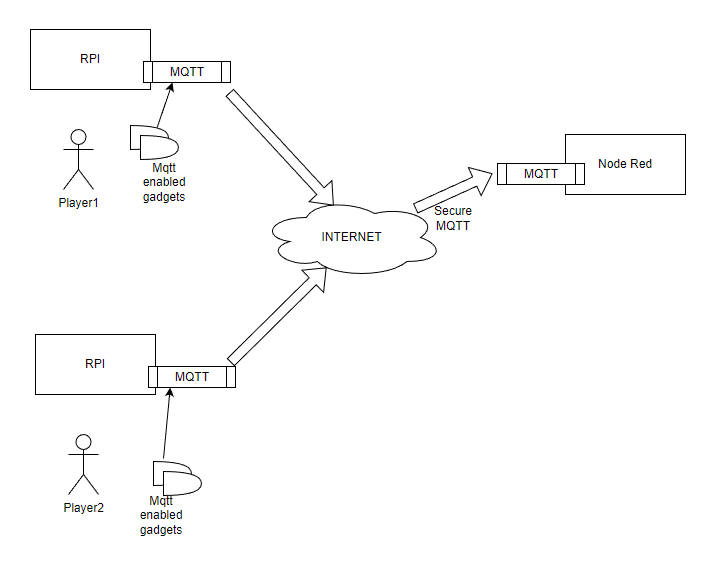Last Updated or created 2022-12-28
I’ve installed a headless Raspbian on a Pi Zero with a 2×16 Chars lcd display. As part of the Escape Room over the internet
Using the raspberry imager:
I’ve set the username/password and ssh access in this tool.
For wifi access i’ve placed below file on the SDcard in /boot
(You can do this in the tool, but i want to make this dynamic when connected at a remote site.)
file: wpa_supplicant.conf
country=NL
update_config=1
ctrl_interface=/var/run/wpa_supplicant
network={
scan_ssid=1
ssid="MYSSID"
psk="MYSSIDPASS"
}
ssh into the RPi
sudo raspi-config Interface options and enable I2C sudo apt-get install python3-smbus wget https://gist.githubusercontent.com/DenisFromHR/cc863375a6e19dce359d/raw/36b82e787450d127f5019a40e0a55b08bd43435a/RPi_I2C_driver.py and wget https://gist.githubusercontent.com/DenisFromHR/cc863375a6e19dce359d/raw/36b82e787450d127f5019a40e0a55b08bd43435a/examples.py For python3 edit the example and put at the top # requires RPi_I2C_driver.py import RPi_I2C_driver from time import * unichr = chr Run with python3 examples.py
Below is a mockup session.
Next todo:
- Add more hardware (like buttons) to the RPI
- Configure an Accesspoint on this Rpi for other devices to connect to
- Install a local Mqtt broker, which connects secure to my internet facing broker