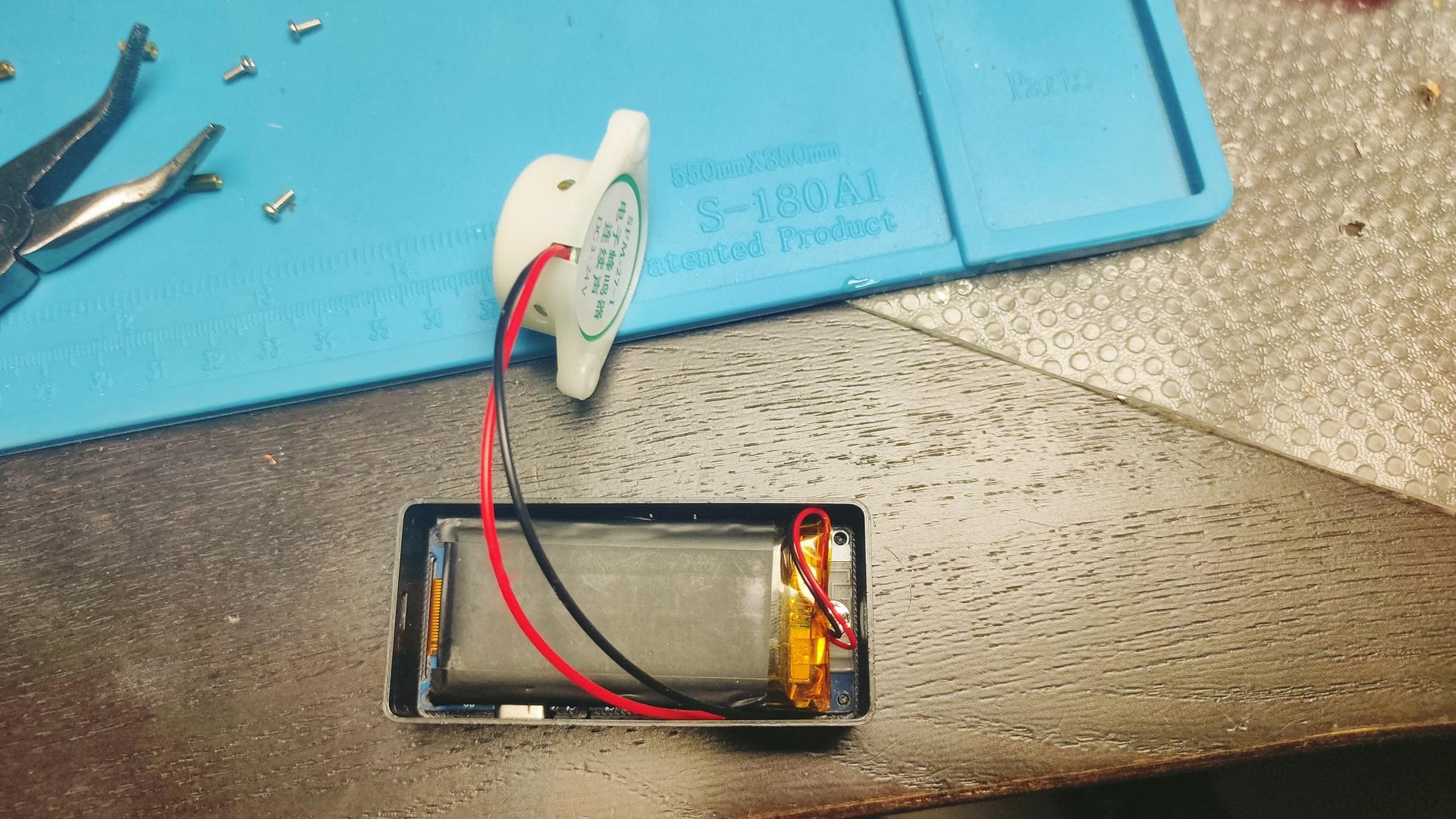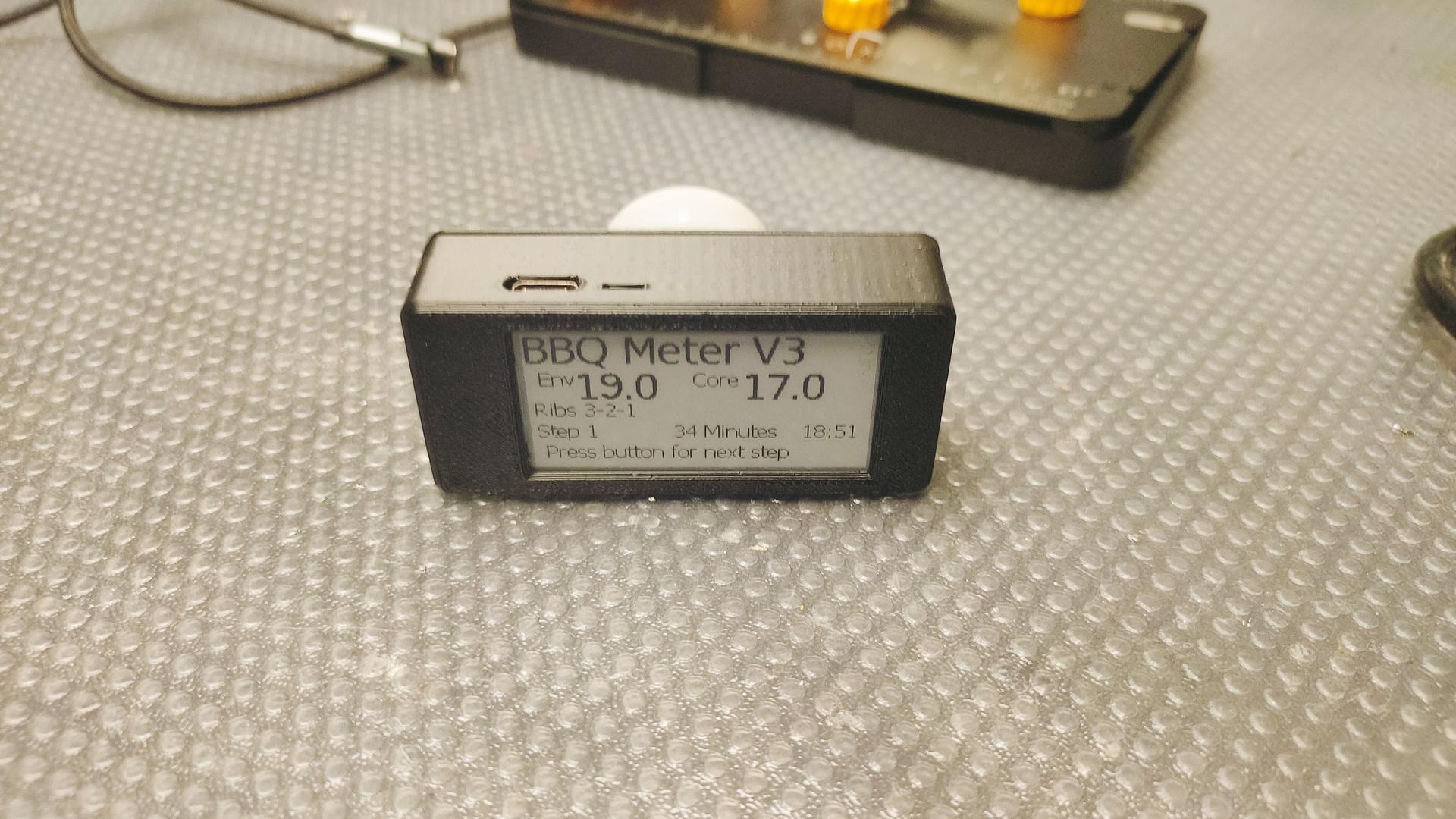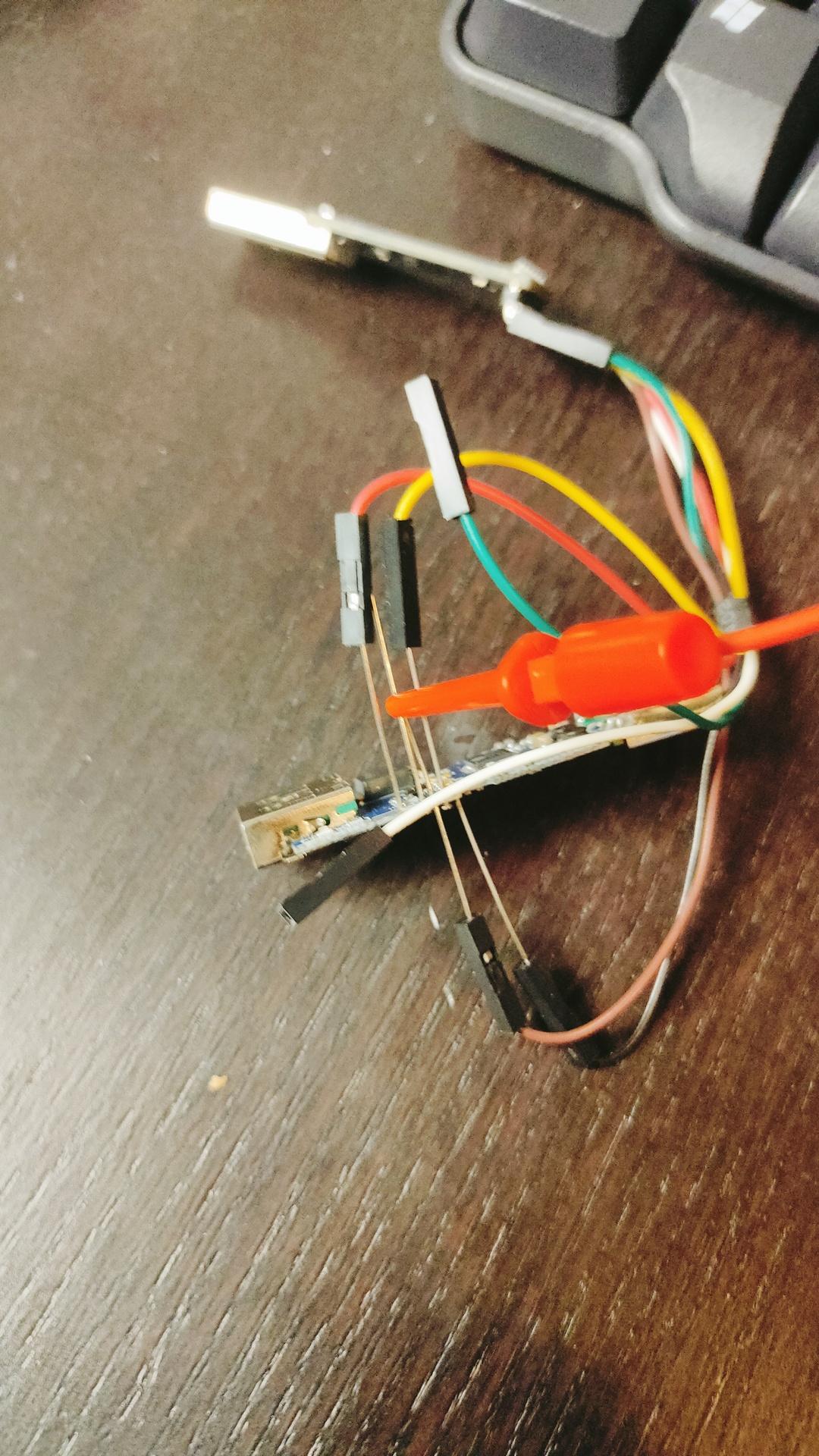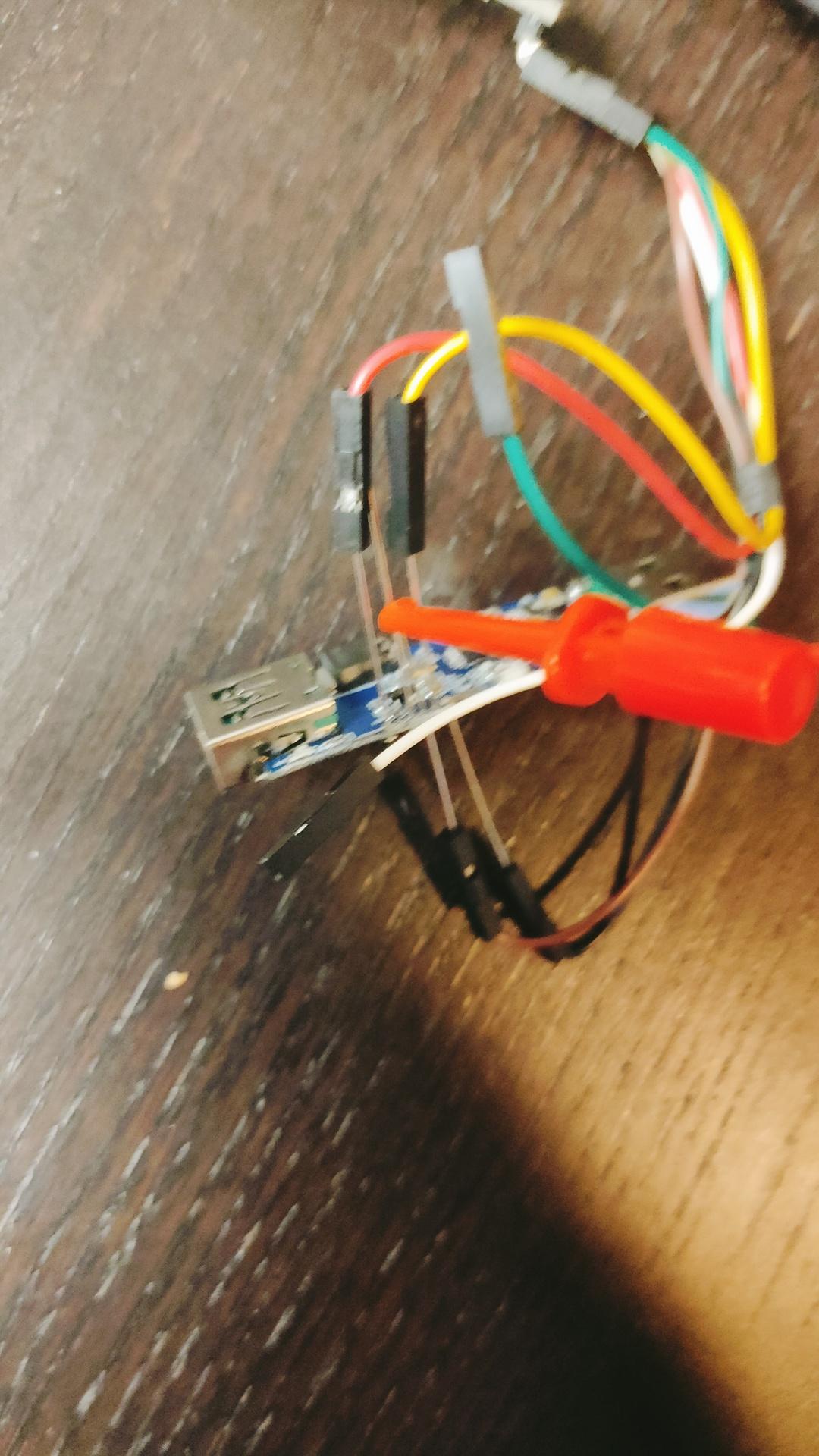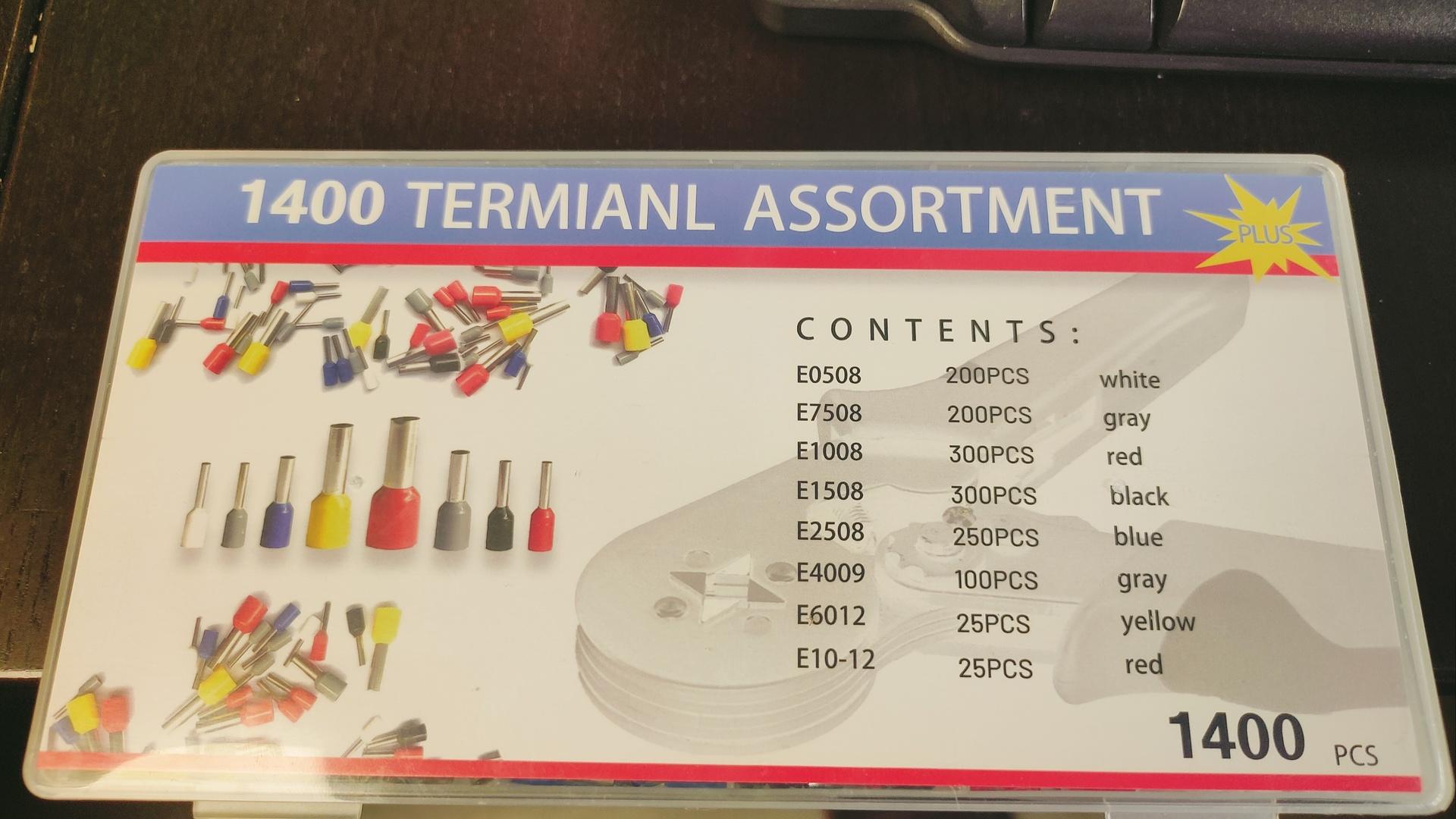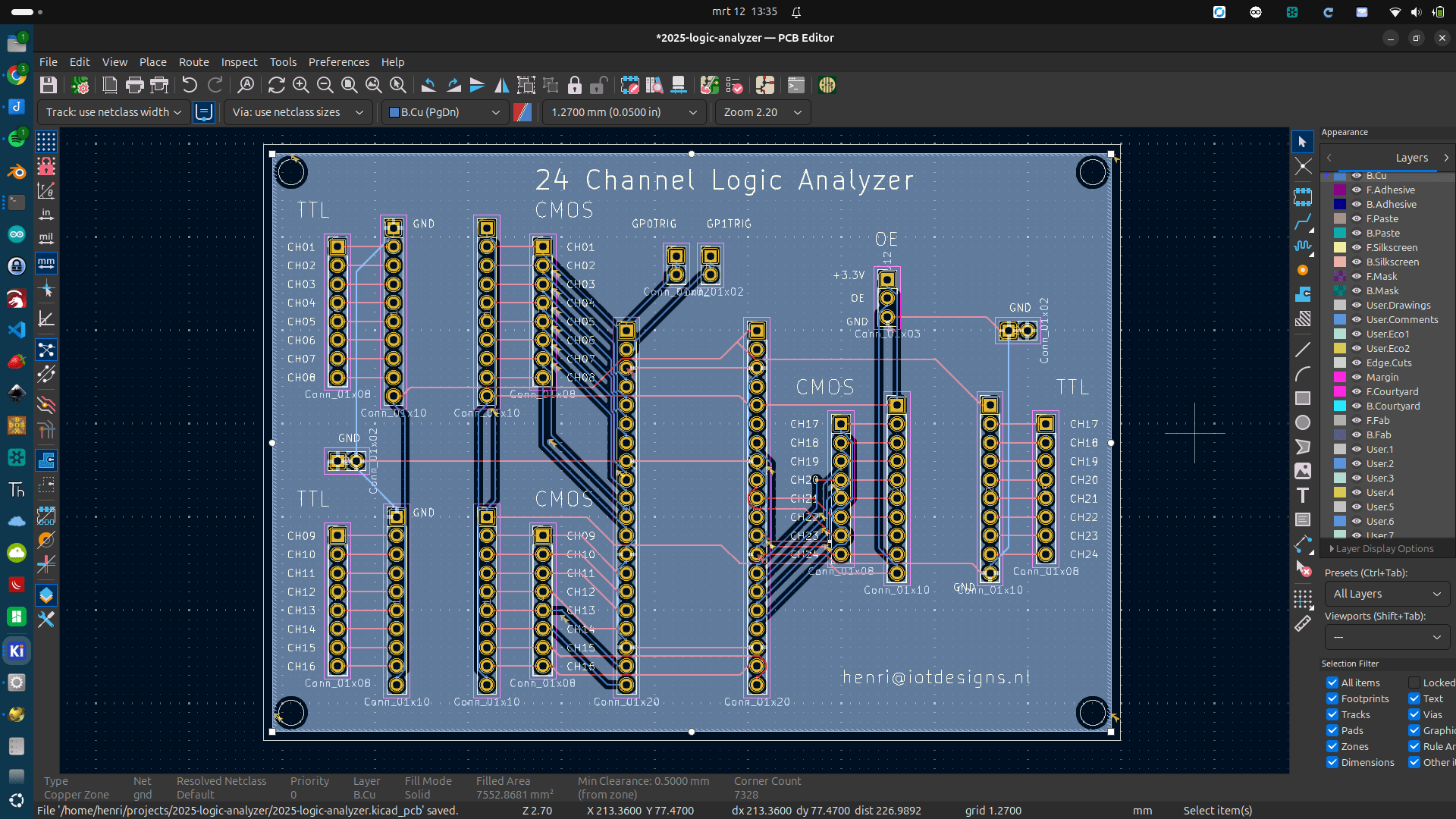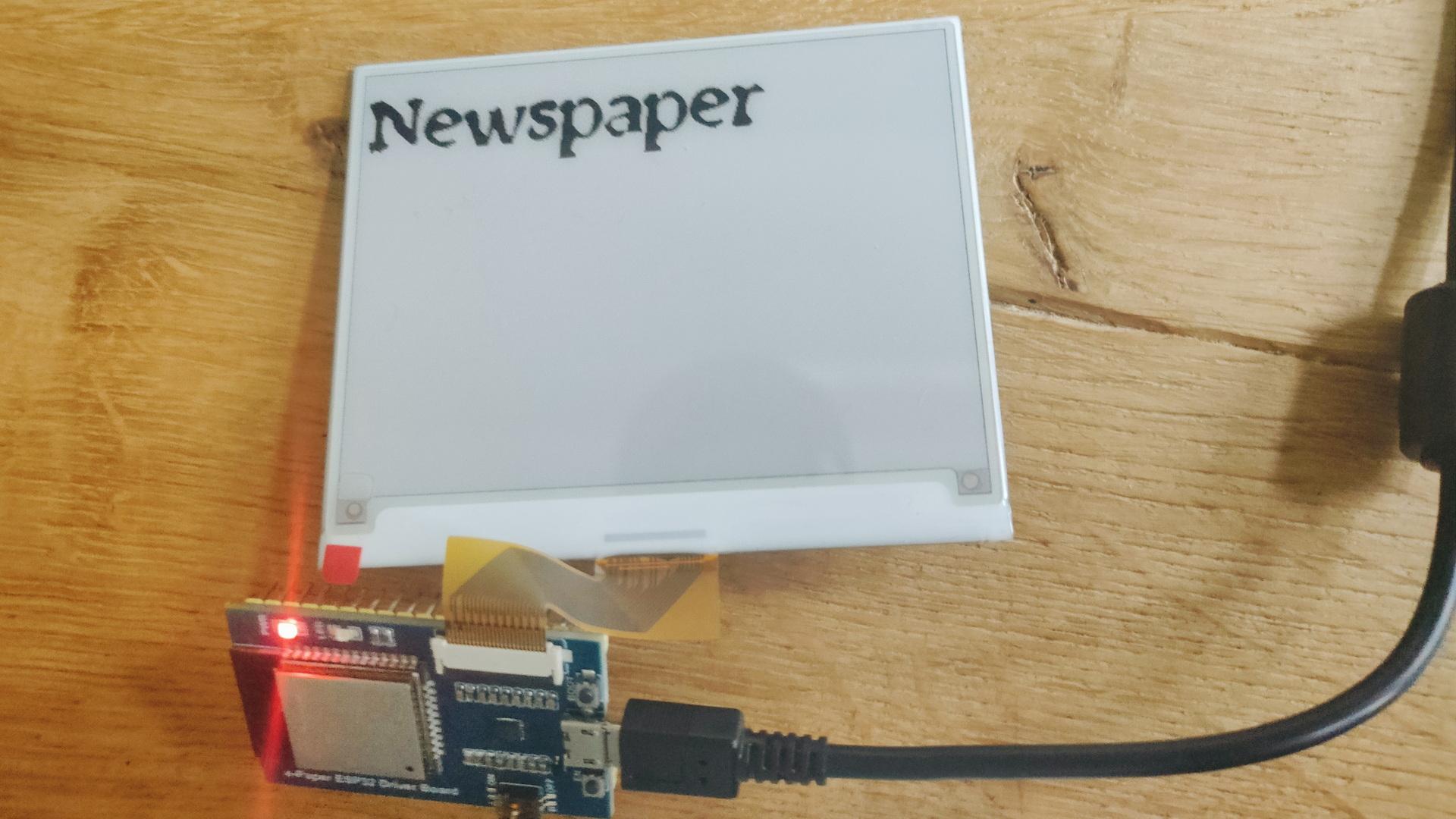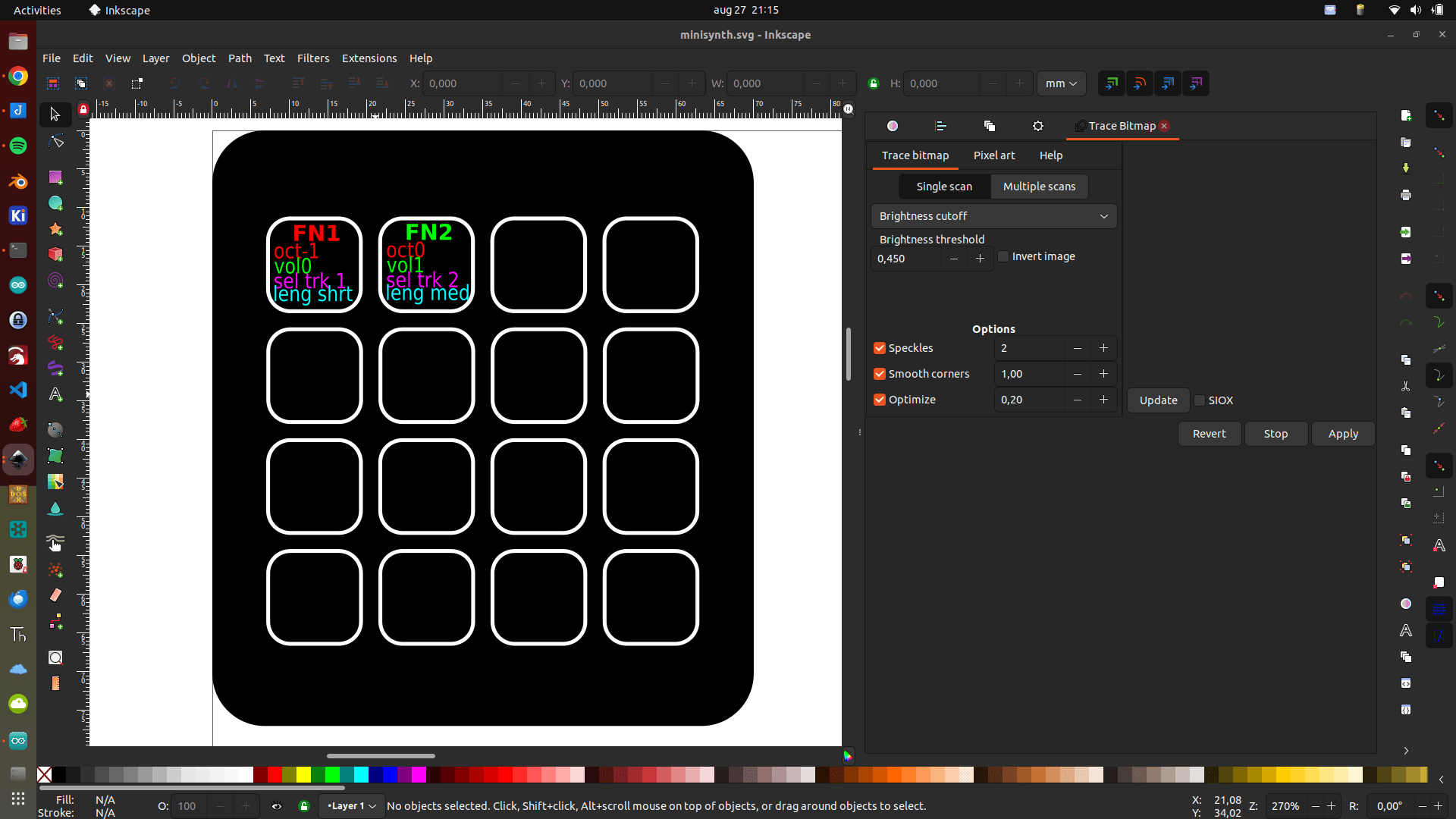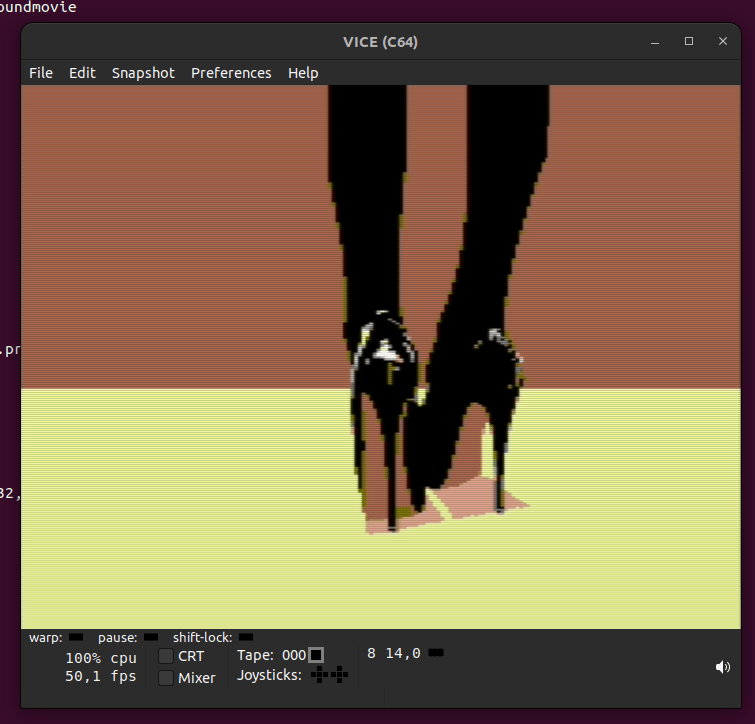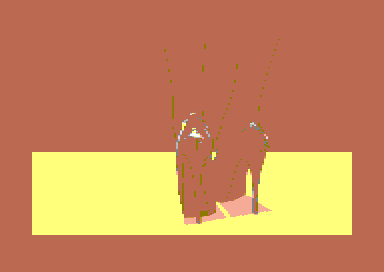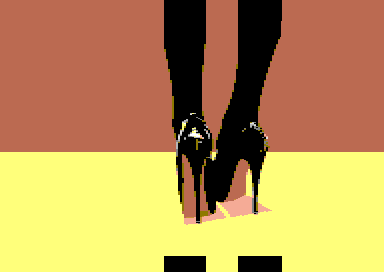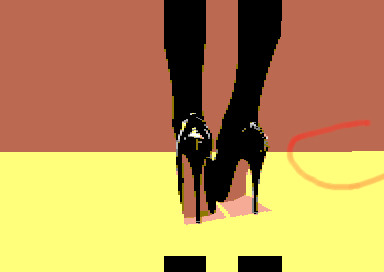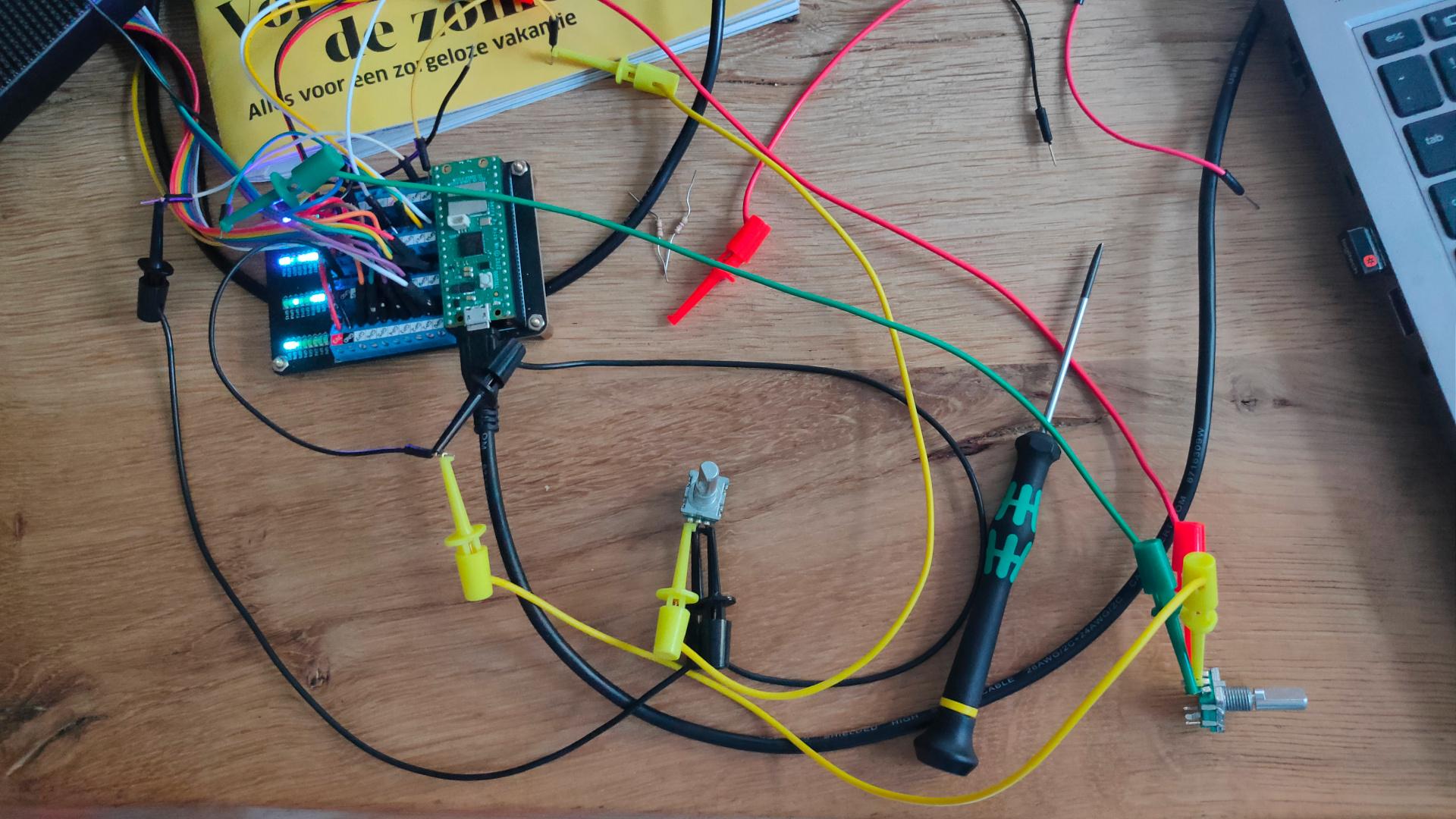Below is my python script to push messages via pushover to my phone.
It’s being run from a cron during the day.
CODE
import csv
import datetime
import requests
# configure own creds
PUSHOVER_USER_KEY = 'keykeykeykeykeykeykeykey'
PUSHOVER_API_TOKEN = 'tokentokentokentokentokentokentoken'
CSV_FILE = '/data/notifications.csv'
def send_pushover_notification(message):
url = "https://api.pushover.net/1/messages.json"
payload = {
"token": PUSHOVER_API_TOKEN,
"user": PUSHOVER_USER_KEY,
"message": message
}
response = requests.post(url, data=payload)
if response.status_code != 200:
print("Failed to send notification:", response.text)
def check_and_notify():
today = datetime.date.today()
with open(CSV_FILE, newline='') as csvfile:
reader = csv.DictReader(csvfile)
for row in reader:
try:
day = int(row['day'])
month = int(row['month'])
if today.day == day and today.month == month:
send_pushover_notification(row['message'])
except ValueError:
continue
if __name__ == "__main__":
check_and_notify()
notifications.csv file
day,month,message 1,1,Birthday of a new year 16,05,Project Deadline 16,05,Test2 (blah) 2 7,3,Glorious bastard Rik Mayall birthday 27,3,International whisky day
Nice to haves (didn’t implement because i’m a lazy bastard)
- 3rd Saturday every may
- Getting dates or updates from another app
- Selecting Pushover device, level of alertness .. etc