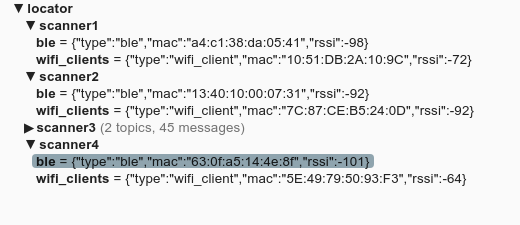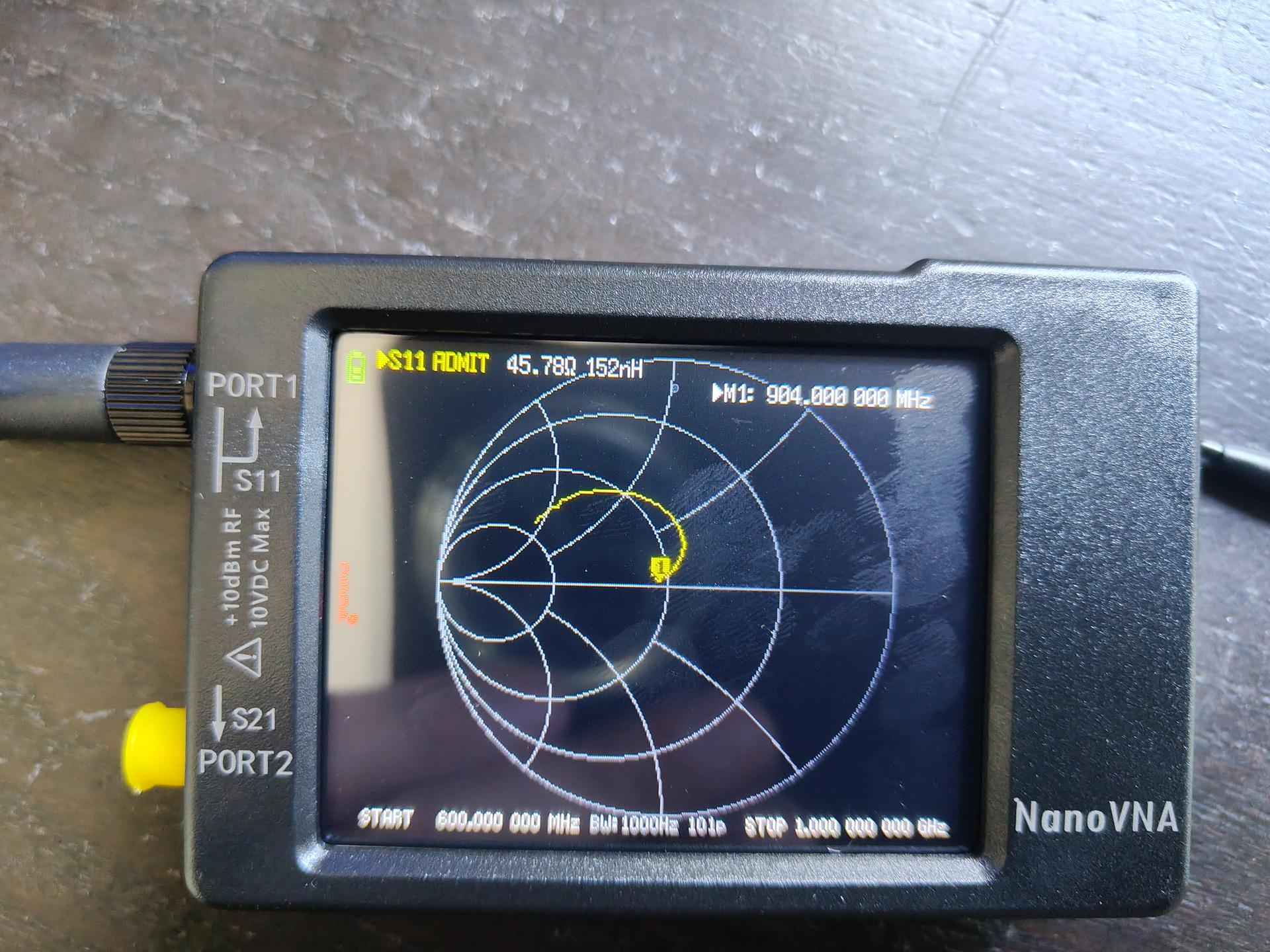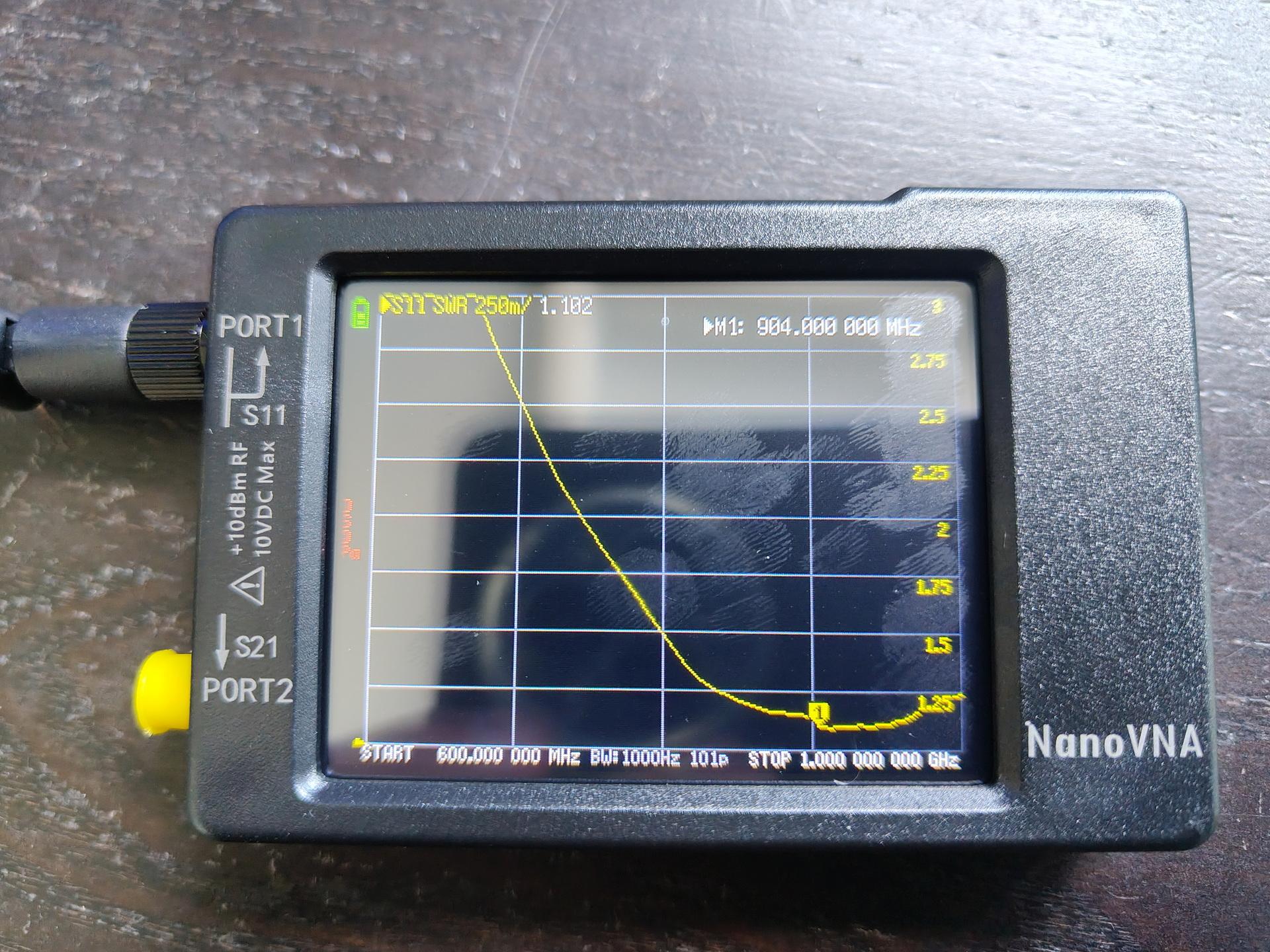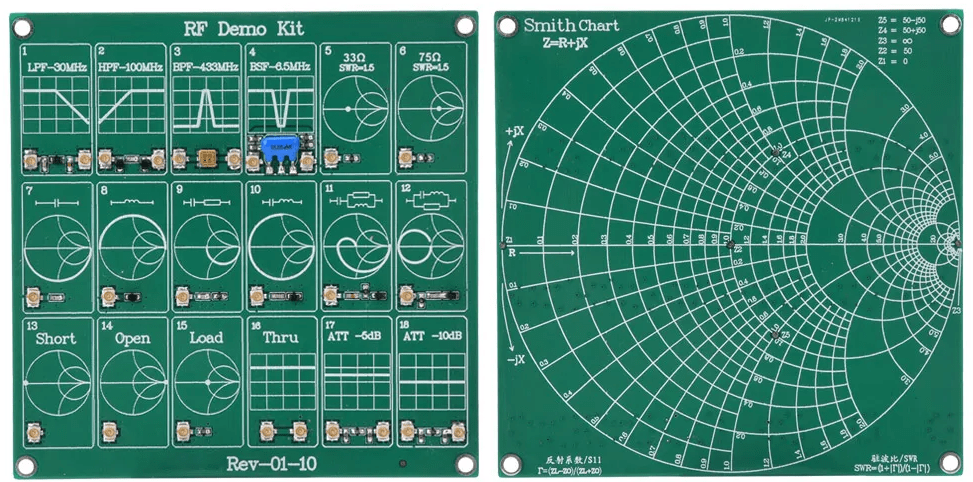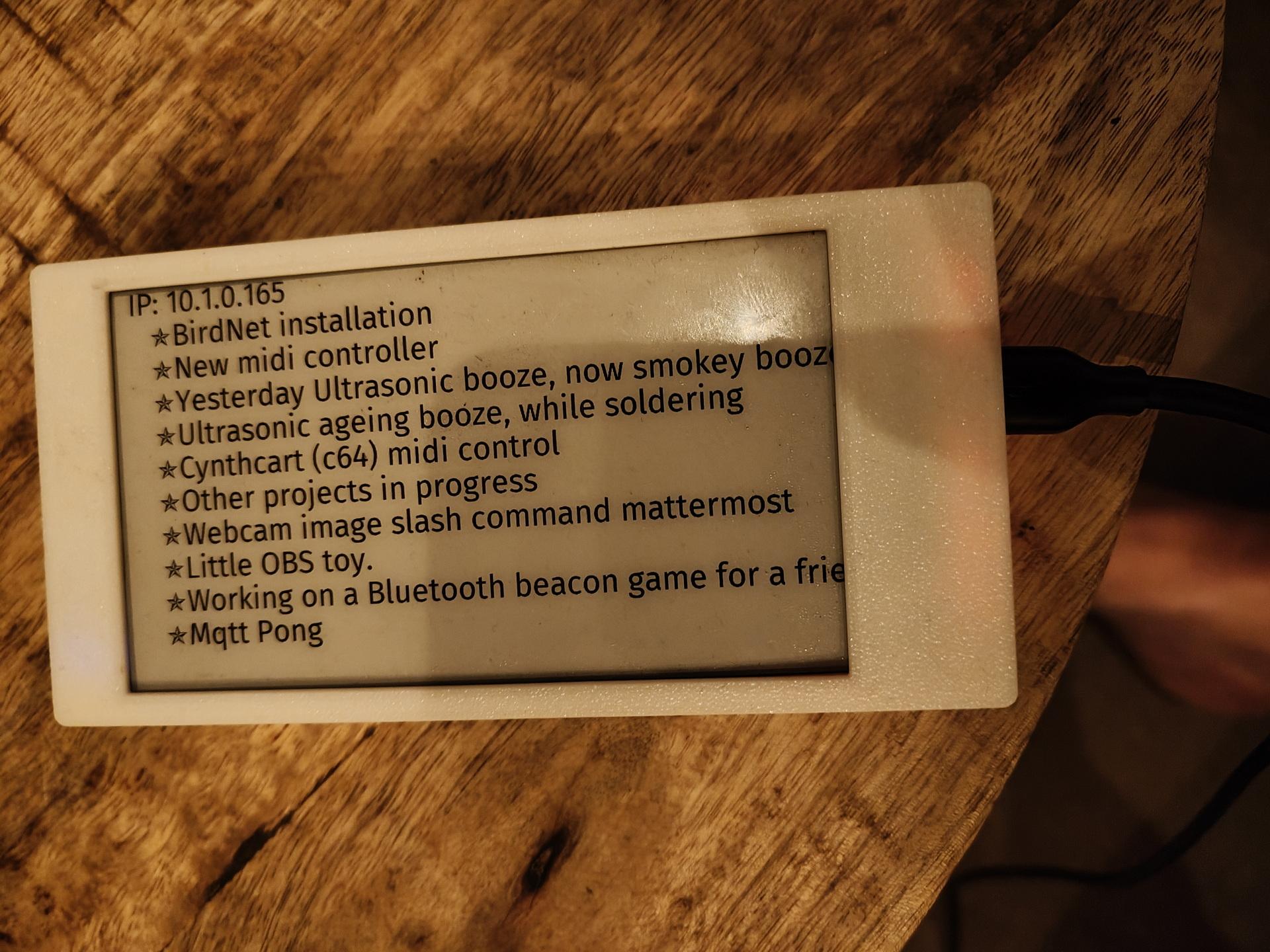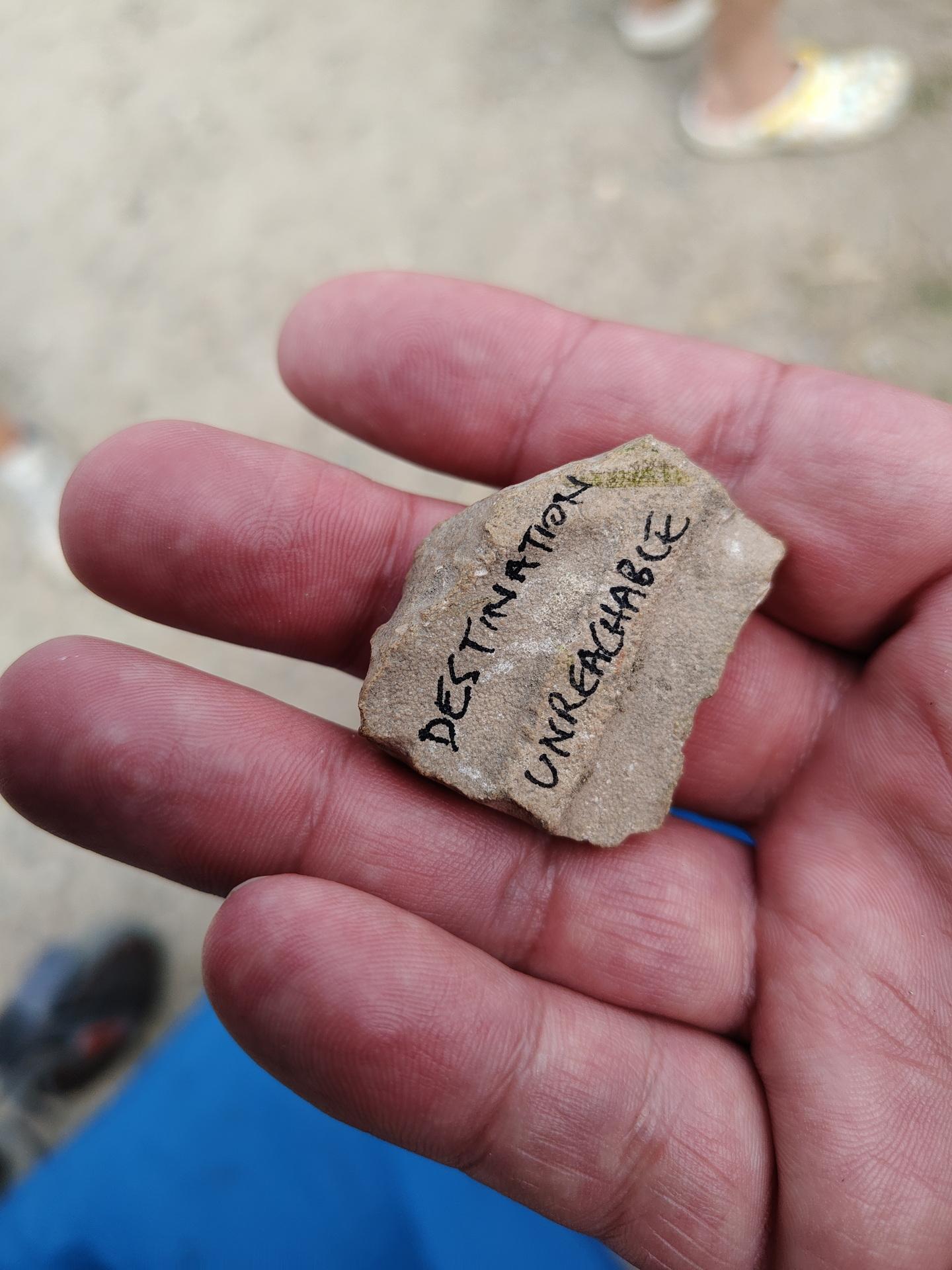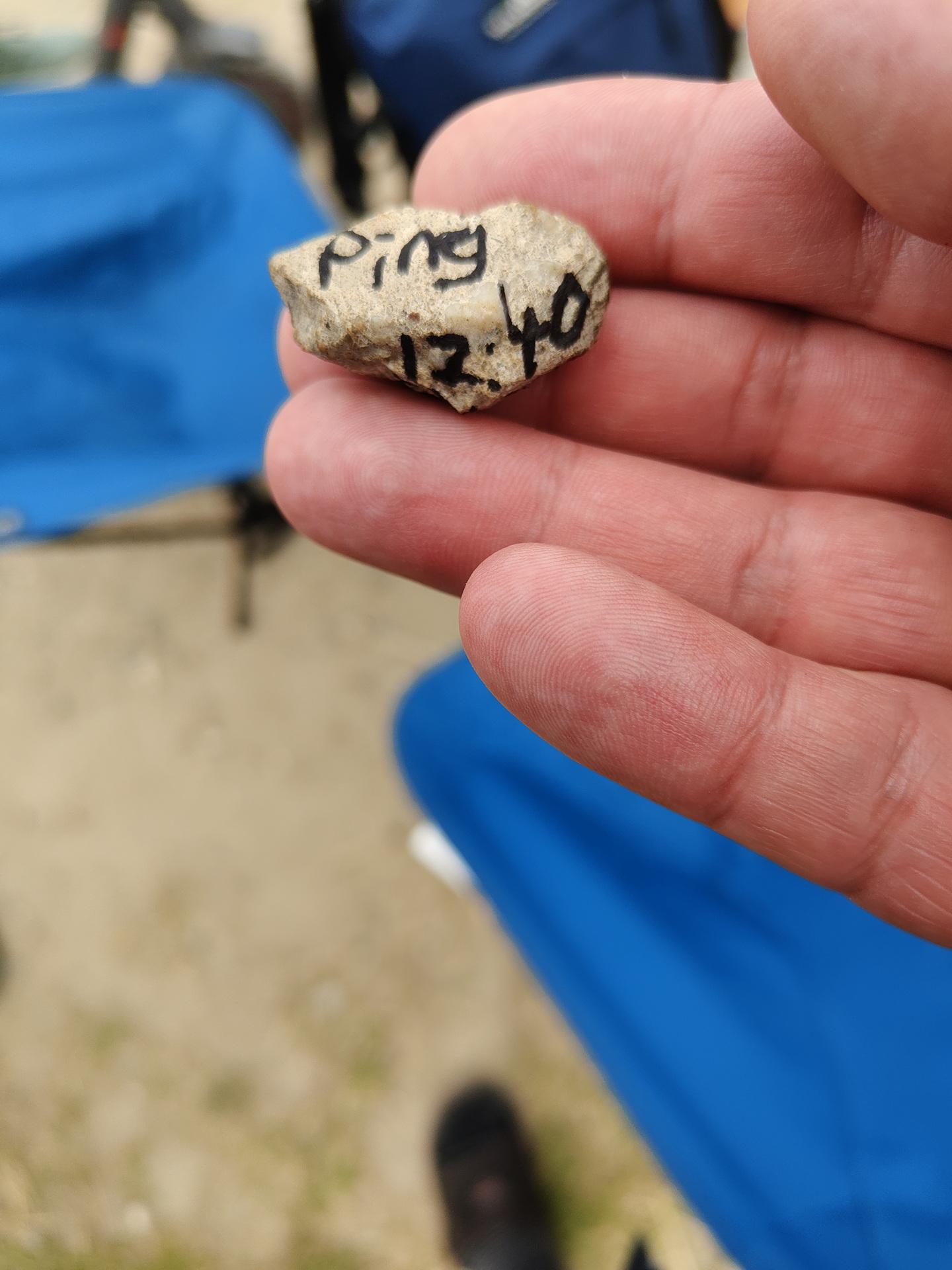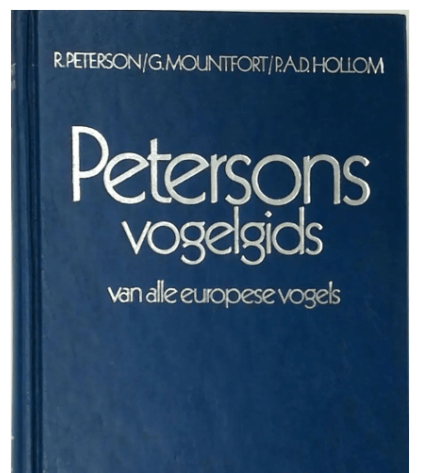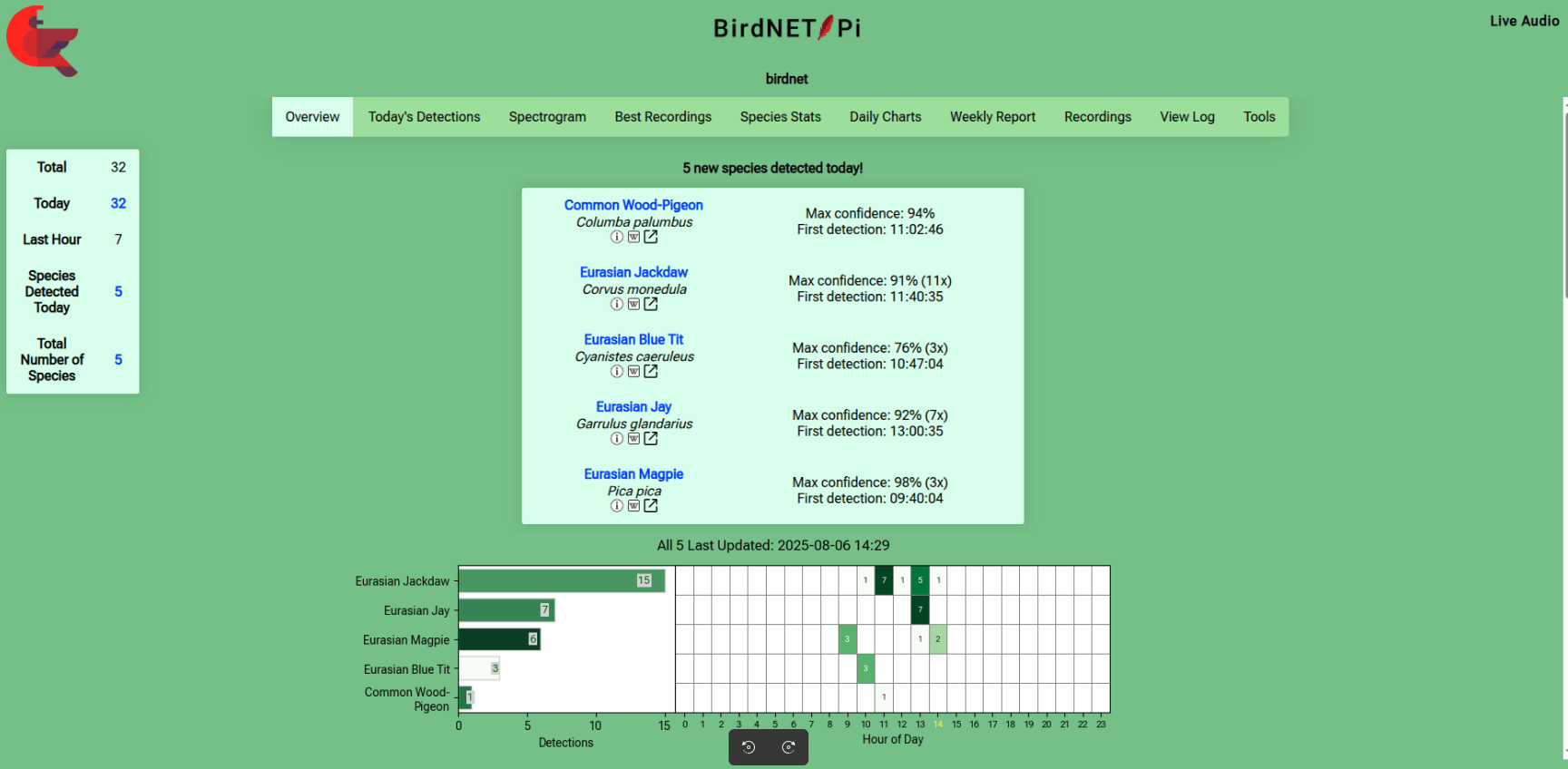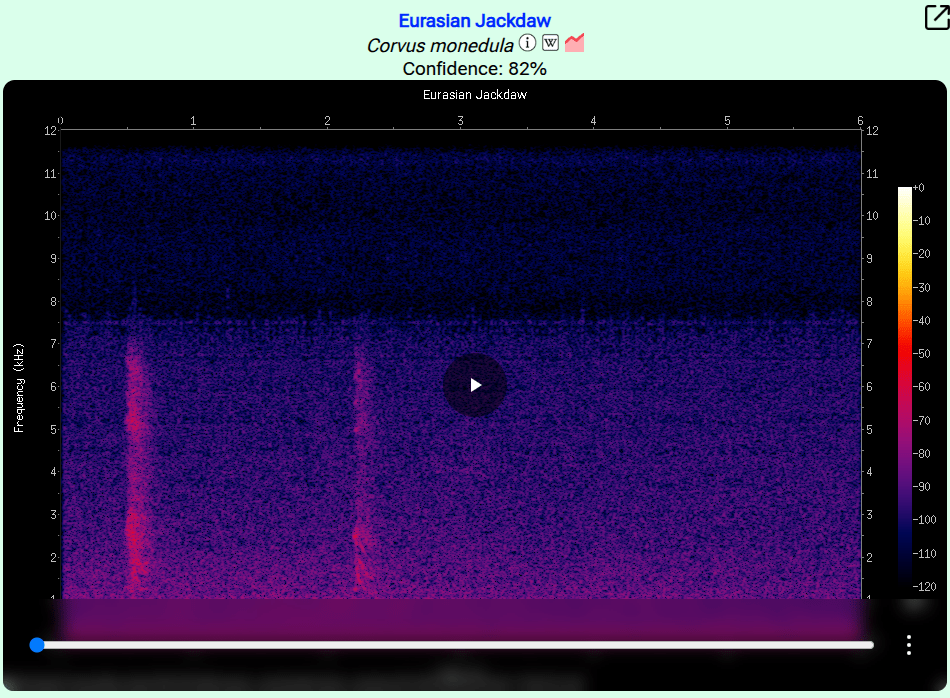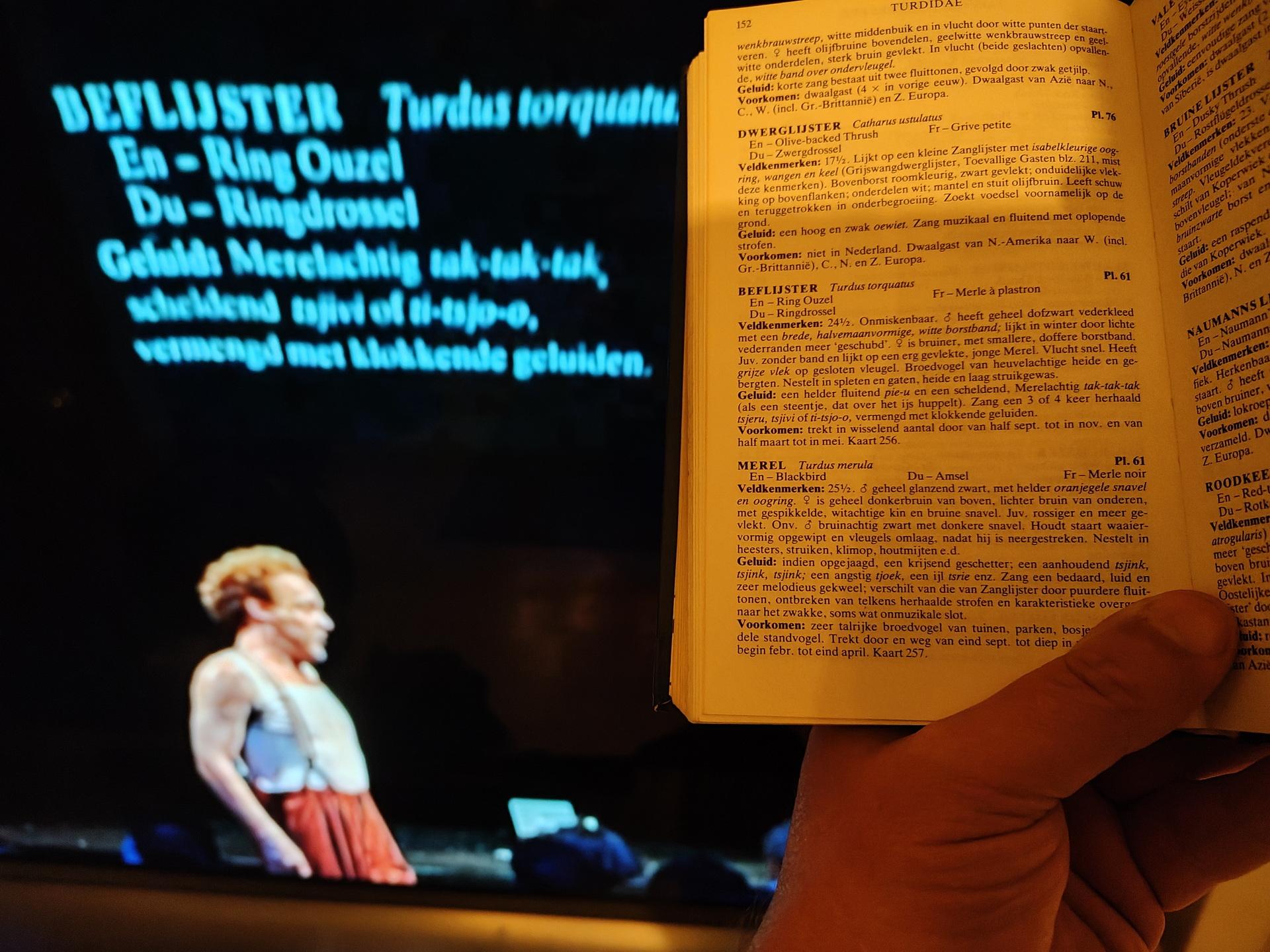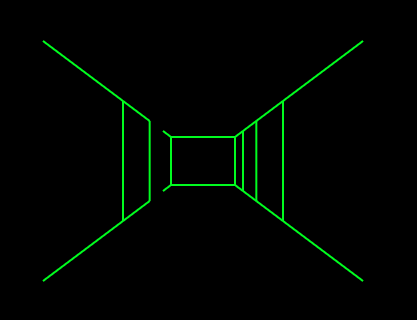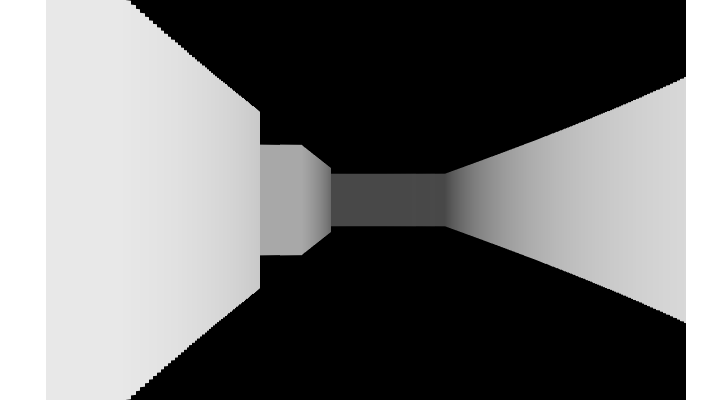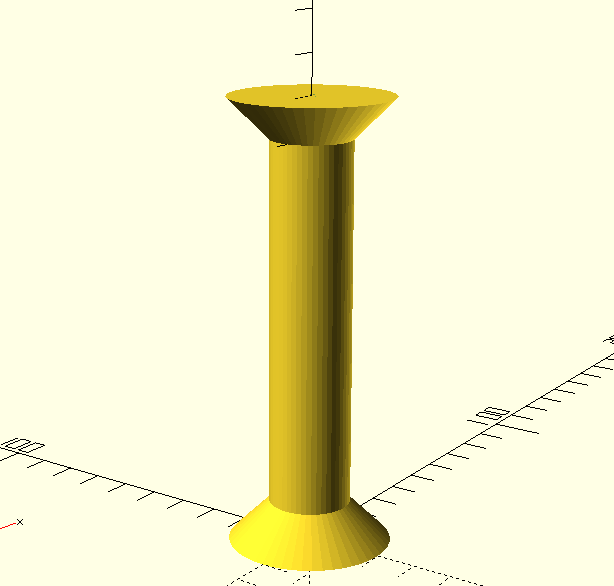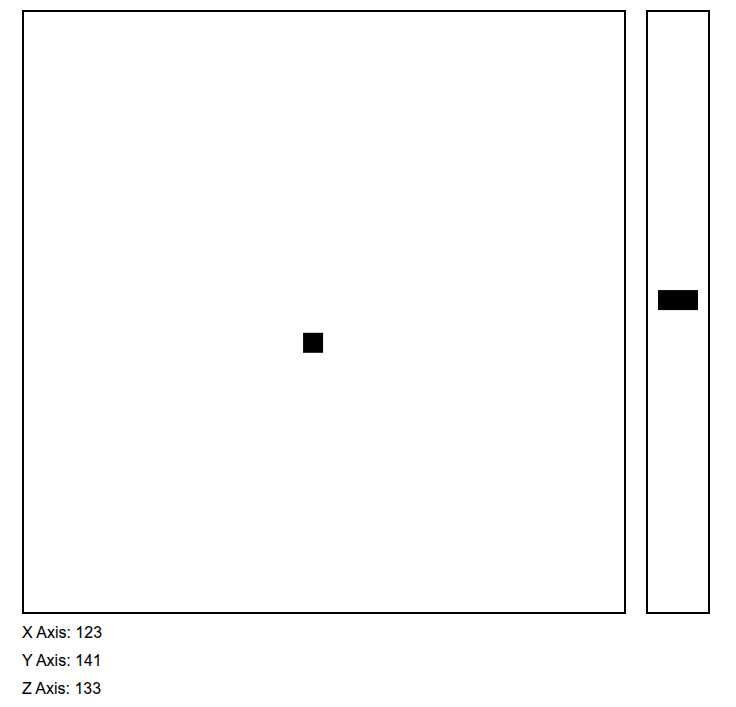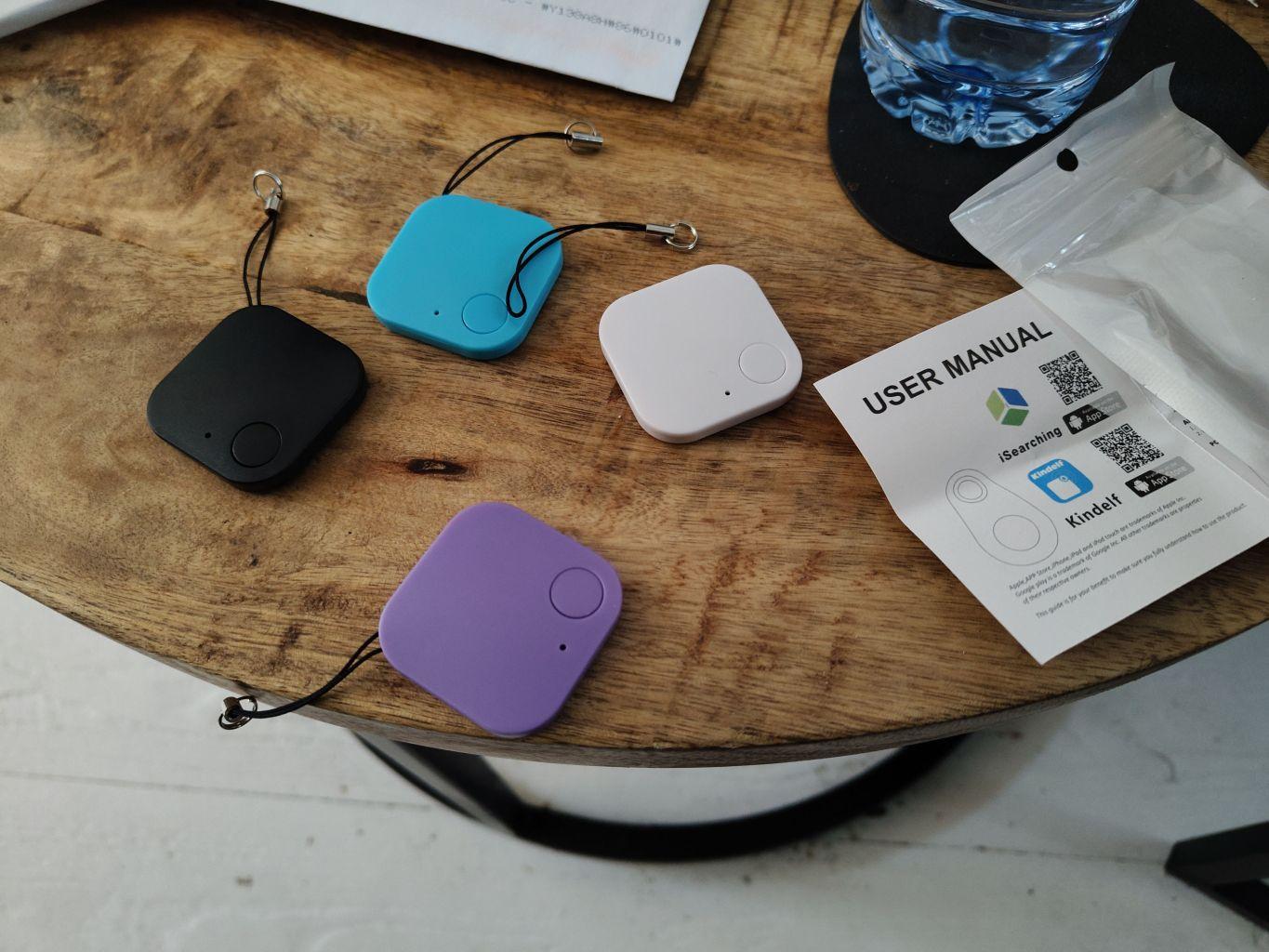A while ago I made a little notify thingy using an LCD display, LED, button and a buzzer.

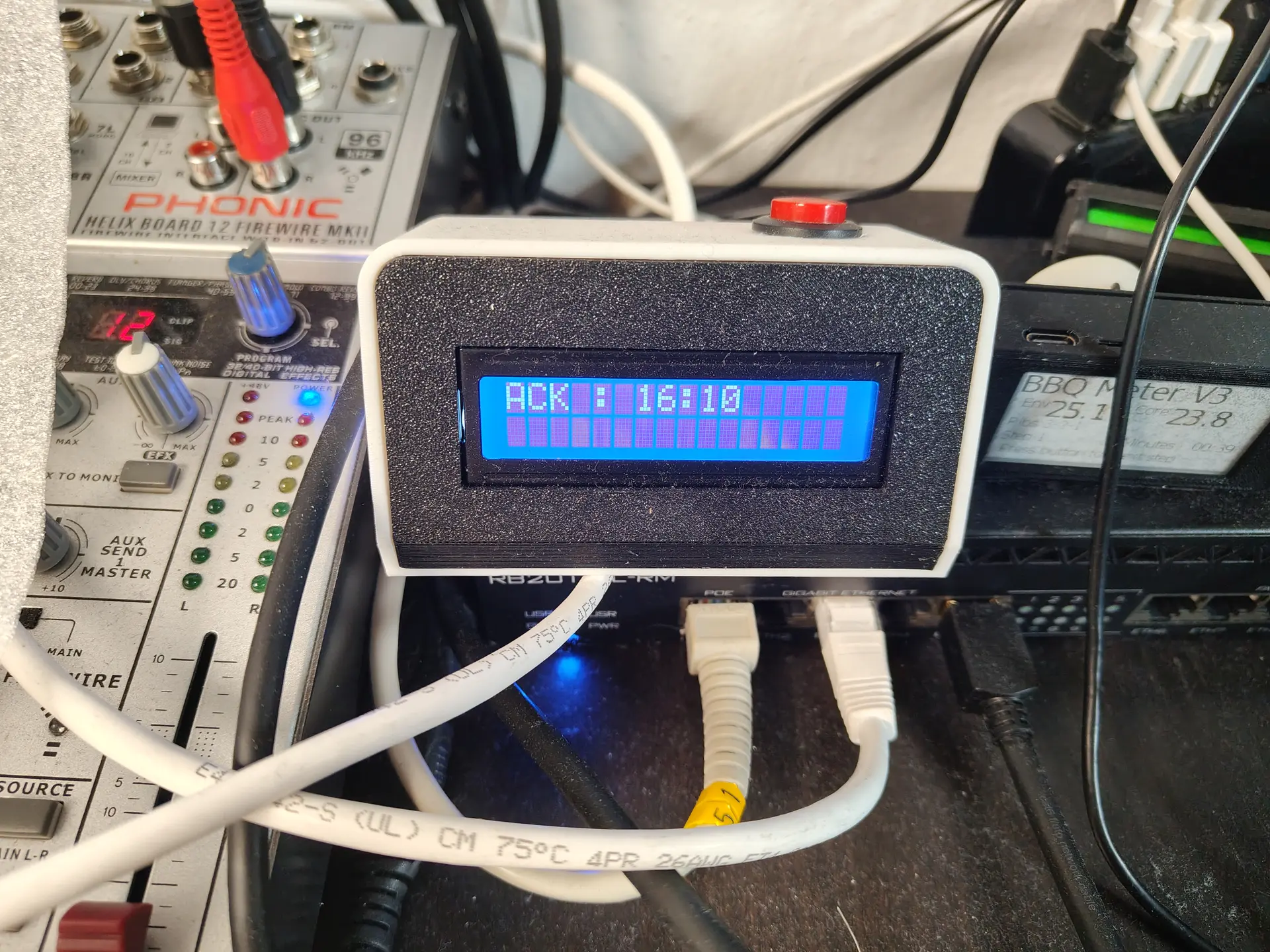
Some friends of mine made one also, and today I was talking to a new guy.
I could not find this project on my site .. again .. so I’ll post it now.
Some things it does right now
- Front door opens
- Door bell rings (because my lab is in the garden)
- Girlfriend is 10Km away, so let’s start cooking
- Garage door opens (friend of mine uses this to know when kids arrive)
- More .. because it’s very easy to customize in Home Assistant
Doorbell pressed: Led starts blinking, backlight LCD enabled, text displayed on LCD, Buzzer sounds (or plays a RTTTL ringtone)
LCD backlight on and buzzer beep until acknowledge button pressed.
Heating for brewing: temperature on display, led on when temperature reached. Press acknowledge to start timer.
….. etc
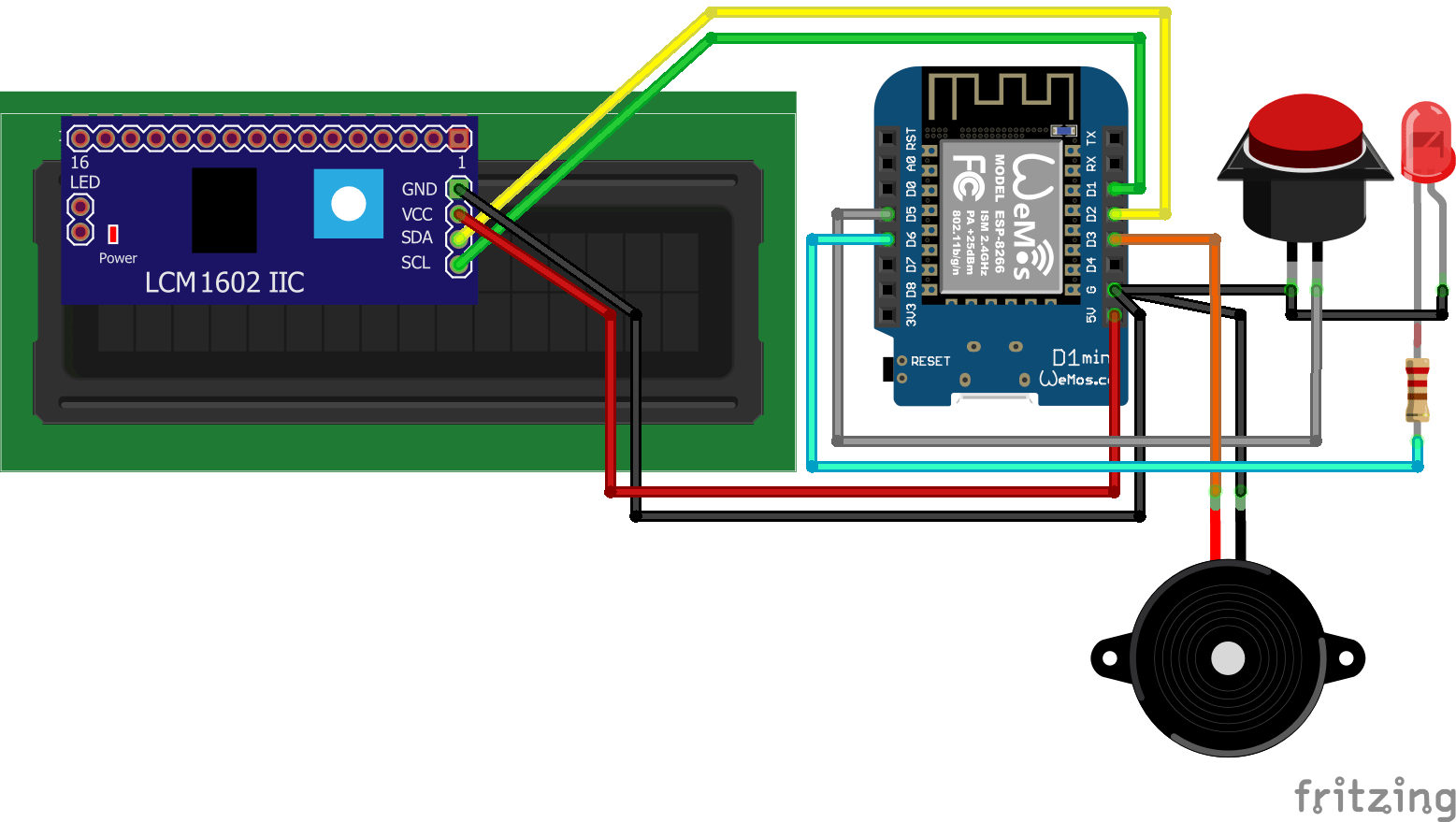
CODE:
esphome:
name: lcdalarm
friendly_name: LCDAlarm
on_boot:
priority: -100.0
then:
- lambda: 'id(lcddisplay).no_backlight();'
esp8266:
board: d1_mini
# Enable logging
logger:
# Enable Home Assistant API
api:
encryption:
key: "OOpDzMu0VvfWAnJXXXXXXXXXXXXXXXXXXXXXXXXKNDa74OJ1Cc="
ota:
- platform: esphome
password: "627992017XXXXXXXXXXXXXXX738c2a3"
wifi:
ssid: !secret wifi_ssid
password: !secret wifi_password
# Enable fallback hotspot (captive portal) in case wifi connection fails
ap:
ssid: "Lcdalarm Fallback Hotspot"
password: "z9dZXXXXXXXX7a"
captive_portal:
web_server:
port: 80
i2c:
sda: D2
scl: D1
scan: true
frequency: 400kHz
light:
- platform: binary
name: "Status LED"
output: light_output
icon: "mdi:led-on"
id: led
binary_sensor:
- platform: gpio
pin:
inverted: true
number: D5
mode:
input: true
pullup: true
name: "LCD Button"
text_sensor:
# Create text input helper in homeassistant and enter id below
- platform: homeassistant
entity_id: input_text.lcd_display_text
id: lcd_display_text
- platform: wifi_info
ip_address:
id: ip_address
name: IP address
mac_address:
id: mac_address
name: Mac address
ssid:
id: connected_ssid
name: Network SSID
bssid:
id: connected_
name: Network Mac
sensor:
- platform: wifi_signal
id: wifisignal
name: wifi-signal
update_interval: 300s
globals:
- id: backlight_on
type: bool
initial_value: 'false'
- id: flash_beep_on
type: bool
initial_value: 'false'
switch:
- platform: template
name: "LCD Backlight"
id: backlight
restore_mode: RESTORE_DEFAULT_OFF
turn_on_action:
- globals.set:
id: backlight_on
value: 'true'
- globals.set:
id: flash_beep_on
value: 'false'
- lambda: |-
id(lcddisplay).backlight();
- delay: 5s
turn_off_action:
- globals.set:
id: backlight_on
value: 'false'
- lambda: |-
id(lcddisplay).no_backlight();
lambda: |-
return id(backlight_on);
- platform: template
name: "Flash and Beep"
id: flash_beep
restore_mode: RESTORE_DEFAULT_OFF
turn_on_action:
- globals.set:
id: flash_beep_on
value: 'true'
- globals.set:
id: backlight_on
value: 'false'
- lambda: |-
id(lcddisplay).backlight();
- lambda: |-
id(buzzer).turn_on();
- delay: 0.75s
- lambda: |-
id(lcddisplay).no_backlight();
- lambda: |-
id(buzzer).turn_off();
- delay: 0.75s
- lambda: |-
id(lcddisplay).backlight();
- lambda: |-
id(buzzer).turn_on();
- delay: 0.75s
- lambda: |-
id(lcddisplay).no_backlight();
- lambda: |-
id(buzzer).turn_off();
- delay: 0.75s
- lambda: |-
id(lcddisplay).backlight();
- lambda: |-
id(buzzer).turn_on();
- delay: 0.75s
- lambda: |-
id(lcddisplay).no_backlight();
- lambda: |-
id(buzzer).turn_off();
- delay: 0.75s
- lambda: |-
id(lcddisplay).backlight();
turn_off_action:
- globals.set:
id: flash_beep_on
value: 'false'
- lambda: |-
id(lcddisplay).no_backlight();
- lambda: |-
id(buzzer).turn_off();
lambda: |-
return id(flash_beep_on);
- platform: restart
name: "Restart ESPhome"
output:
- platform: gpio
pin: D3
id: buzzer
- platform: gpio
pin: D6
id: light_output
display:
- platform: lcd_pcf8574
id: lcddisplay
dimensions: 16x2
address: 0x27
lambda: |-
if(id(wifisignal).has_state()) {
if (id(lcd_display_text).state != "") {
it.print(0, 0, id(lcd_display_text).state.c_str());
}
} else {
it.print(" ESPhome booting... ");
}
CODE: RTTTL (Use passive buzzer!!!!)
esphome:
name: lablcd
friendly_name: LabLCD
esp8266:
board: d1_mini
# Enable logging
logger:
# Enable Home Assistant API
api:
encryption:
key: "ga17mNCtxdiXXXXXXXXXXXXXXXXXXXXX70a5W0VPZR51Q="
actions:
- action: rtttl_play
variables:
song_str: string
then:
- rtttl.play:
rtttl: !lambda 'return song_str;'
ota:
- platform: esphome
password: "84013b9XXXXXXXXXXXXXXX5401039f7c"
wifi:
ssid: !secret wifi_ssid
password: !secret wifi_password
# Enable fallback hotspot (captive portal) in case wifi connection fails
ap:
ssid: "Lablcd Fallback Hotspot"
password: "nnzXXXXXXXXXXXXXXXXXXXCb"
rtttl:
output: rtttl_out
on_finished_playback:
- logger.log: 'Song ended!'
captive_portal:
i2c:
sda: D2
scl: D1
scan: true
frequency: 400kHz
light:
- platform: status_led
name: "Status LED"
icon: "mdi:led-on"
pin:
number: D5
inverted: true
binary_sensor:
- platform: gpio
name: "Push Button"
pin:
number: D4
inverted: true
mode:
input: true
pullup: true
on_press:
- homeassistant.service:
service: homeassistant.toggle
data:
entity_id: input_boolean.esphome_notification_lcdlab_push_button
text_sensor:
# Create text input helper in homeassistant and enter id below
- platform: homeassistant
entity_id: input_text.esphome_notification_lcdlcd_display_text
id: lcd_display_text
- platform: wifi_info
ip_address:
id: ip_address
name: IP address
mac_address:
id: mac_address
name: Mac address
ssid:
id: connected_ssid
name: Network SSID
bssid:
id: connected_
name: Network Mac
sensor:
- platform: wifi_signal
id: wifisignal
name: wifi-signal
update_interval: 300s
globals:
- id: backlight_on
type: bool
initial_value: 'false'
- id: flash_beep_on
type: bool
initial_value: 'false'
switch:
- platform: template
name: "LCD Backlight Lab"
id: backlight
restore_mode: RESTORE_DEFAULT_OFF
turn_on_action:
- globals.set:
id: backlight_on
value: 'true'
- globals.set:
id: flash_beep_on
value: 'false'
- lambda: |-
id(lcddisplay).backlight();
turn_off_action:
- globals.set:
id: backlight_on
value: 'false'
- lambda: |-
id(lcddisplay).no_backlight();
lambda: |-
return id(backlight_on);
- platform: restart
name: "Restart ESPhome"
output:
- platform: esp8266_pwm
pin: D8
id: rtttl_out
display:
- platform: lcd_pcf8574
id: lcddisplay
dimensions: 16x2
address: 0x27
lambda: |-
if(id(wifisignal).has_state()) {
if (id(lcd_display_text).state != "") {
it.print(0, 0, id(lcd_display_text).state.c_str());
}
} else {
it.print(" ESPhome booting... ");
}