Wild whisky days, so i bought two new Whisky’s ..
When there is only a little left, i keep some for nosing and nipping.
The little ones .. stored in my cocktail cabinet.
Util recently i’ve been using a android application to keep track.
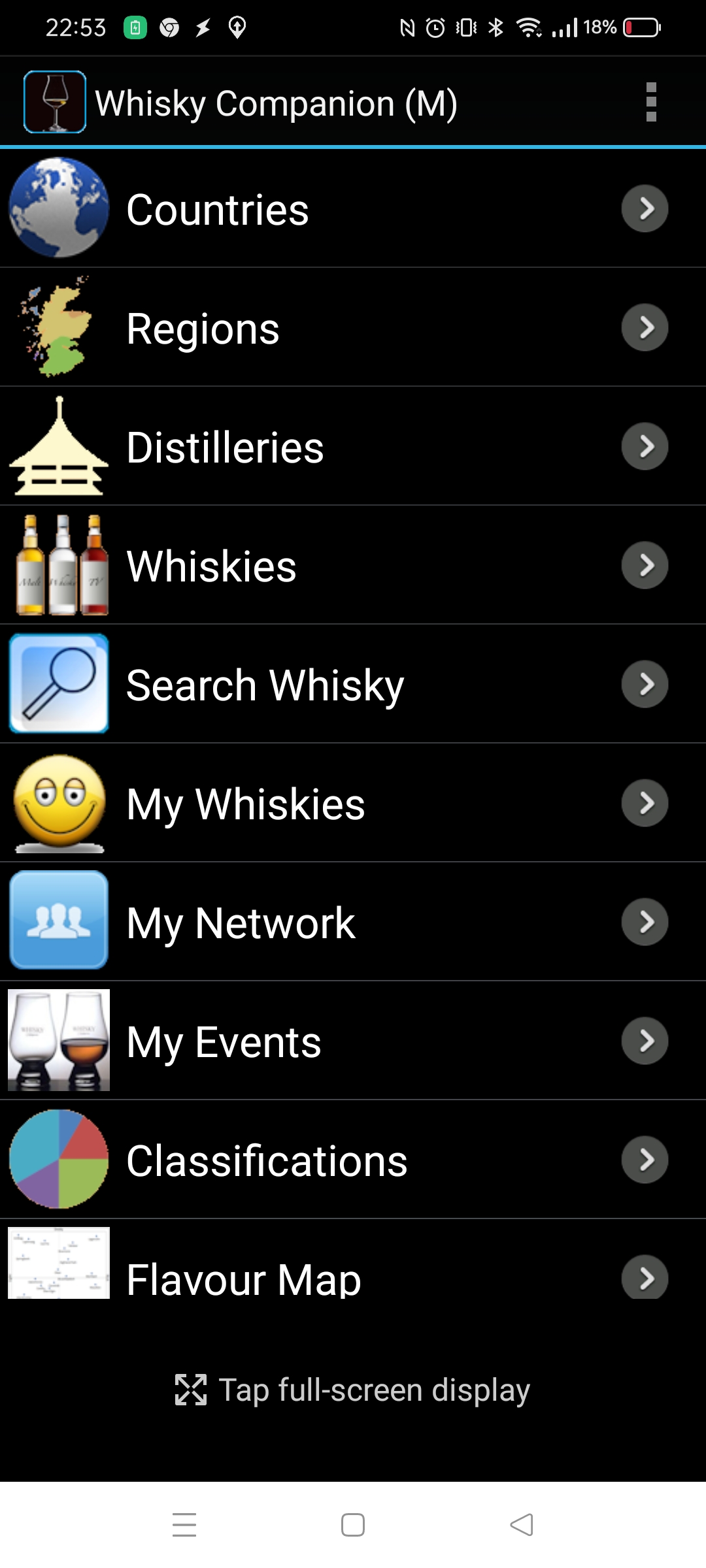
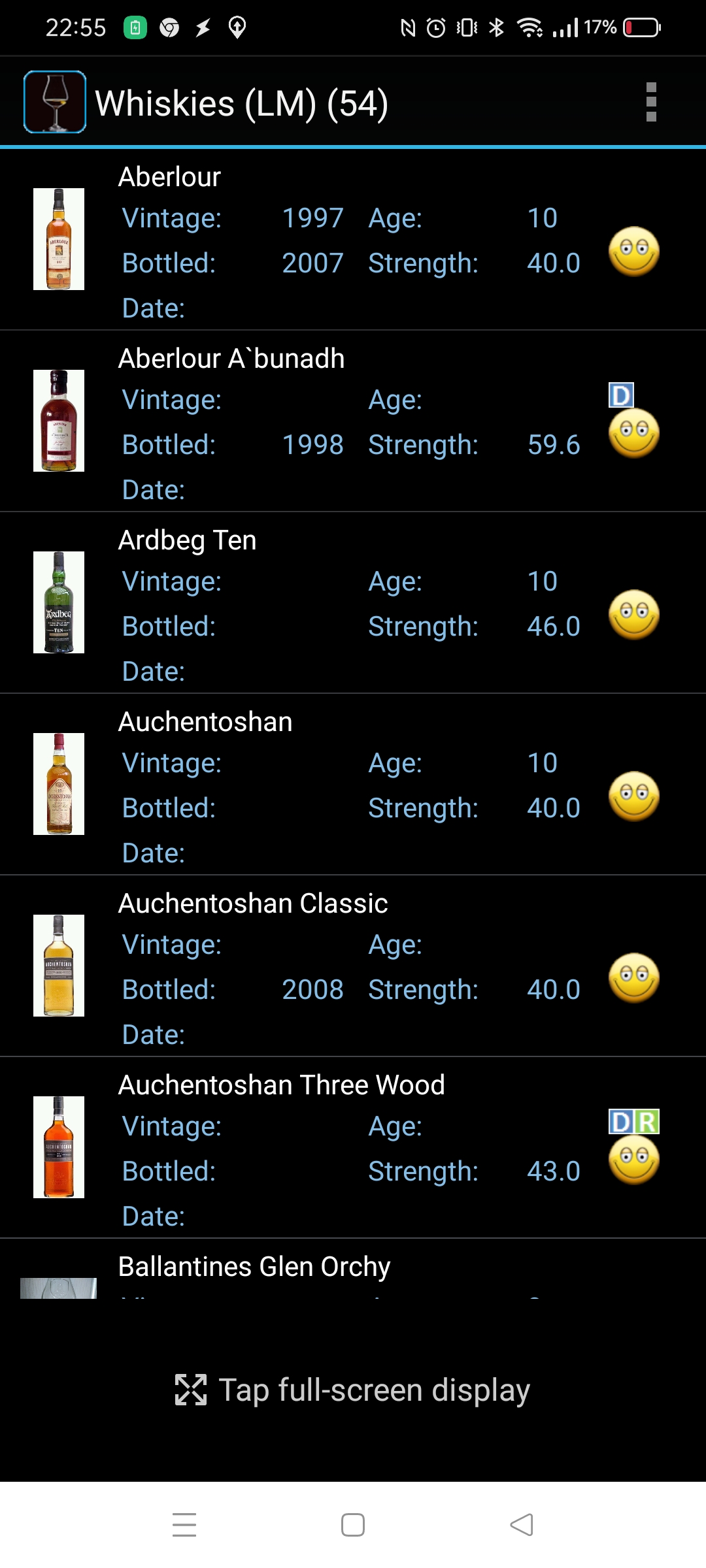
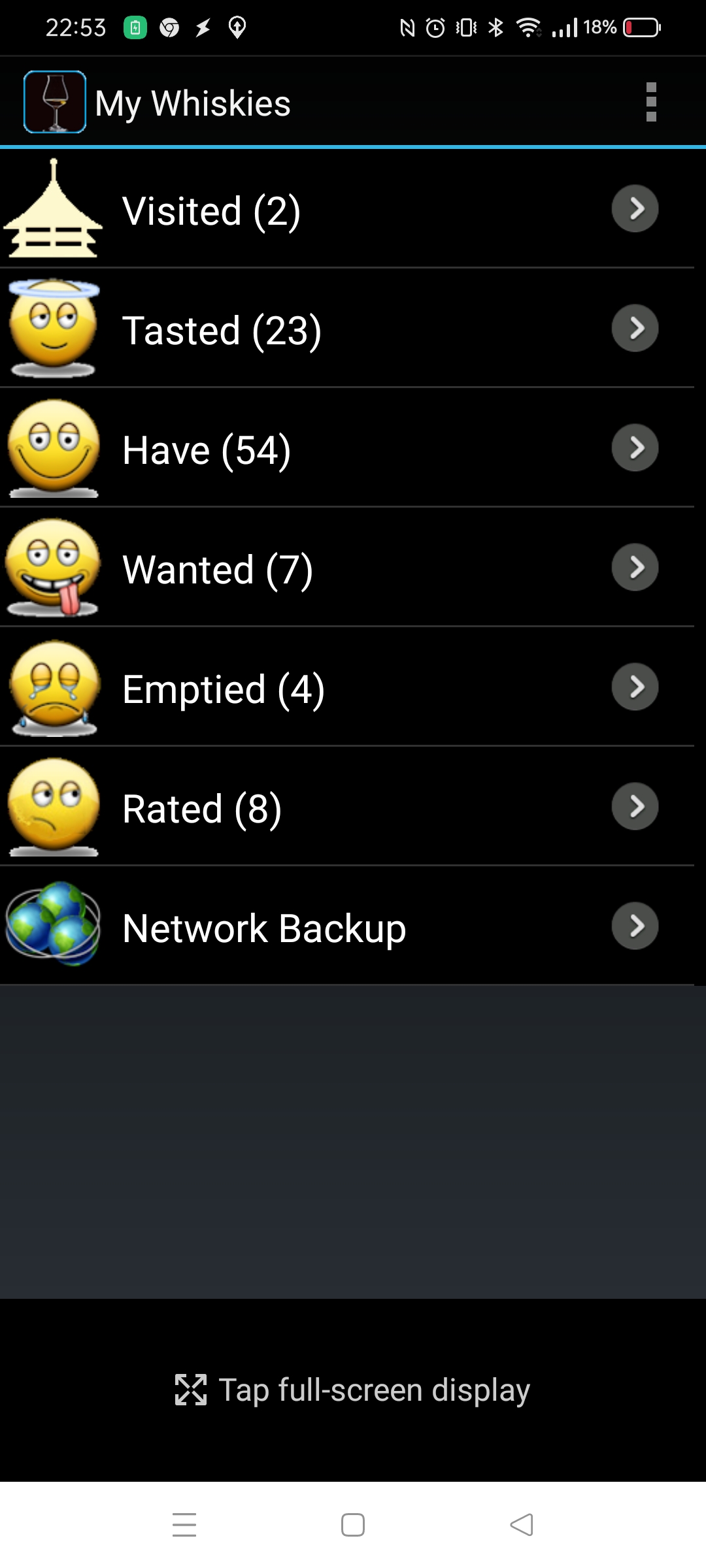
We looove coffee, so we keep track ..
The problem with something so suggestive as taste .. it depends on your mood, time of day, the weather ..
Also we started with a few, after that you really should revisit previously tasted coffees. Maybe they are worse, or better than you tasted after that.
Maybe i have a Winter Coffee … or a hangover coffee, who knows.
But here are the ones we’ve sorted. (Maybe there are ones in multiple categories .. )
Maybe i have to look at countries, brands, the family of beans being used, and how the beans are roasted.
I’ll have to revisit this post
We didn’t like
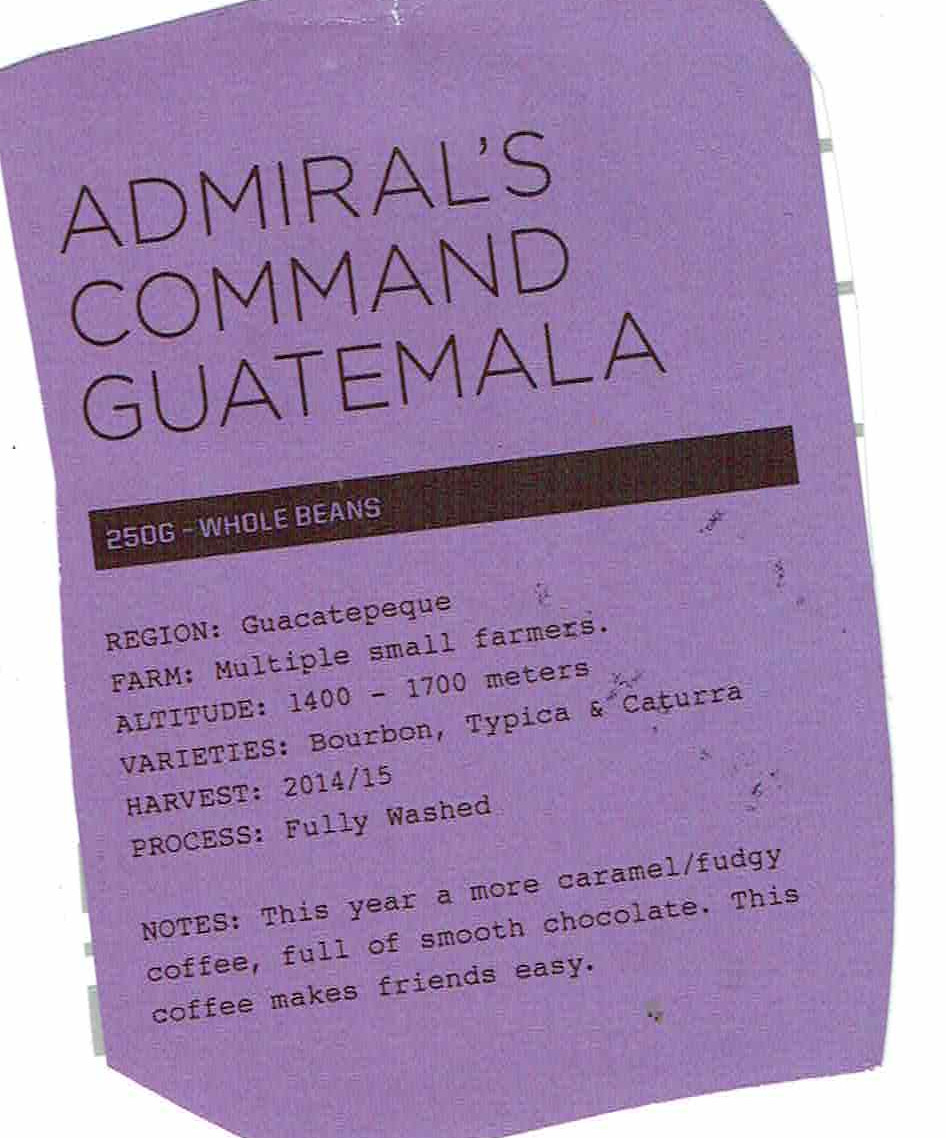
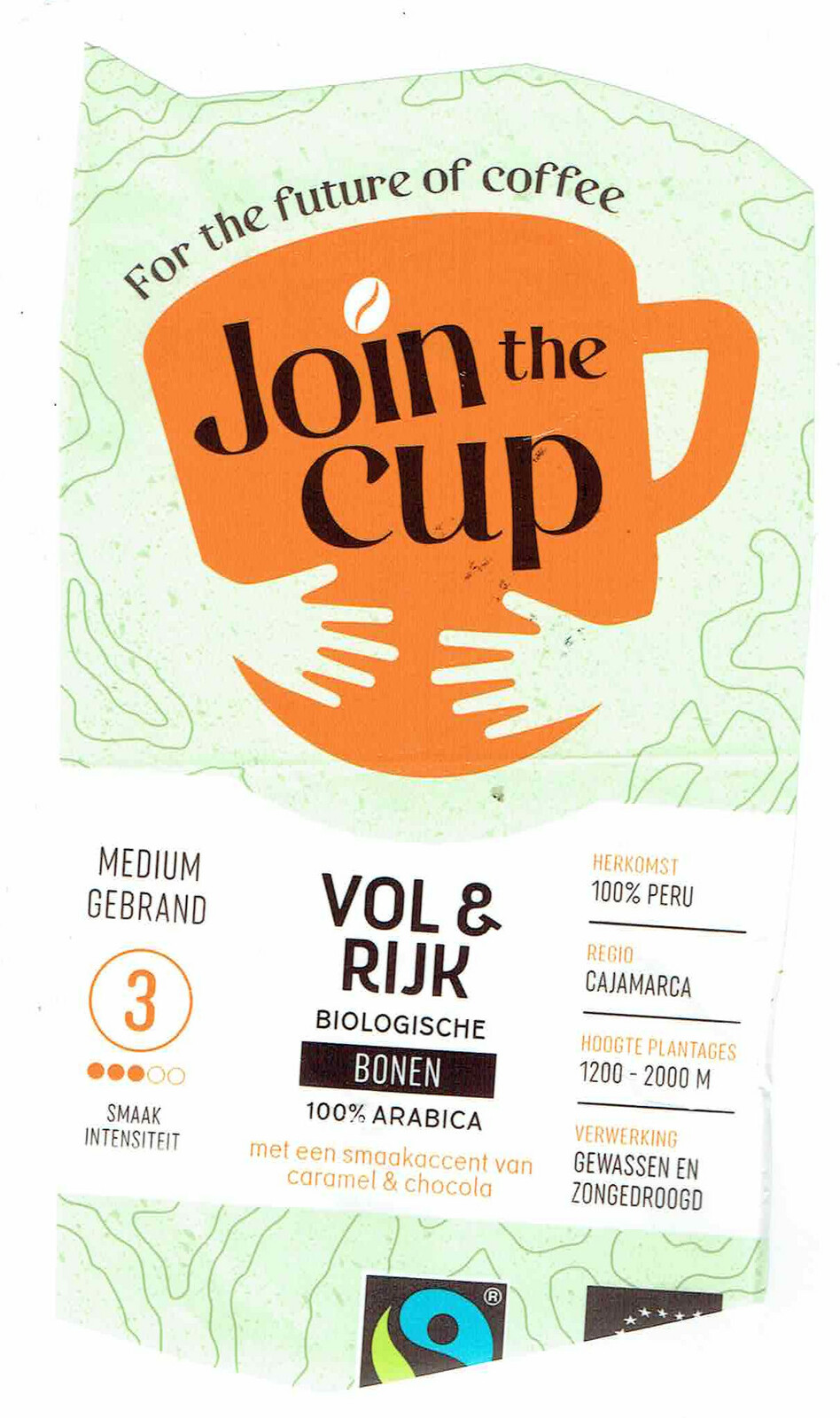
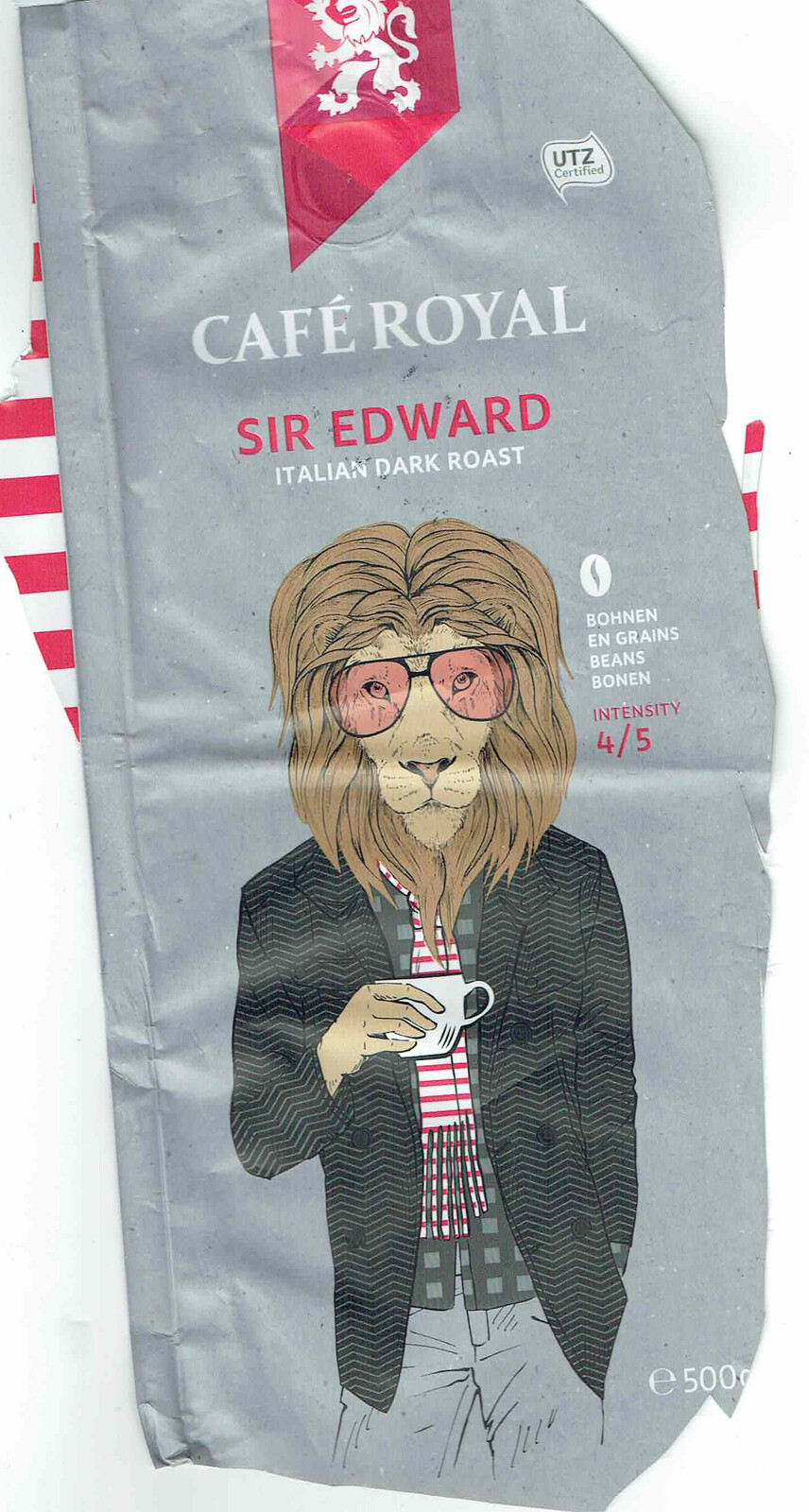



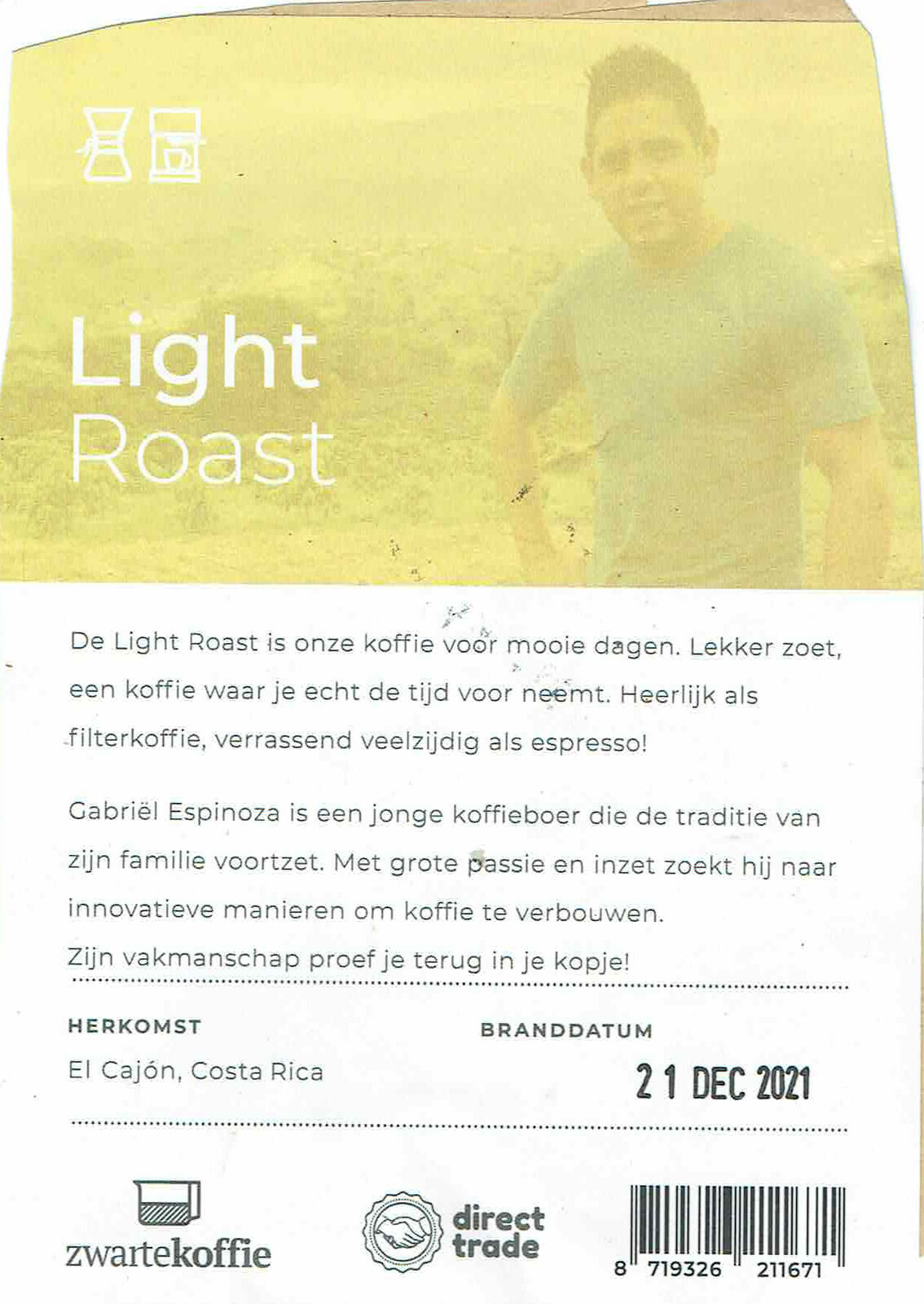
Coffee’s kindda okay
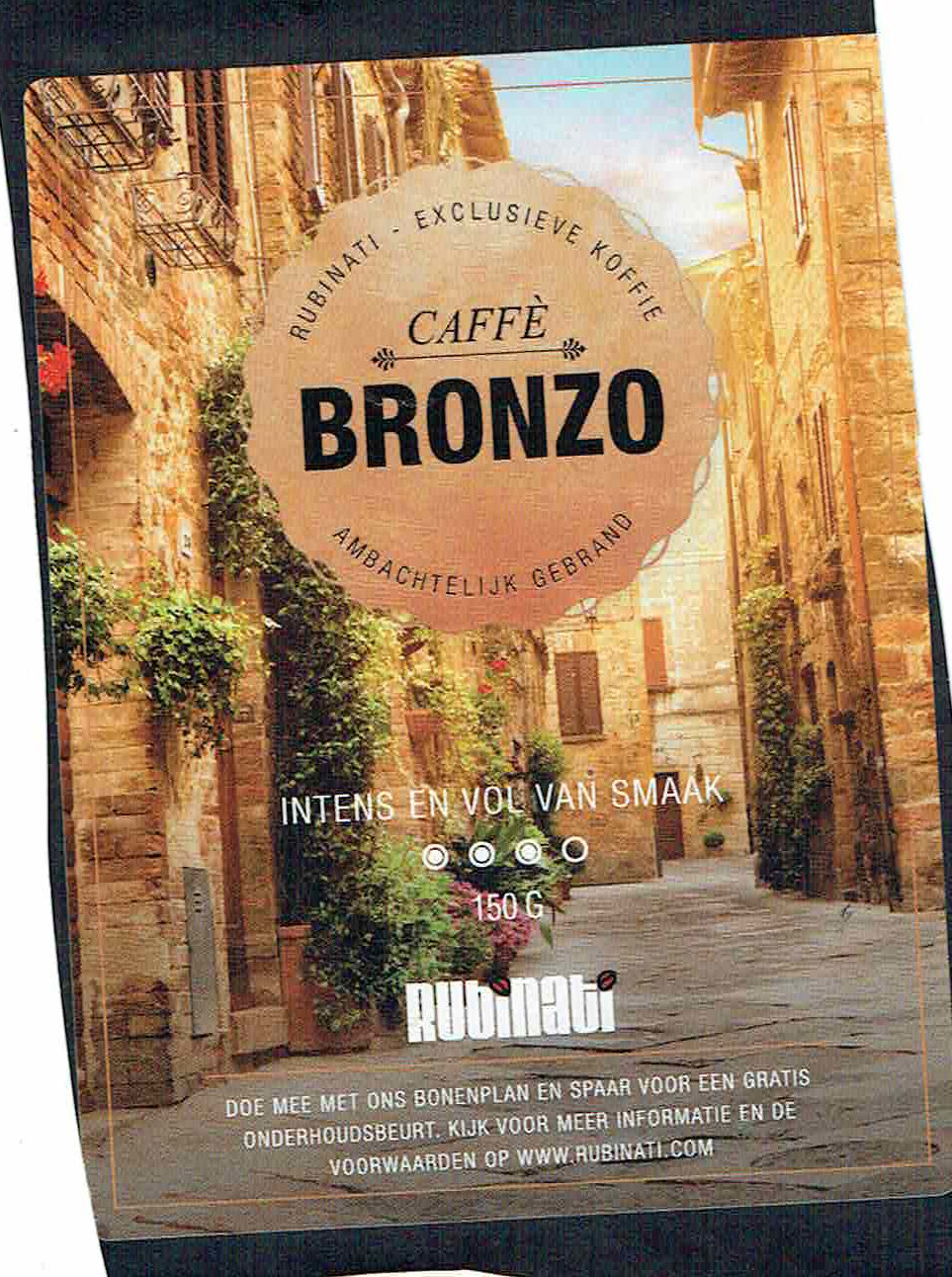
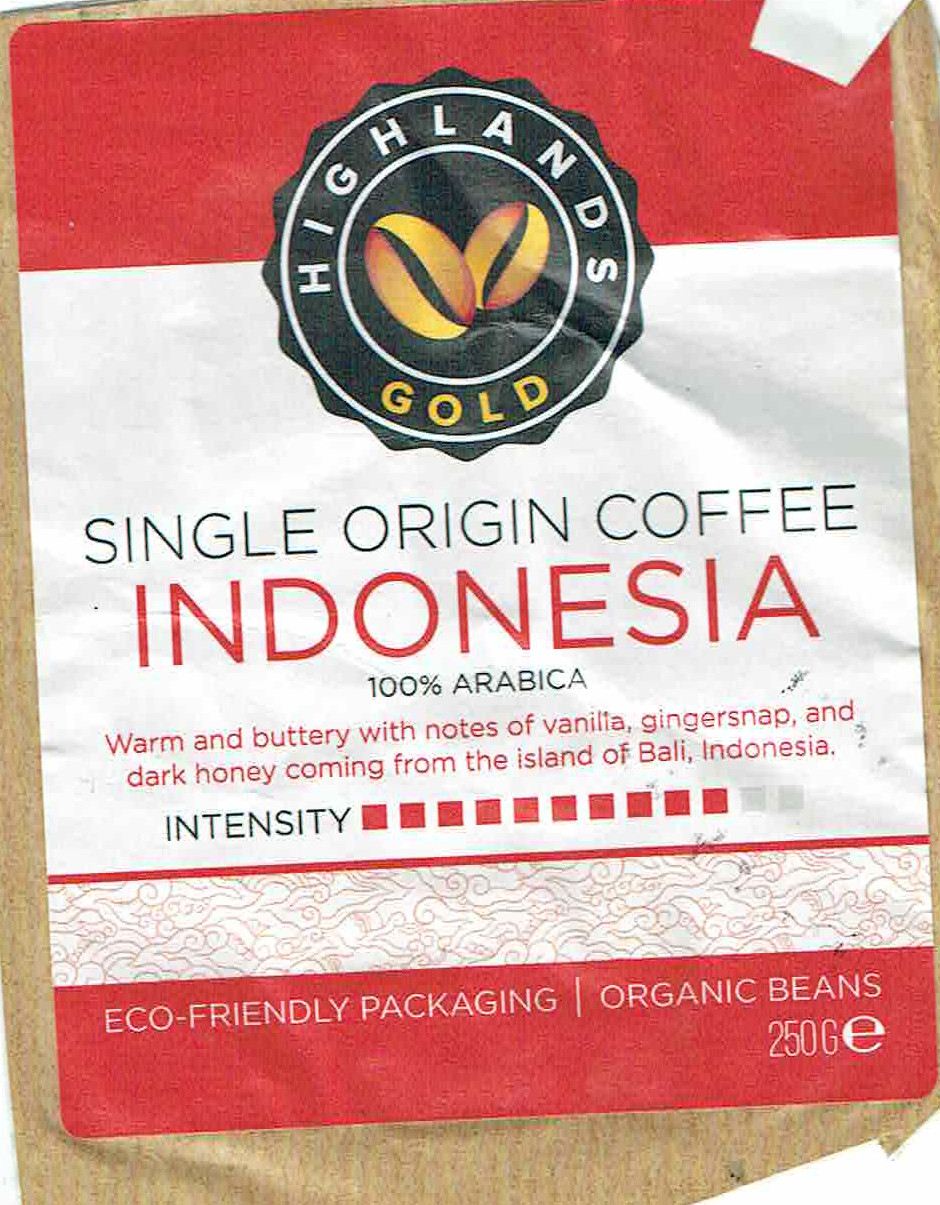
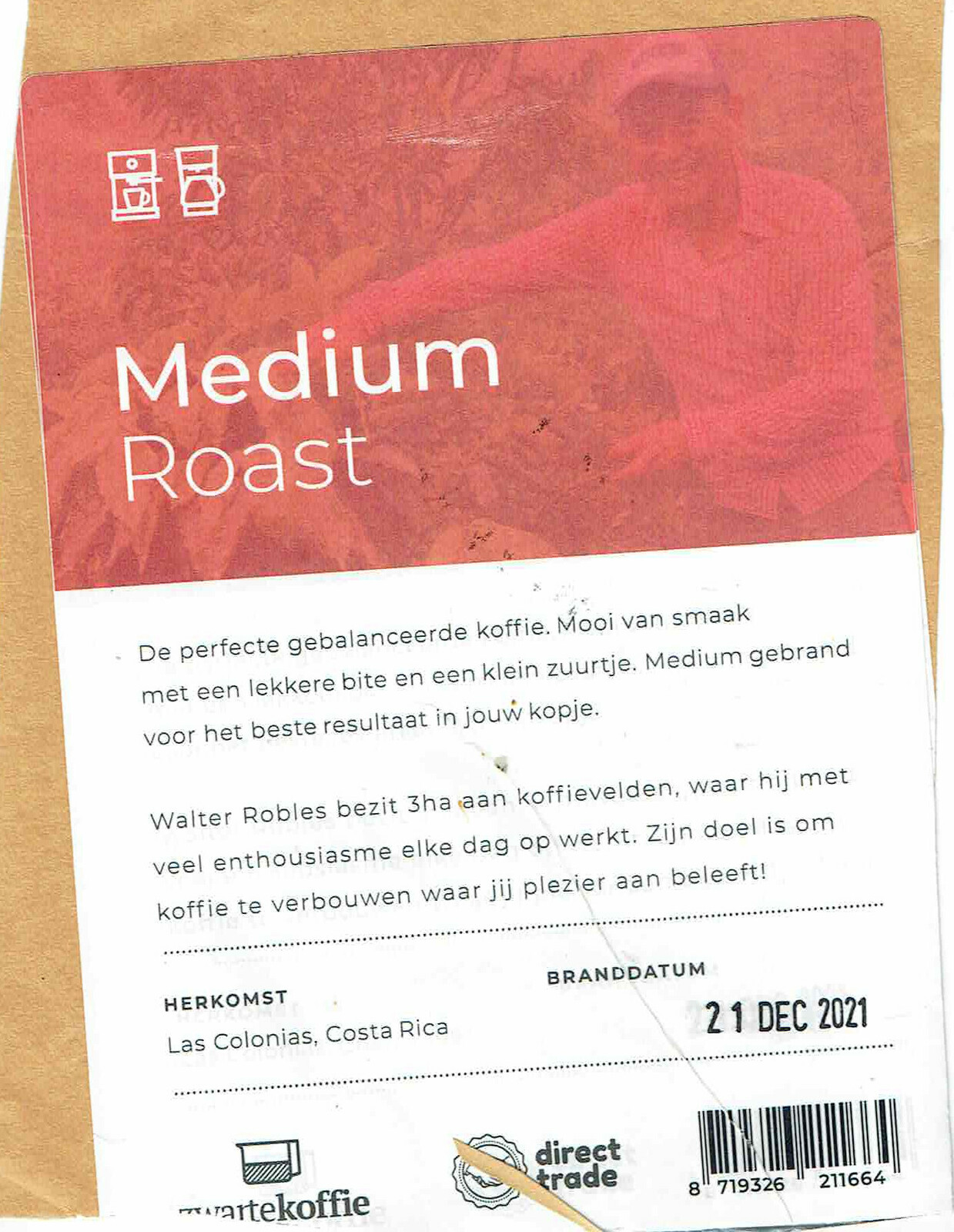
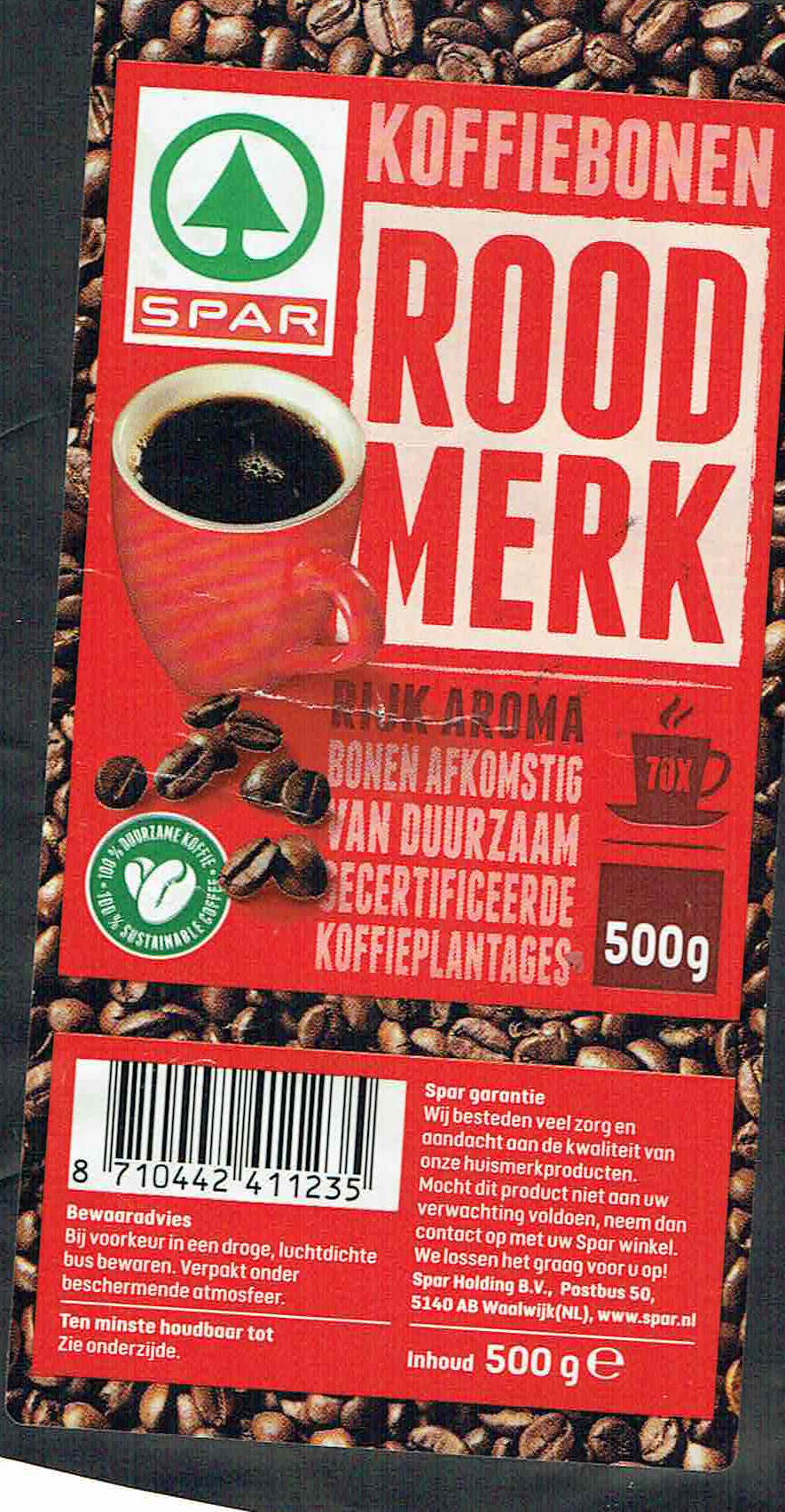
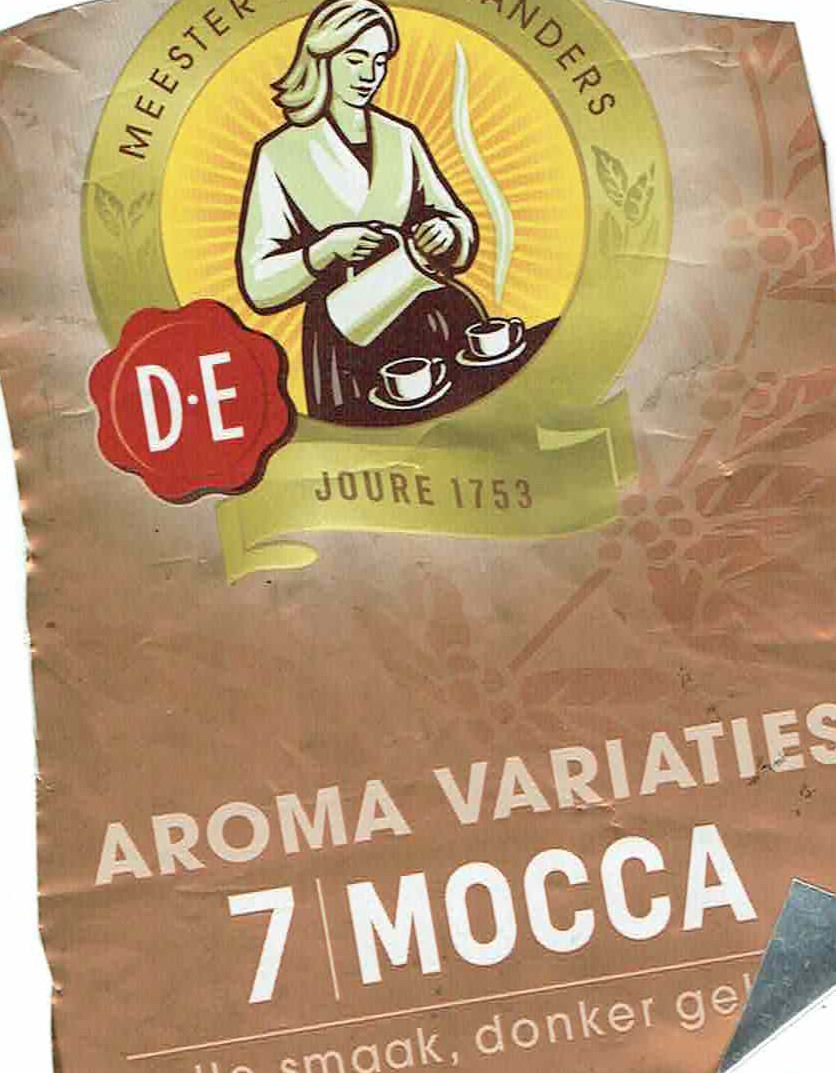
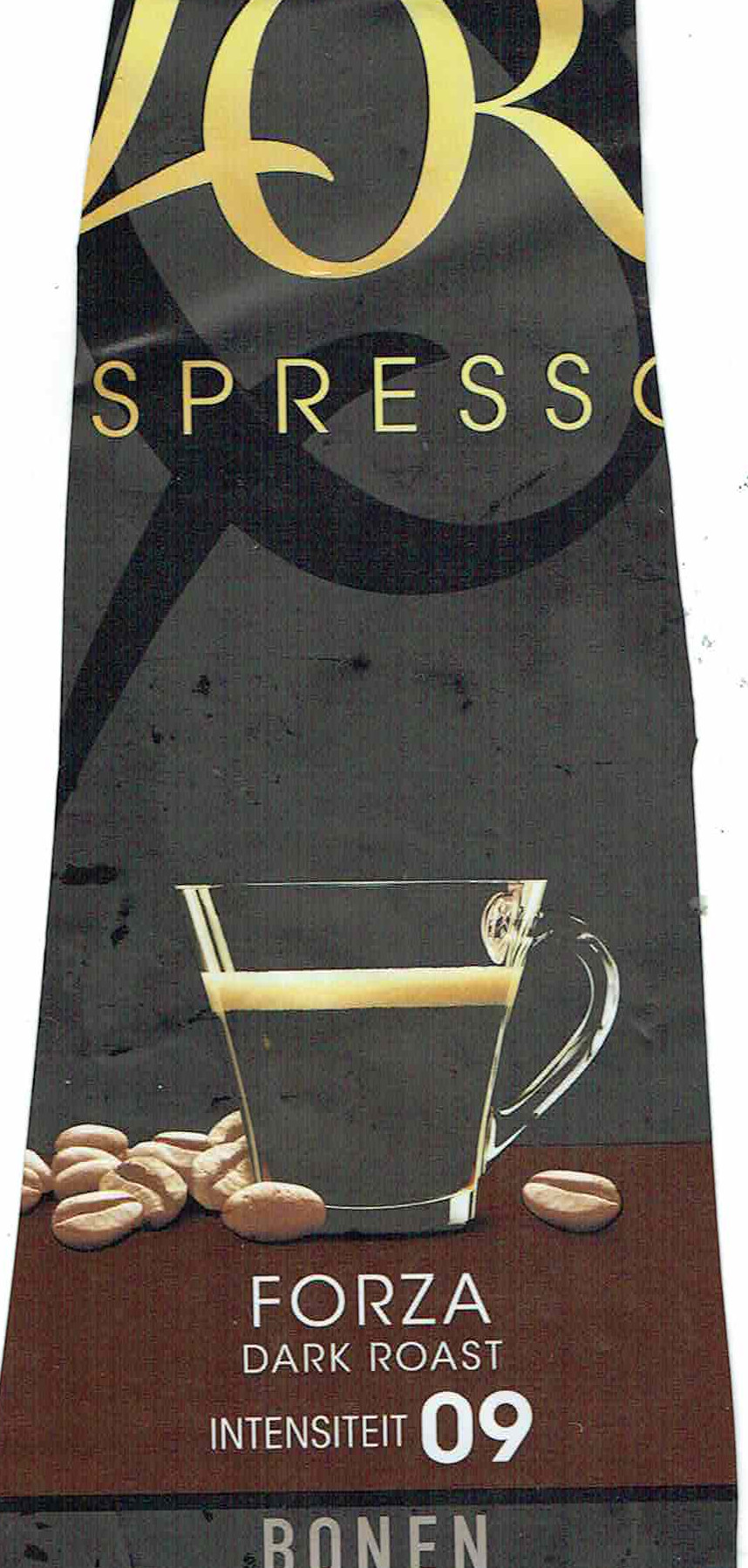

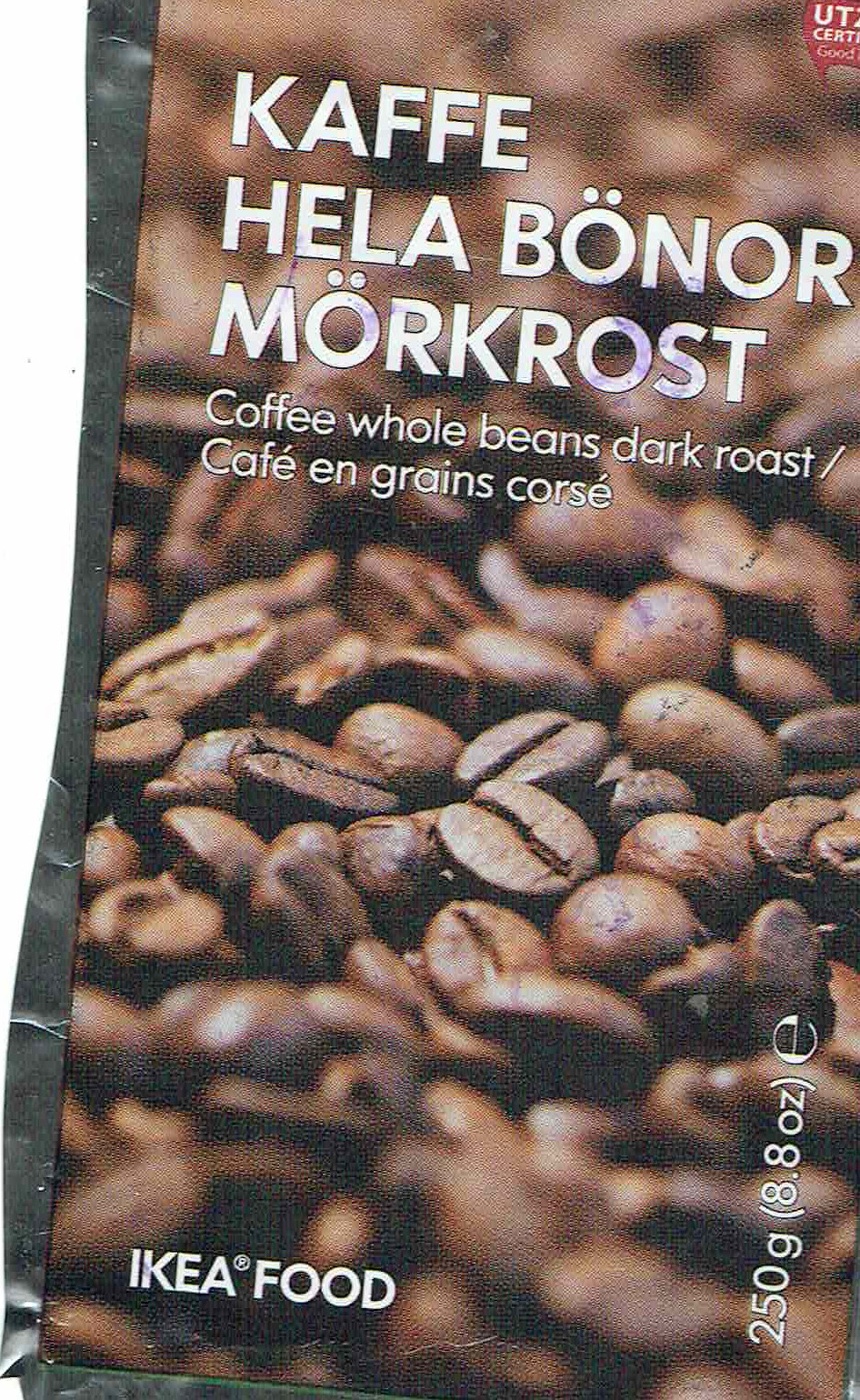
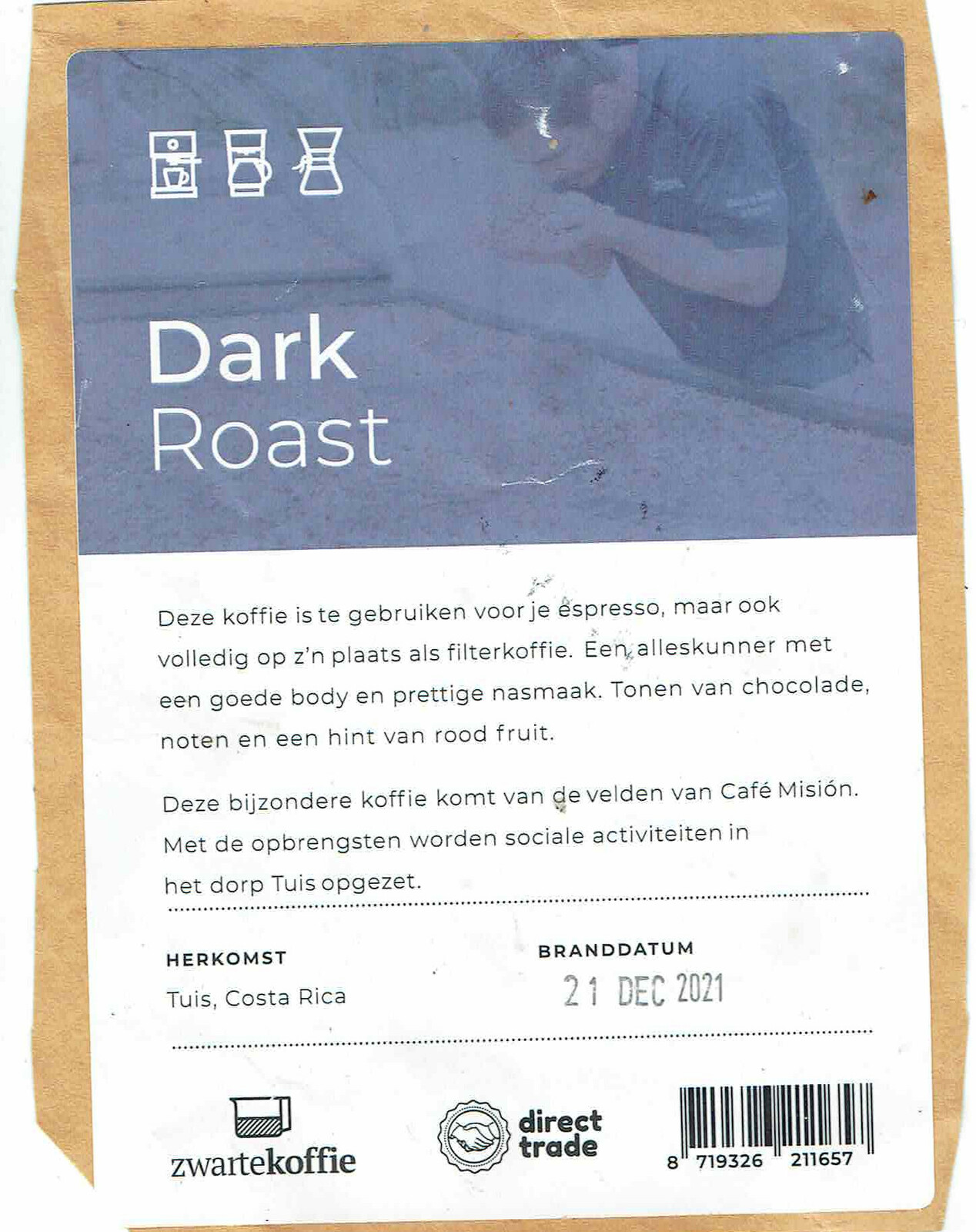
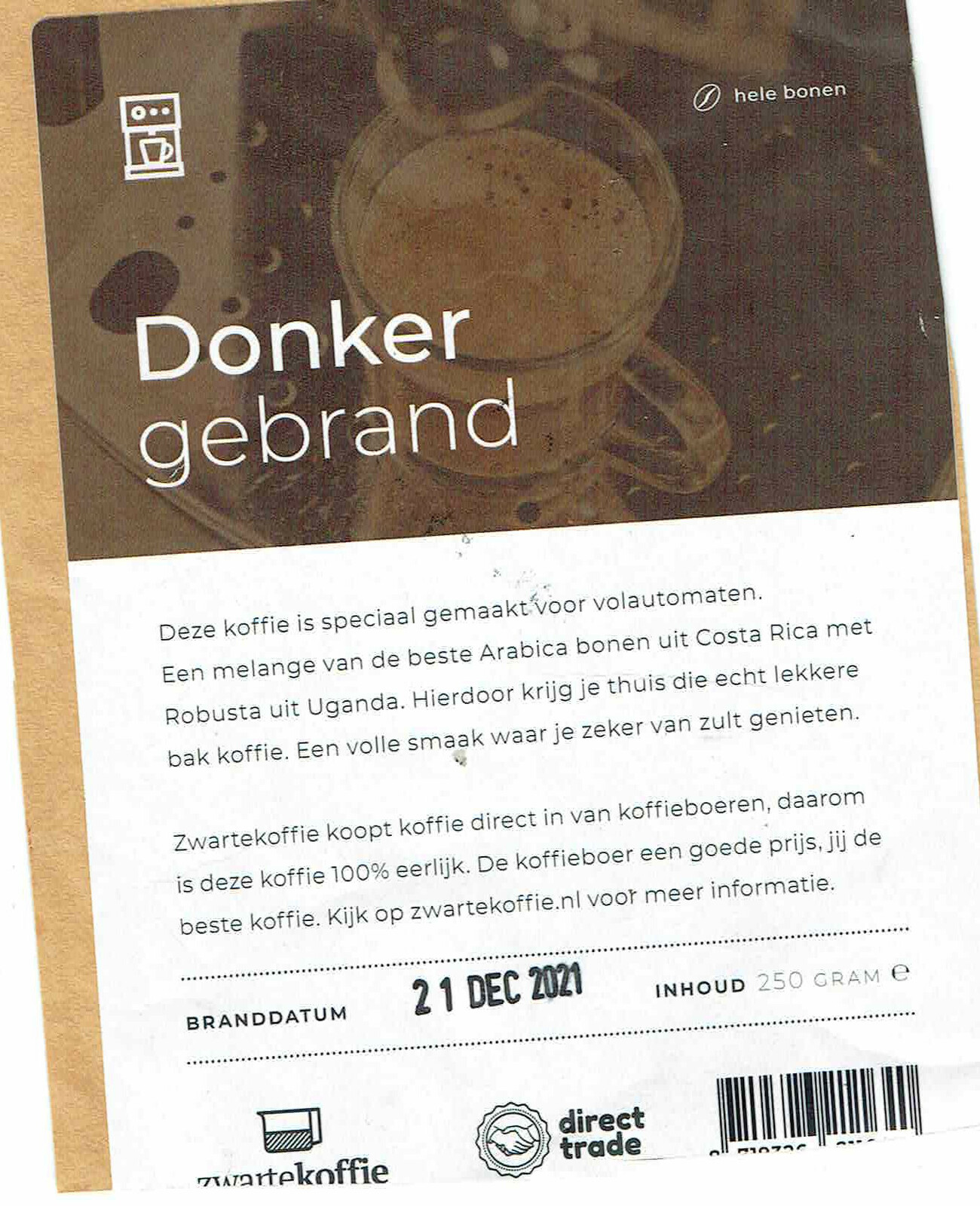

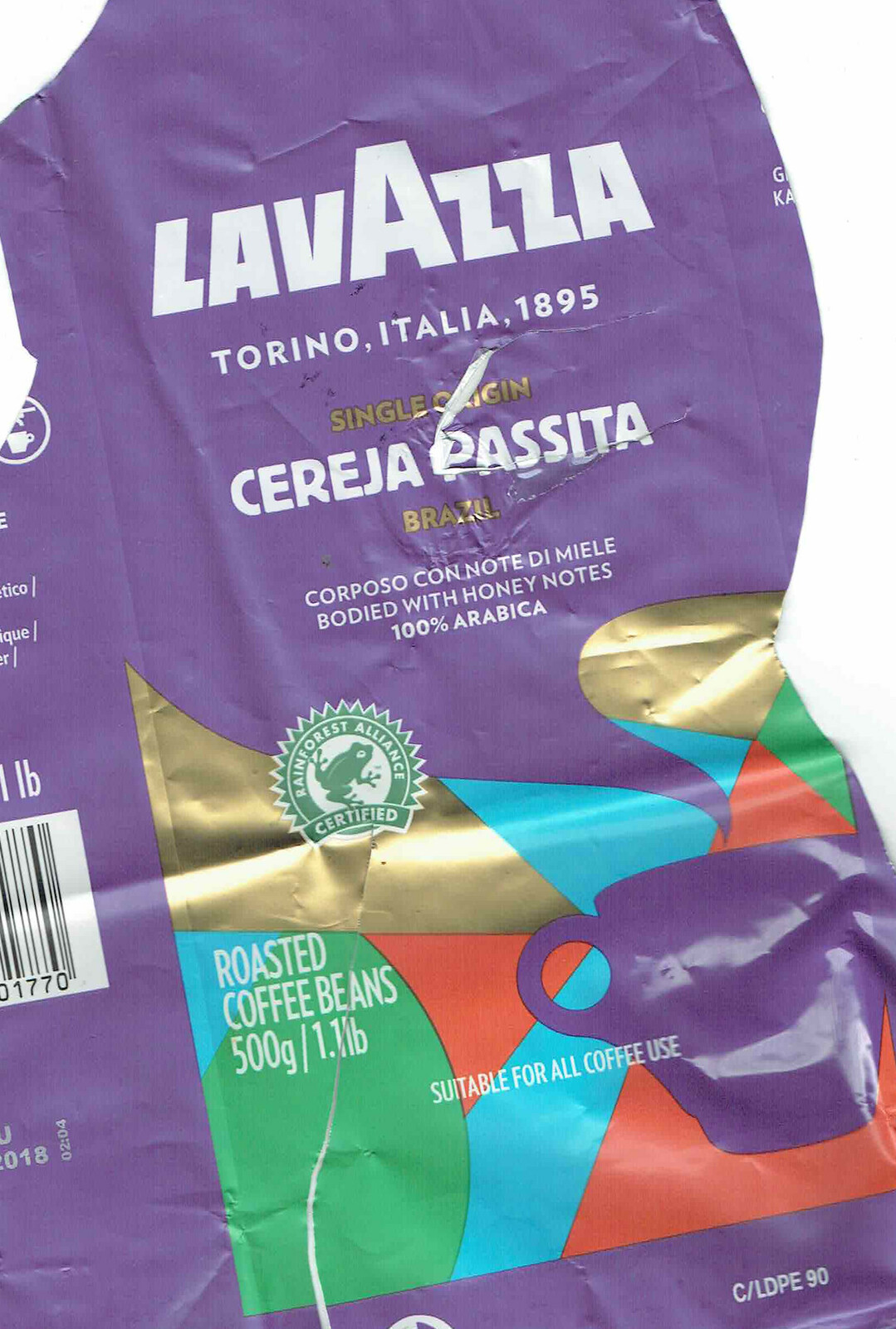


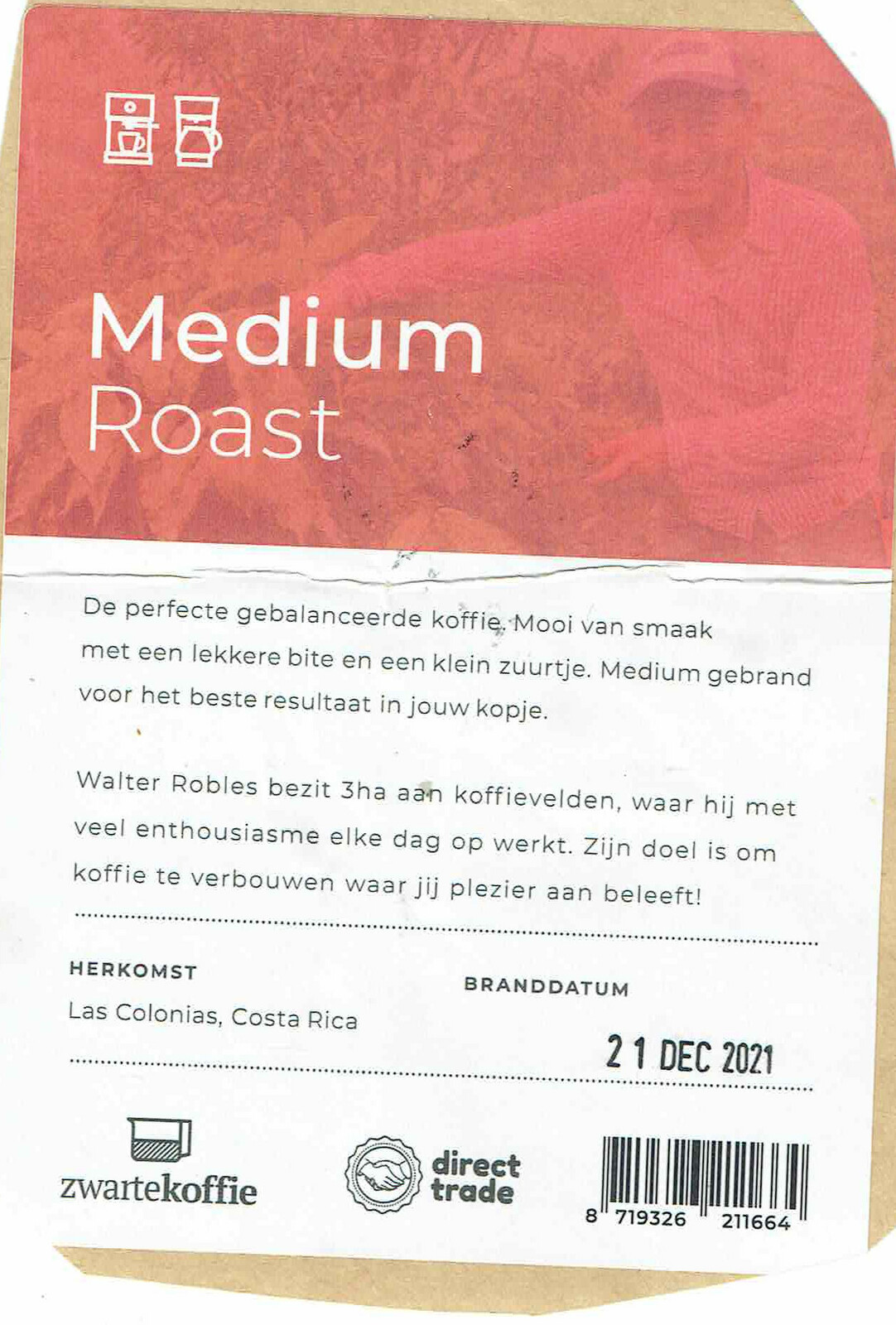
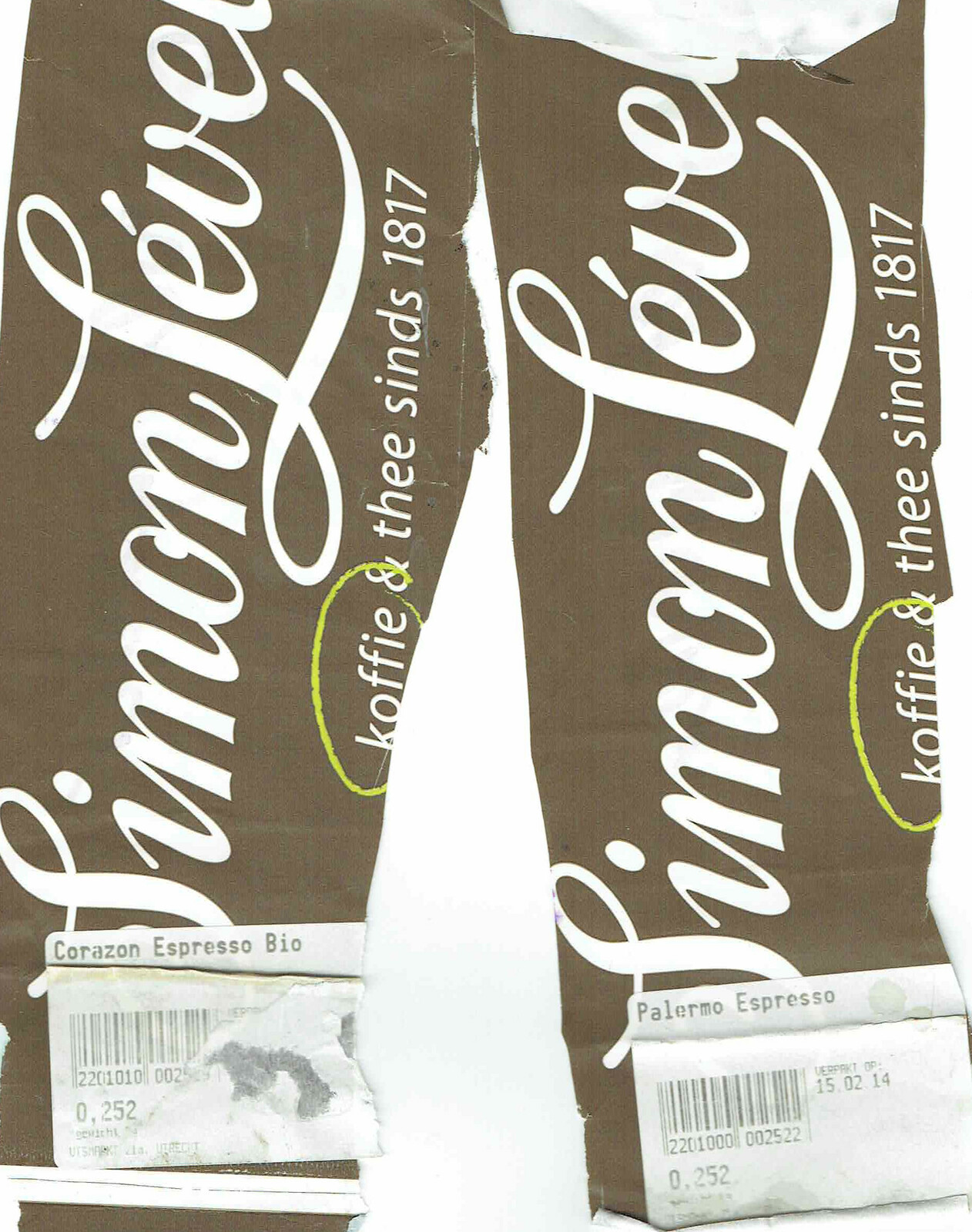

Coffee we liked a lot
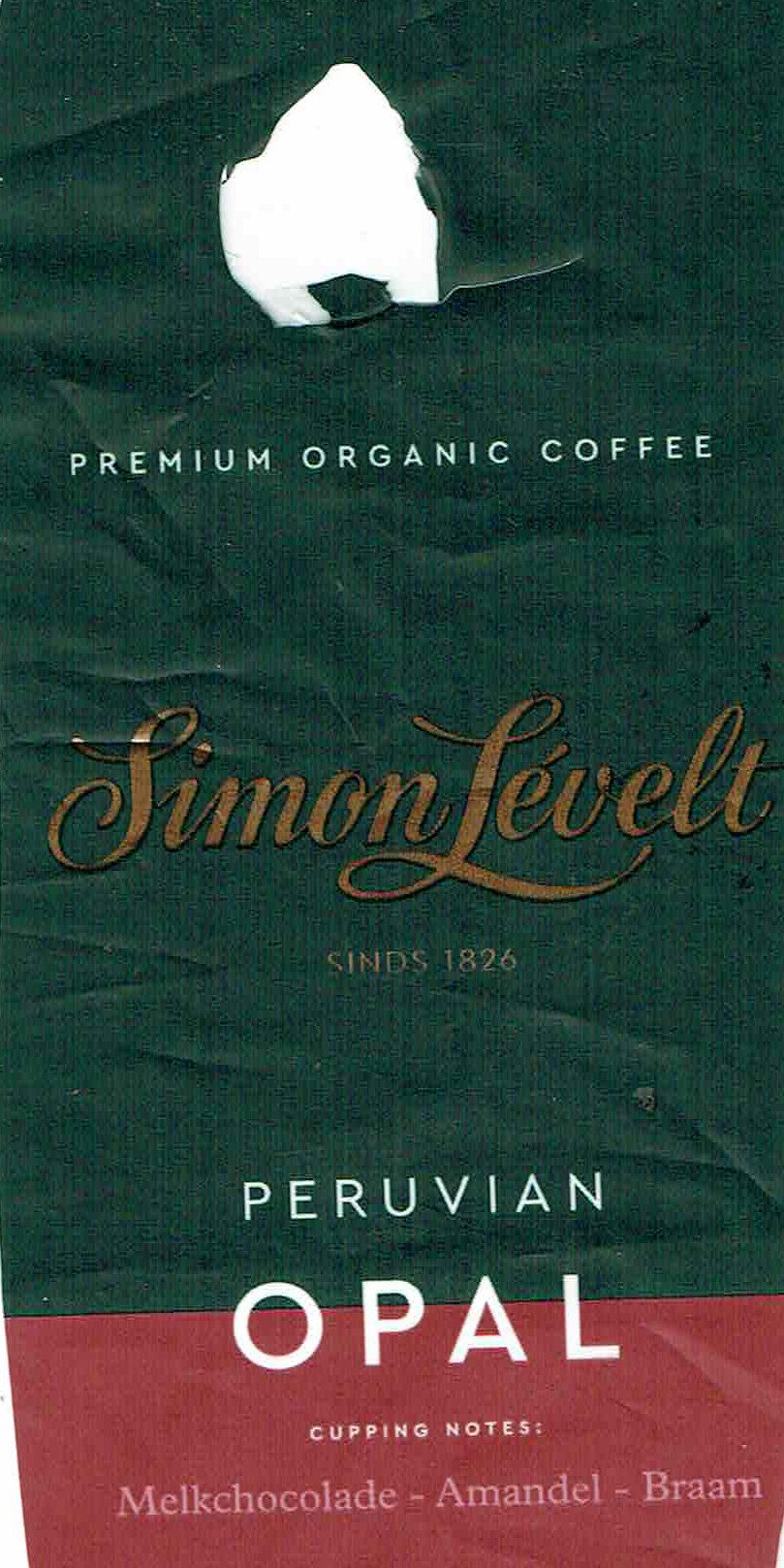
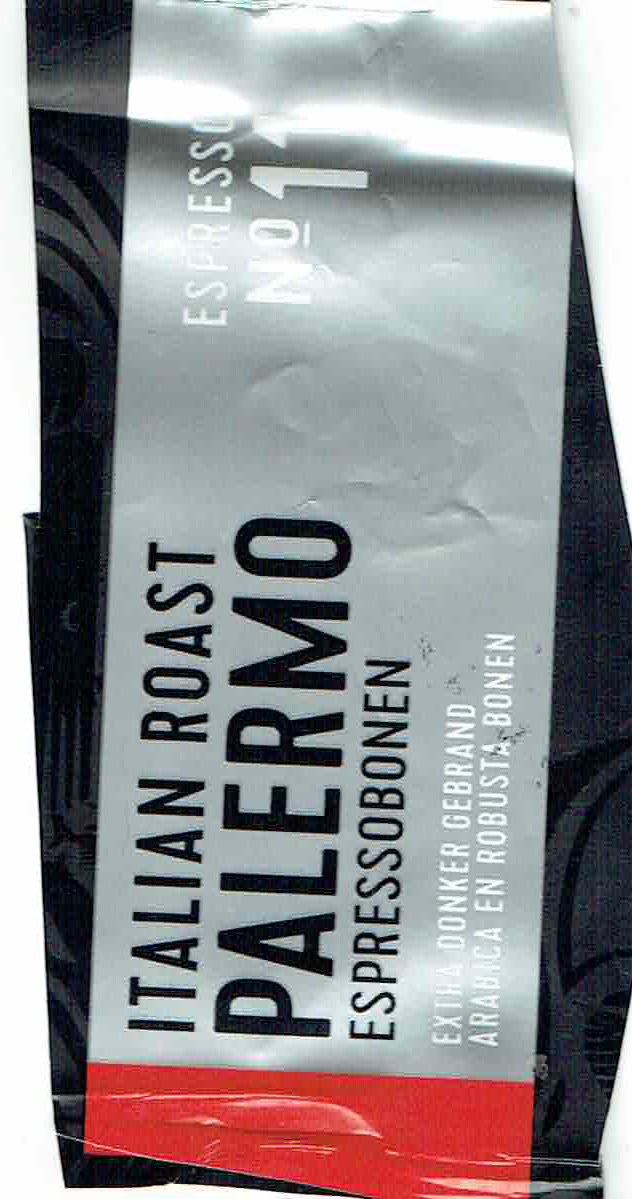
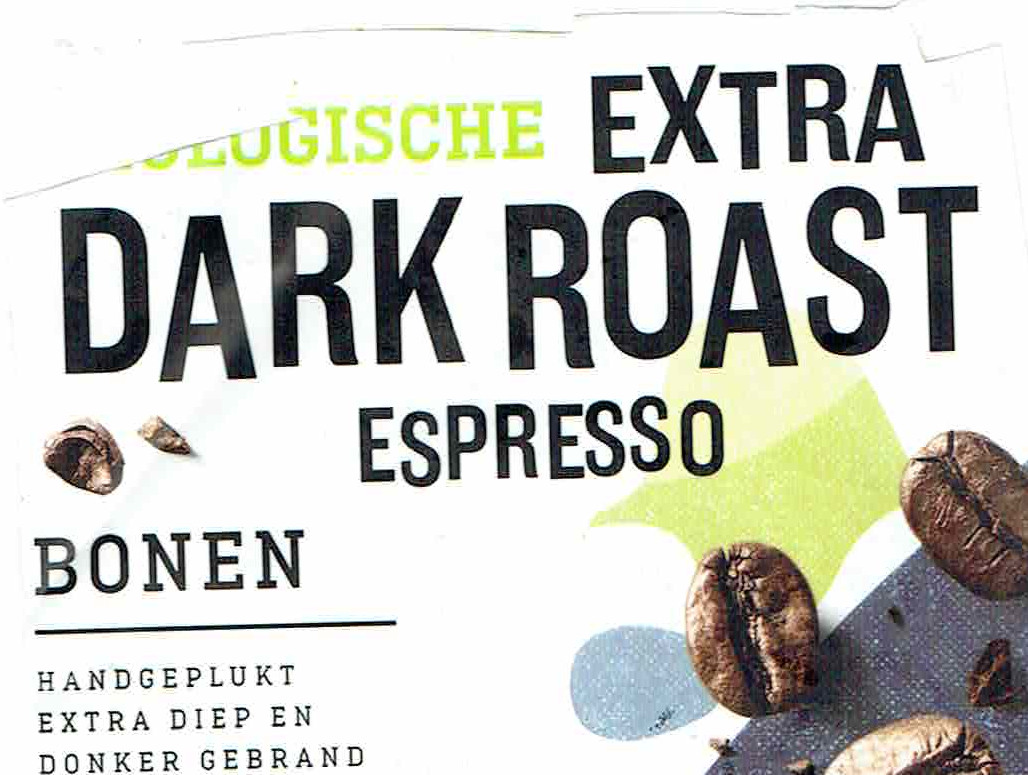



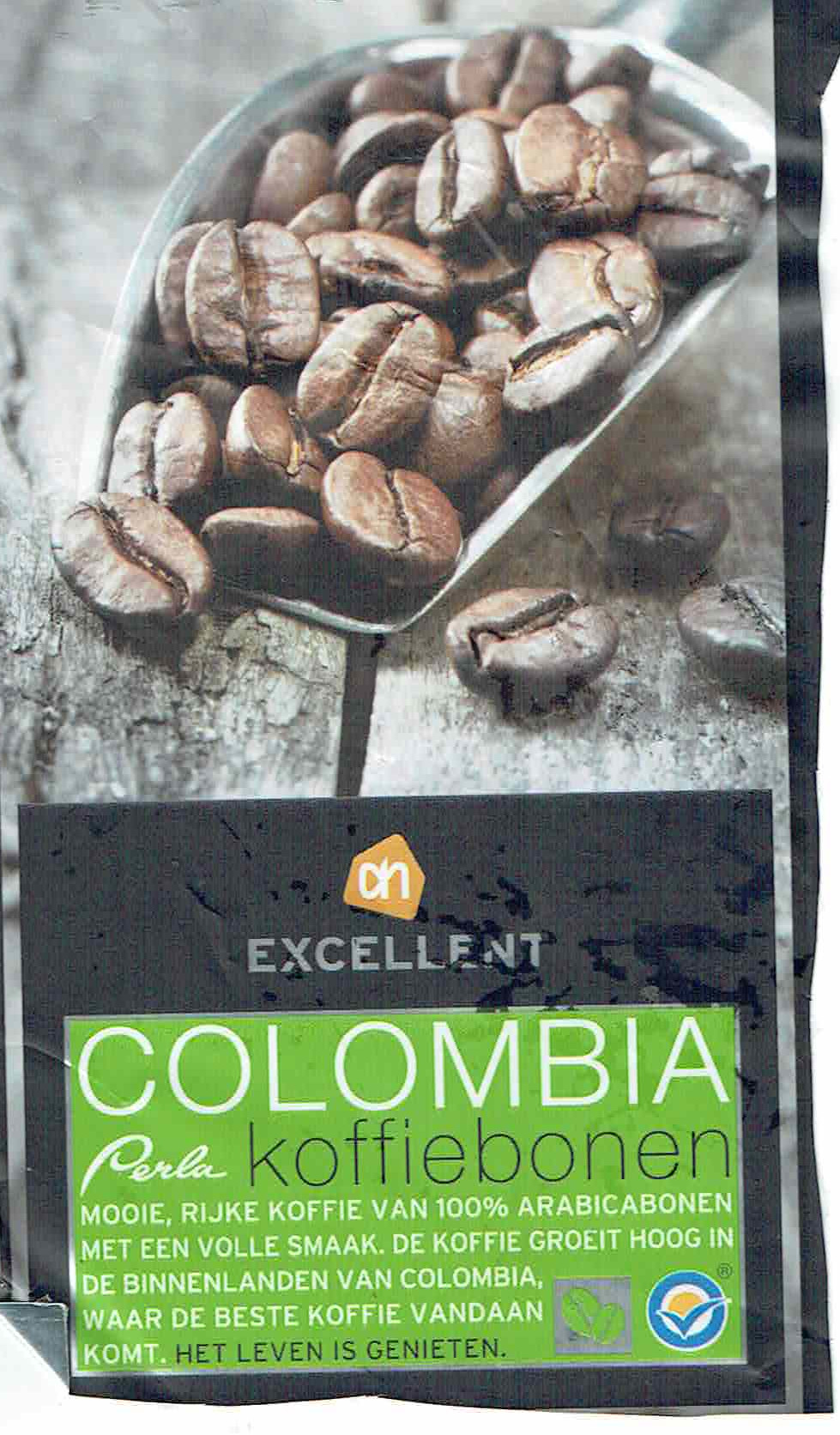

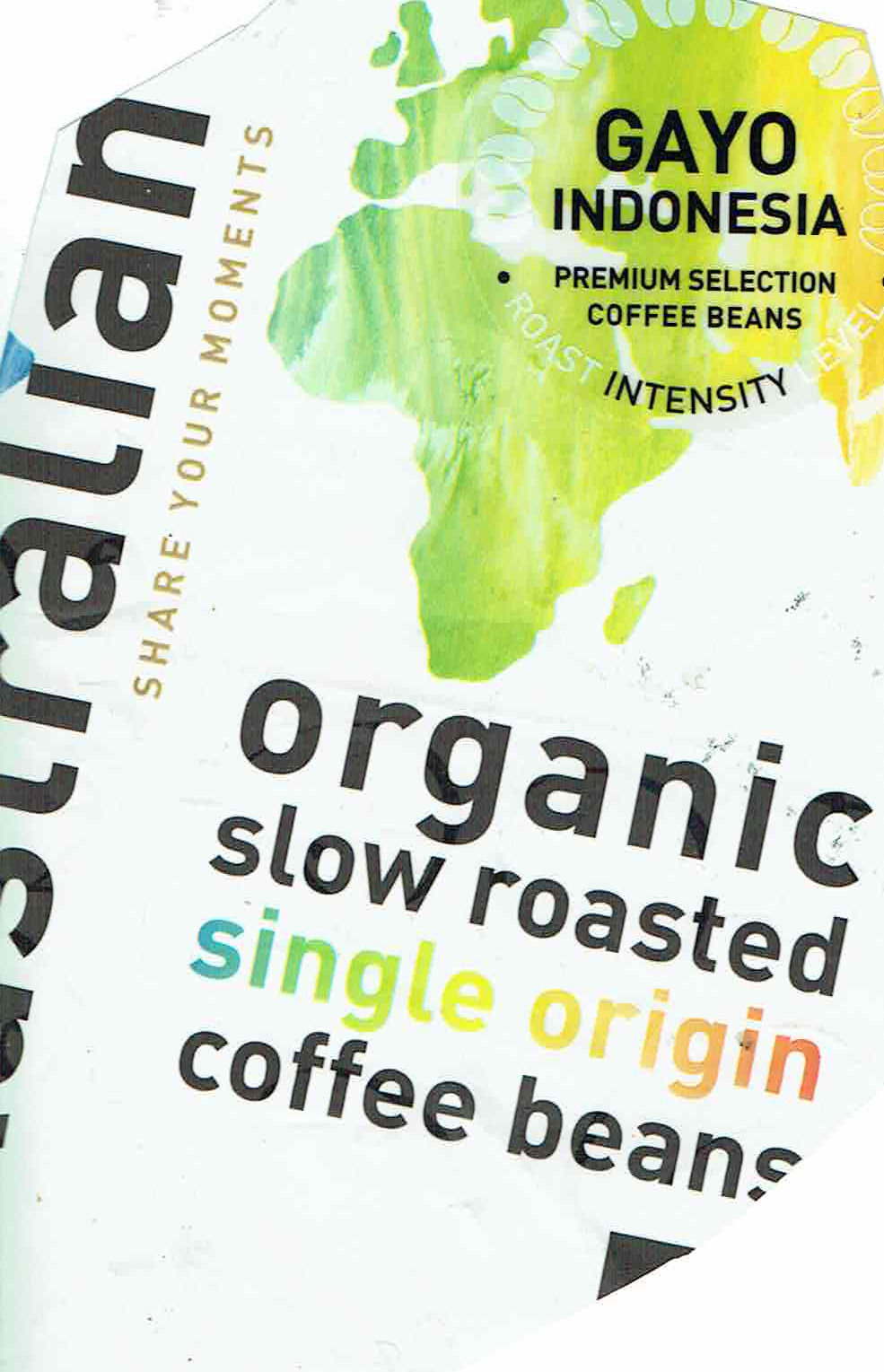
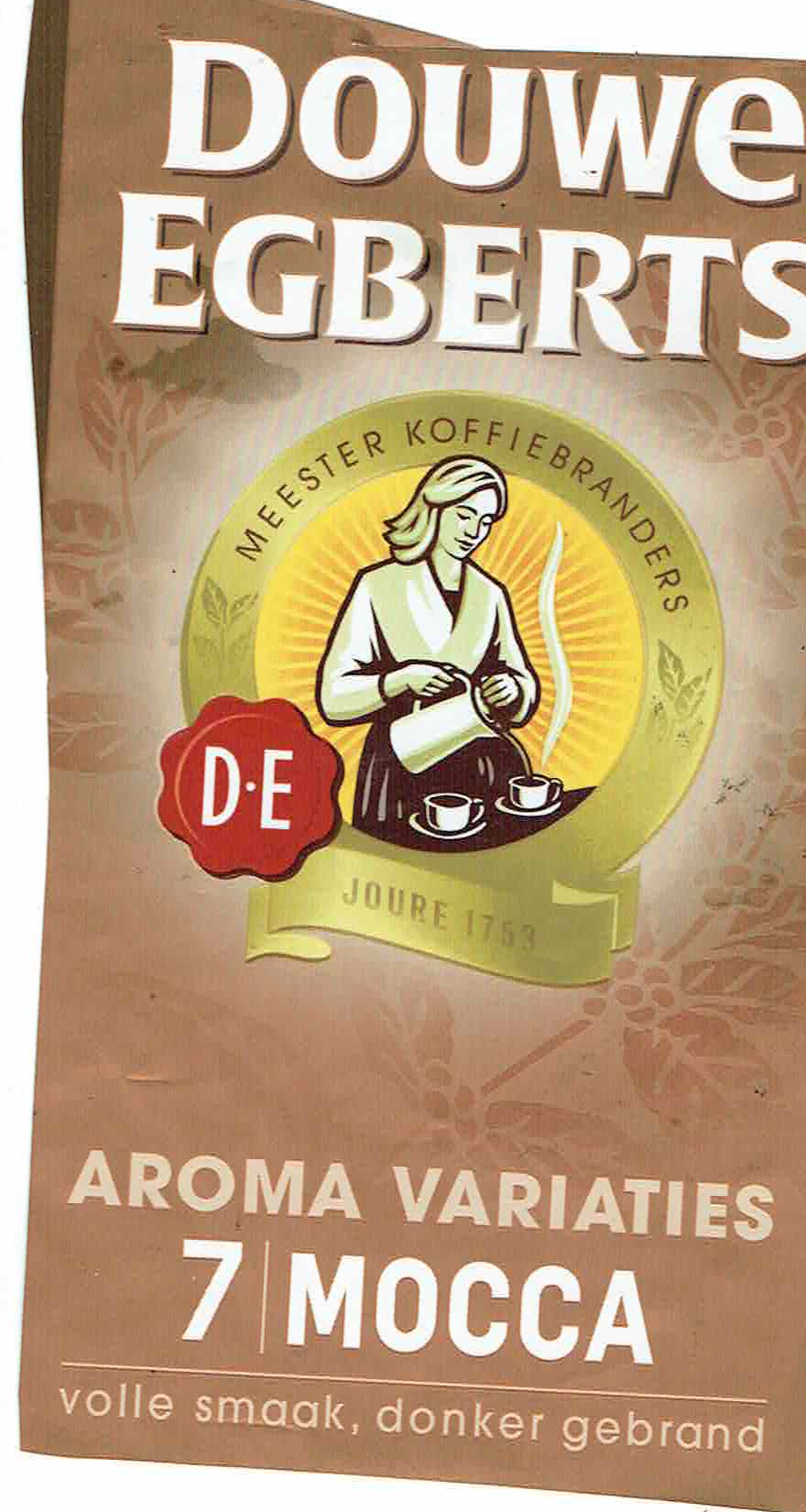
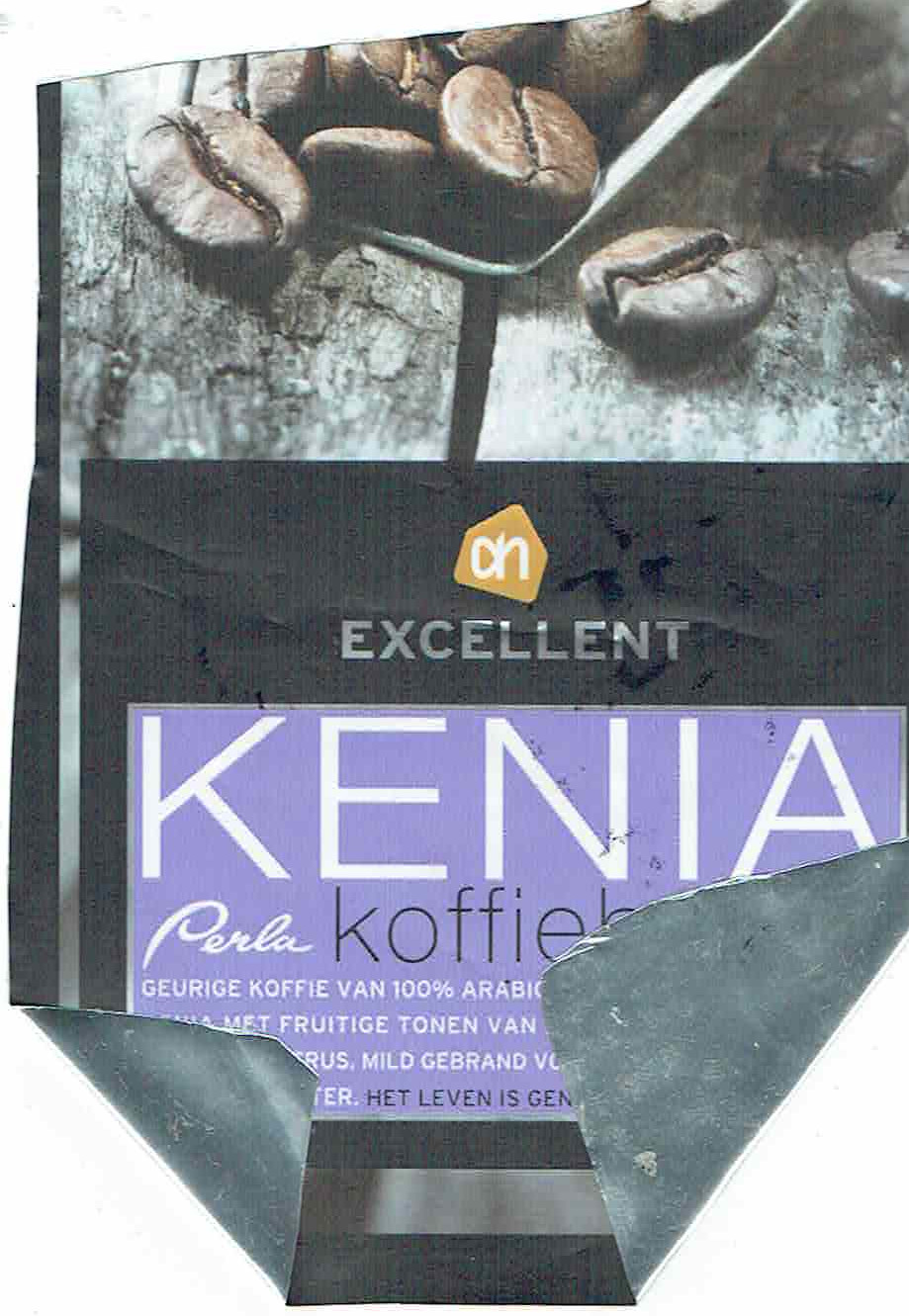
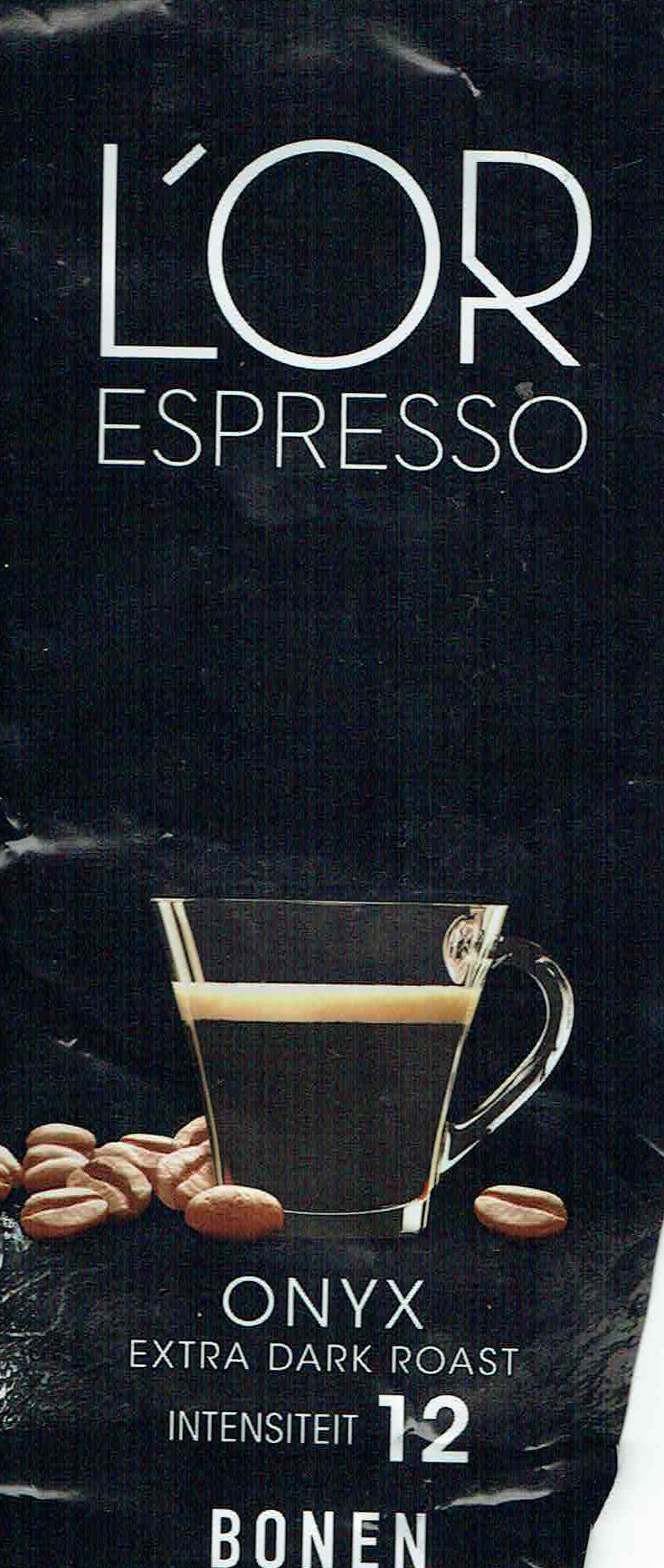
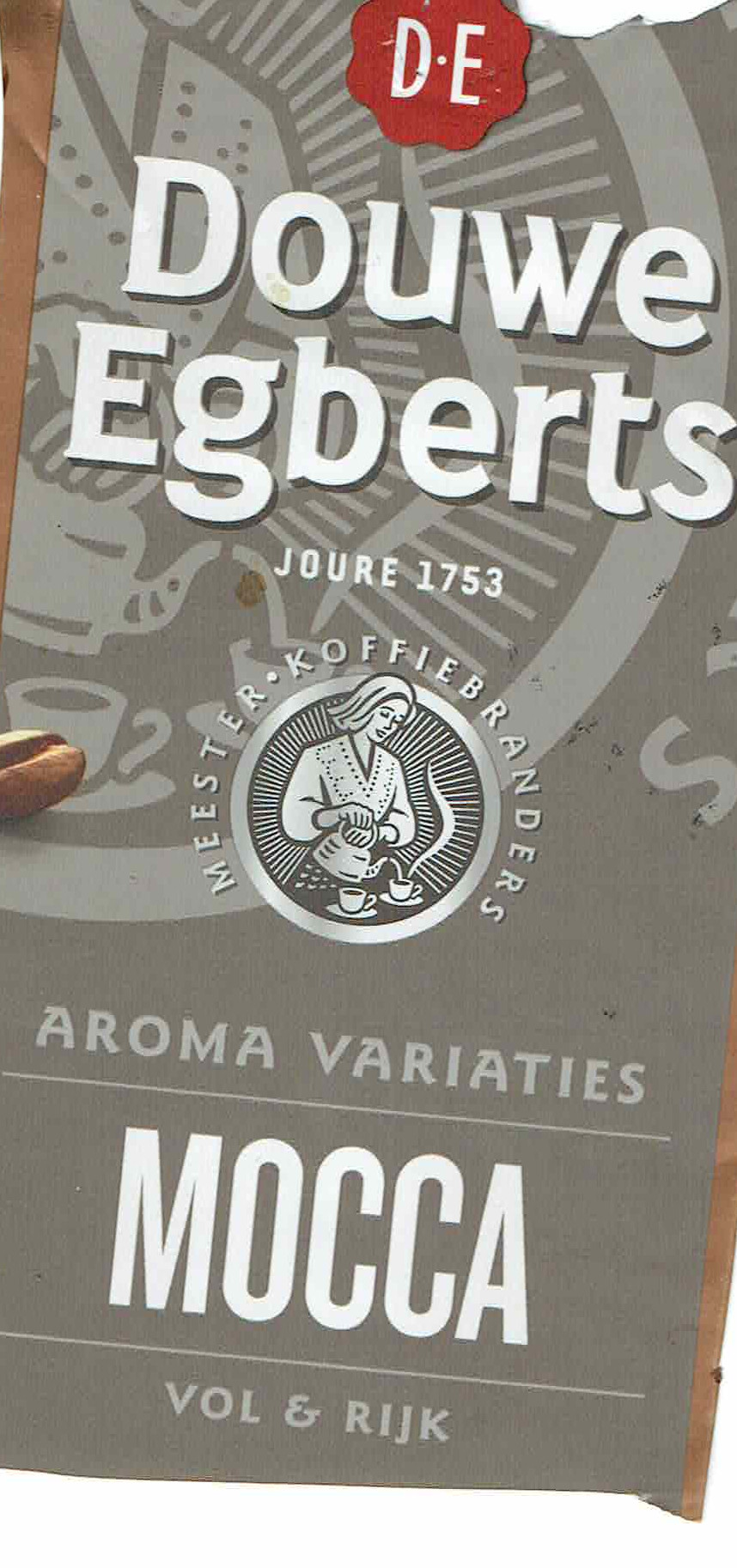
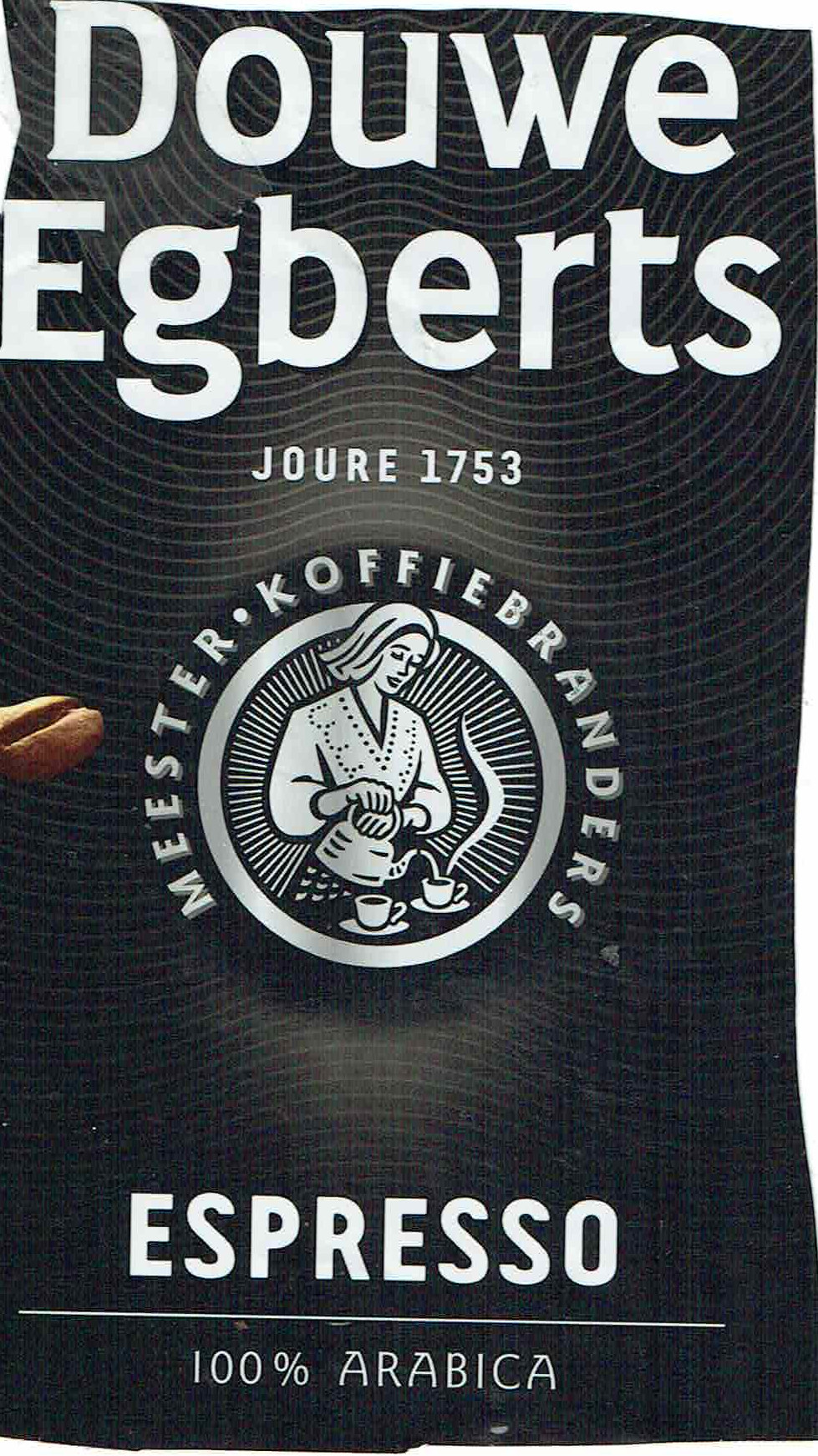
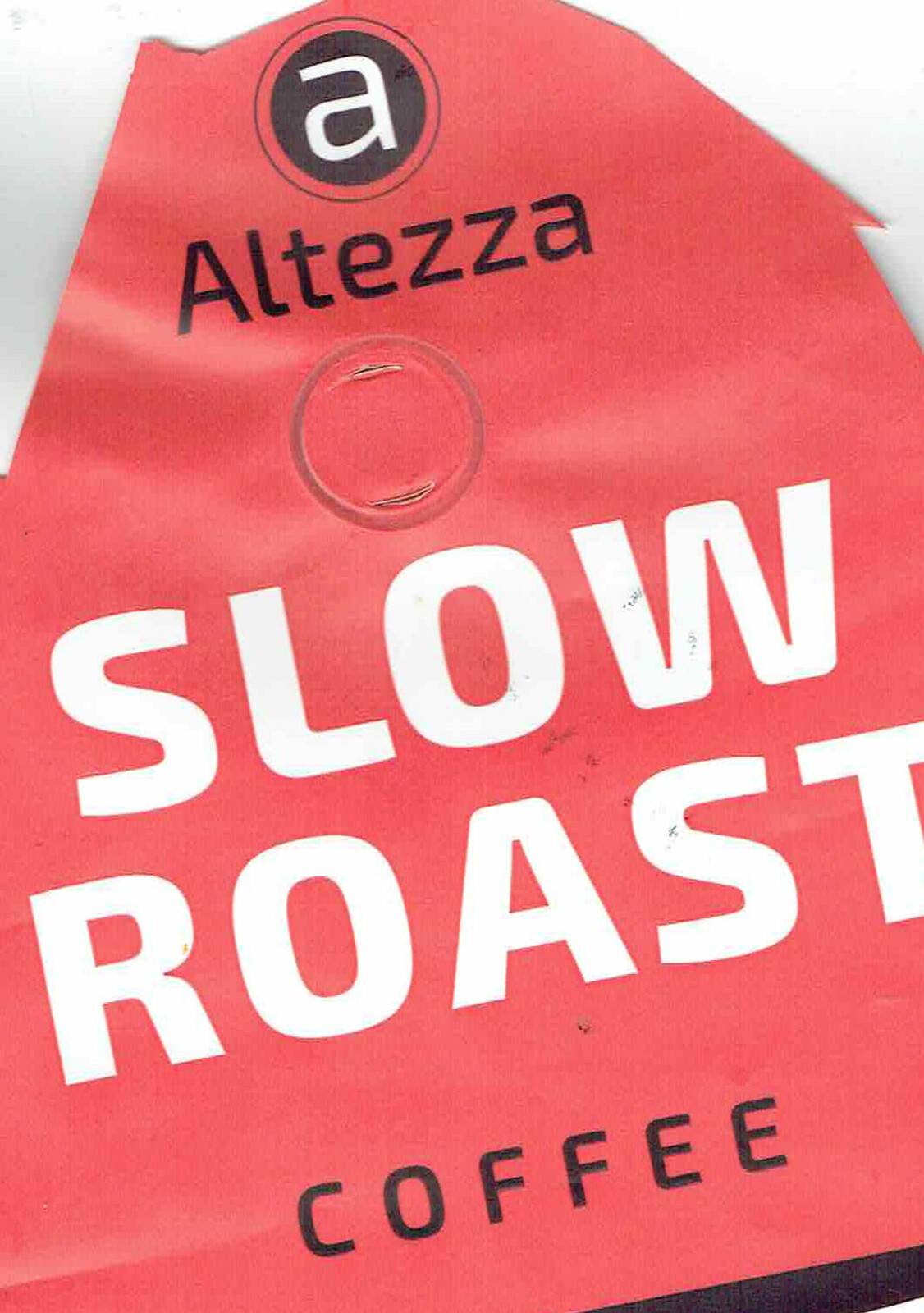

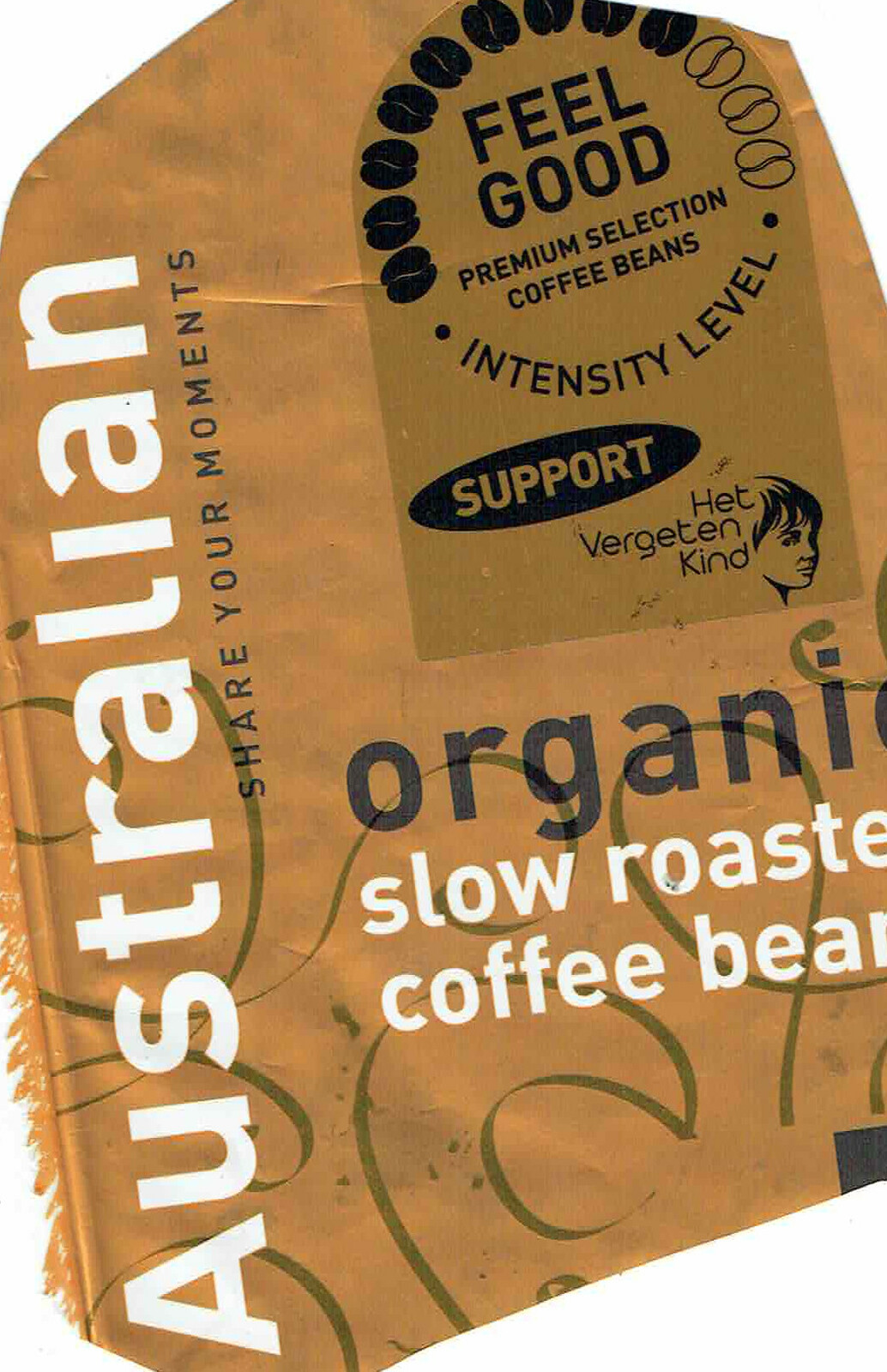
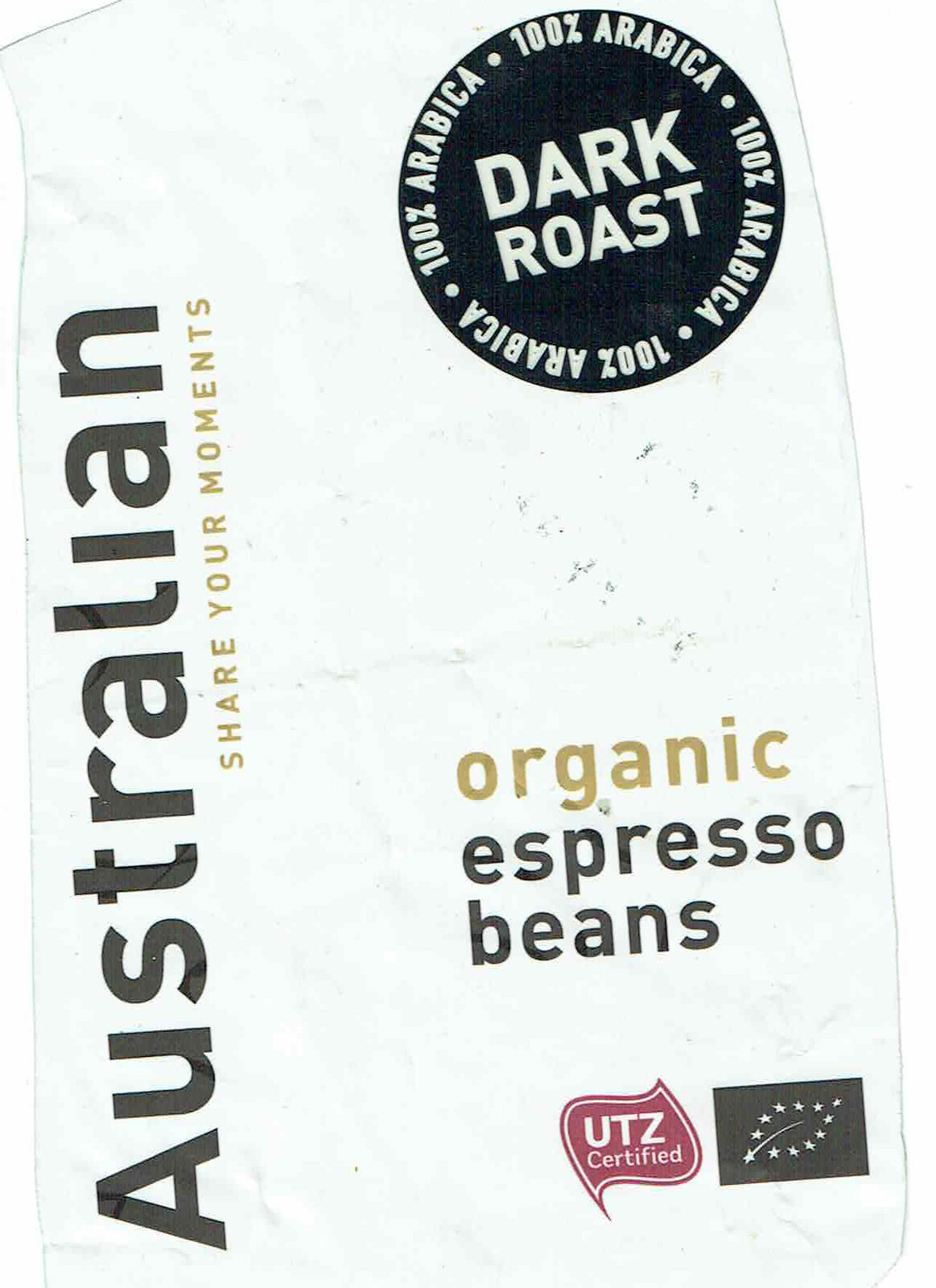

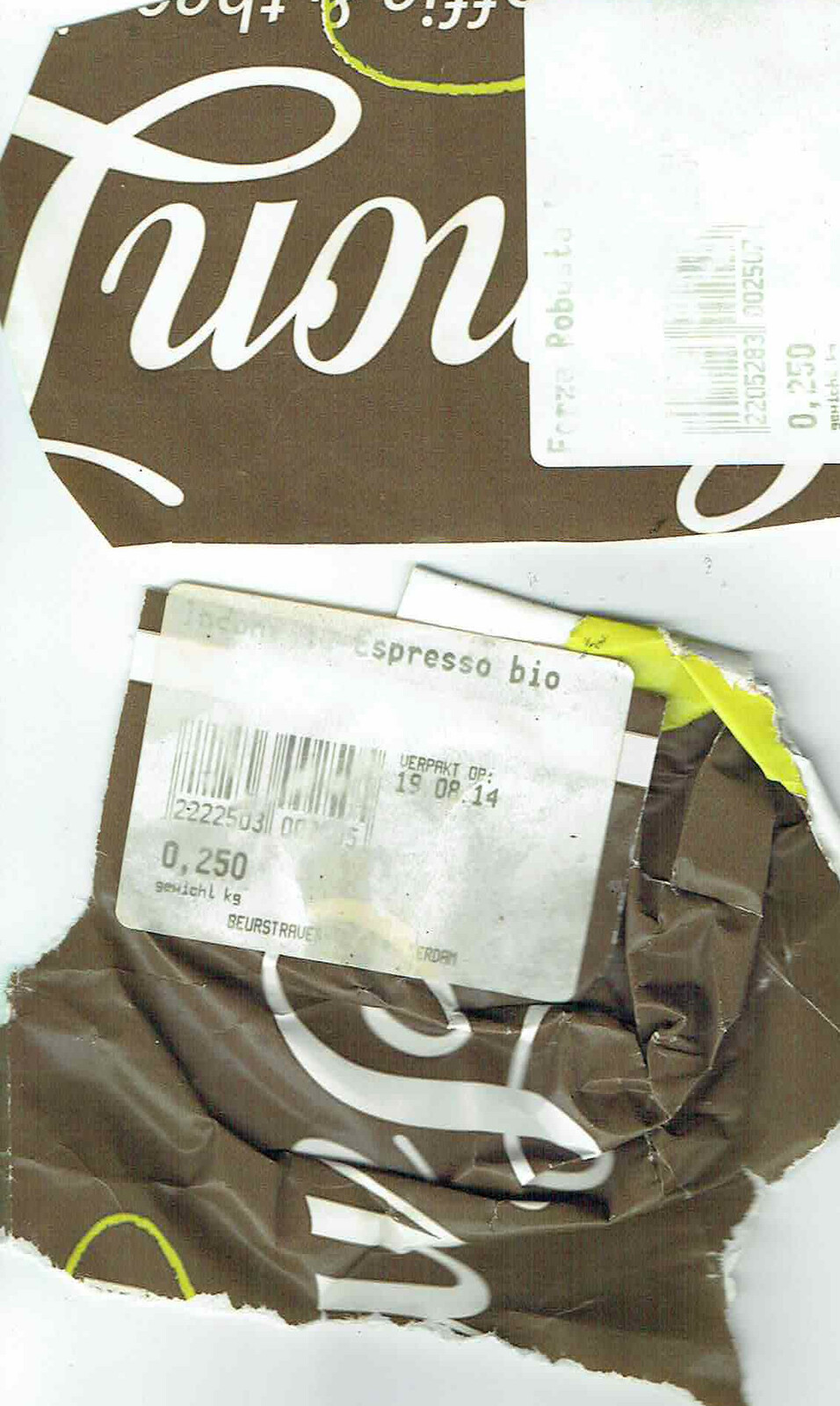
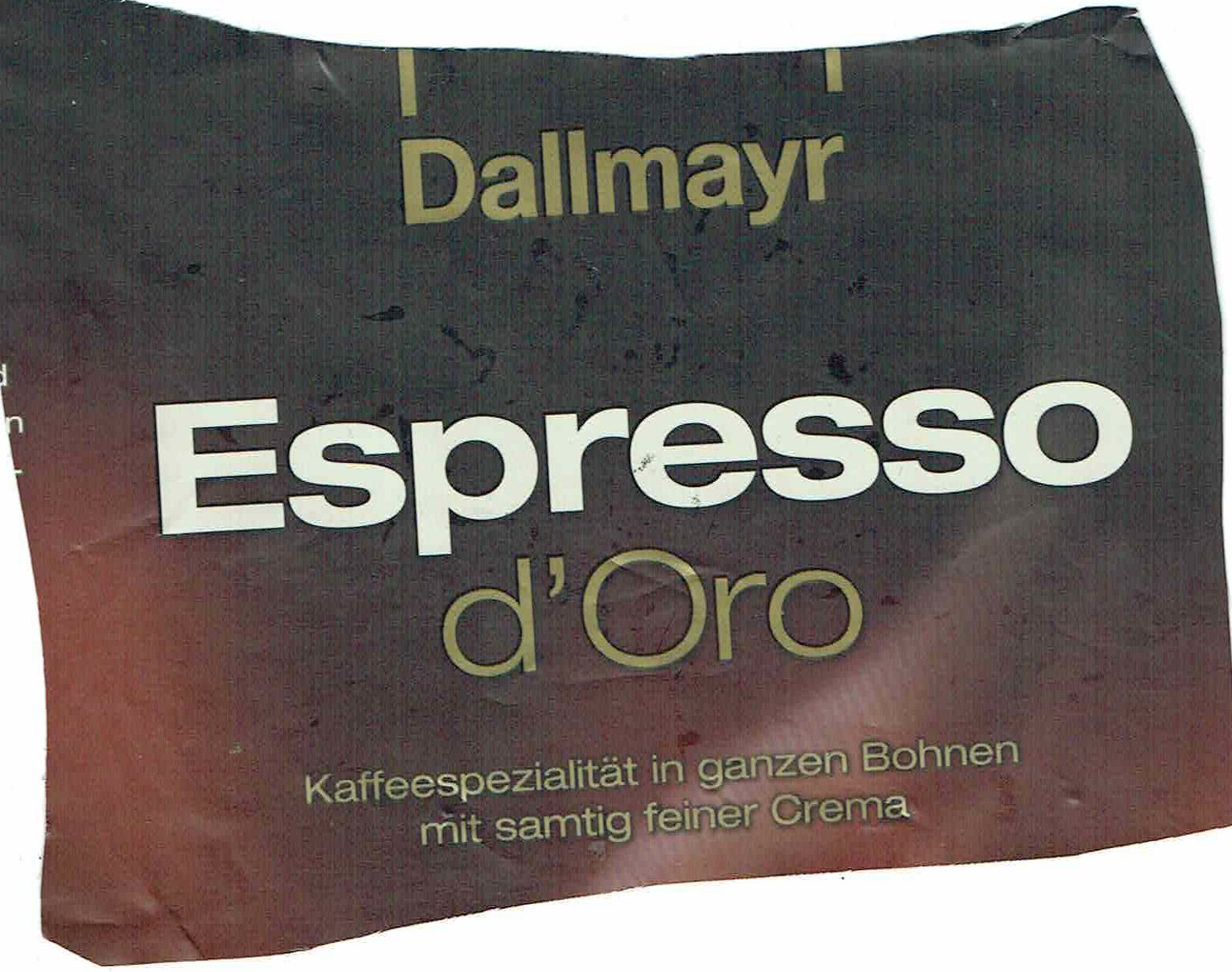

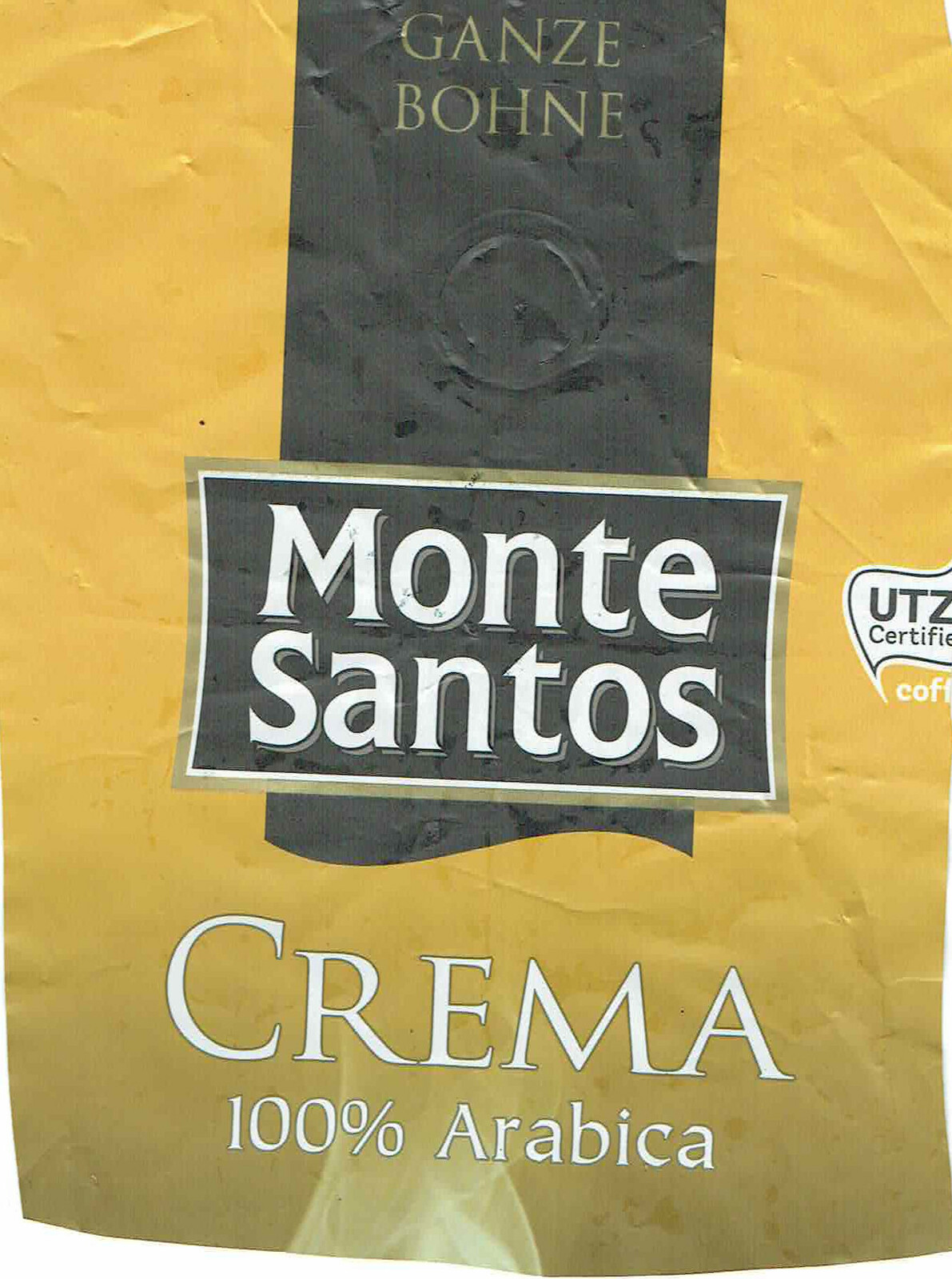
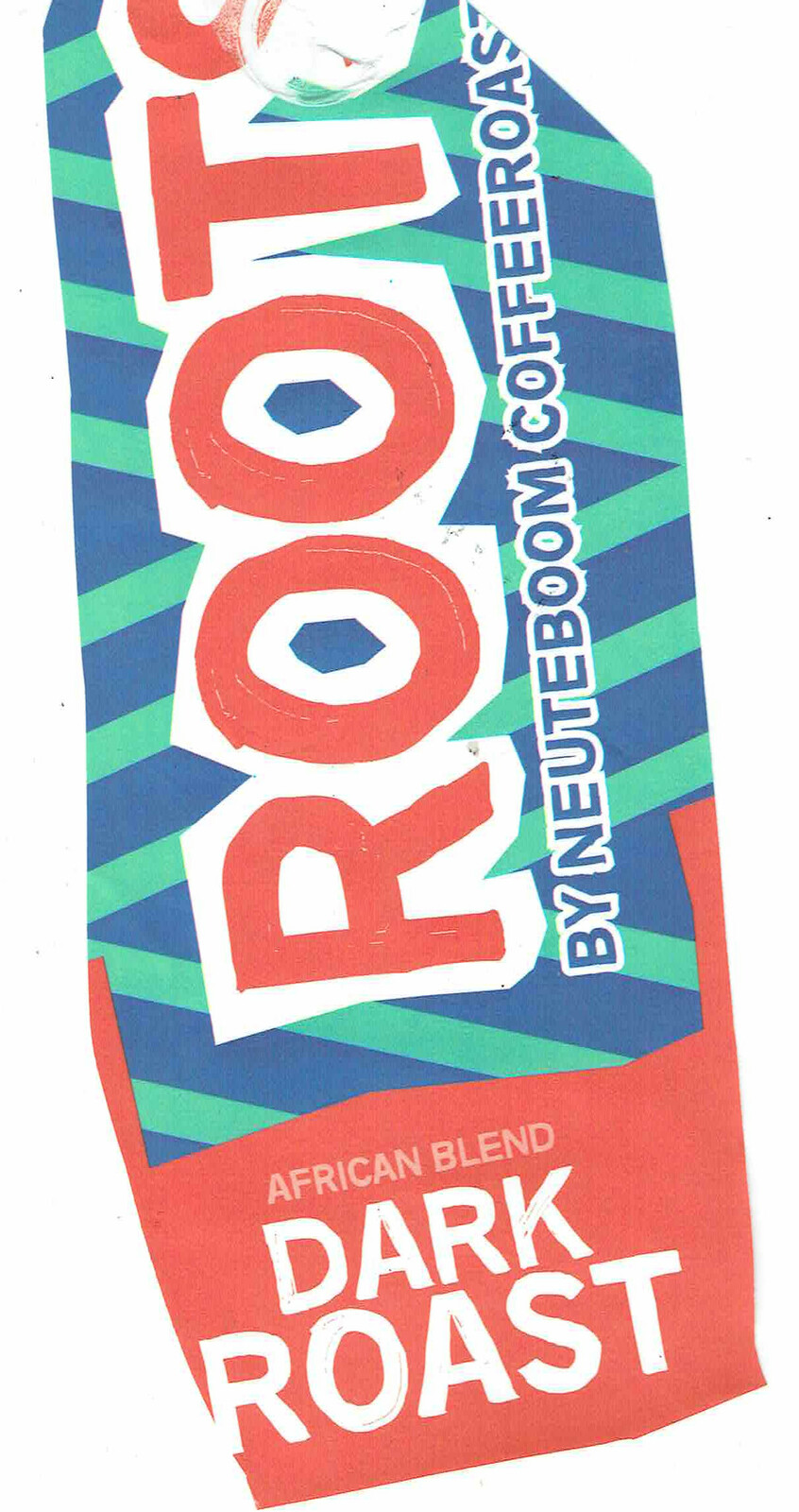
I made some Coffee liqueur in the past, coffee ice, used it glazing meat on my smoker and cocktails.
Coffee liqueur: 3 cups sugar, 2 cups water, vanilla, 8 tablespoons grounded coffee and 700cl rum .. vodka wil work also.
Heat without the alcohol, strain and add the alcohol in a container.
Leave for several days, and enjoy.
(note .. rum adds more flavour, depends of you want this)
Take a italian ham, prosciutto for example put a coffee bean in it. And eat this .. its amazing!
These coffee variations i’ve tried also. And ofcource i had to try Kopi Luwak.
Kopi luwak is a coffee that consists of partially digested coffee cherries, which have been eaten and defecated by the Asian palm civet.
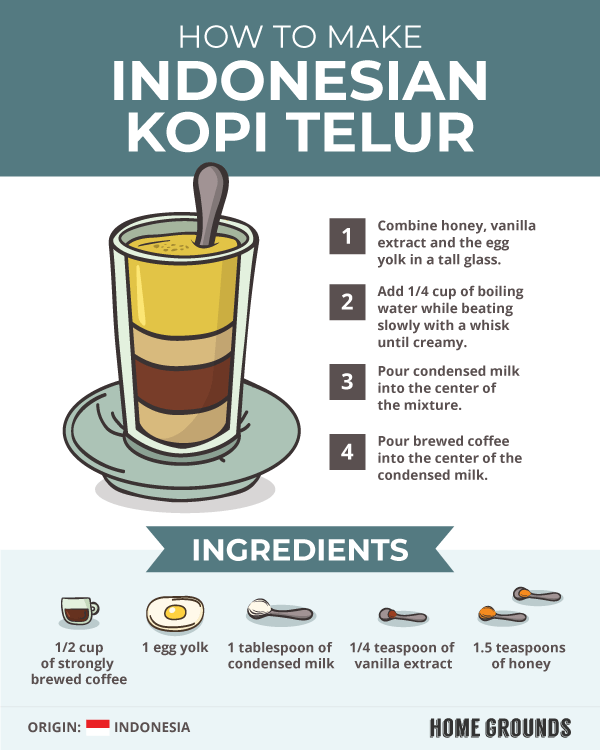
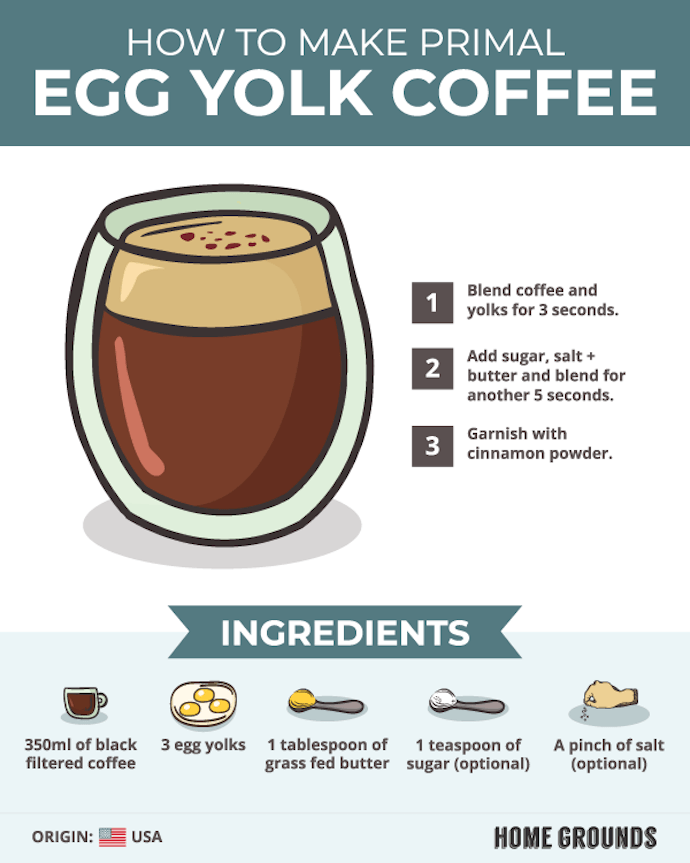
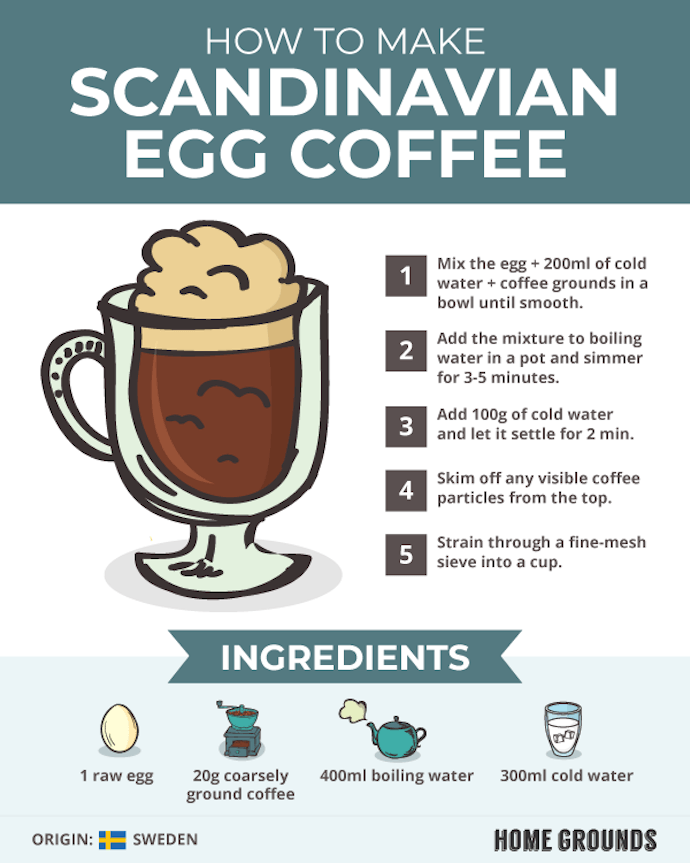
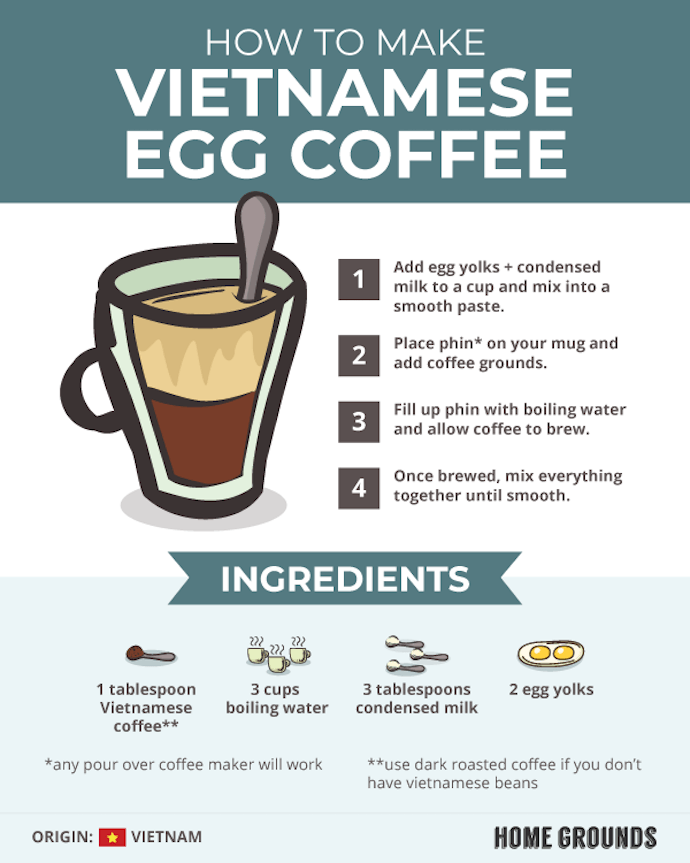
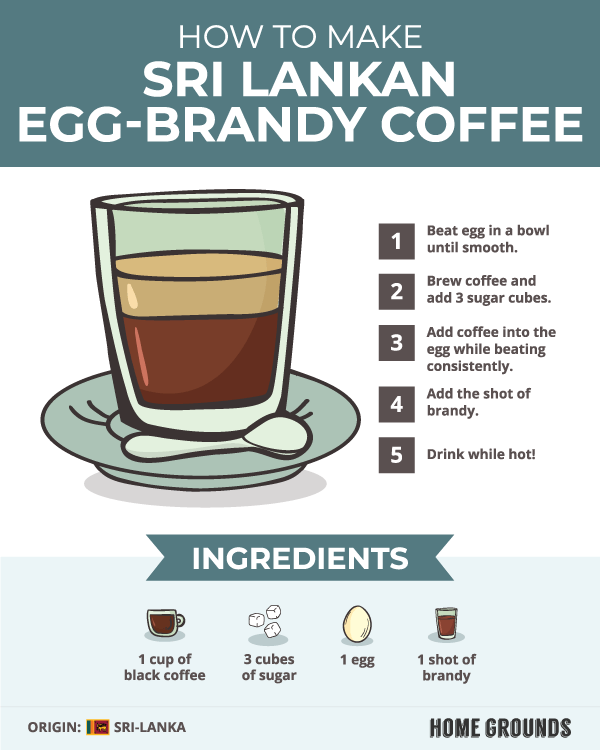
Dutch only
Instead of saying PPM is parts per million, i say Peats per minute!
Henri
3 – 26 Juni zijn we op vakantie geweest in Schotland. Daarbij hebben we met name de western isles bezocht.
Henri
Hieronder heb ik stukken uit ons logboek geplakt aangaande bezoeken aan whisky distillers.
Naast de vele distillers op Islay, hebben we nog wat andere bezocht op de andere eilanden.
Isle of Islay
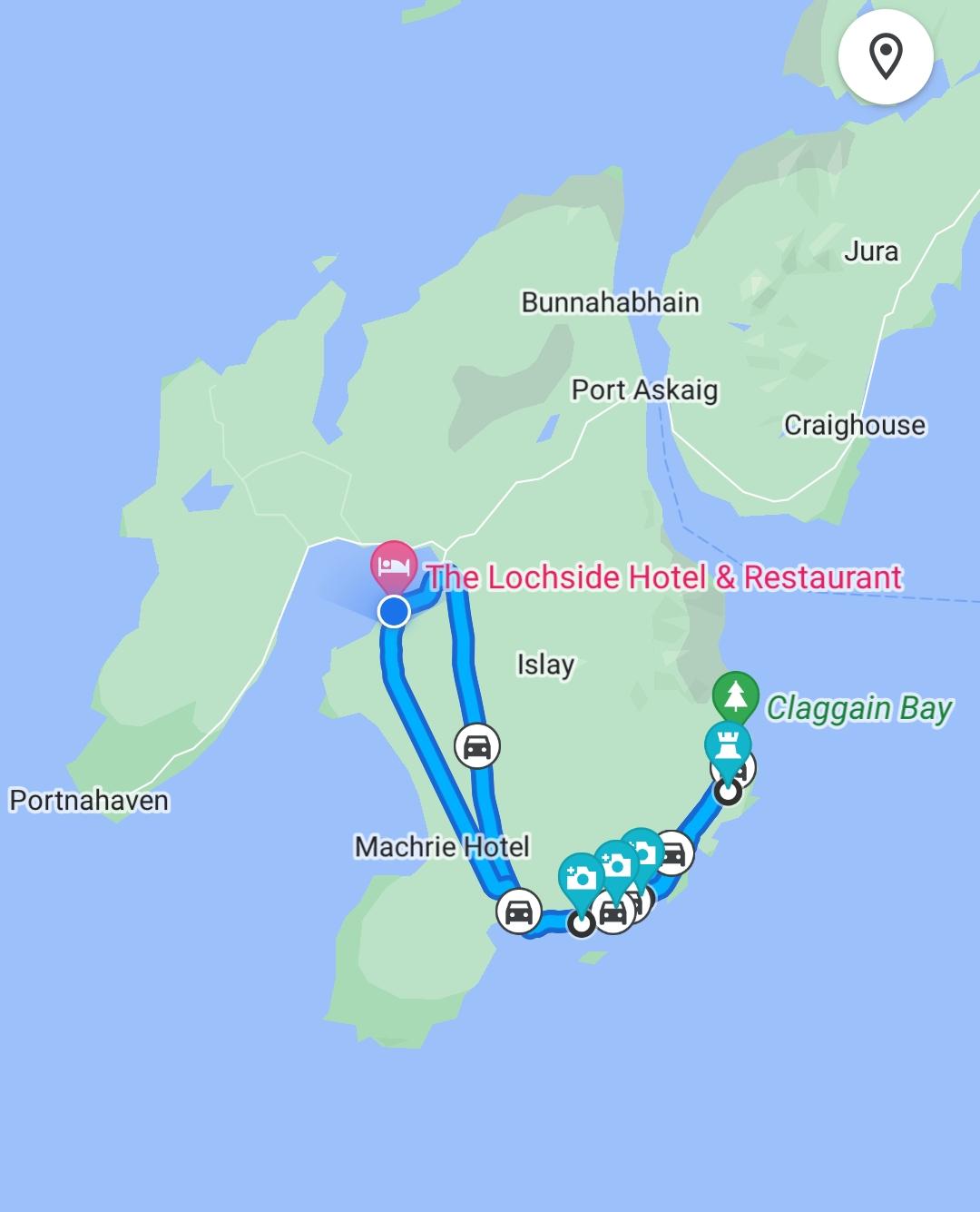
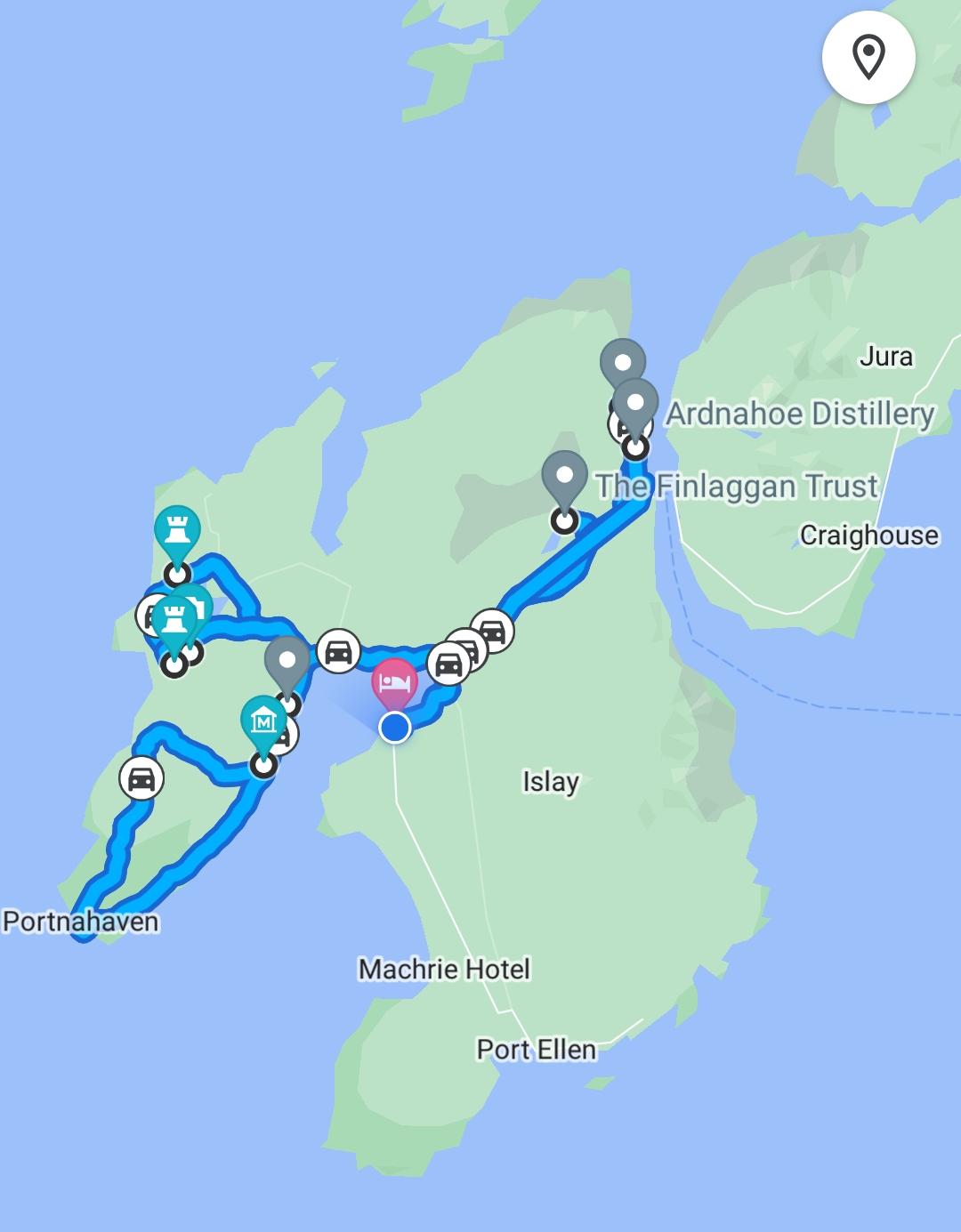
7 Juni – Arran distiller (Isle of Arran)
Hier een fles whisky gekocht en een kiltpin (van beide kun je er nooit genoeg hebben)


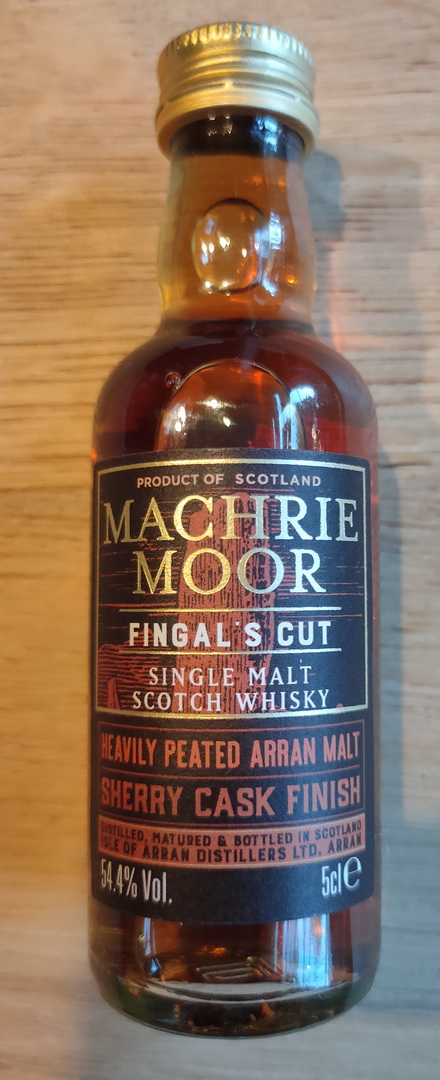

8 Juni – Laphroaig, Ardbeg, Lagavullin distillers (Isle of Islay)
Na een ontbijt van 2 chokolade koekjes en een banaan, de eerste destileerderij Laphroaig bezocht. We zijn door het mini-museumpje gelopen met hierin een aantal informatieborden met hierop de geschiedenis van de distilleerderij. Vervolgens hebben we een taster genomen met 4 whisky’s. We hebben een andere taster in driver’s flesjes meegenomen, en de complimentary drink uit de festival fles.
Hier een boek over distillers gekocht.
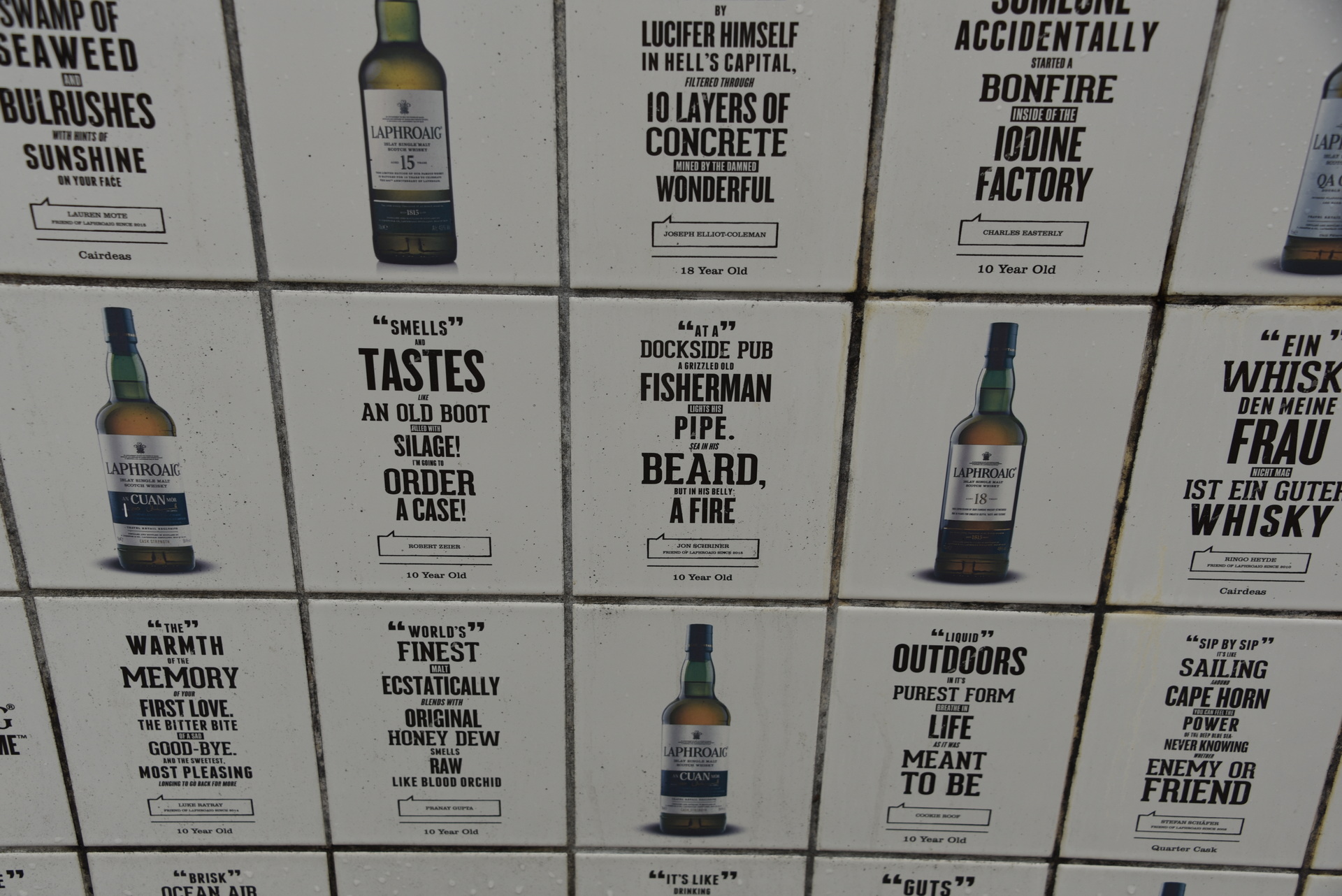





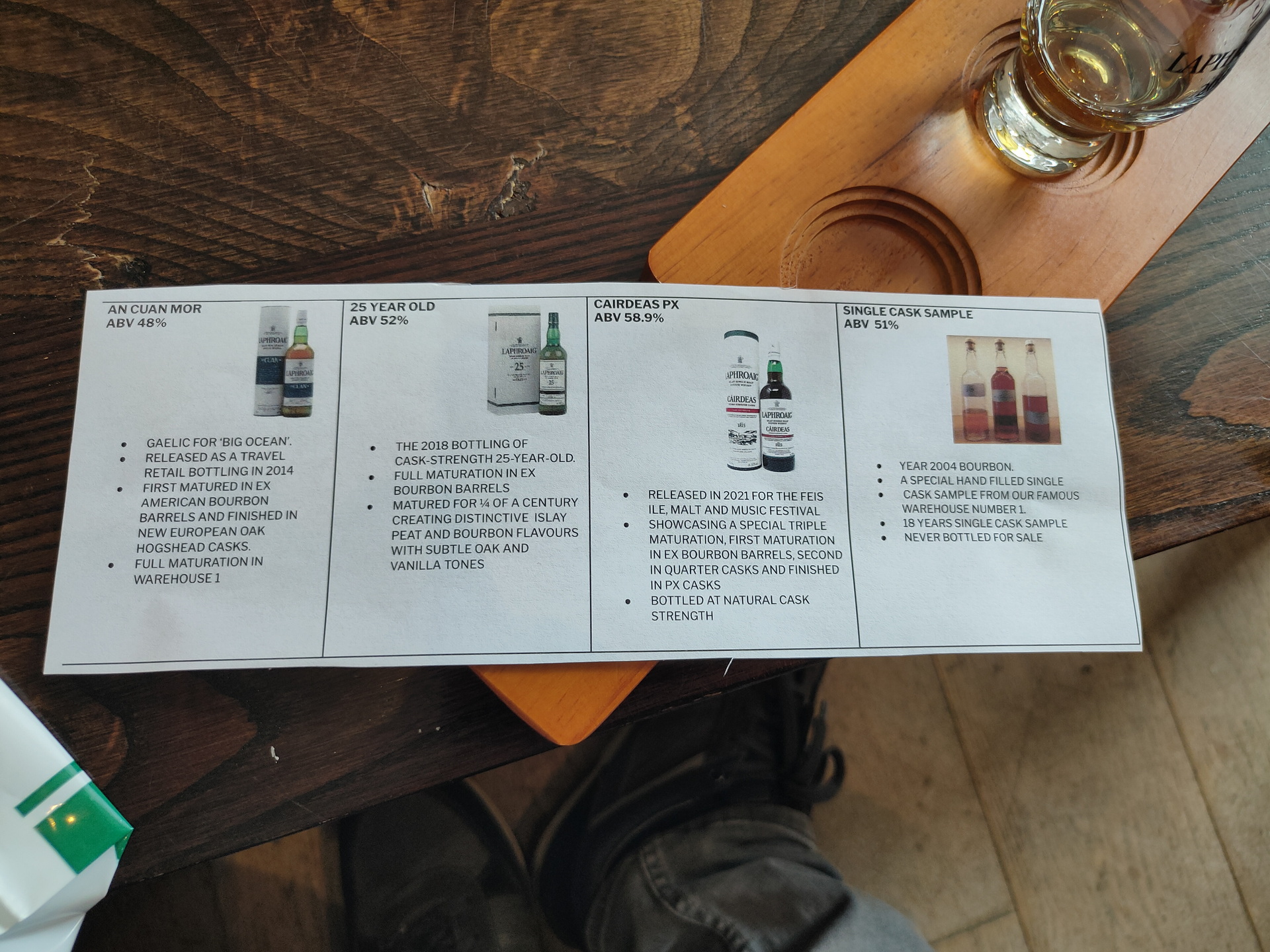
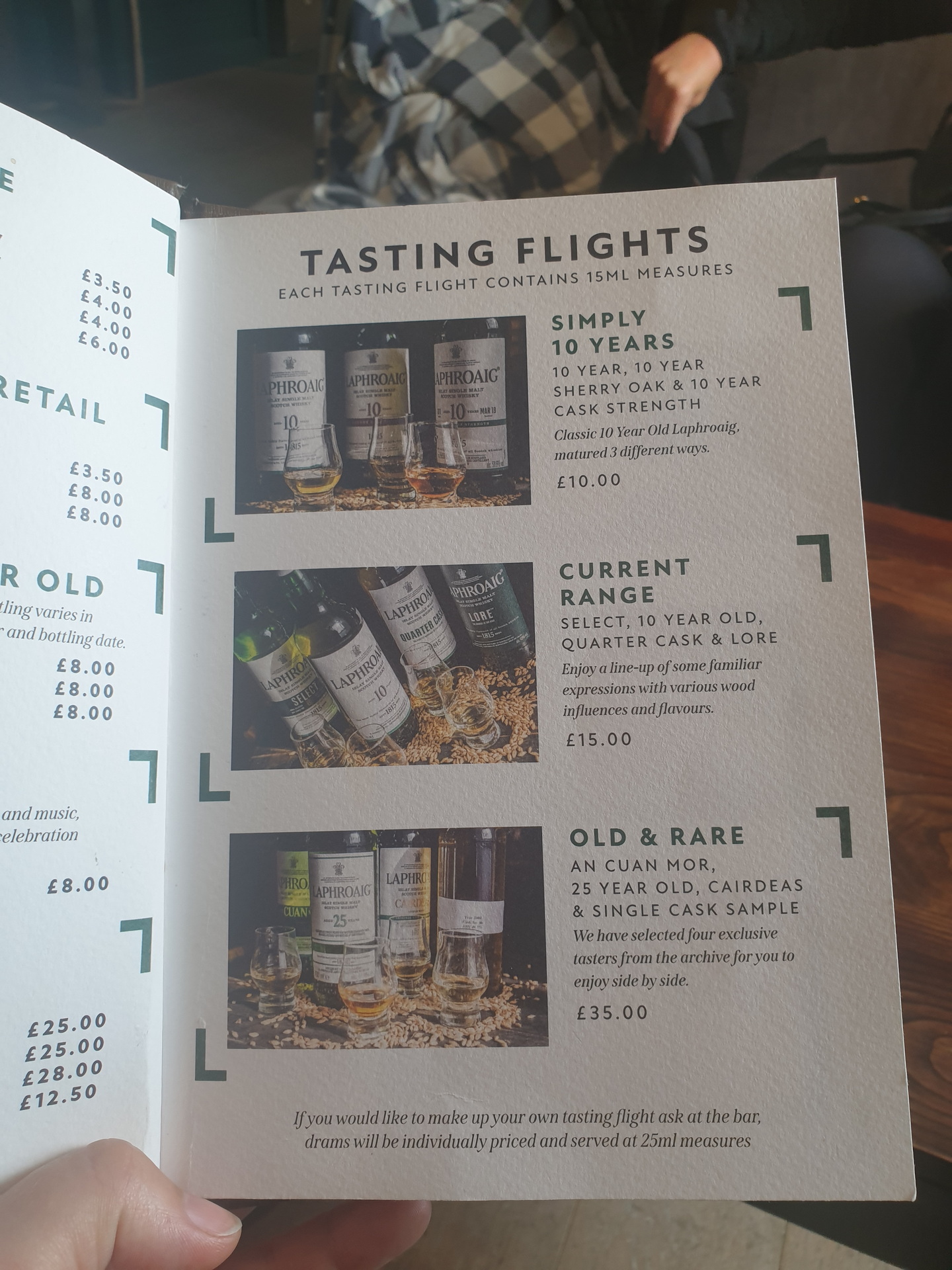
Rond 13en kwamen we aan bij de Ardbeg destileerderij, 7km verderop. Ook hier zijn we eerst door het shopje gelopen. We hebben hier een CD en tunebook van Fraser Shaw gekocht. Vervolgens hebben we een broodje gehaald bij de foodtruck die buiten stond, en hebben we deze buiten opgegeten (gelukkig was het nog steeds droog). Ook hier hebben we weer een taster genomen van 5 whisky’s.




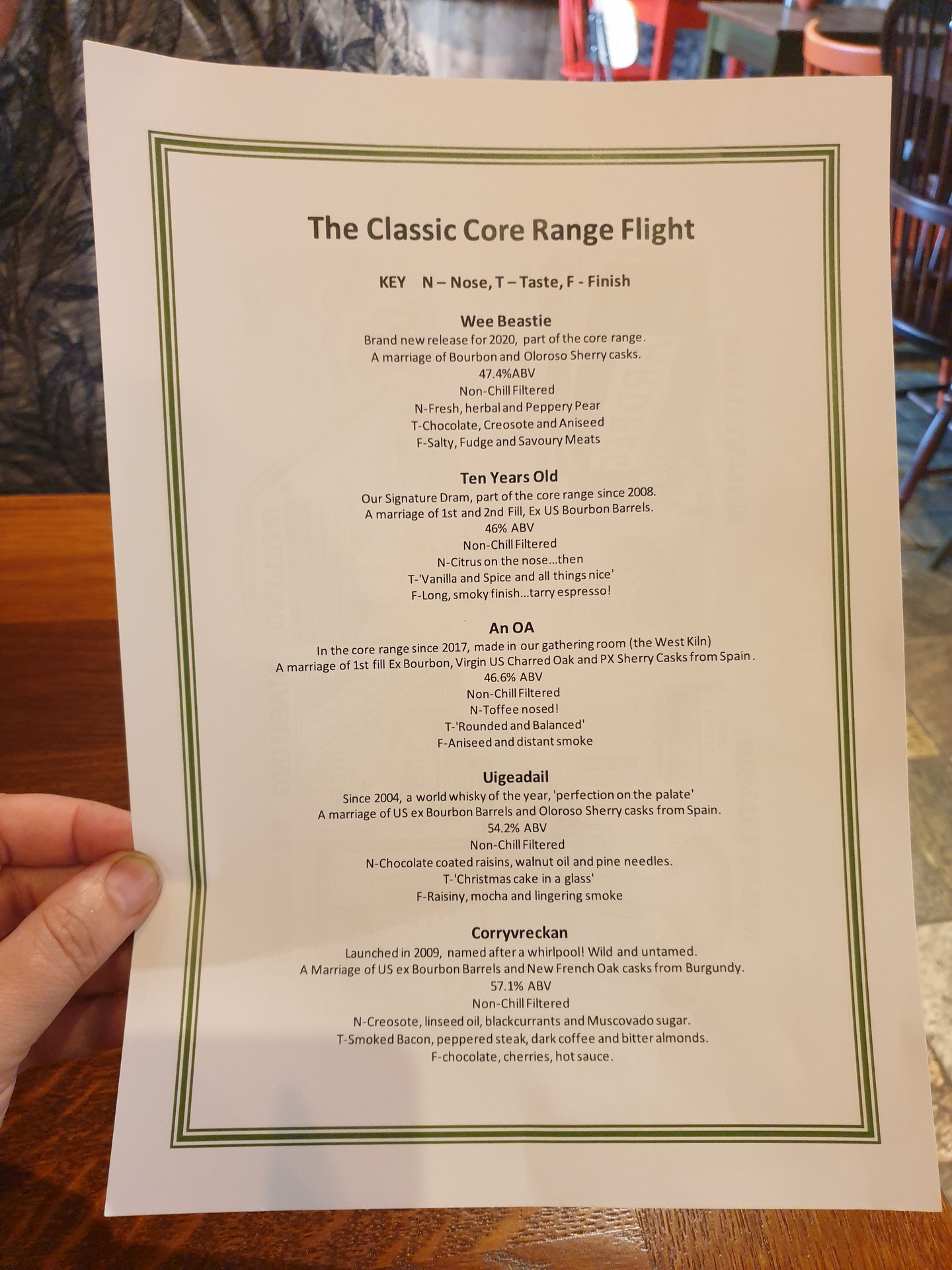


Daarna zijn we weer 1.5km terug gereden naar de Lagavulin destileerderij. Nadat we weer even in de souveniershop hadden rondgekeken (een Lagavulin petje gekocht) meldde we ons voor de rondleiding. Om 15.30 ging de rondleiding van start een heeft Beth ons een uurtje door de distillery heengeleidt. De rondleiding eindigde met een tasting met 3 whisky’s: de 8 jaar, de 16 jaar, en de Festival fles van dit jaar. We waren het er over eens dat we deze laatste wel een beetje scherp in smaak vonden. Coline kon haar 3 tasters meenemen in driver’s flesjes (Zij was deze dag de BOB) . Na de rondleiding zijn we nog even naar de resten van Dunyvaig Castle gelopen. Vanaf hier had je namelijk een mooi uitzicht op de Lagavulin distillery, opnieuw met de naam in grote zwarte letters op de witte muur van het warehouse. We hebben de ruine beklommen, waarbij we een groot gat moesten overbruggen.














Savonds nog even fotos gemaakt van de Bowmore destileerderij.
9 Juni – Bruichladdich, Kilchoman, Ardnahoe, Bunnahabhain distillers (Isle of Islay)





Rond 11en zijn we vervolgens naar de Bruichladdich distillery gereden. Hier hebben we een bezoekje gebracht aan de shop. We hebben een kleine (gratis) tasting gedaan met 3 whisky’s: de bruchladdie, de 10 year Port Charlotte, en de Octomore 5th edition. Het meisje achter de sampling bar was erg enthousiast en vertelde veel. Later hebben we ook nog de botanist gin geproefd. we hebben een fles octomore (208ppm), een flesje Octomore-BBQ saus, een fles botanist gin, en een T-shirt gekocht.
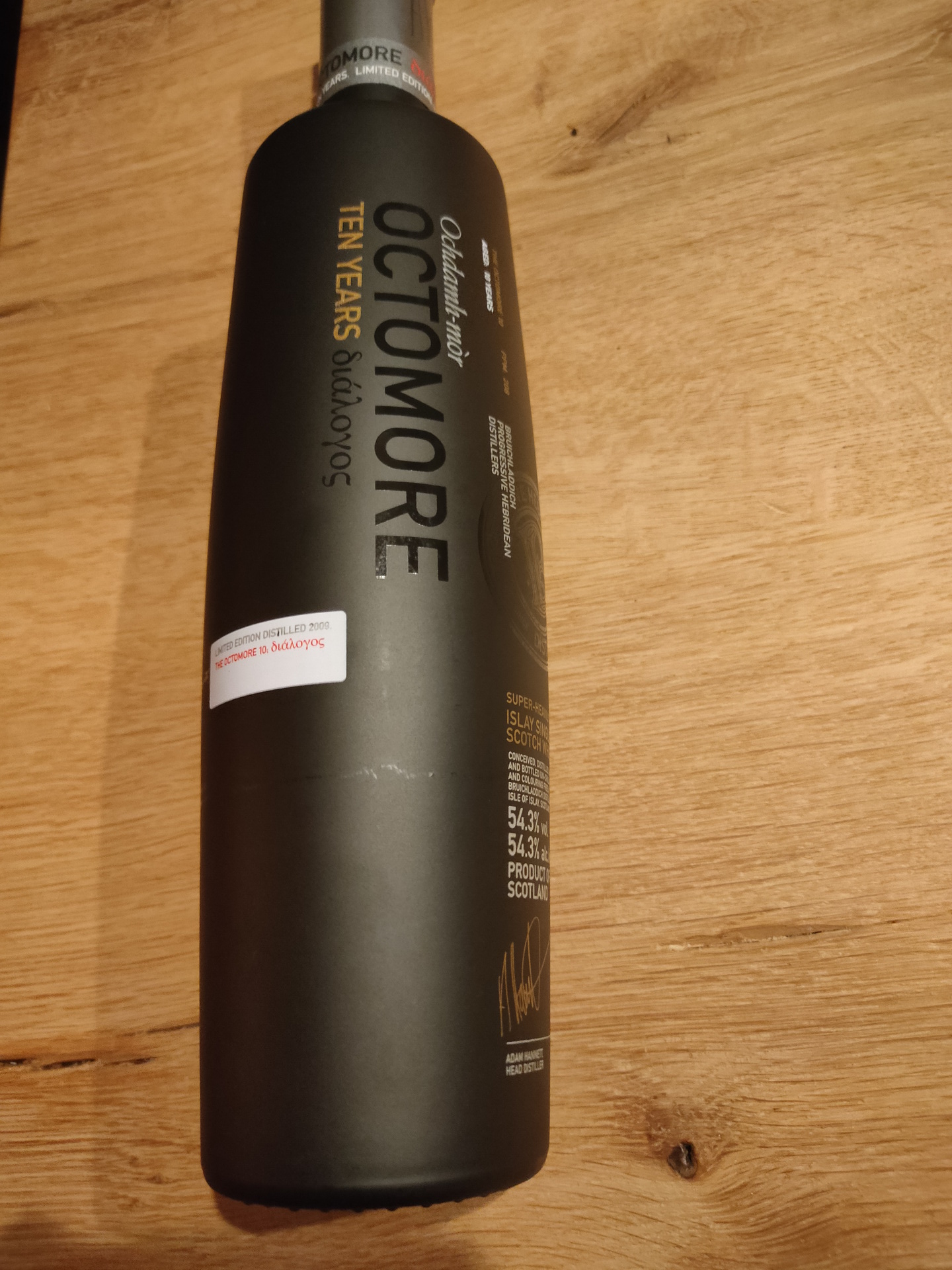

We zijn doorgereden naar de Kilchoman distillery. Hier kwamen we rond 14.15 aan. Het was inmiddels wel lunchtijd, dus we waren blij verrast dat ze hier een groot visitors centre hadden met een restaurant gedeelte. Terwijl we wachtte op een vrij tafeltje hebben we ook een tasting gedaan met een core range met 4 samplers.




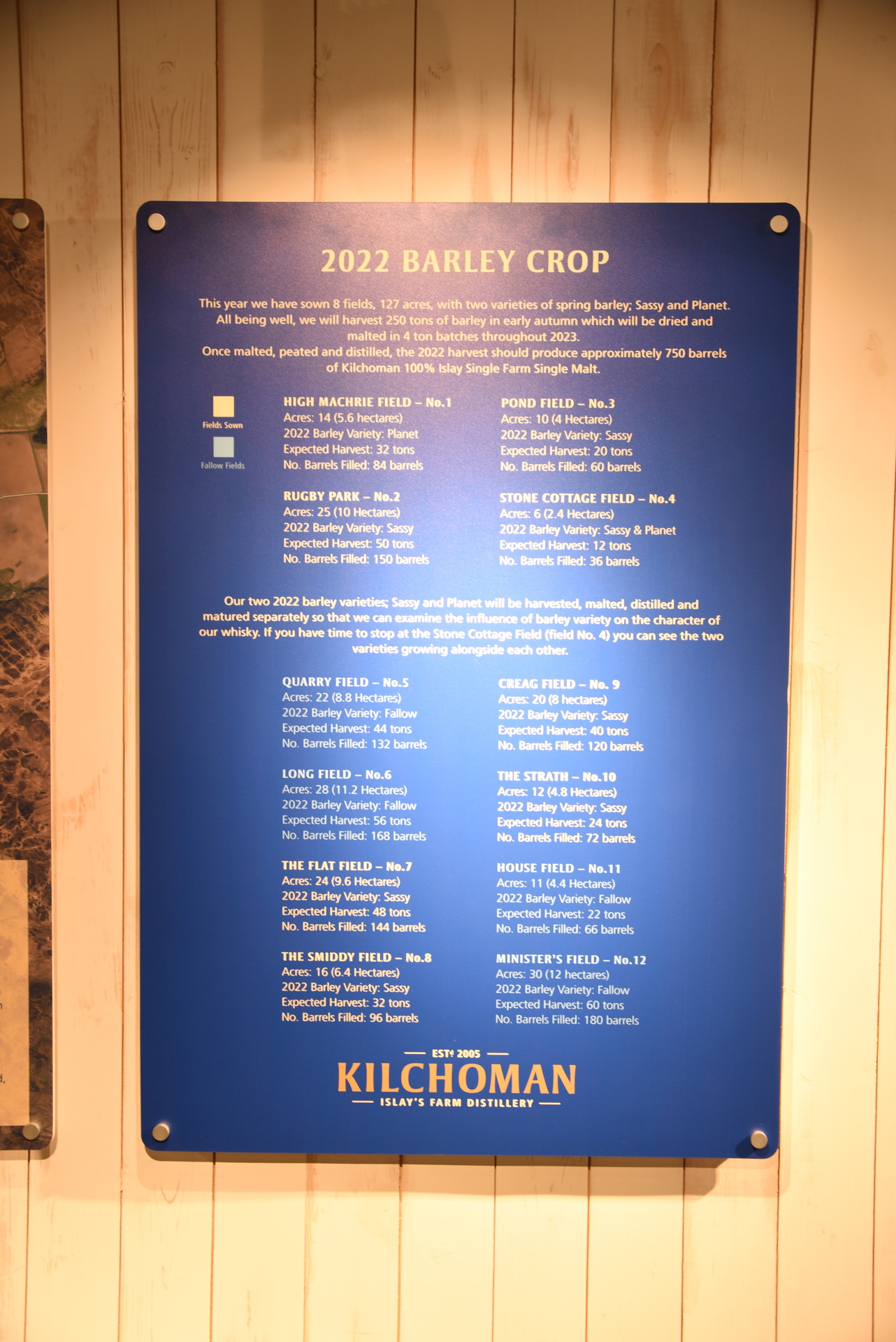
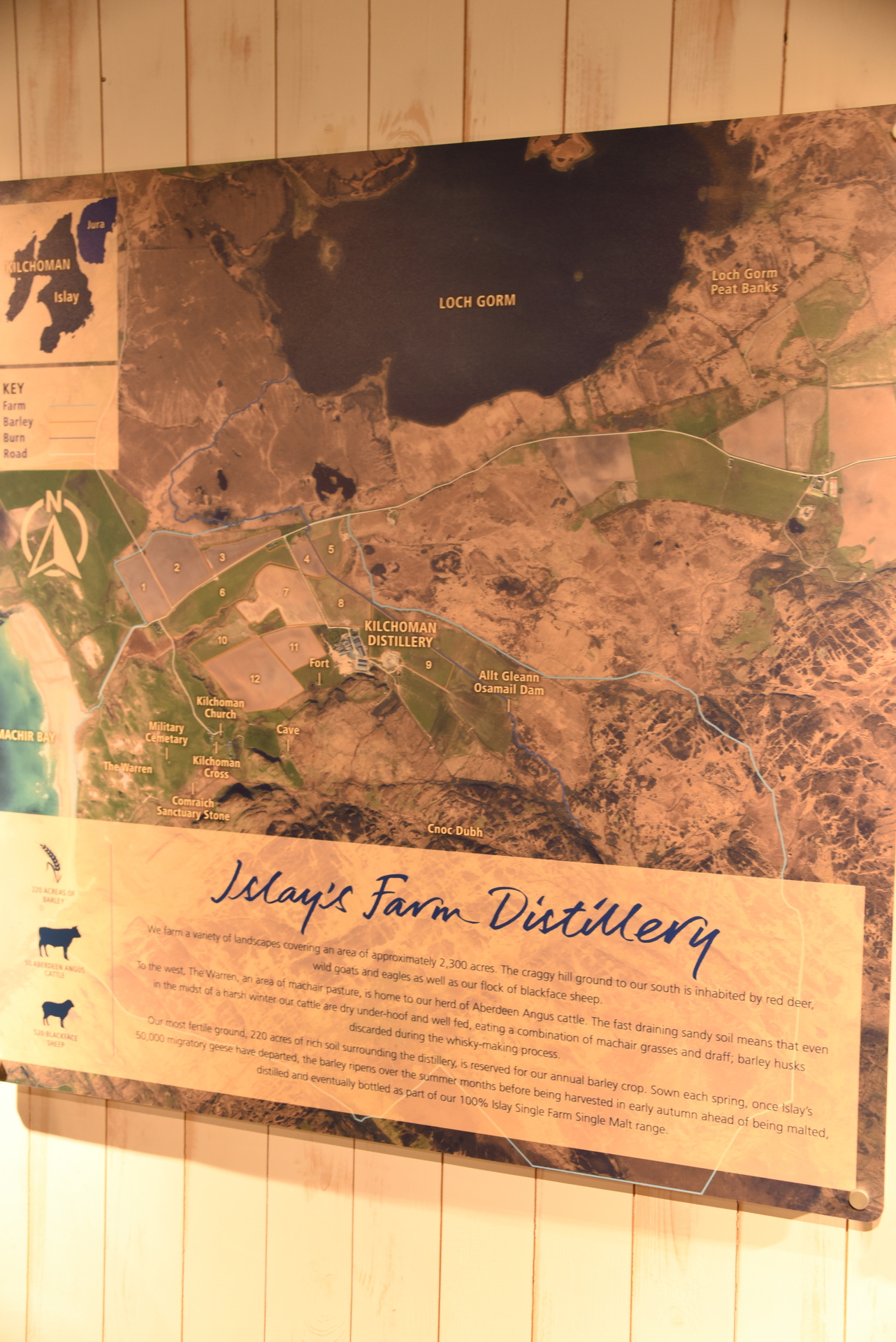

Vervolgens moesten we een beetje aanmaken om op tijd voor de rondleiding bij de Ardnahoe distillery te zijn, het was namelijk 15.15 en het was minstens nog een half uur rijden terwijl we onze rondleiding om 16 van start zou gaan. Na ons aangemeld te hebben, hadden we zelfs nog even tijd om door het shopje heen te lopen. Om 16 uur ging onze tour van start. Ardnahoe is de jongste distillery op Islay en is pas sinds 2018 in werking. Dit betekende dat we wel een rondleiding door de werkende distillery konden krijgen, maar nog niet hun eigen whisky konden proeven. Na rondgeleid te zijn, waarbij de stills het meest indrukwekkend waren oa door de ruimte waarin ze stonden met een prachtig uitzicht richting Jura, konden we kiezen uit 4 flessen van welke we een dram wilde proeven, 1 van de 2 mystery blends of 1 van de 2 mystery malts. Henri nam de Hepburn’s choice (Auchroisk 9yr) die gematureerd was op rode wijnvaten, en Coline heeft de andere malt meegenomen in een driver’s flesje. Hier mochten we de tasting glaasjes meenemen. Nadat we onze tasters op hadden zijn we er snel vandoor gegaan om nog net voor sluitingstijd bij de Bunnahabhain distillery het shopje in te kunnen duiken.










Bunnahabhain lag zo’n 2 km verderop dus we kwamen even voor 17en aan, en we konden inderdaad nog net even het shopje inlopen. We waren te laat om daar ter plekke nog een tasting te doen, maar we hebben van 3 whisky’s een 3cl tasting flesje meegenomen en nog een T-shirt gekocht. Eenmaal buiten zijn we nog even het terrein opgelopen en de pier, zodat we ook hier nog even het witte warehouse met de naam Bunnahabhain in zwarte letters konden fotograferen.




We wilden eigenlijk ook nog even langs de Caol Ila distillery rijden om ook hier een foto te maken van het witte warehouse met de naam Caol Ila in zwarte letters, maar we wisten dat deze gesloten was voor onderhoud. Maar de weg ernaartoe was ook afgesloten. We hebben het geprobeerd, maar de weg ernaartoe lag ook echt open, dus dat ging ‘m helaas echt niet worden.
10 Juni – Bowmore, Port Ellen distillers (Isle of Islay)
Een bezoekje gebracht aan de distillery shopje, waar we ook weer een kleine tasting hebben gedaan met de 10yr old (deze was complimentary), en Henri heeft nog een dram genomen uit de fles van het Fèis ìle festival van dit jaar.



In Port Ellen zijn we nog even langs de Port Ellen distillery gereden, die ergens dit jaar ook weer heropend zou moeten worden. Maar toen we er langs reden was het duidelijk dat ze nog vol in de bouw fase zitten. Het frame stond, de tanks en de stills stonden er ook al in, maar voor de rest miste er nog veel. Wel leuk om zo te zien!



Vanaf de boot hadden we nog een mooi uitzicht op Port Ellen en de Port Ellen distillery, waardoor we ook hier het witte warehouse met de naam Port Ellen in zwarte letters hebben kunnen fotograferen
11 juni: Oban distiller (Scottish Mainland)
Vandaag de shop van de Oban distillery binnengelopen. Helaas konden we hier geen tasting doen.
12 juni: Tobemory distiller (Isle of Mull)
In Tobermory zijn we ook nog even naar de Tobermory distillery (Ledaig => is niet uit te spreken) te gaan. Hier konden we de 2 whisky’s proeven, de 12 jaar Tobermory (is unpeated) en de 10 jaar Ledaig (is wel peated). Deze laatste hebben we thuis staan. Henri besloot om een flesje van de andere te kopen, ter vergelijk ook straks thuis.


16 Juni – Ardnamurchan
Even in de shop gekeken, en een inieminie klein glaasje kunnen proeven, nog een flesje gekocht en wat foto’s maken.


20 Juni – North Uist Distillery (Benbecula), Isle of Harris distillery (Isle of Harris
We hebben nog een korte stop gemaakt bij de North Uist Distillery, welke om 10 uur open zou gaan. Deze destilleerderij is nog maar net begonnen dus heeft nog geen Whisky, maar zoals zovele startende destillerderijen, mogen ze wel gin maken. Hier hebben we een bezoekje gebracht aan het shopje waar ze hun downpour gin verkochten (welke we bij de AirBnB van Isabel & Robert hadden geproefd). We hebben een fles gekocht (al was het vanwege de mooie fles)
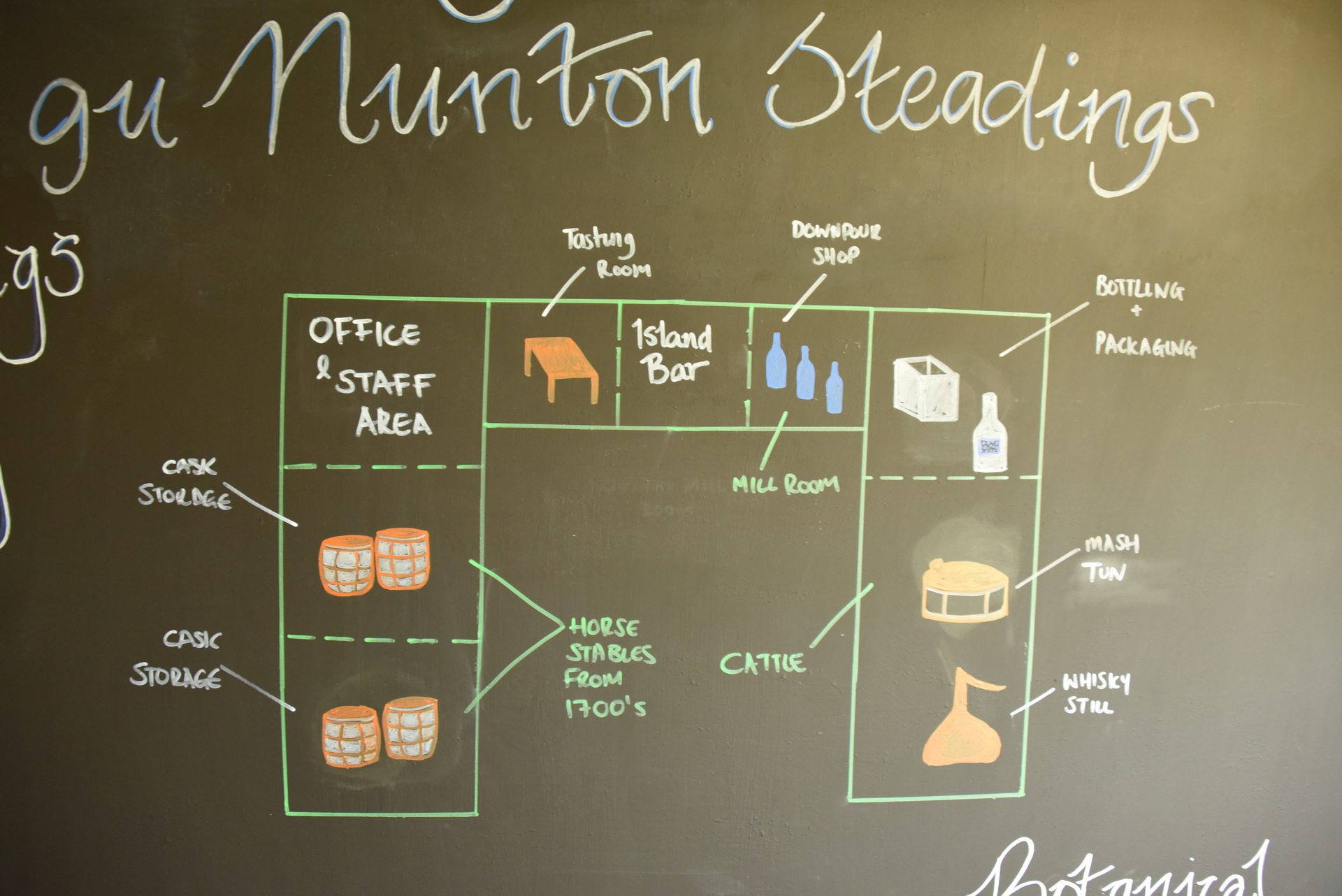

Hier hebben we een bezoekje gebracht aan de Isle of Harris distillery. Ook hier zijn ze nog te jong om al een whisky te hebben gebotteld. Maar ook hier zijn ze begonnen met een gin, deze bevat sugar kelp als speciaal extra ingrediënt.
23 Juni – Abhainn Dearg Distillery (Isle of Lewis)

Het was een uurtje rijden naar de Abhainn Dearg distillery. Hier hadden we voor 11 uur een rondleiding geboekt; we kwamen netjes 10 voor 11 aan. Dit was een zeer kleinschalige craft distilleerderij op een soort boerderij. Terwijl we over het erf liepen werden we gewezen op het schuurtje waar we moesten zijn. De tour begon bij de mouterij, en toen naar de ruimte met de stills. Hier bleek het dat de distillery al geruime tijd (18 maanden) uit of business was doordat de wash stills lek waren en vervangen moesten worden, wat mede door corona erg veel vertraging opliep. Naar de toer, ging we terug naar de ruimte waar we gestart waren waar we elk 2 whiskies mochten proeven. Samen konden we ze alle 4 proeven: hun 10 jaar whisky of bourbon vatten gerijpt, en de 3 cask strengths op 3 verschillende vaten gerijpt (dessertwijn, sherry, en een roja rode wijn). Uiteindelijk hebben we nog een flesje van de 10 jaar meegenomen. En om 12 uur zijn we weer in de auto gesprongen. Dit was een leuke andere distiller, één waarbij mensen het niet zo nauw namen met hoe ze de whisky maken. Spinnenwebben, koper buisjes beetje aan elkaar gesoldeerd. Doffe stills die niet mooi rond waren, maar een cilinder met wat smalle buisjes. Whatever gets the job done.
















24 Juni Edradour, Blair Atholl Distillery (Mainland)
Omdat we toch via Pitlochry naar het zuiden gingen, maar even lans de woonplaats van de helaas te vroeg overleden held van ons Gordon Duncan.
Hier ligt het kleinste destillery van Scotland Edradour, maar deze is ‘temporarily closed’
Vanwege tijdgebrek van Blair Atholl alleen maar een foto gemaakt.
Beer at last taken out of the cooling unit. Cooling temperature was not perfect, need to fix some things in my brewing computer 🙂
Above the brewfather app. The transition from Brouwhulp to brewfather was big, but it is a great online tool, with perfect integration of tools like ispindel, or DIY tools!
The recipe
| Batch Size | Boil Time | IBU | SRM | Est. OG | Est. FG | ABV |
|---|---|---|---|---|---|---|
| 23 L | 90 min | 28.9 | 7.3 SRM | 1.067 | 1.013 | 7.09 % |
| Name | Cat. | OG Range | FG Range | IBU | SRM | Carb | ABV |
|---|---|---|---|---|---|---|---|
| Helles Bock | 04 C | 1.064 - 1.072 | 1.011 - 1.018 | 23 - 35 | 6 - 9 | 0 - 0 | 0 - 0 % |
| Name | Amount | % |
|---|---|---|
| Pilsen MD | 6.5 kg | 85.75 |
| Carahell | 1 kg | 13.19 |
| Caramunich II | 80 g | 1.06 |
| Name | Amount | Time | Use | Form | Alpha % |
|---|---|---|---|---|---|
| Northern Brewer | 38.8 g | 90 min | Boil | Whole | 7.9 |
| Name | Amount | Time | Use | Type |
|---|---|---|---|---|
| Madame Jeanette peper | 3 g | 0 min | Boil | Spice |
| Name | Lab | Attenuation | Temperature |
|---|---|---|---|
| SafAle English Ale (S-04) | Fermentis | 75% | 0°C - 0°C |
| Step | Temperature | Time |
|---|---|---|
| Stap 1 | 52°C | 15 min |
| Stap 2 | 66°C | 45 min |
| Stap 3 | 72°C | 30 min |
| Stap 4 | 78°C | 5 min |
| Step | Time | Temperature |
|---|---|---|
| Primary | 8 days | 19.8°C |
| Secondary | 8 days | 15°C |
| Tertiary | 14 days | 4°C |
| Aging | 0 days | 0°C |
| Download this recipe's BeerXML file |
Some of the types of beer i made:
| BEER | BREWER |
| Trinity in black | puhaste estland |
| Funky Falcon | Two chefs brewing |
| Troubadour Magma | The Musketeers |
| Hop zij met ons | Jopen |
| Smoked wheat everyday | Jopen |
| De verloren zoon #7 | Jopen |
| Double denim smoked barley wine | Tempest Brewing |
| Guinness | Guinness |
| Duchesse de bourgogne | Brouwerij Verhaeghe Vichte |
| Westvleteren | Westvleteren |
| Baltic Dubbel | Insel Brauerei |
| Birra Nazionale | Baladin |
| Sans Pardon | Dochter van de korenaar |
| Staal | Bier door mannen |
| Ola dubh 12 | Harviestoun Brewery |
| Dark Island | Orkney Brew |
| Brewer’s Reserve Brandy Barrel Barleywine | Central Waters |
Needed to explain a method you can use with shelly devices to some colleagues.
Forgot about this test later, a friend of mine visited me a few days later and warned me about this still being there.
I like mixology
Some pictures of the drinks i’ve made, in the last years.
Most are in my notebook, i can perfect the drink now individually for a person.
I really have to put the names of the drinks on this page.
(And the tasting notes!)








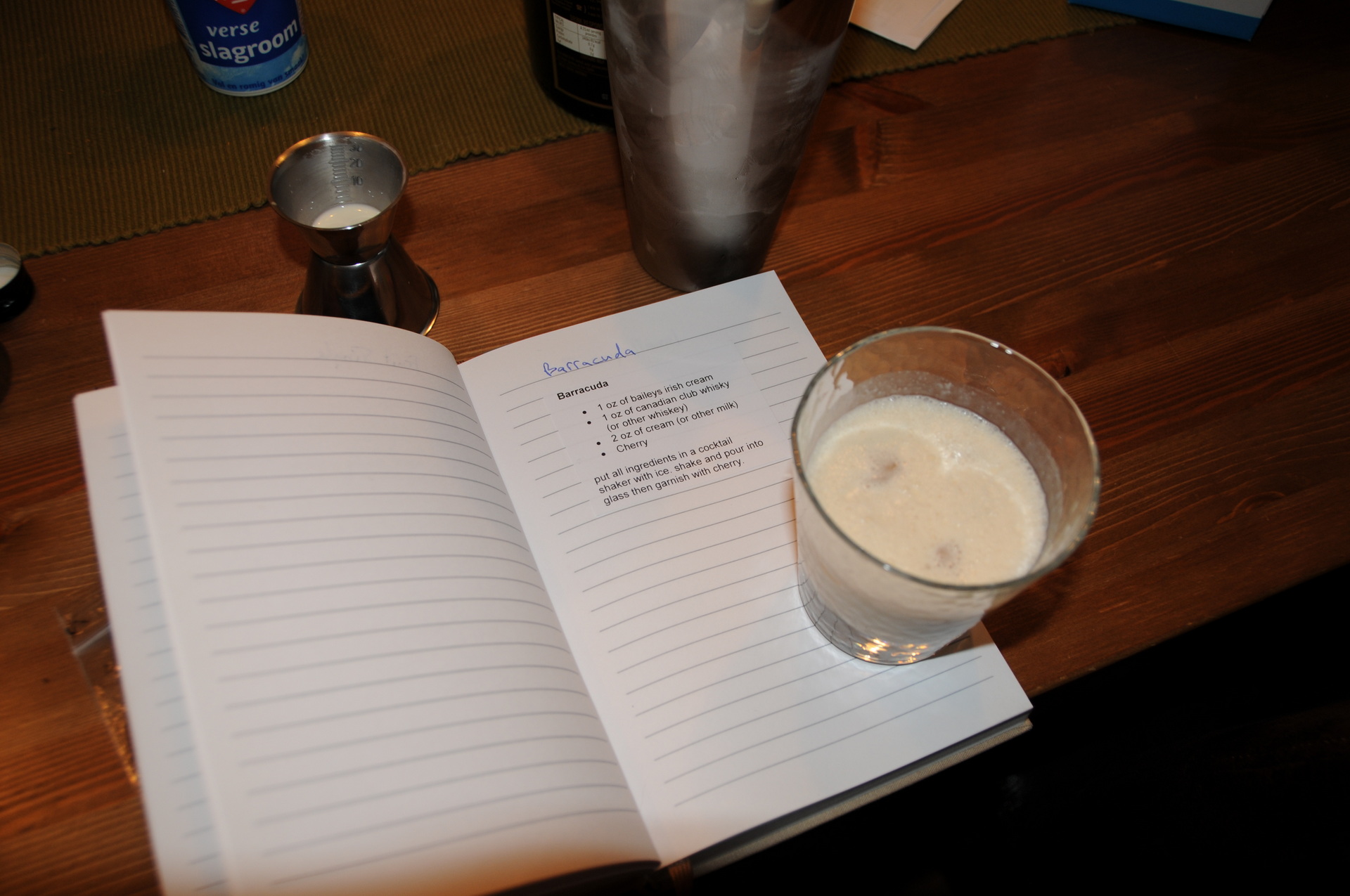



























We love fermenting!
Sometimes we ferment our own sauerkraut.
Depending on the volume it can take at least 2 weeks up to several months.




If you don’t have crock pot weights, use a plastic bag filled with water.
(See below)


Mixture: Salt, juniper berries, dill, celery seeds and caraway.
Some books about the subject we own
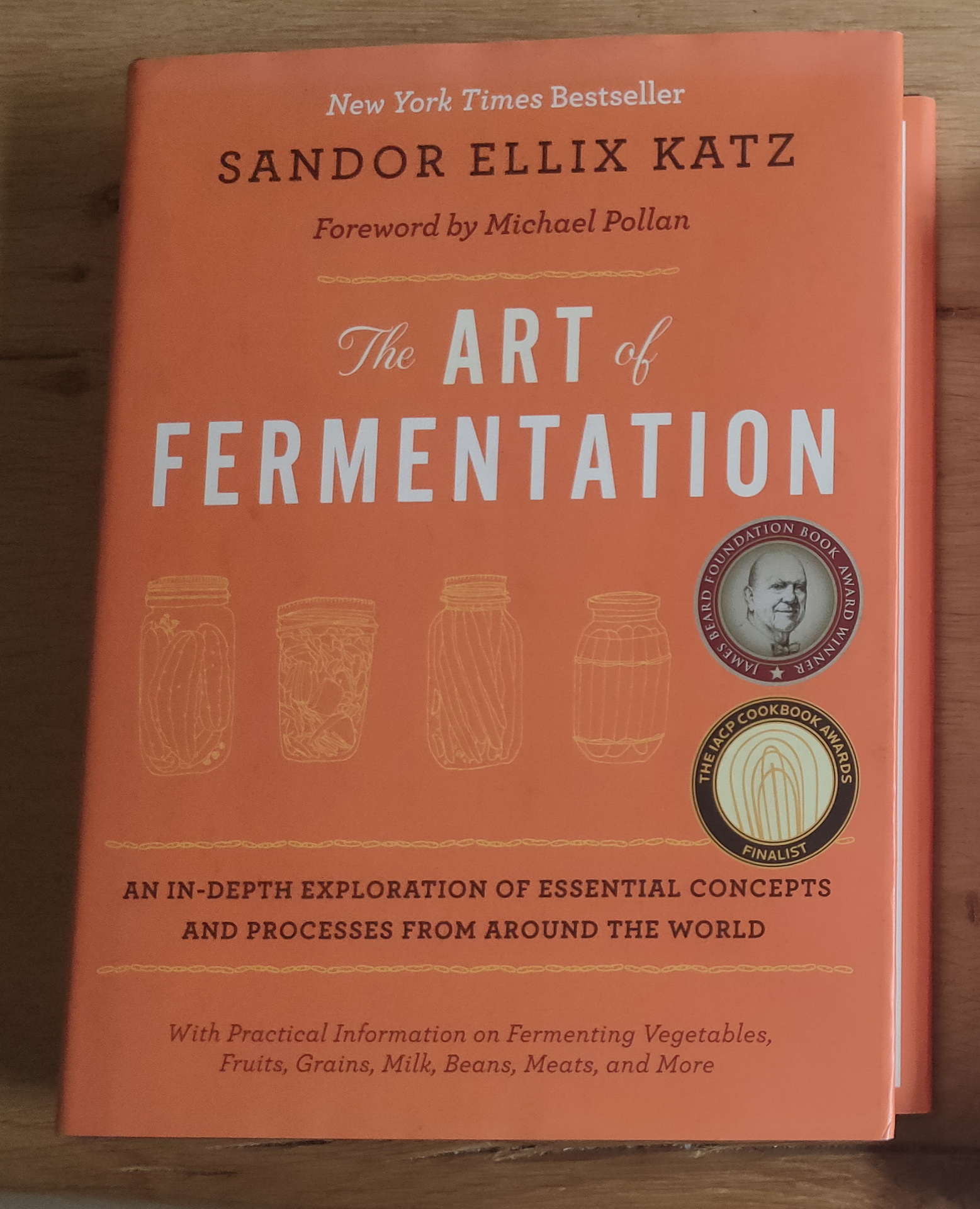
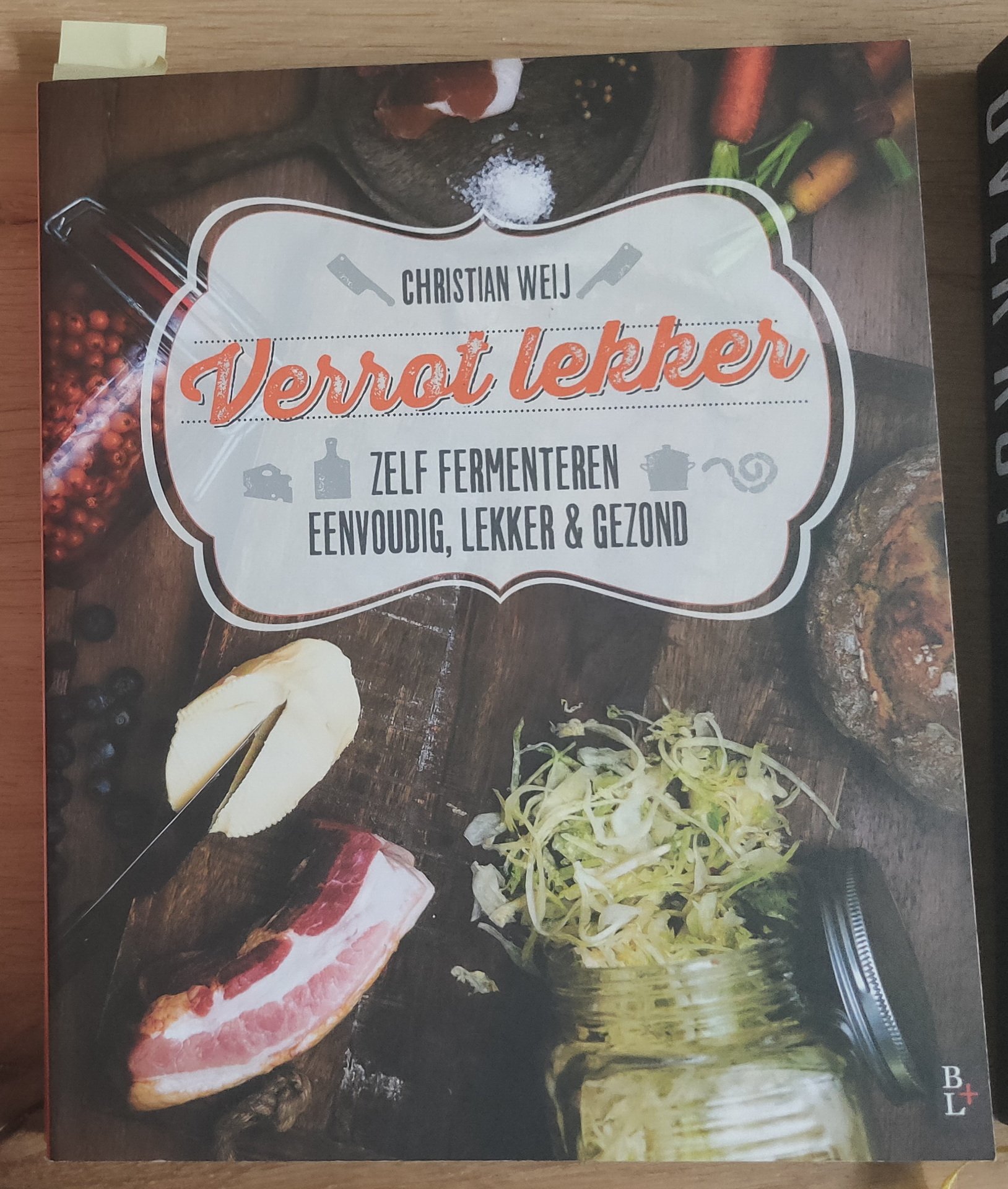
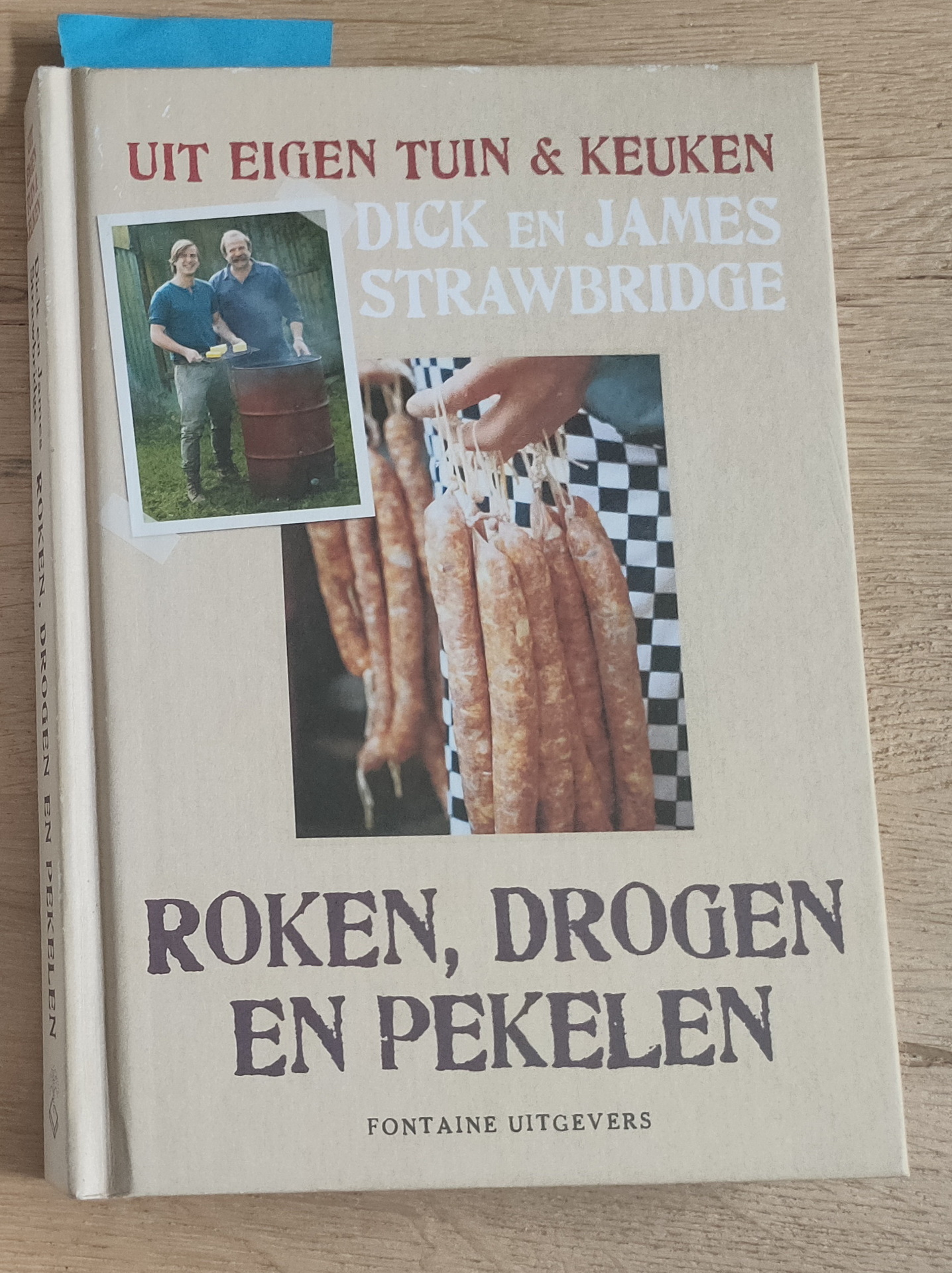
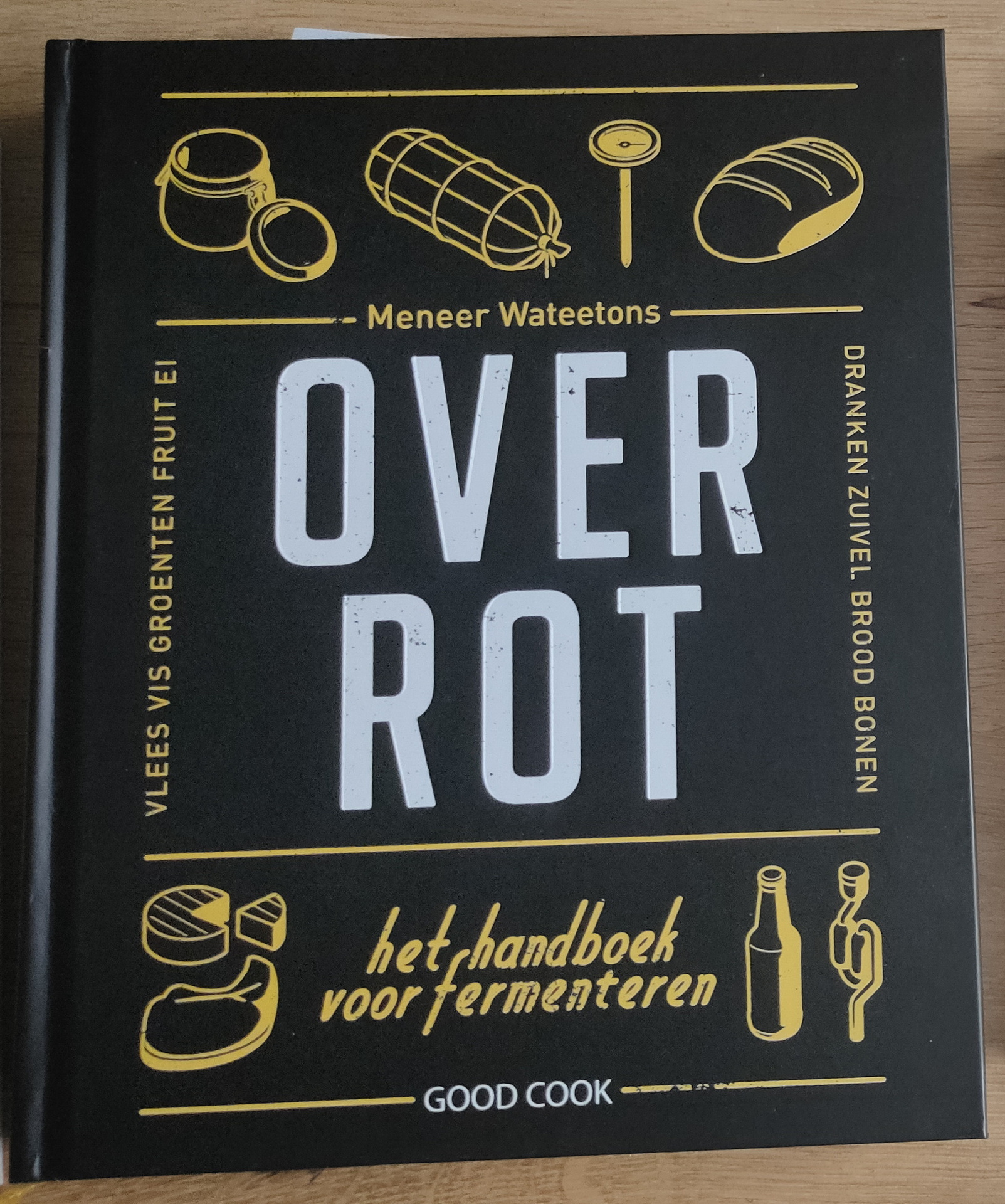
For measuring pressure in fermentation containers, I designed a pressure sensor which could be wireless connected to a fermentation container.
The sensor would transmit the values to a Raspberry which was configured as a Access Point and would store the measurements and generated graphs using Grafana.








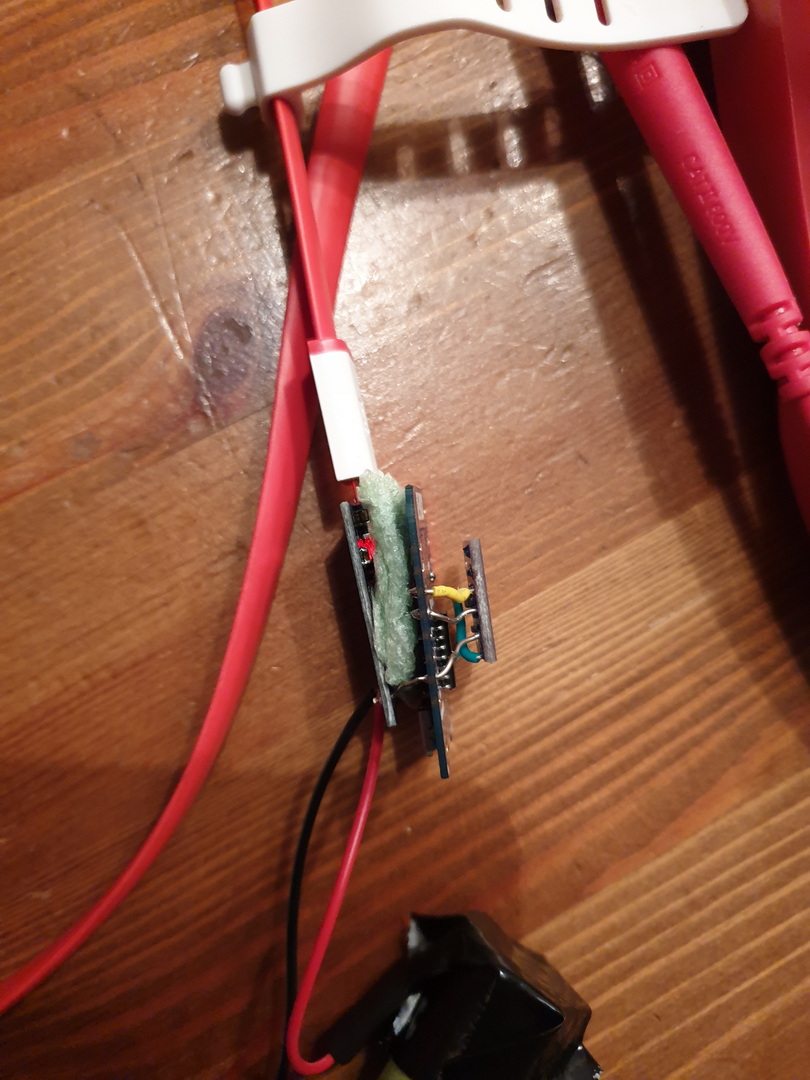




Nodes config:
Esp configuration, connect with micro-usb
Flashing with linux
esptool.py -p /dev/ttyUSB0 write_flash 0x00000 ESP_Easy_mega-20190311_normal_ESP8266_4M.binMake a connection with the ESP Access point
Connect esp with a power source.
Look for a AP with ESP_Easy_0
Use password “configesp” to connect
Start you browser and enter http://192.168.4.1
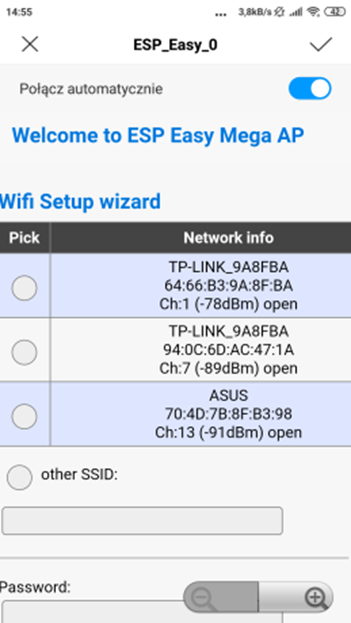
In wifi wizard setup select “pressurespot”
Enter password “pressurespot”
Press connect
Wait 20s and look in the raspberry logs which IP the ESP got.
Connect laptop/mobile to wifi “pressurespot”and connect
Enter found IP from ESP in your browser.
Proceed to main config
Main setting table, set the following
Press controller tab
Press first edit button and set following
– Protocol: domoticz http
Next set
– Controller IP : 10.42.0.1
– Toggle enabled and press submit
Resulting in:
Next we got to Hardware
I2C interface switch GPIO-4 and GPIO-5
Devices TAB
Press edit, and select device “Environment – BMx280” from the pulldown menu.
Next, set the following
In the Devices tab, you should be able to see the sensor with the values (Temperature and pressure)
No values? Do a i2c scan and/or reboot ESP ( You can find these in the tools tab)
Tools TAB
Press I2C scan, when seeing a address like 0x76 or 0x77 use this in previous tabs.
Still nothing, even after reboot? Maybe faulty hardware?
Everything okay? Back to the config tab
We are going to set the sleep mode.
Warning ! .. when setting this it is hard to get into the config pages again.
ESP will startup, connect to wifi, send values and goes to sleep again.
At the bottom set: Sleep awake time 1 sec
Buttons on the raspberry / pressurespot
Red button :
Led lights on the sensors
Add shutdown script to /etc/rc.local
python /usr/local/bin/power-switch.py &
/usr/local/bin/power-switch.py
#!/usr/bin/python
import threading, subprocess
import RPi.GPIO as GPIO
def shutdown():
subprocess.call('sudo shutdown -h now', shell=True)
def edge_detected(pin):
if GPIO.input(pin):
t.cancel()
subprocess.call('sudo reboot', shell=True)
else:
t.start()
if __name__ == '__main__':
try:
GPIO.setmode(GPIO.BOARD)
GPIO.setup(5, GPIO.IN)
GPIO.add_event_detect(5, GPIO.BOTH, callback=edge_detected, bouncetime=10)
t = threading.Timer(3.0, shutdown)
while True:
pass
finally:
GPIO.cleanup()
/usr/local/bin/ledoff.py
#!/usr/bin/python import RPi.GPIO as GPIO import time GPIO.setmode(GPIO.BCM) GPIO.setwarnings(False) GPIO.setup(18,GPIO.OUT) GPIO.output(18,GPIO.LOW)
/usr/local/bin/ledon.py
#!/usr/bin/python import RPi.GPIO as GPIO import time GPIO.setmode(GPIO.BCM) GPIO.setwarnings(False) GPIO.setup(18,GPIO.OUT) GPIO.output(18,GPIO.HIGH)
nmcli device wifi hotspot ssid pressurespot password pressurespot
/etc/NetworkManager/system-connections/Hotspot-1
[connection]
id=Hotspot-1
uuid=c2c05528-63f9-44c7-93ce-264187a45086
type=wifi
permissions=
timestamp=1553708934
[wifi]
hidden=true
mac-address=B8:27:EB:7F:D5:E7
mac-address-blacklist=
mode=ap
seen-bssids=B8:27:EB:7F:D5:E7;
ssid=pressurespot
[wifi-security]
group=ccmp;
key-mgmt=wpa-psk
pairwise=ccmp;
proto=rsn;
psk=pressurespot
[ipv4]
dns-search=
method=shared
[ipv6]
addr-gen-mode=stable-privacy
dns-search=
method=ignore
/usr/bin/servicecheck.sh (in rc.local and crontab root user – every minute
#!/bin/bash
nmcli connection show | grep "Hotspot-1 c2c05528-63f9-44c7-93ce-264187a45086 802-11-wireless wlan0" >/dev/null && touch /tmp/wlan || rm -f /tmp/wlan
for f in influx domoticz telegraf grafana mosquitto ; do
pgrep $f >/dev/null && touch /tmp/$f || rm -f /tmp/$f
done
count=$(ls /tmp/influx /tmp/domoticz /tmp/telegraf /tmp/grafana /tmp/mosquitto /tmp/wlan | wc -l)
if [ $count -eq 6 ] ; then
/usr/local/bin/ledon.py
exit 0
fi
for timer in {1..10} ; do
/usr/local/bin/ledon.py
sleep 1
/usr/local/bin/ledoff.py
sleep 1
done
Rest services to be installed on Raspberry
At the moment the raspberry uses domoticz between the Mqtt broker (Mosquitto) and the database (Influx)
Data wil be displayed using grafana.
tail -f /var/log/syslog shows which ip to which ESP
DHCPACK(wlan0) 10.42.0.104 cc:50:e3:c4:96:61 lab-
DHCPACK(wlan0) 10.42.0.181 cc:50:e3:c4:8d:73 lab-4
DHCPACK(wlan0) 10.42.0.186 cc:50:e3:c4:9b:ef lab-1
Configuring the raspberry
Install influx and grafana
First we add Influx repositories to apt:
wget -qO- https://repos.influxdata.com/influxdb.key | sudo apt-key add - source /etc/os-release echo "deb https://repos.influxdata.com/debian $(lsb_release -cs) stable" | sudo tee /etc/apt/sources.list.d/influxdb.list
Update apt with the new repo & install.
sudo apt update && sudo apt install -y influxdb
Then start the influxdb service and set it to run at boot:
sudo systemctl enable influxdb --now
Again we need to add the Grafana packages to apt:
wget -q -O - https://packages.grafana.com/gpg.key | sudo apt-key add - echo "deb https://packages.grafana.com/oss/deb stable main" | sudo tee /etc/apt/sources.list.d/grafana.list
We can now update and install the binaries:
sudo apt update && sudo apt install -y grafana
Then simply enable the service and set to run at boot:
sudo systemctl enable grafana-server.service --now
Now we can check that grafana is up by loading it in a browser: http://10.42.0.1:3000. If so, you can log in with the username and password = admin and set a new admin password.
Install mosquitto
sudo apt install mosquitto mosquitto-clients
Install domoticz using below command
<code><strong>curl -sSL install.domoticz.com | sudo bash</strong></code>
Under hardware add MQTT server adress 127.0.0.1
Add virtual sensors to domoticz.
Click hardware and create virtual sensor, lab with sensornumber. Sensor type is Temp+Baro.
When looking at devices you will see the virtual devices.
Pushing the data into Influxdb:
Goto settings > more options > data push > influxdb
Add temperature
Add barometer
Configure Grafana
Go with your browser to http://10.42.0.1 when connected to the rpi access point
Goto settings and data sources, add influxdb with source http://localhost:8086
Goto dashboard and create a new one.
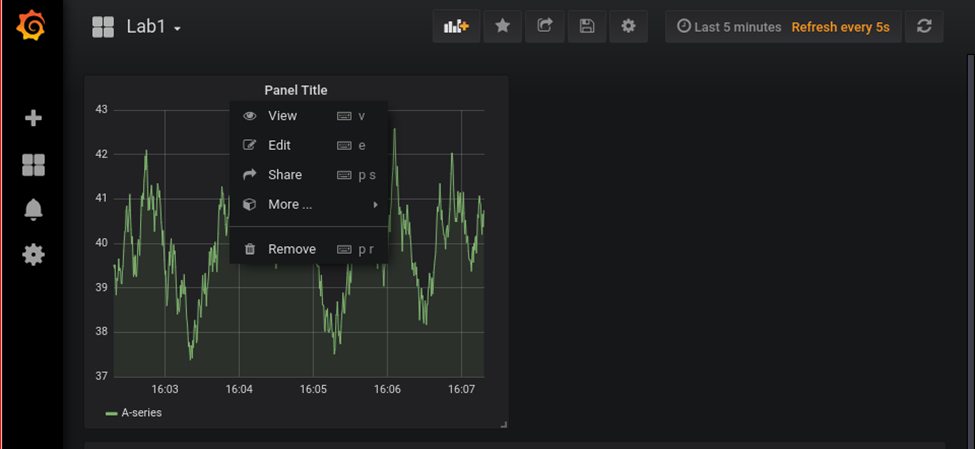
TODO
Telegraf/mosquito
Services in domoticz
Rpi status display
Sensor test / monitor