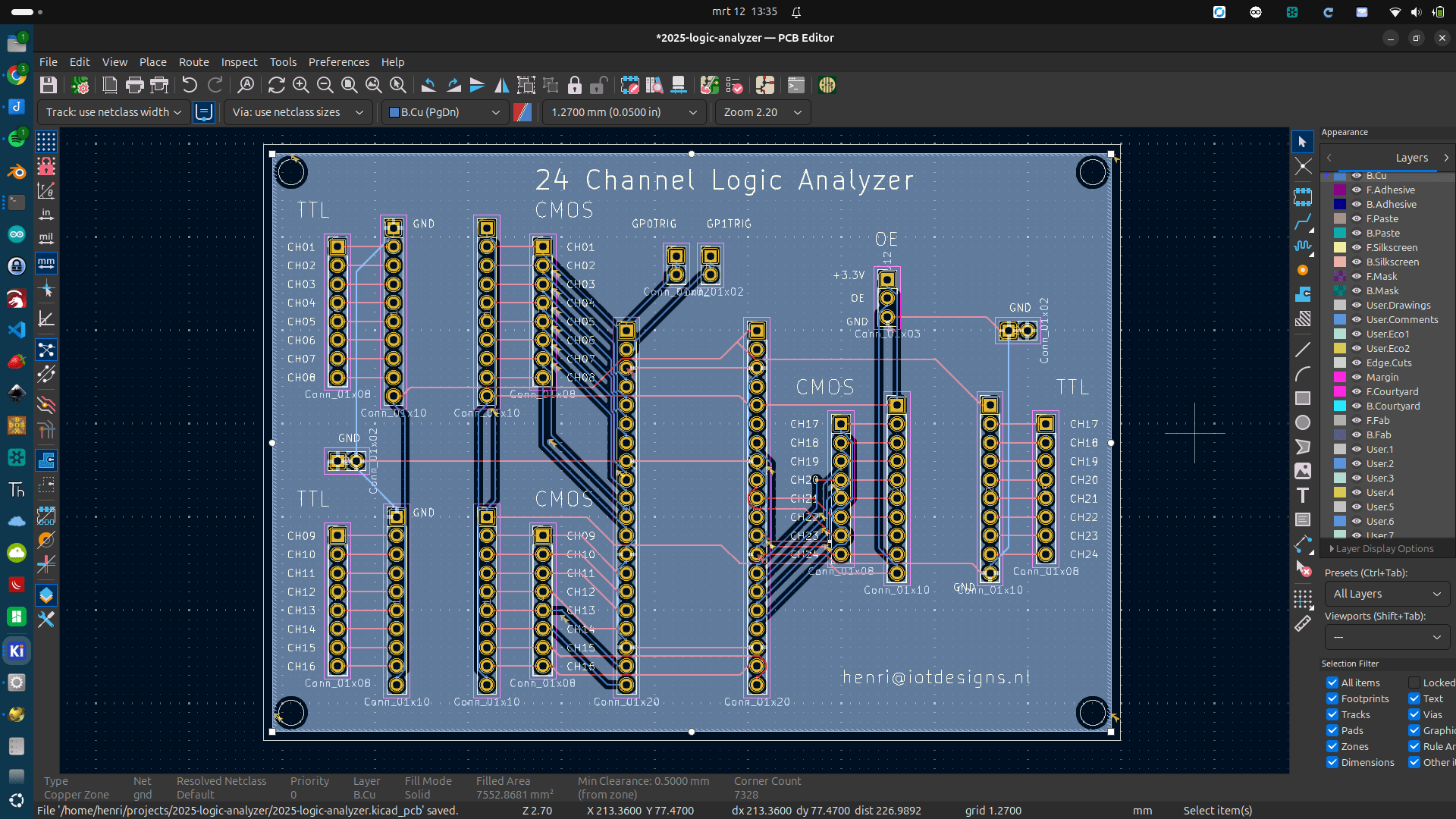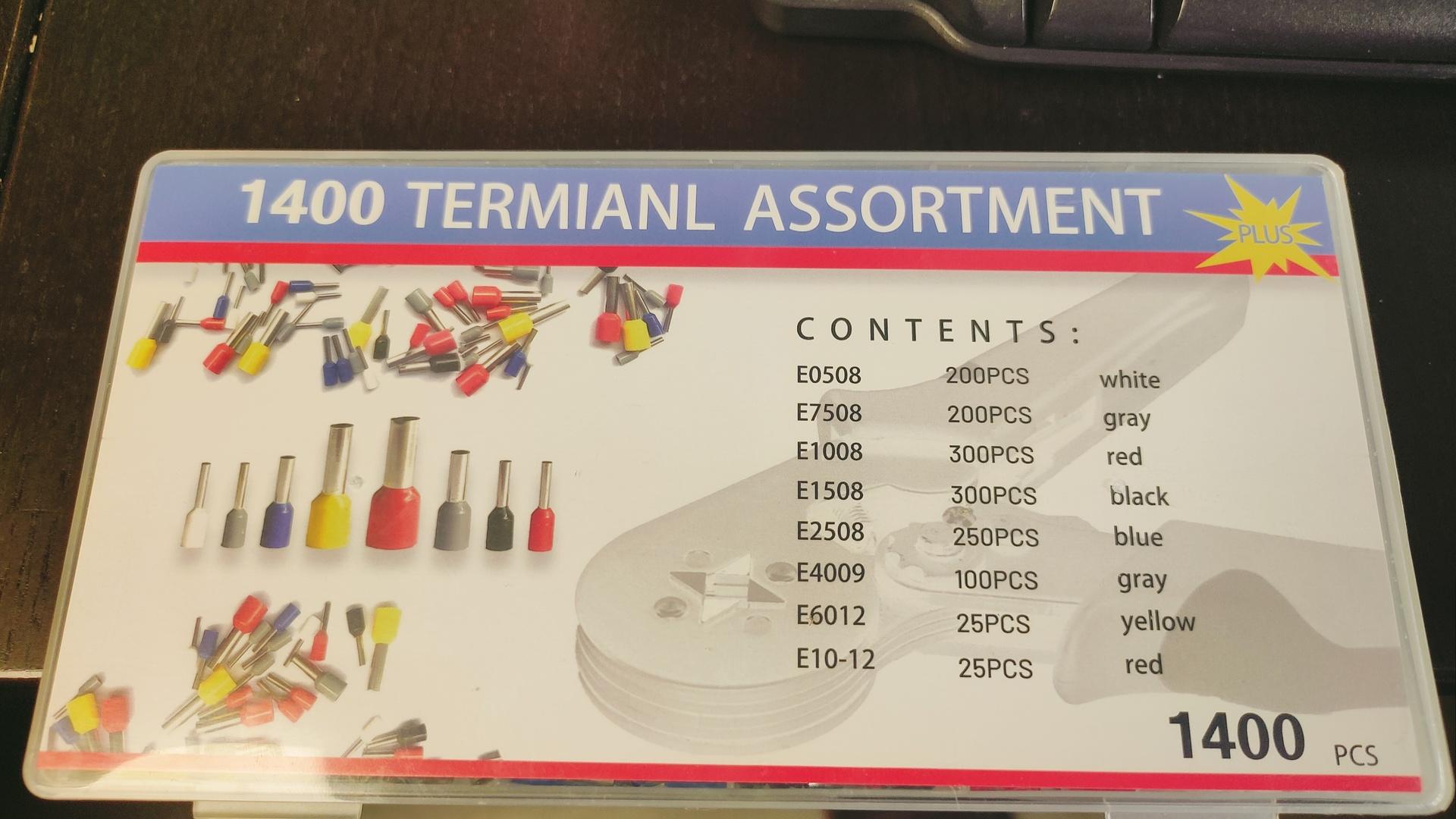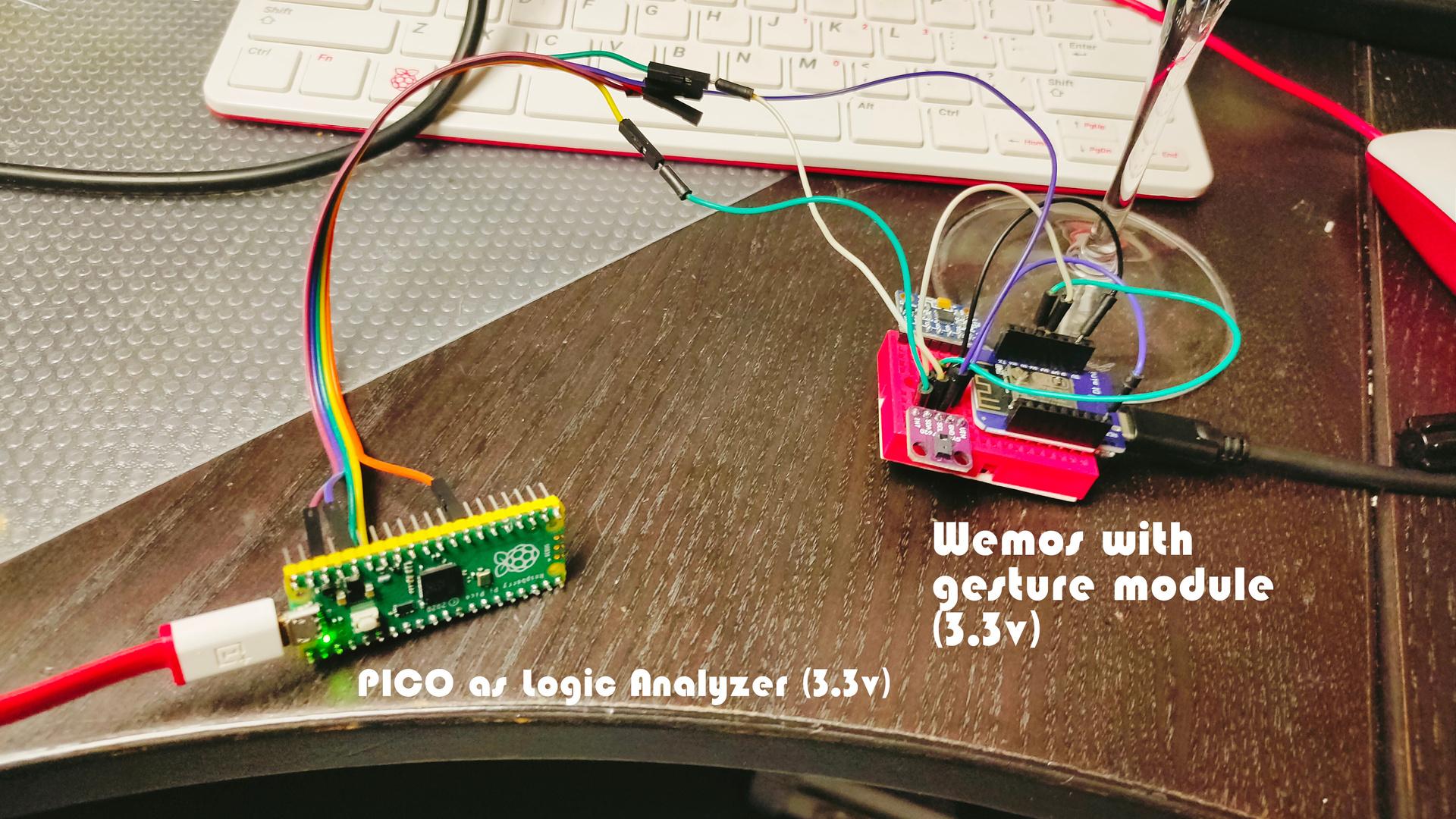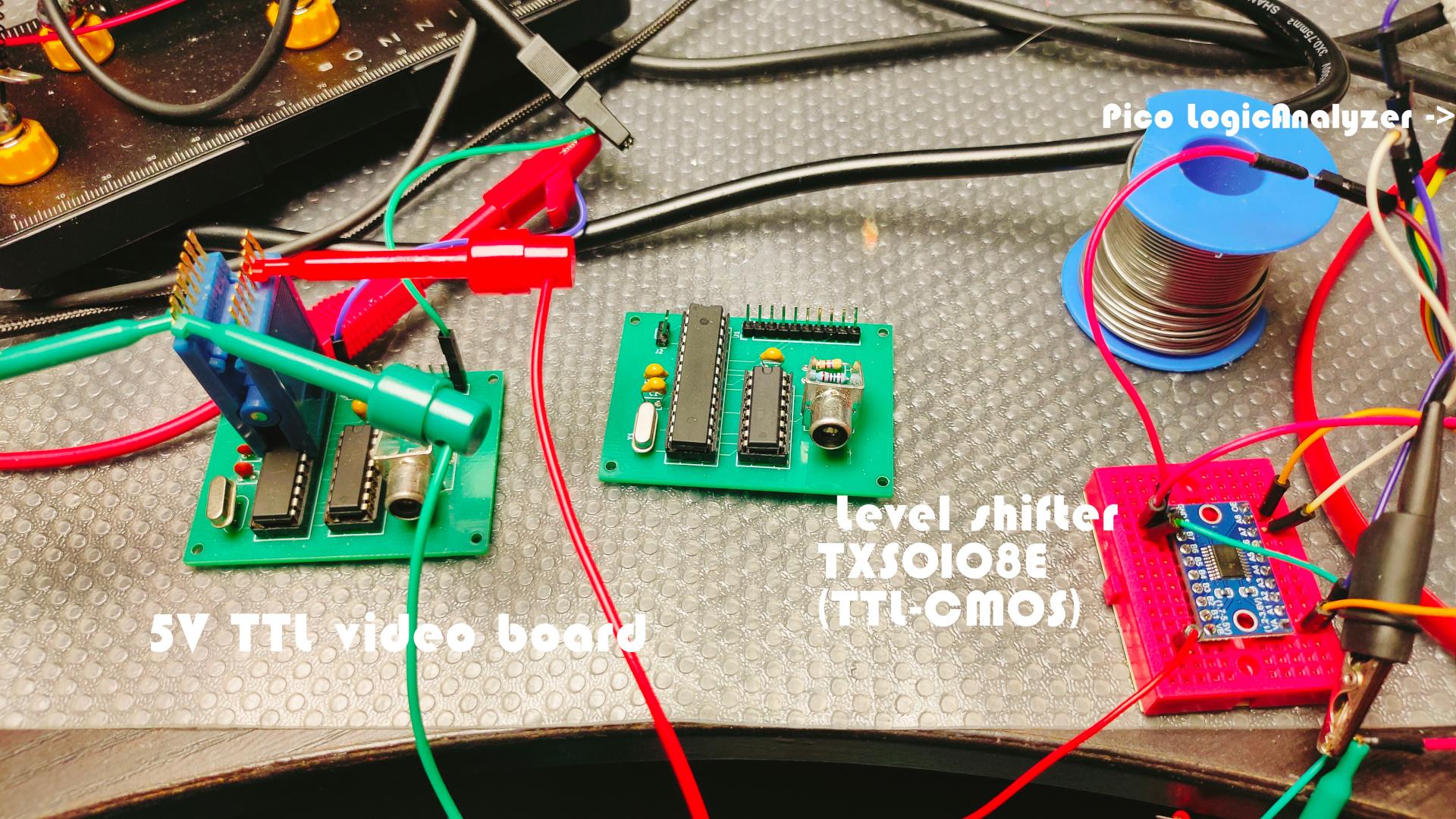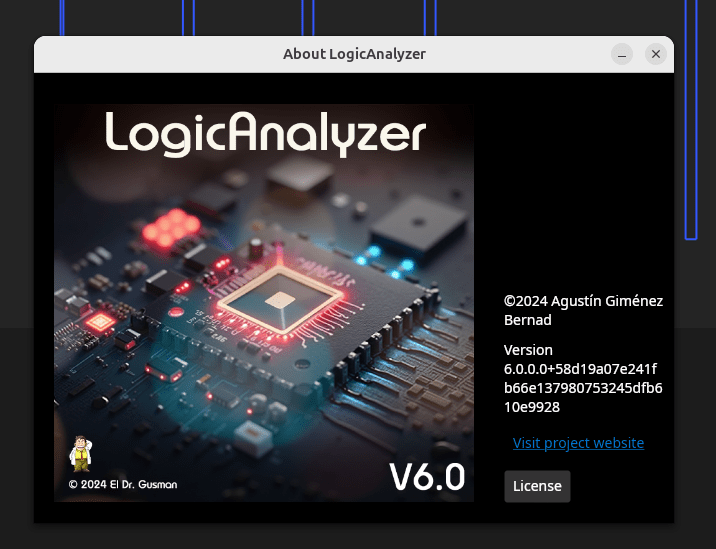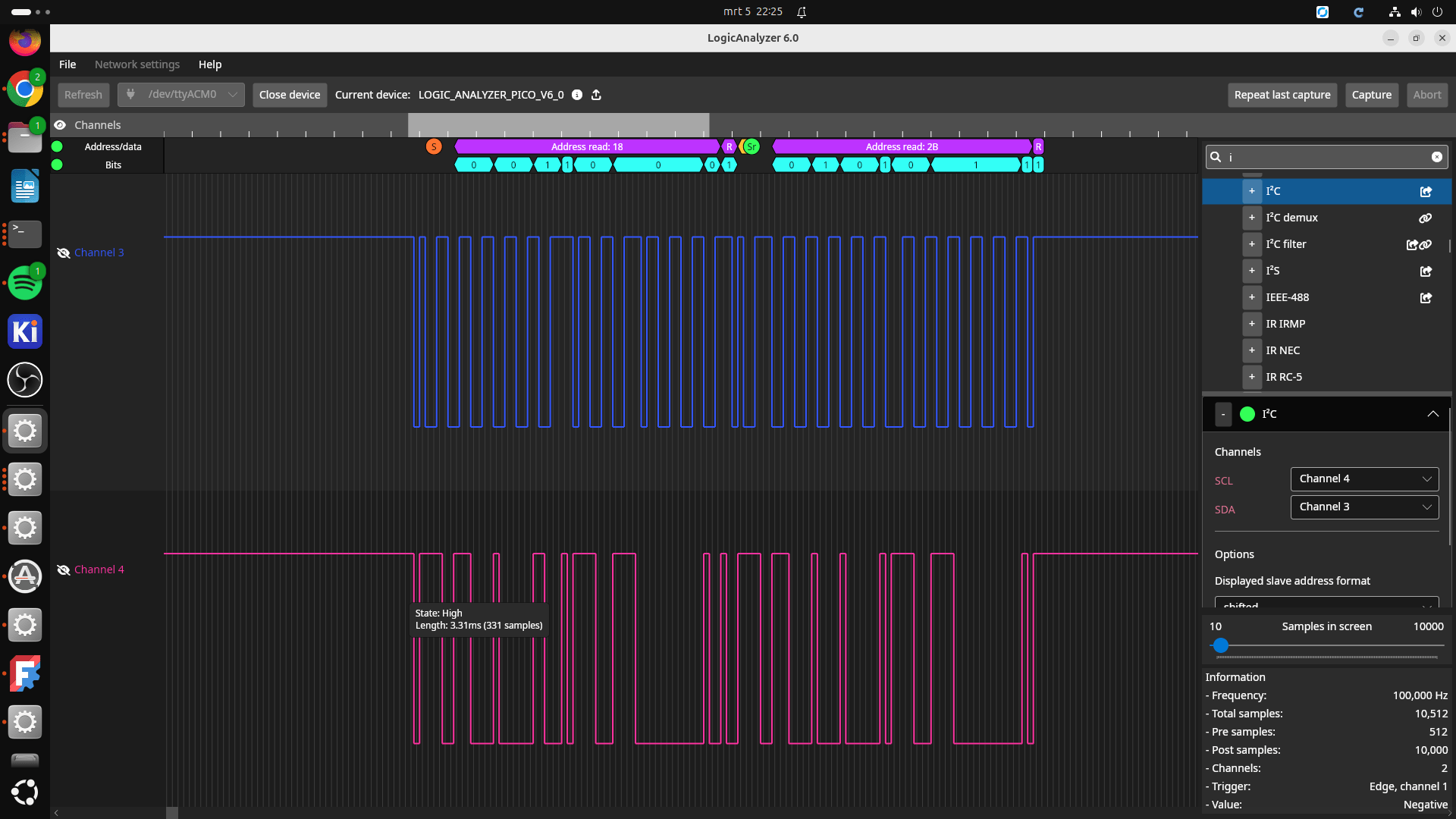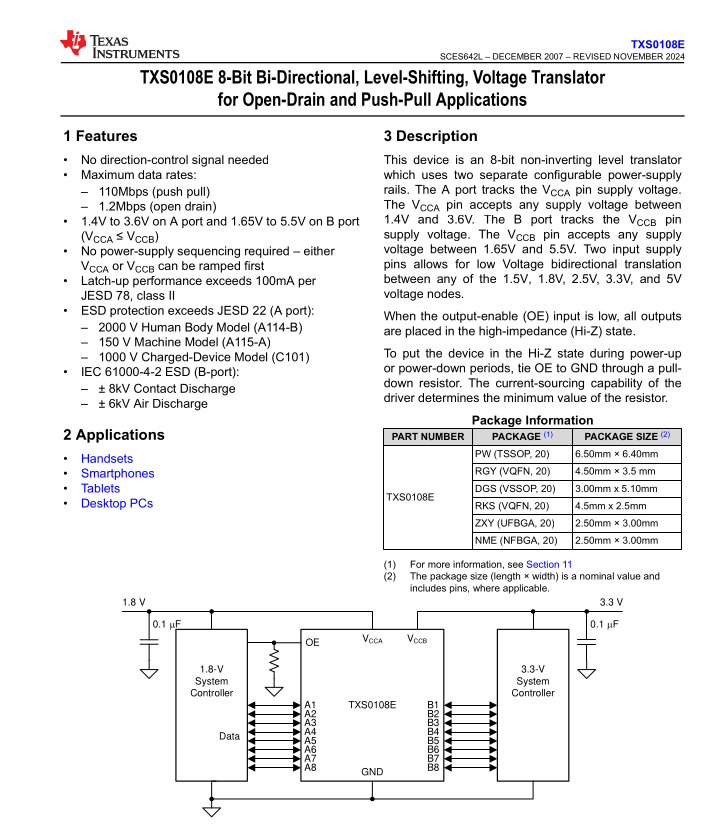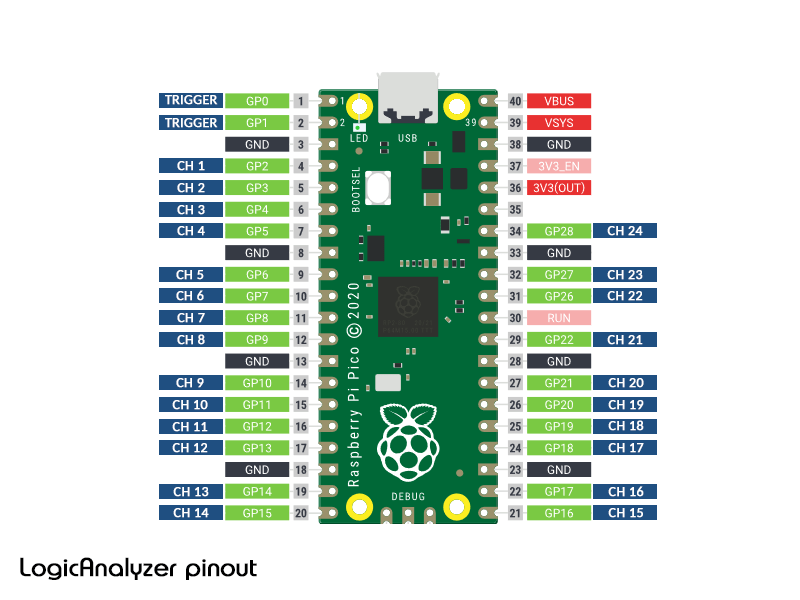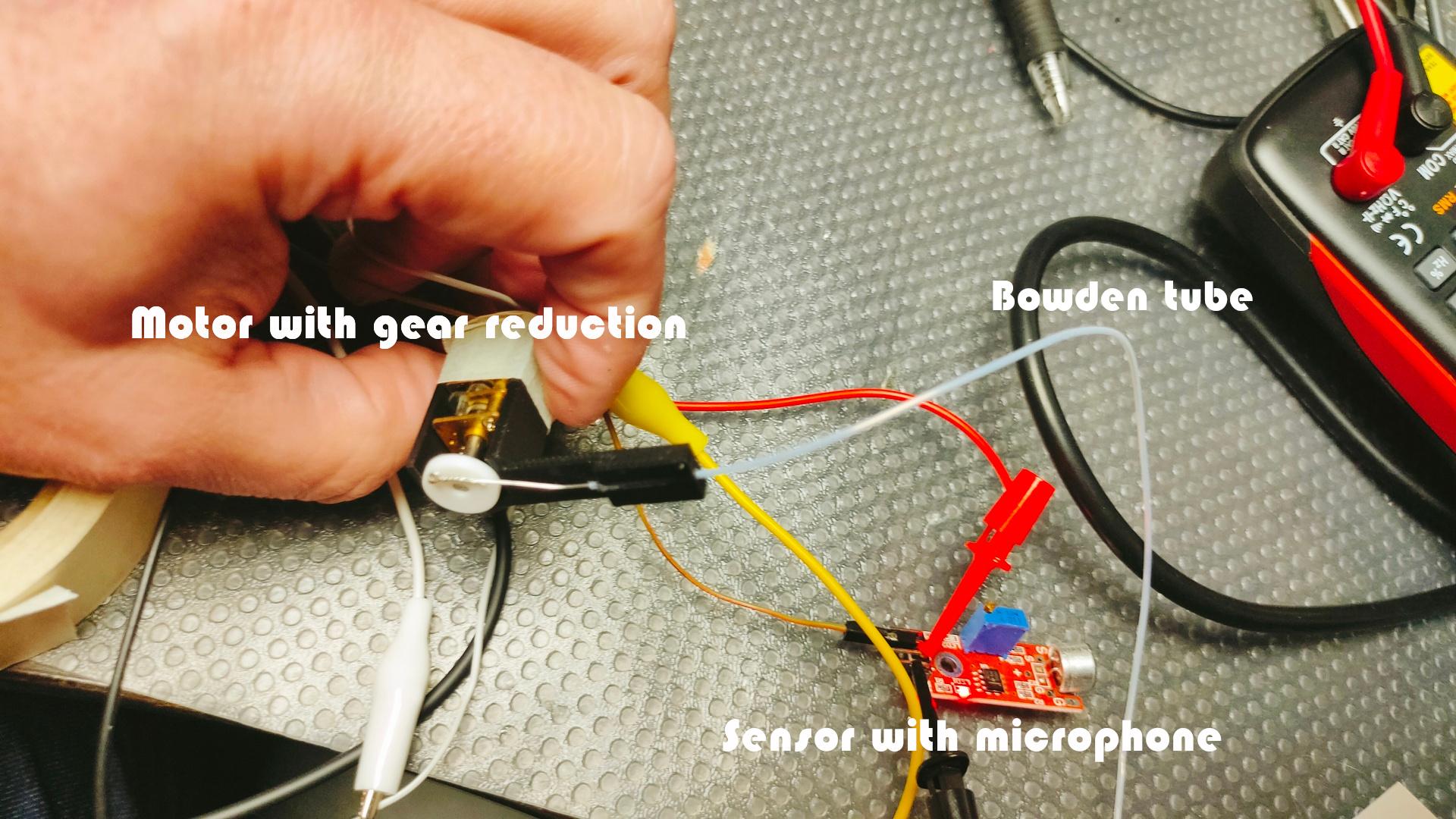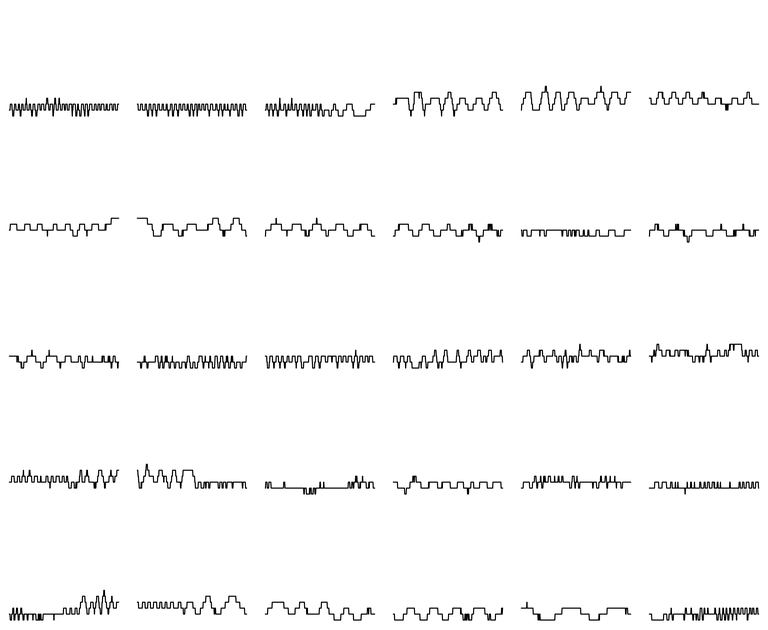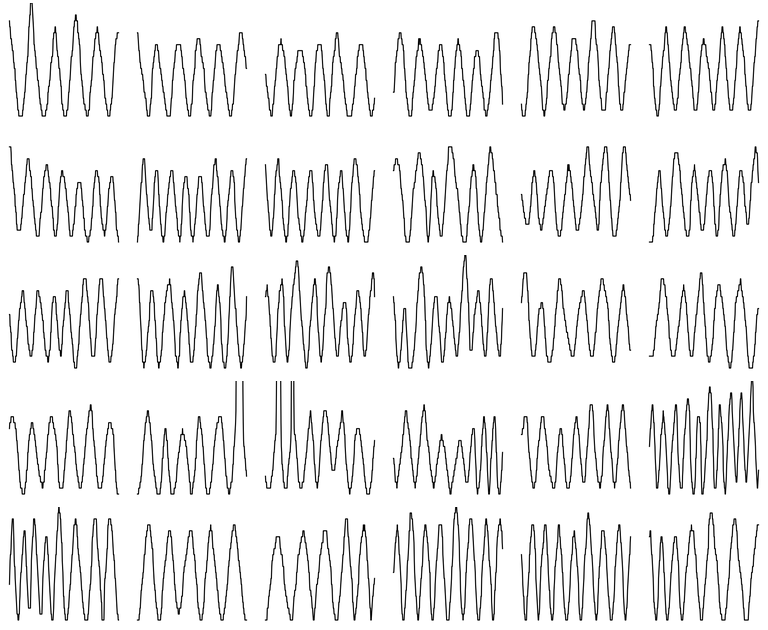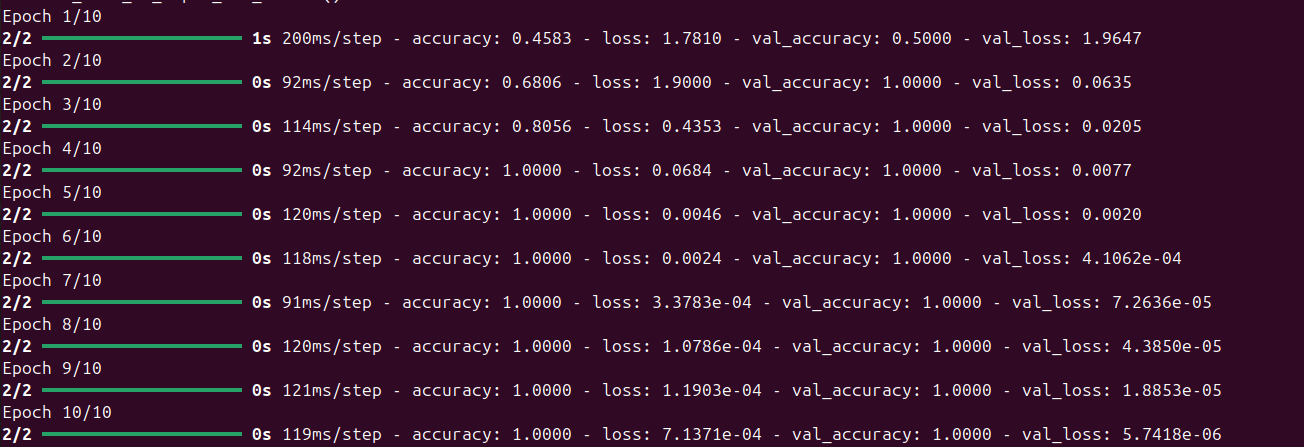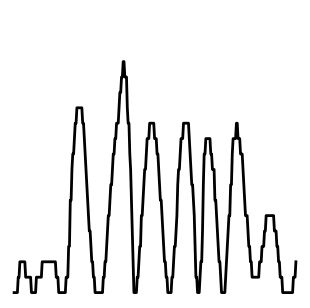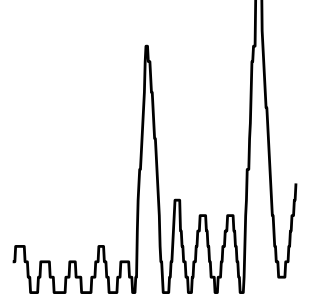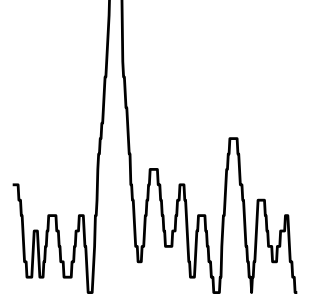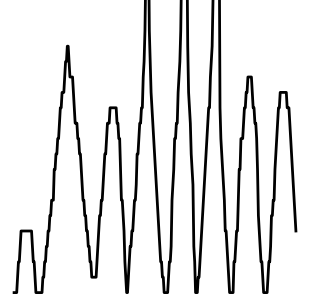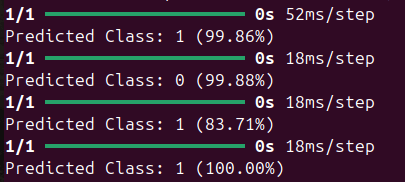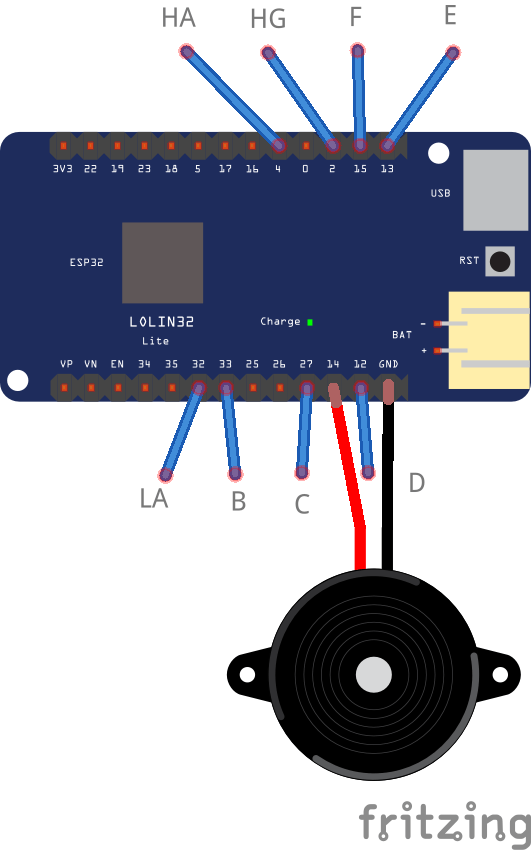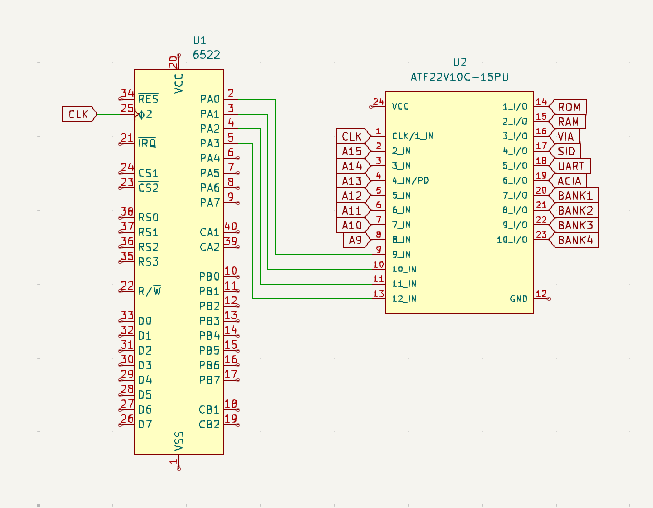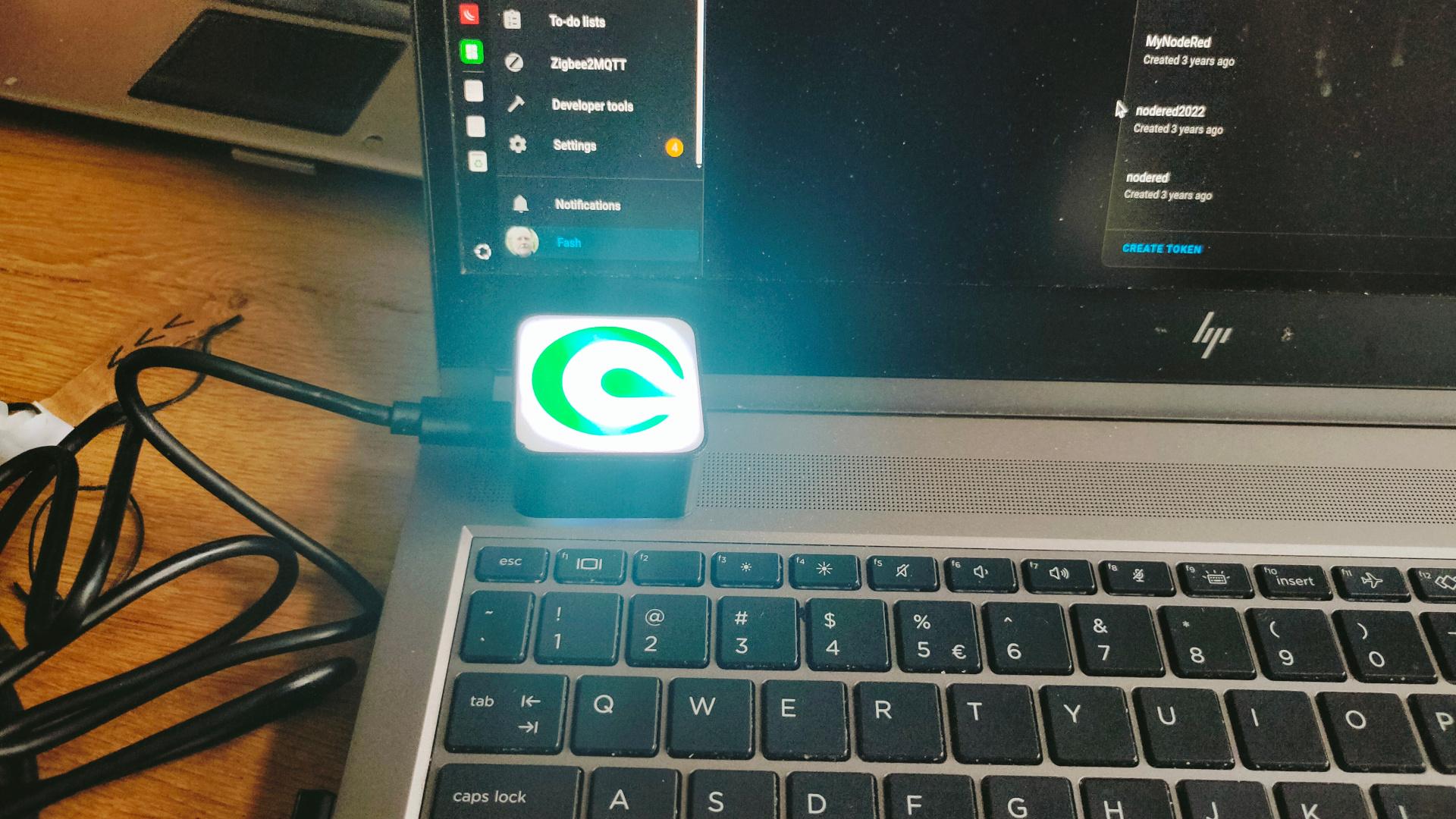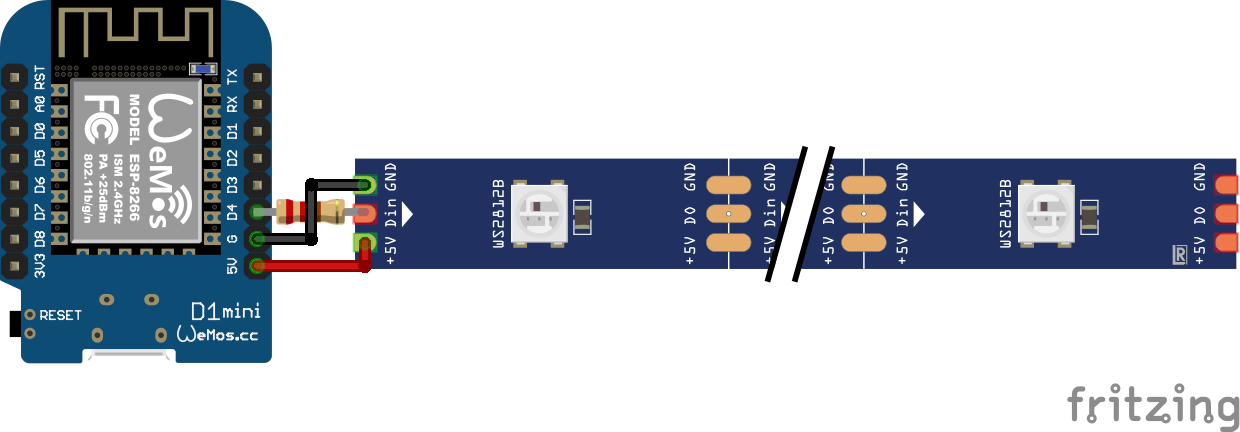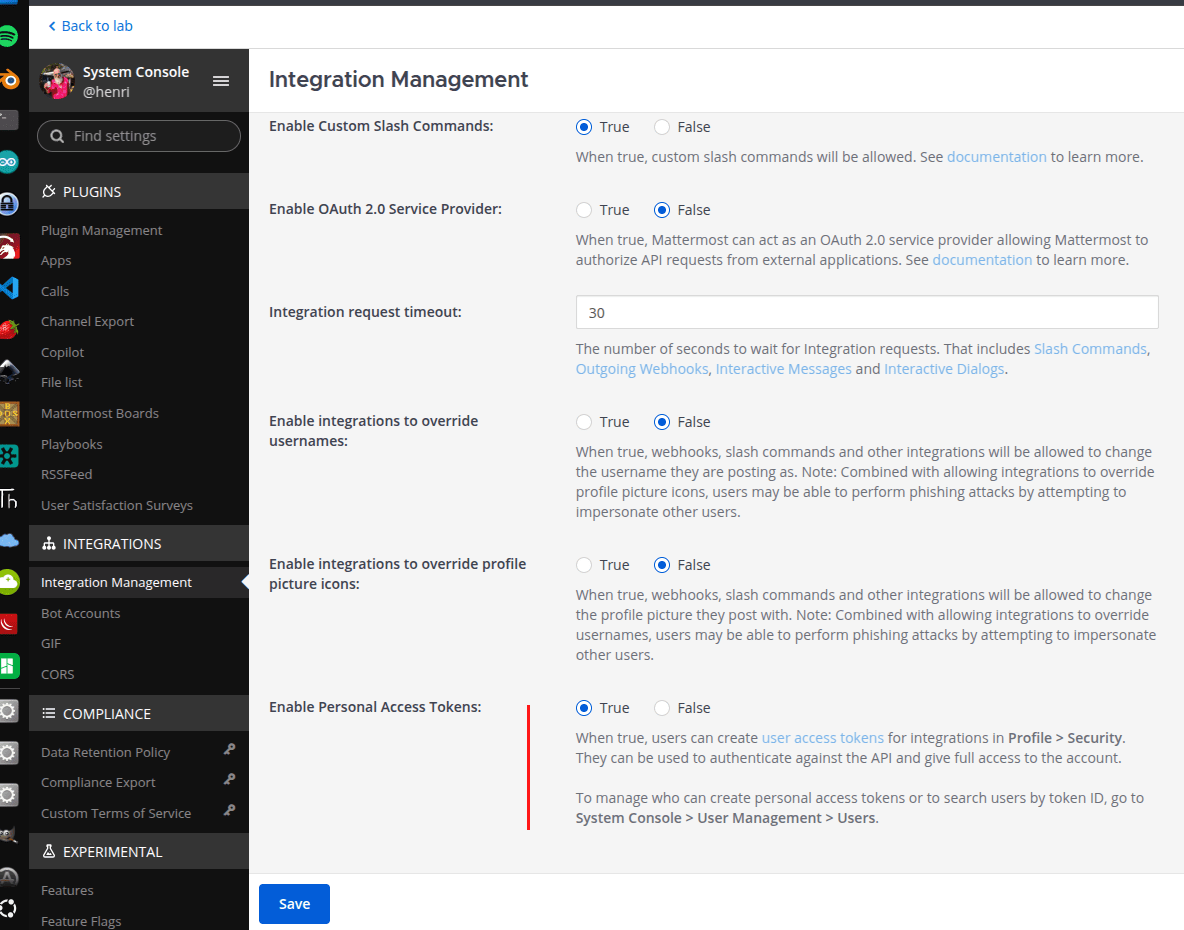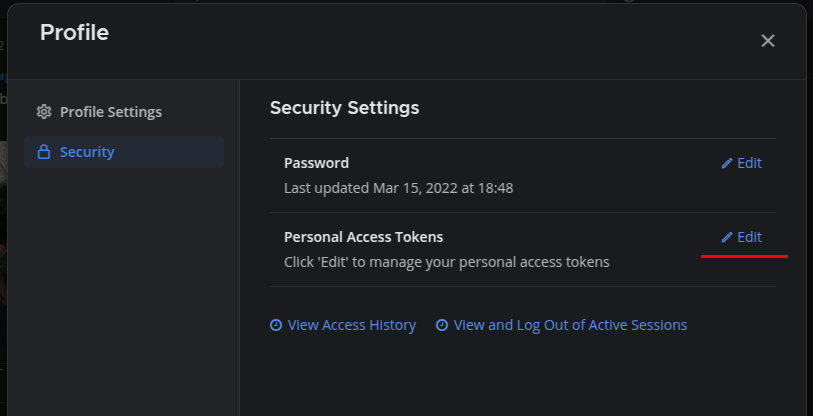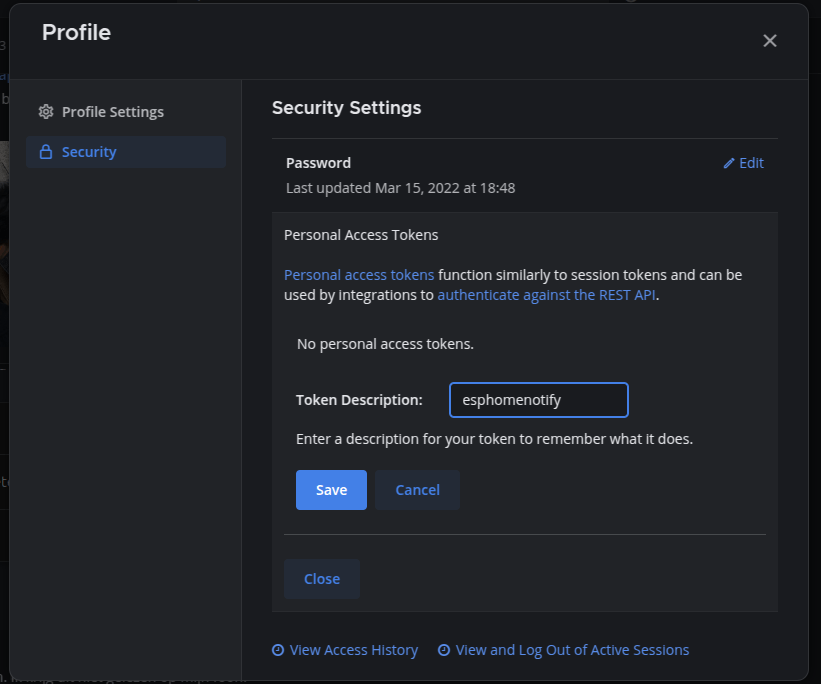Working for clients, so fragmented personal stuff.
New workplace setup so even more space!
My BBQ monitor V3
As posted before, but now an esphome version, with big-ass buzzer
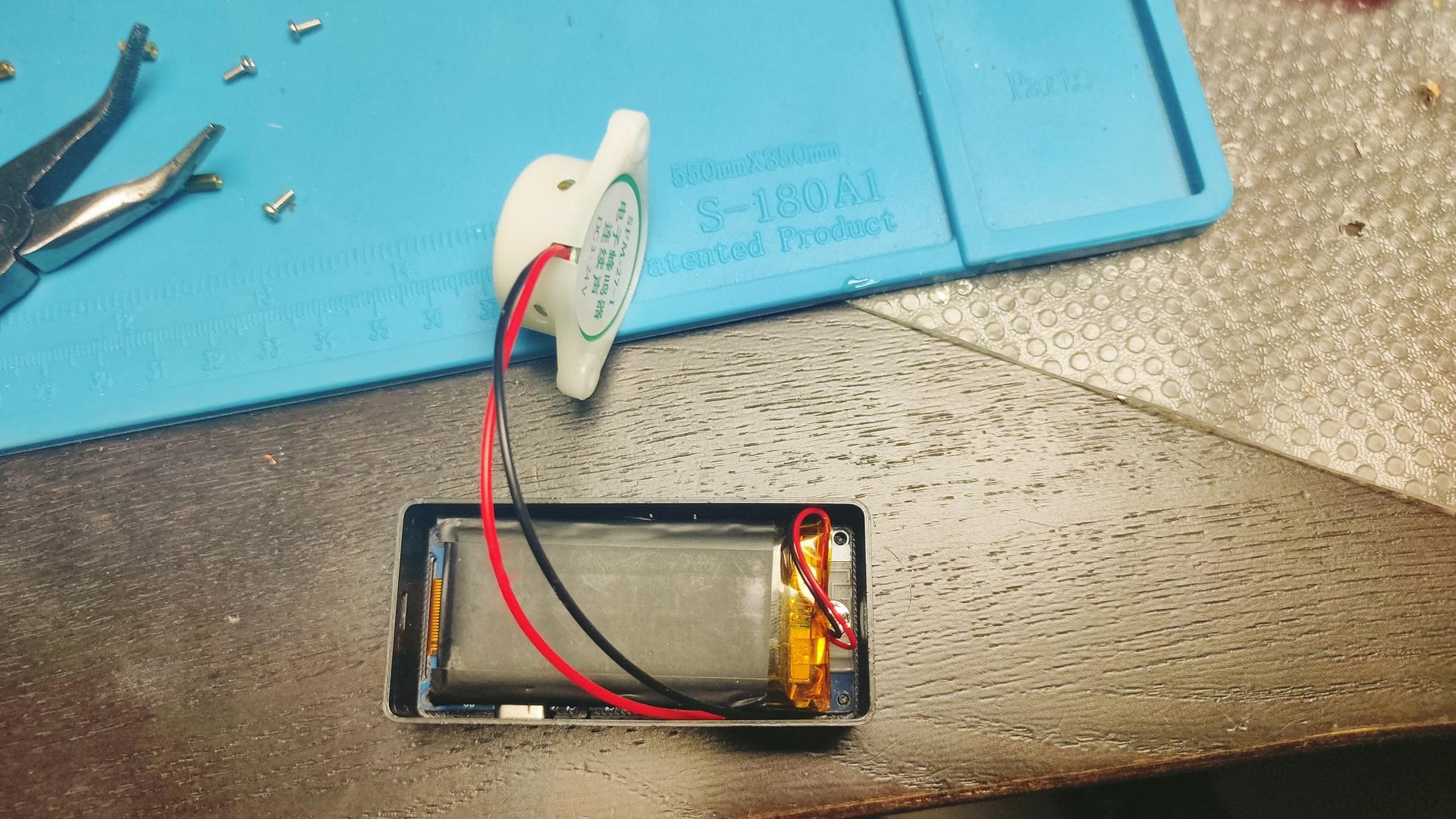
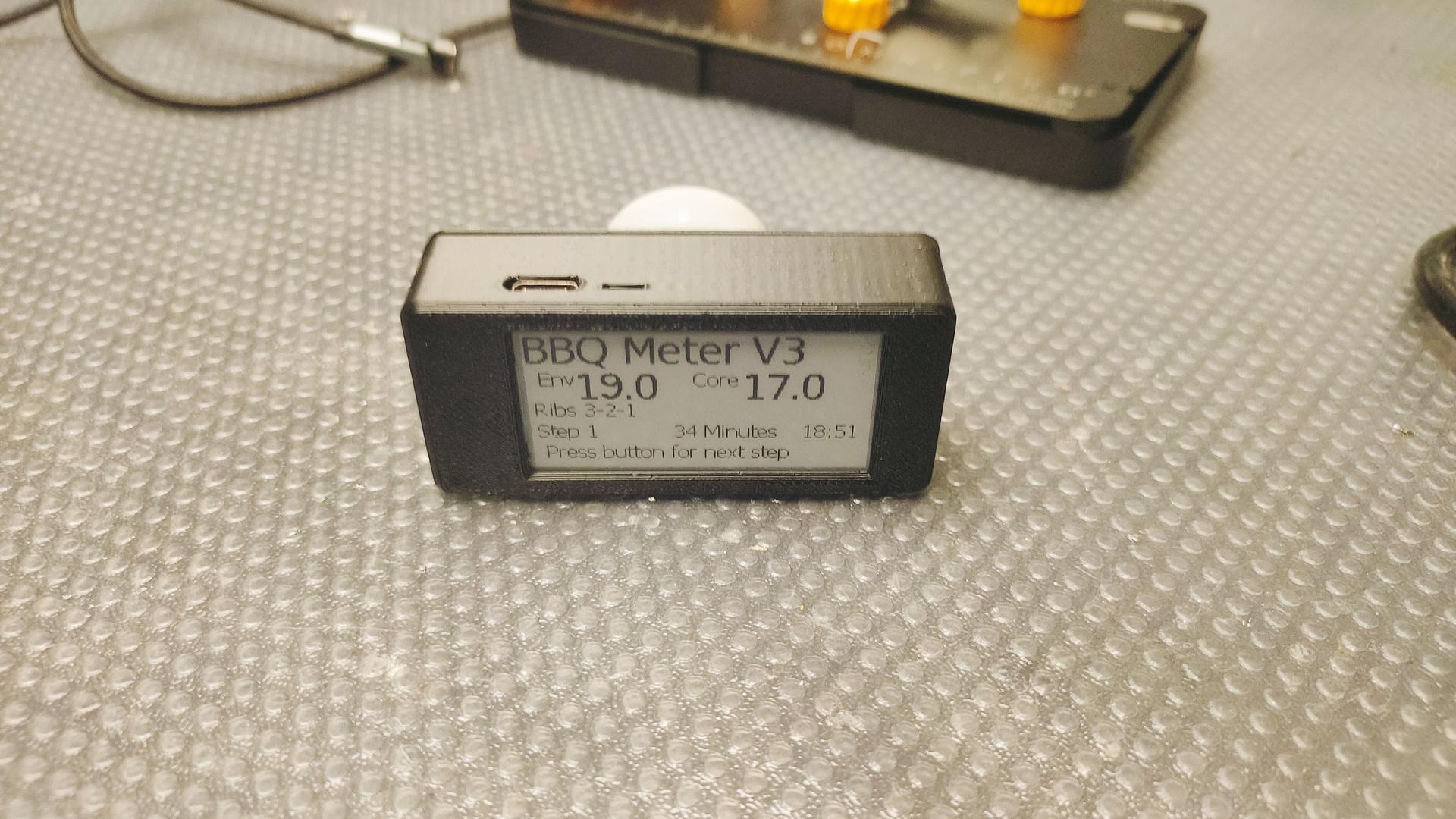

Code available soon, when made generic.
4Button controller using ESPHOME
STL FILE https://media.henriaanstoot.nl/4buttons.stl
Flash trick for XYUSB

Flashing this to ESPHOME, use sowing pins!
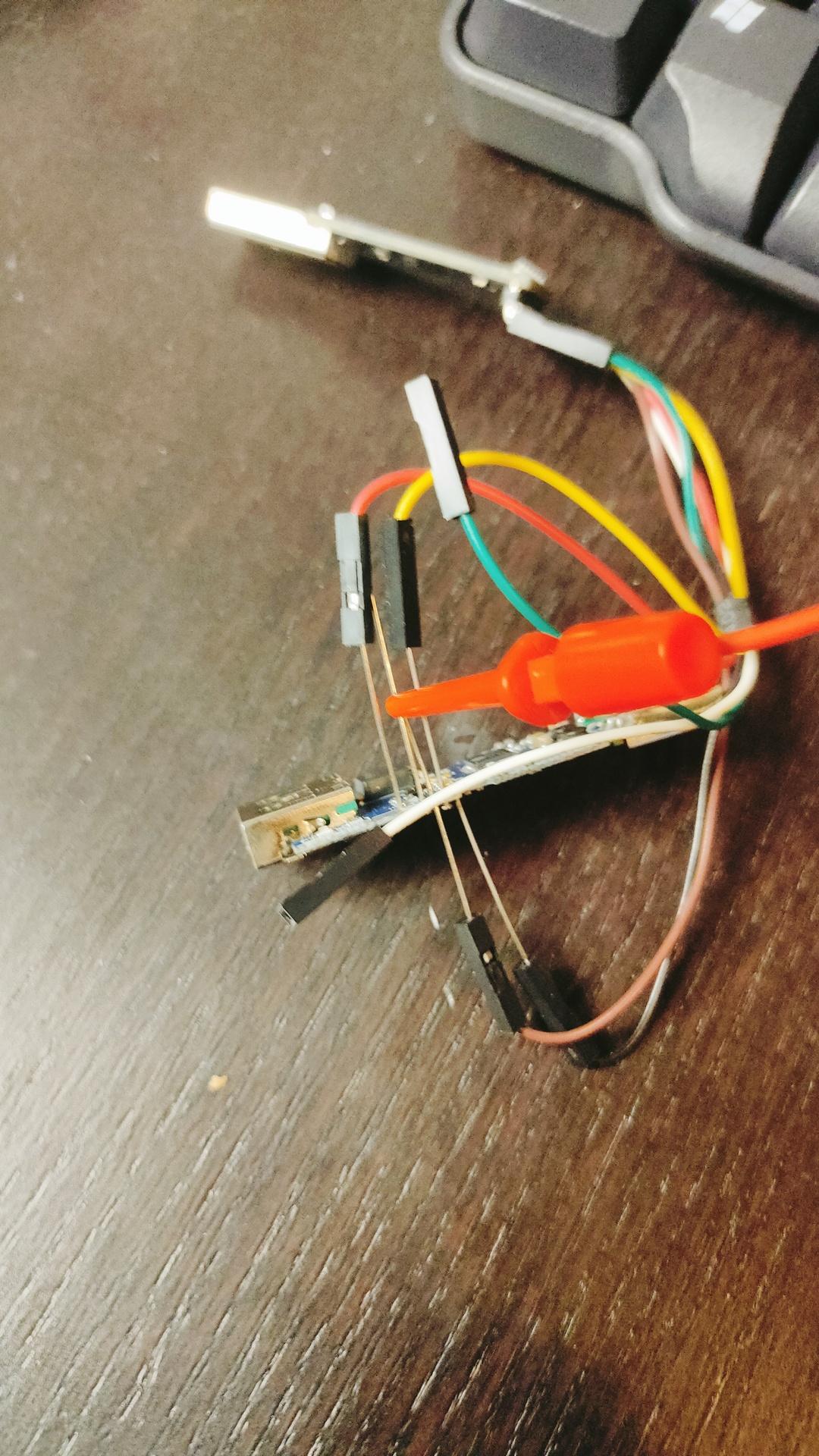
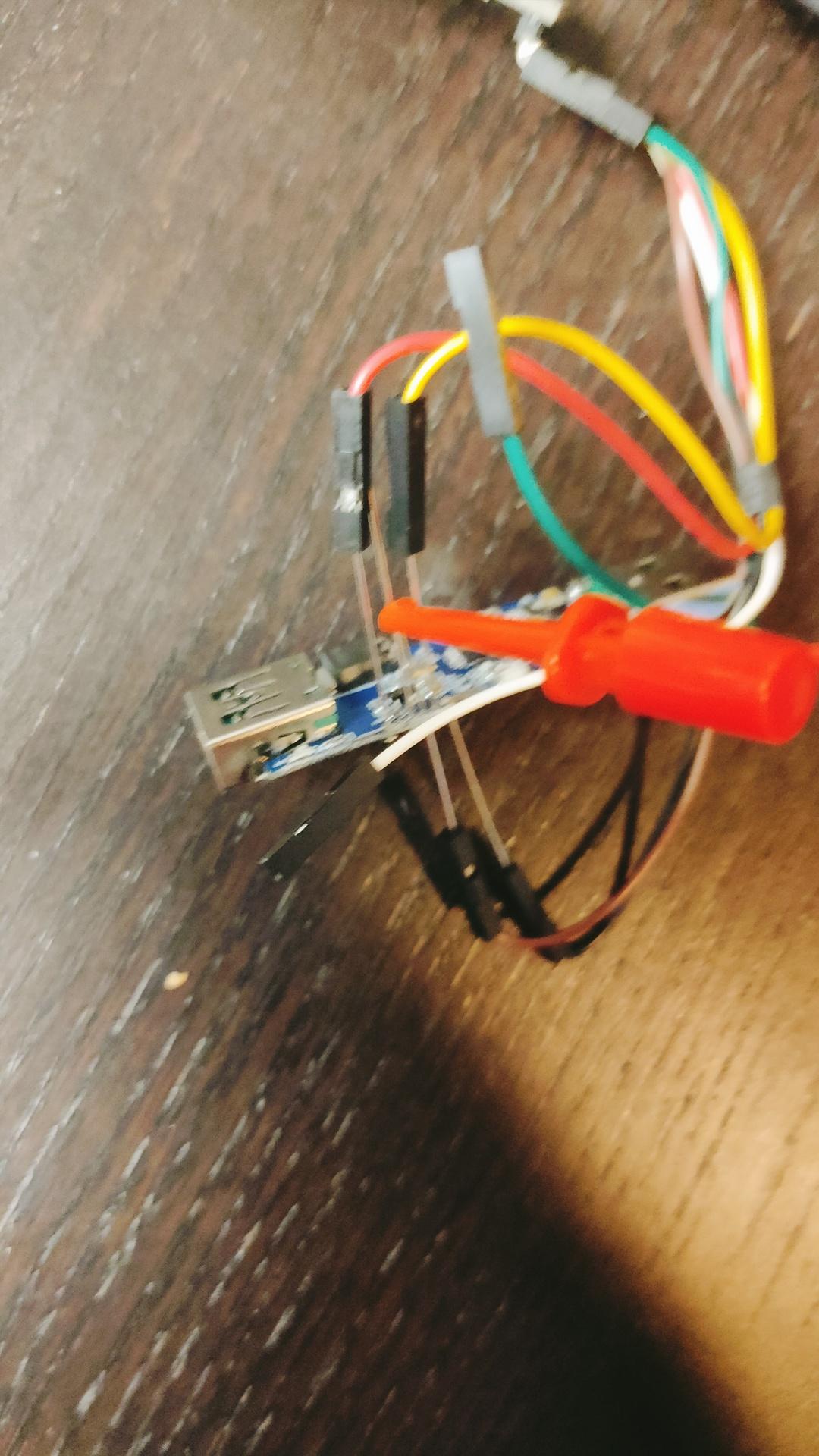
CODE
substitutions:
name: usb-relay
friendly_name: "USB Relay"
default_state: "RESTORE_DEFAULT_OFF"
esphome:
name: xyusb1
friendly_name: xyusb1
esp8266:
board: esp01_1m
# Enable logging
logger:
# Enable Home Assistant API
api:
encryption:
key: "ndm8xxxxxxxxxxxxxxxxxjlvrggJv3a1BkY="
ota:
- platform: esphome
password: "12cc9xxxxxxxxxxxxxxxxfb6a01e672"
wifi:
ssid: !secret wifi_ssid
password: !secret wifi_password
# Enable fallback hotspot (captive portal) in case wifi connection fails
ap:
ssid: "Xyusb1 Fallback Hotspot"
password: "xxxxxxxxxxx"
captive_portal:
time:
- platform: homeassistant
# Blue LED
status_led:
pin:
number: GPIO16
# Relay
switch:
- platform: gpio
id: switch_relay
pin: GPIO5
# Green LED
- platform: gpio
pin: GPIO14
id: green_led
inverted: true # start on
# Switch template to link relay and green LED states
# LED is on when relay is off
- platform: template
id: relay
name: "${friendly_name}"
lambda: |-
if (id(switch_relay).state) {
return true;
} else {
return false;
}
turn_on_action:
- switch.turn_on:
id: green_led
- switch.turn_on:
id: switch_relay
turn_off_action:
- switch.turn_off:
id: green_led
- switch.turn_off:
id: switch_relay
# Button
binary_sensor:
- platform: gpio
id: hardware_button
pin:
number: GPIO04
mode: INPUT_PULLUP
inverted: True
on_press:
- switch.toggle: relay
# WiFi Signal Sensor
sensor:
- platform: wifi_signal
name: "WiFi Status"
update_interval: 60s
# Restart button
button:
- platform: restart
name: "Restart"
Reflashed my USB Volume button and added a LED-Ring.
Example is green and blue.
Funny text on box
Wireless Temperature/Humidity sensor for ESPHome.
Wemos D1 mini with deep sleep, voltage monitoring using A0 line.
BME280 Temperature/Humidity sensor.
And a 18650 battery with TP4065 battery manager.
Now 3D print a little case.


Made a PCB for a 24 Channel Logic analyzer
See post: