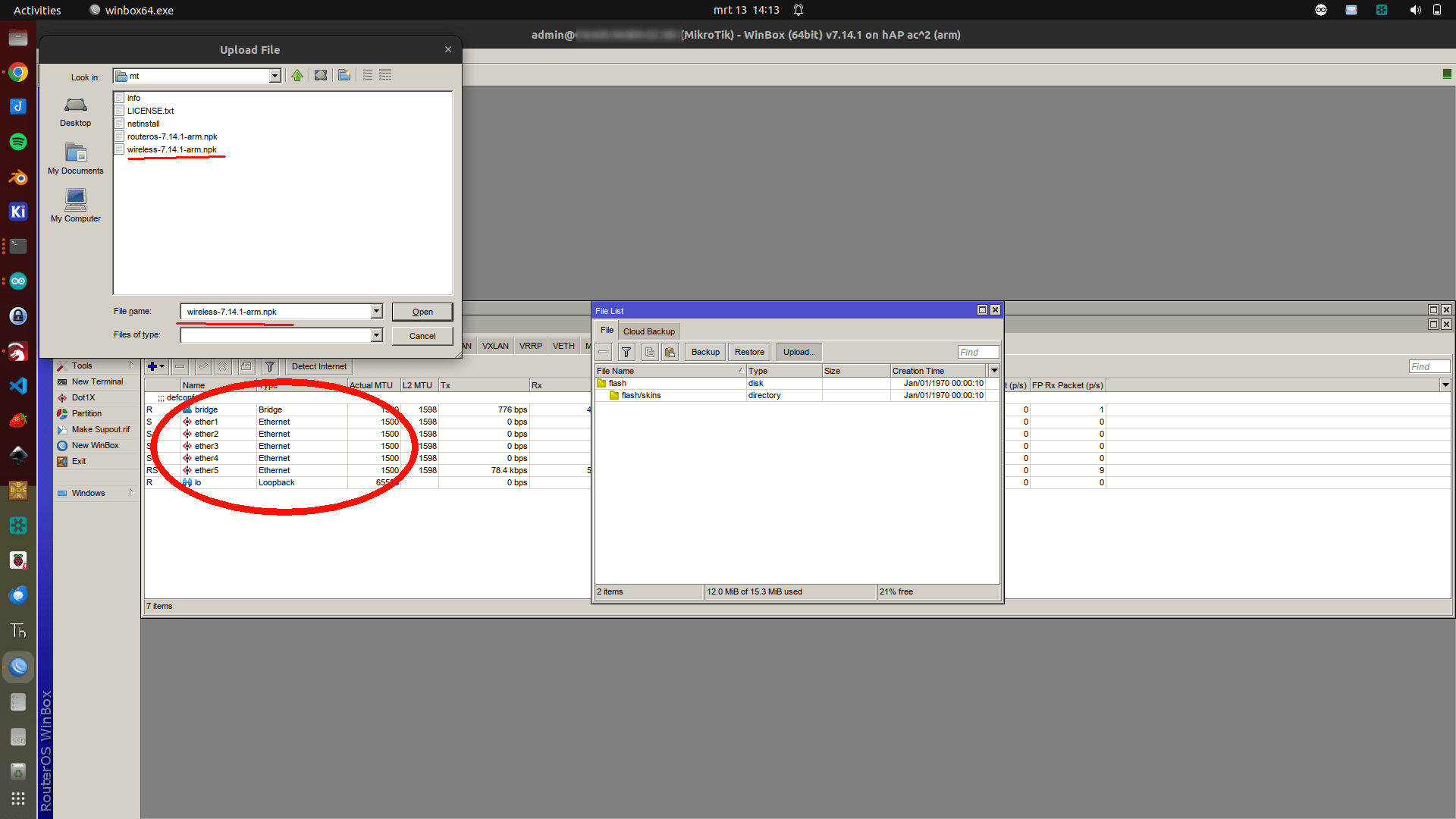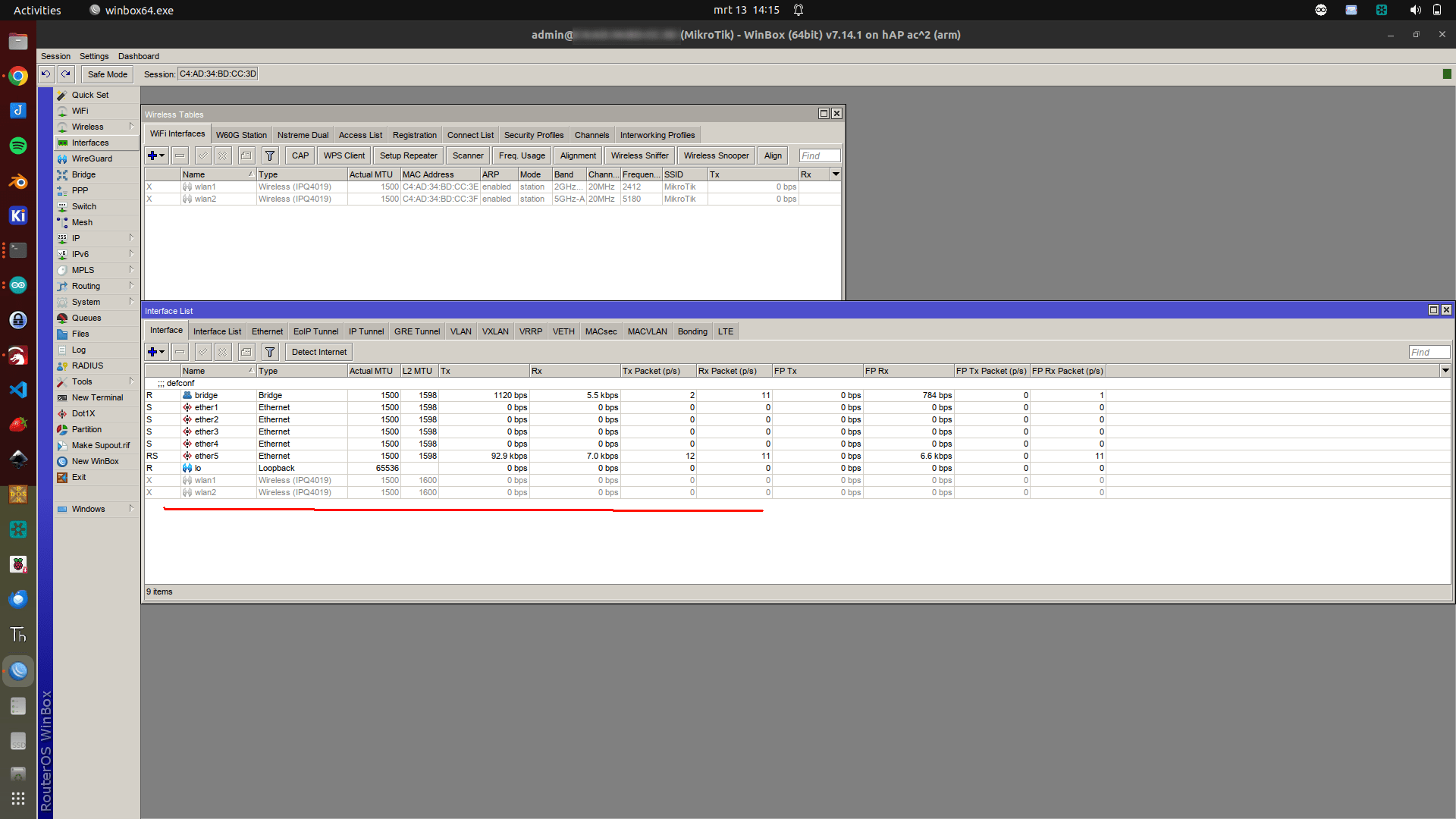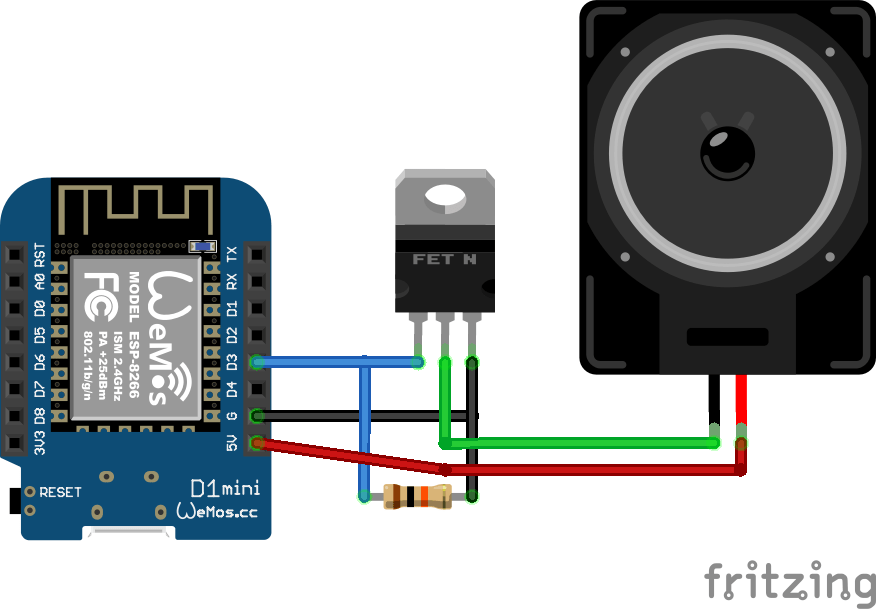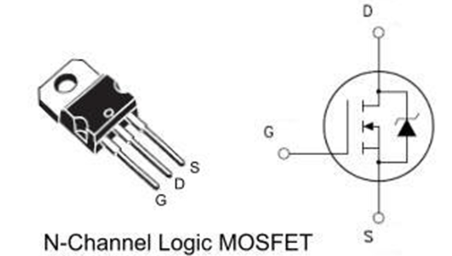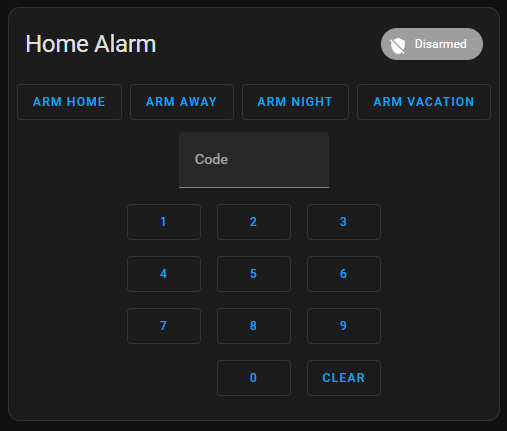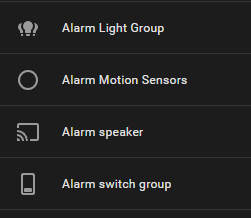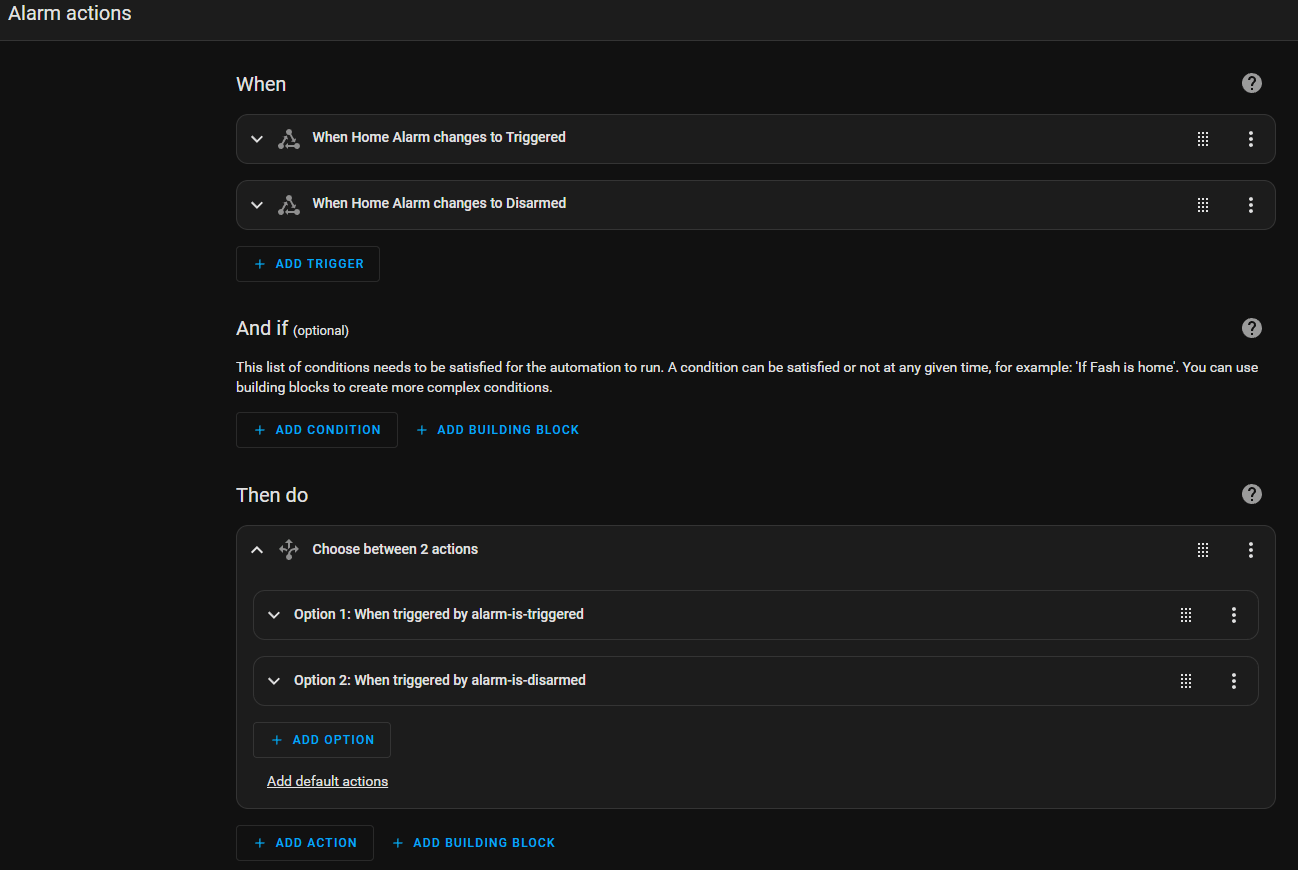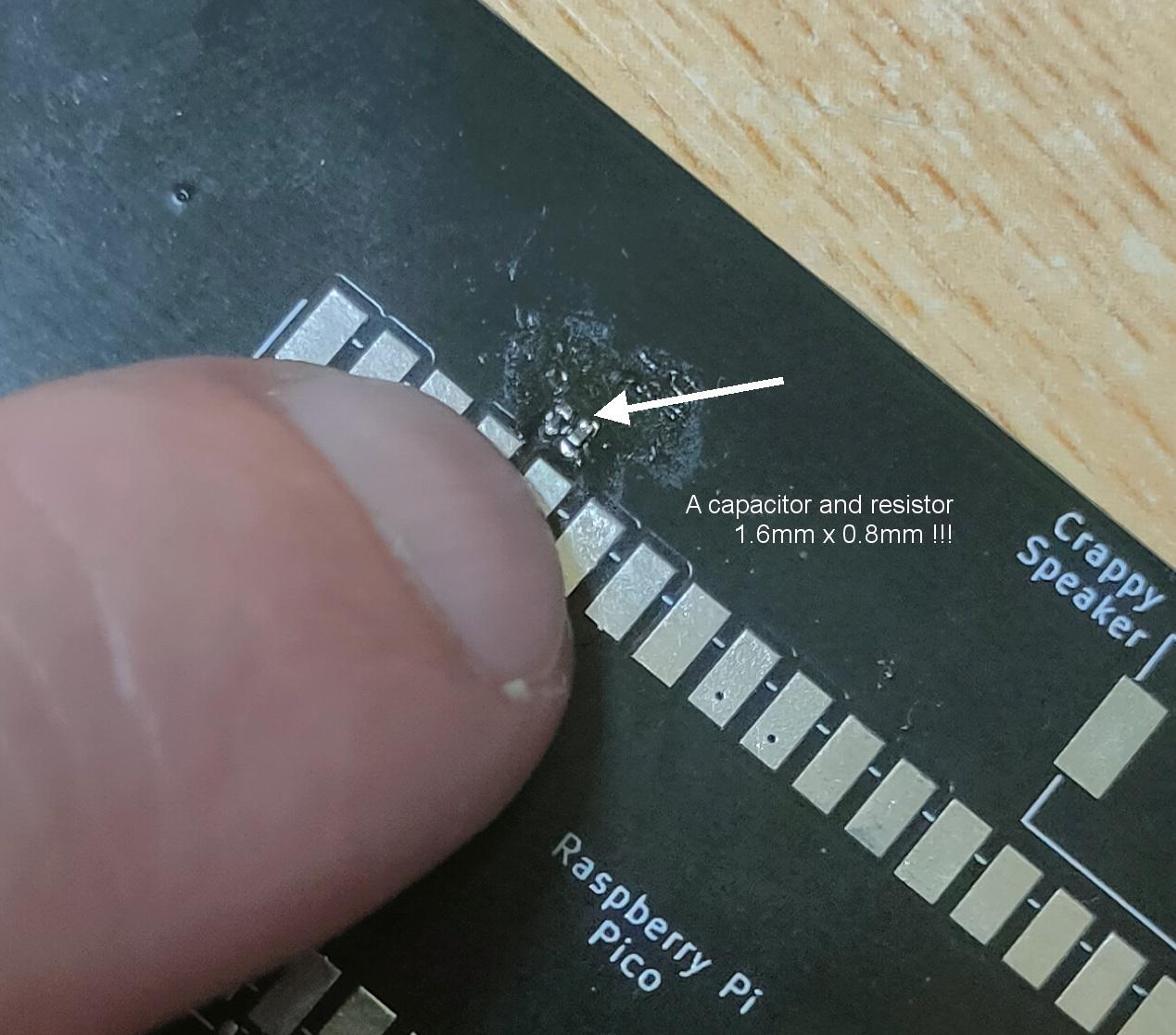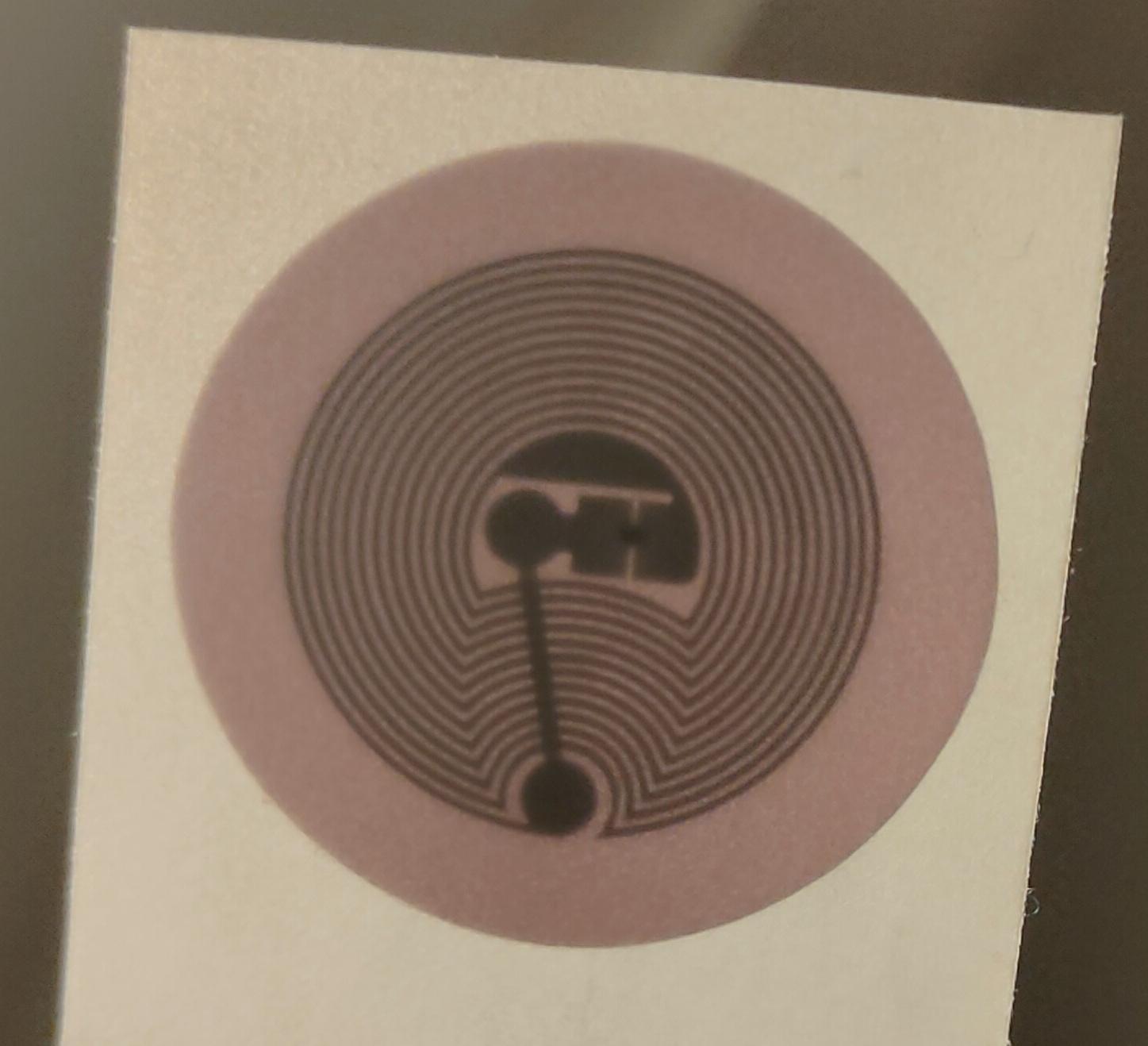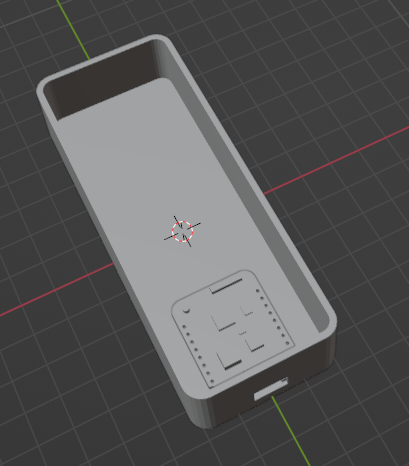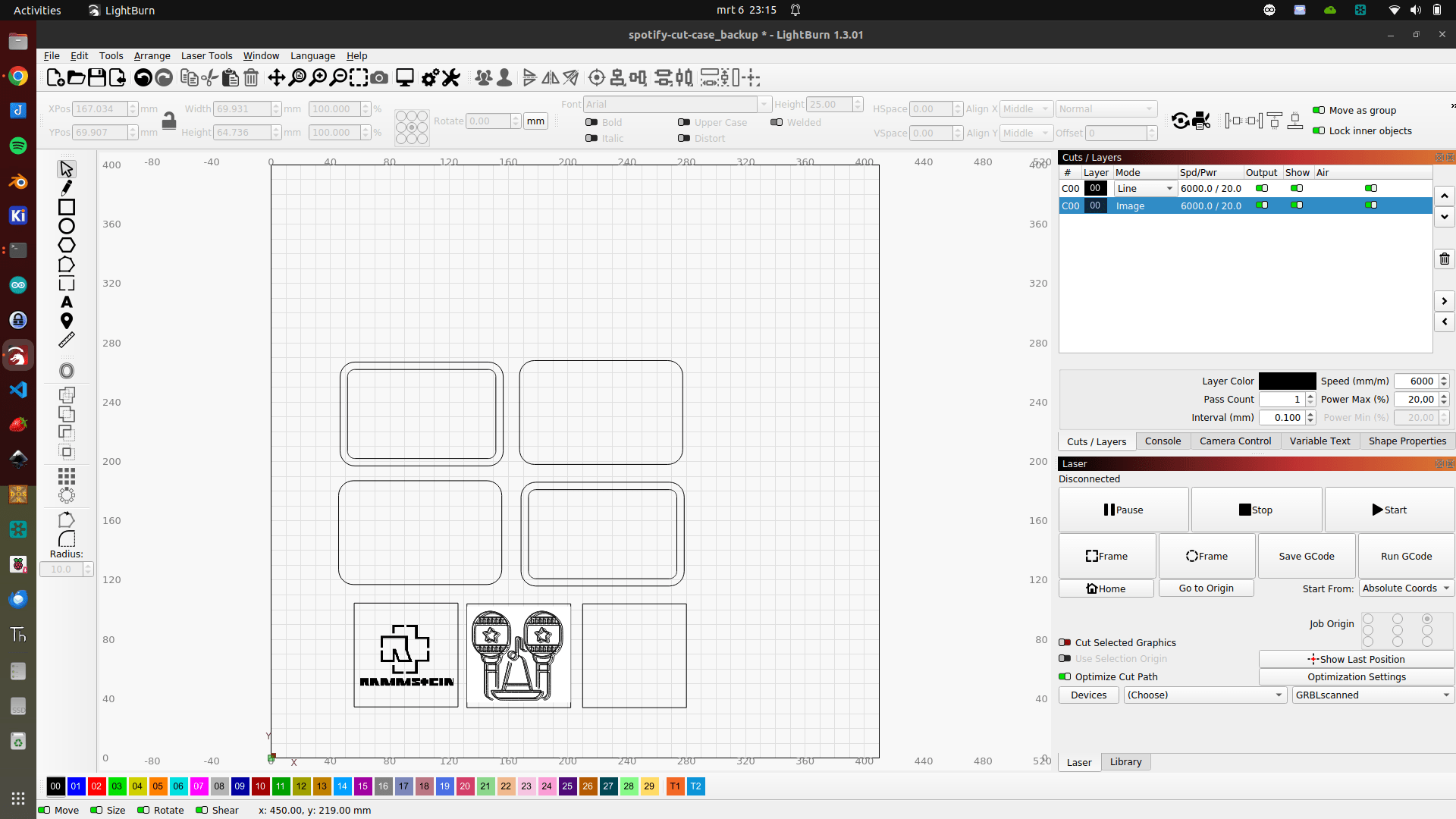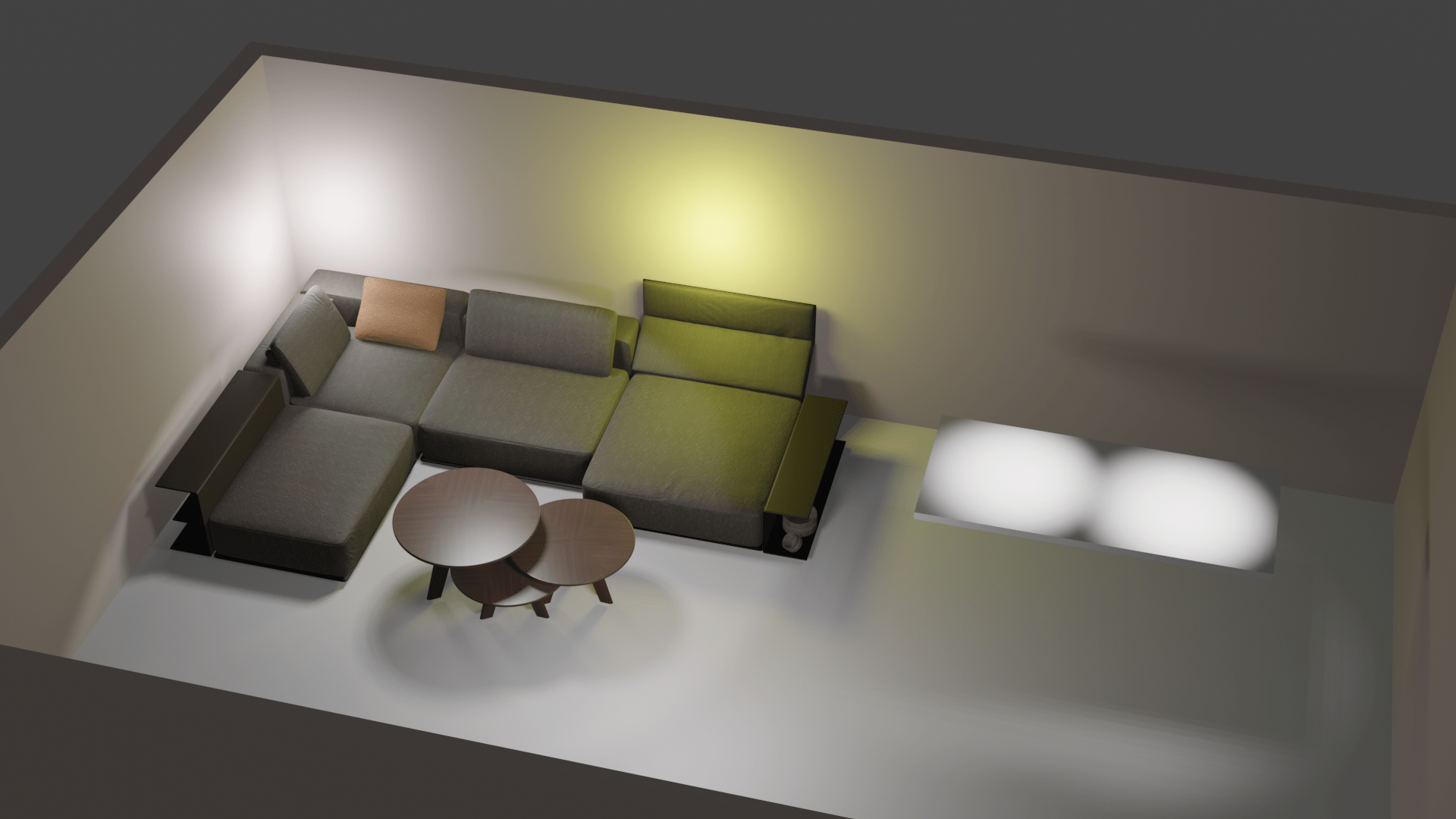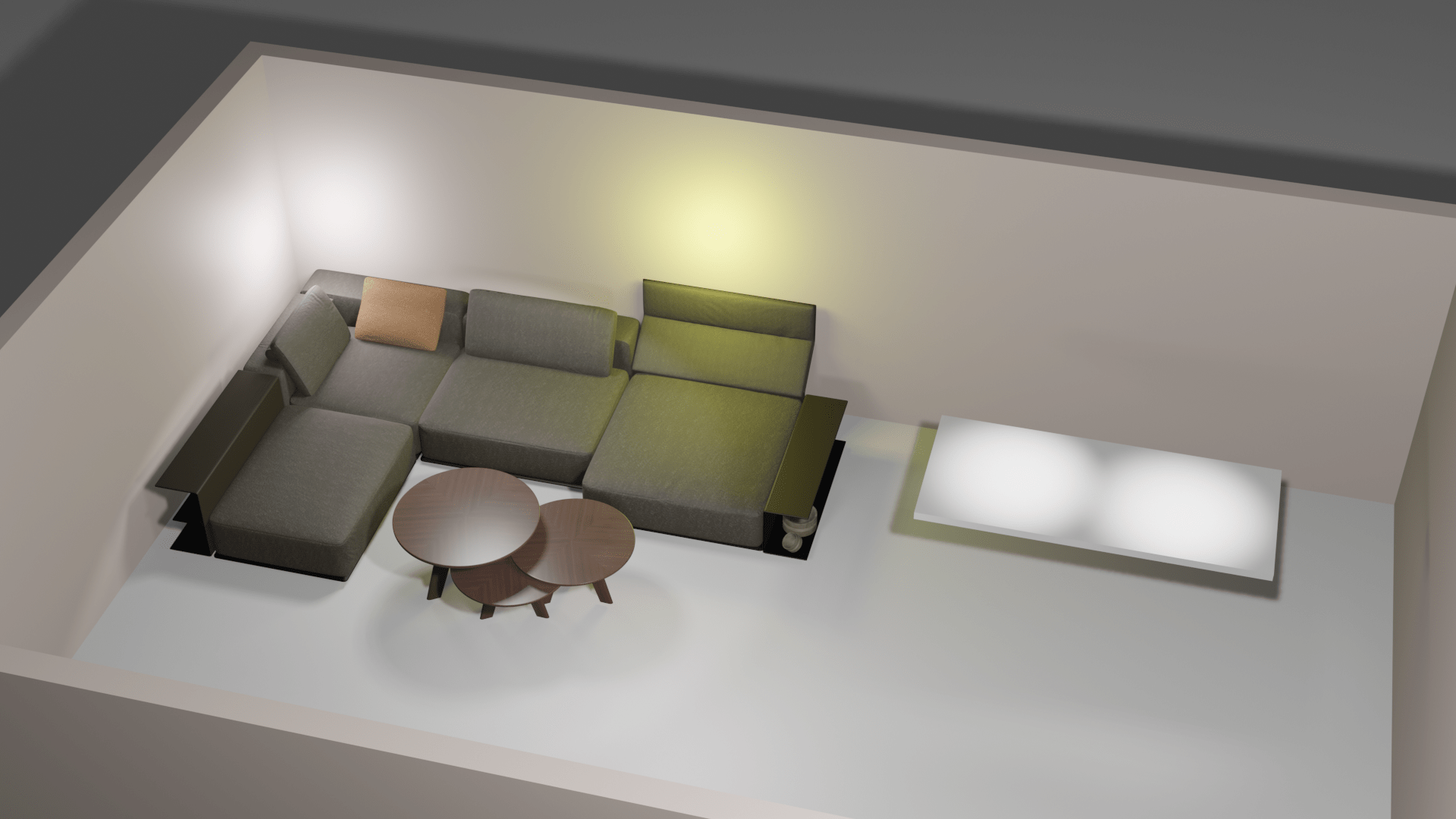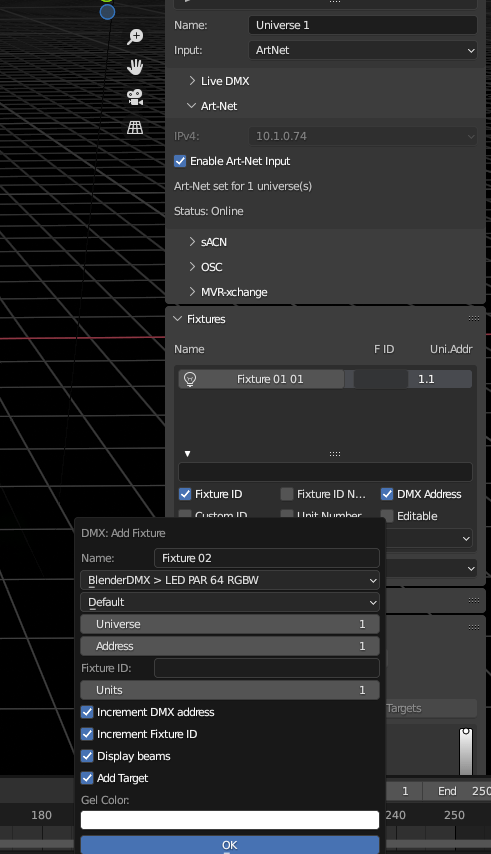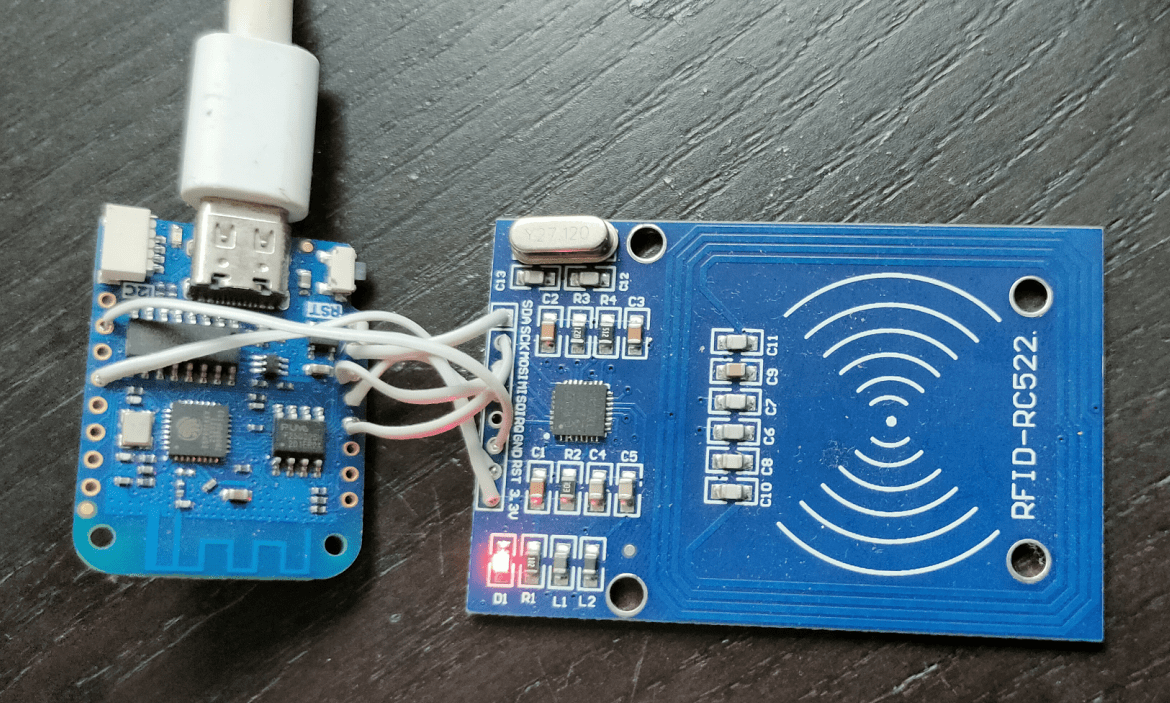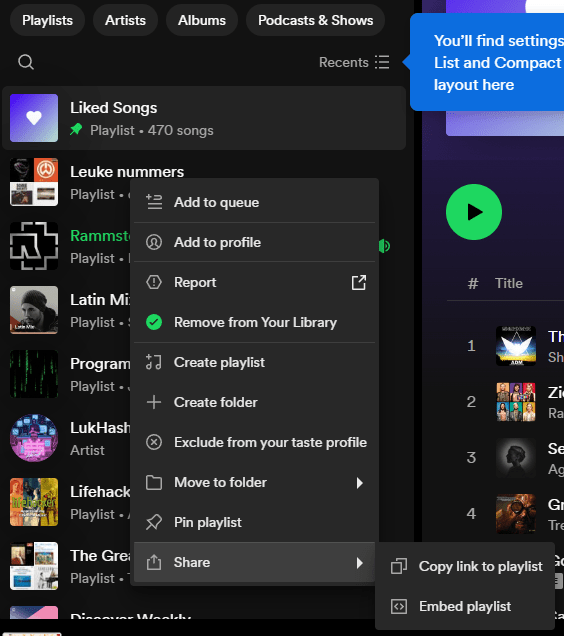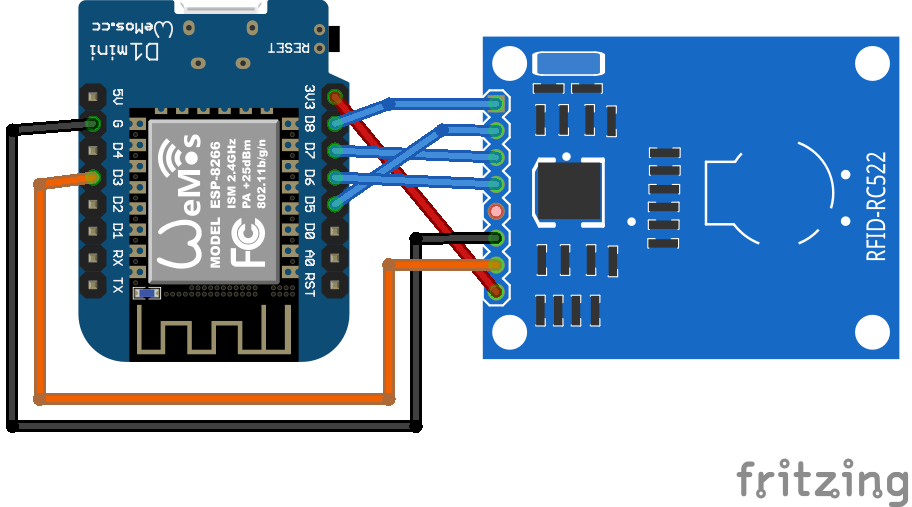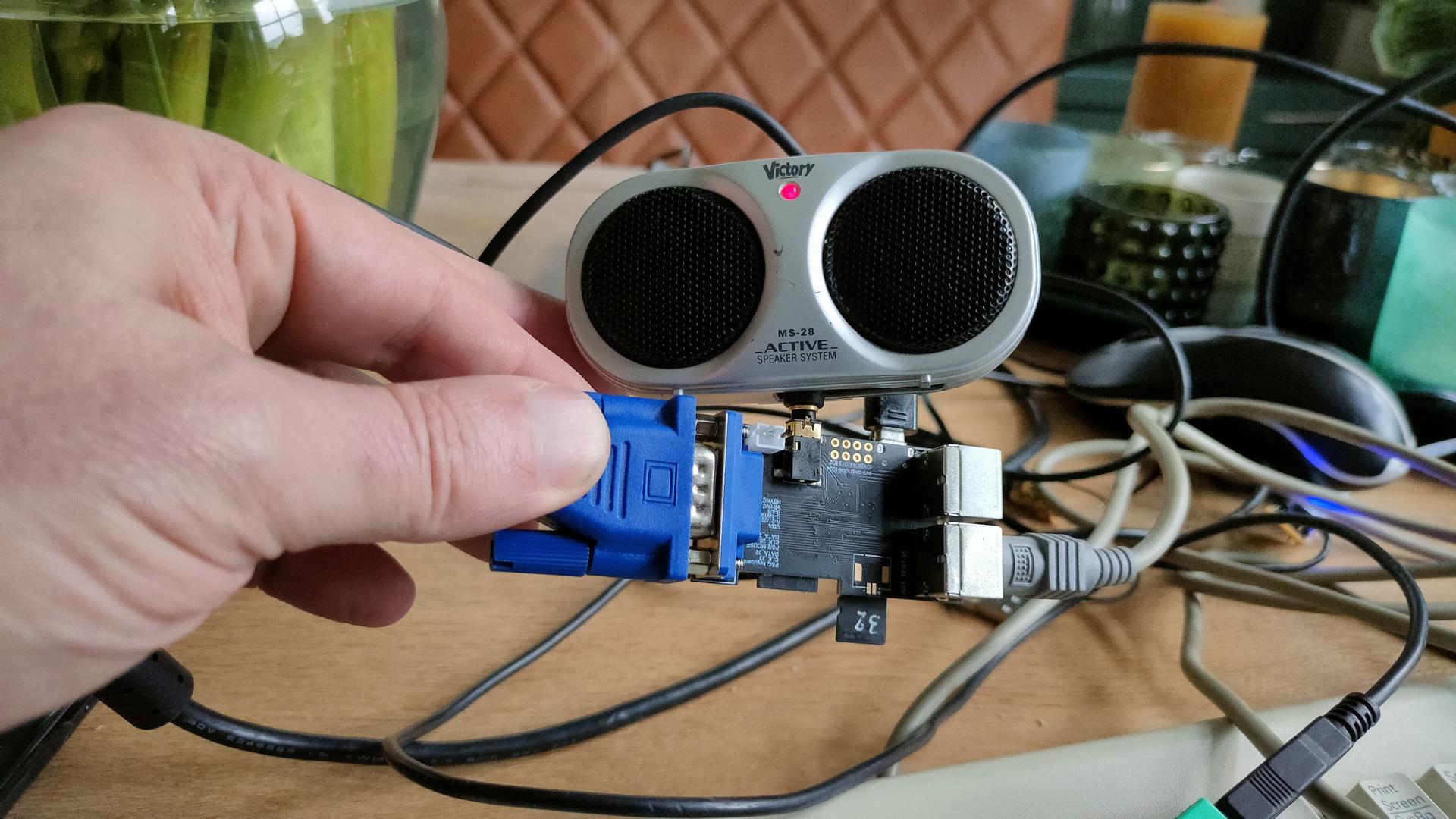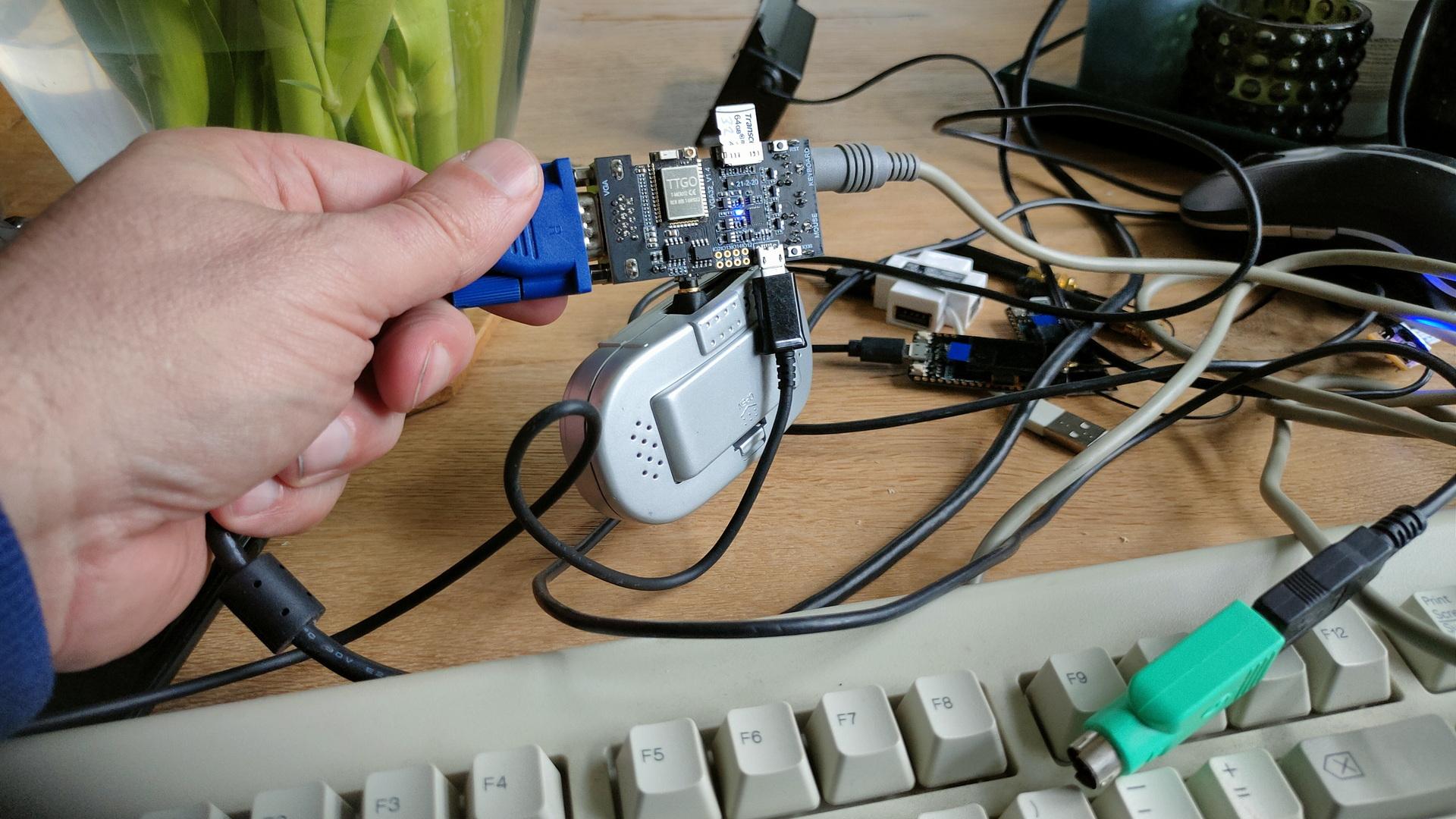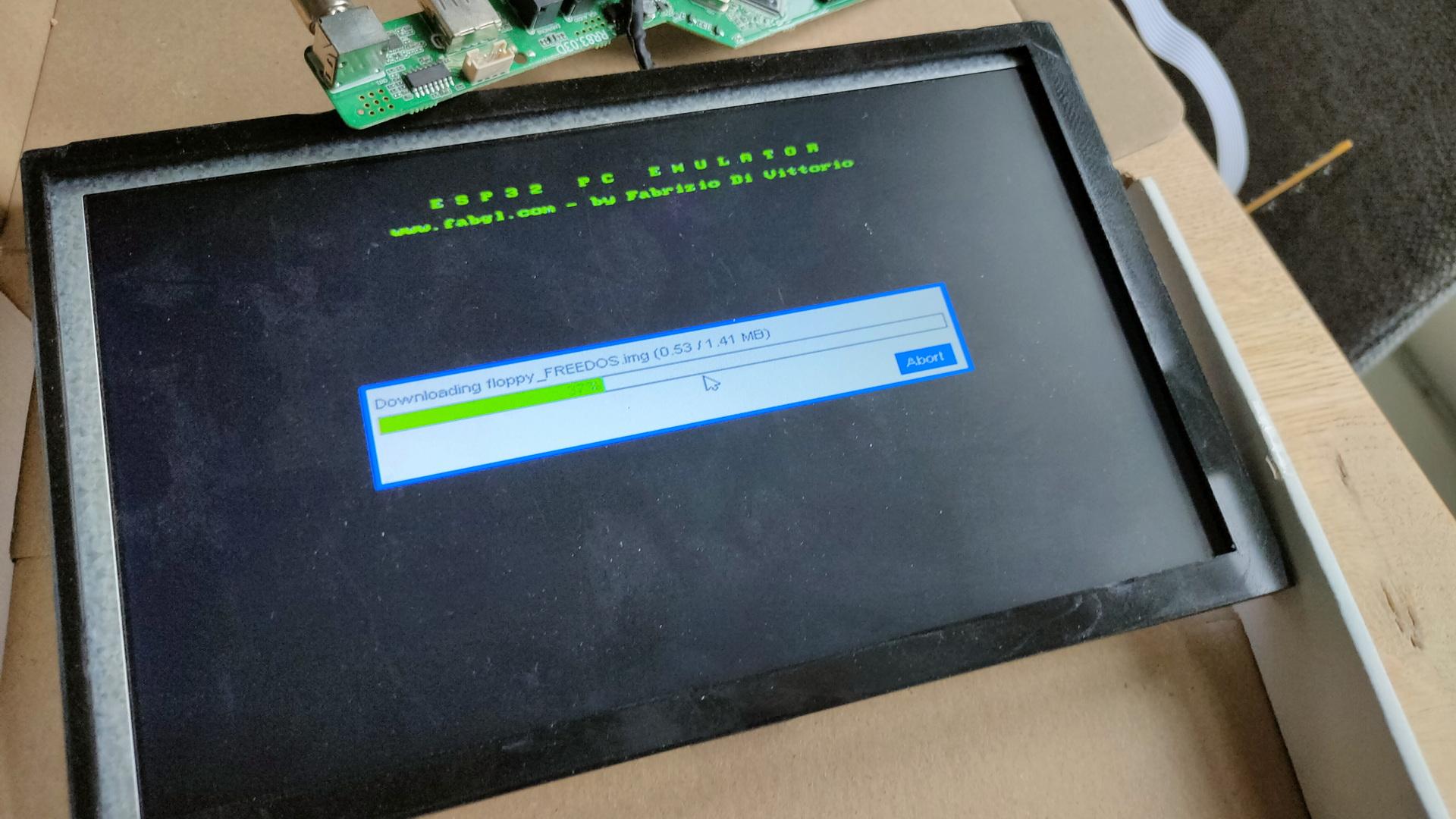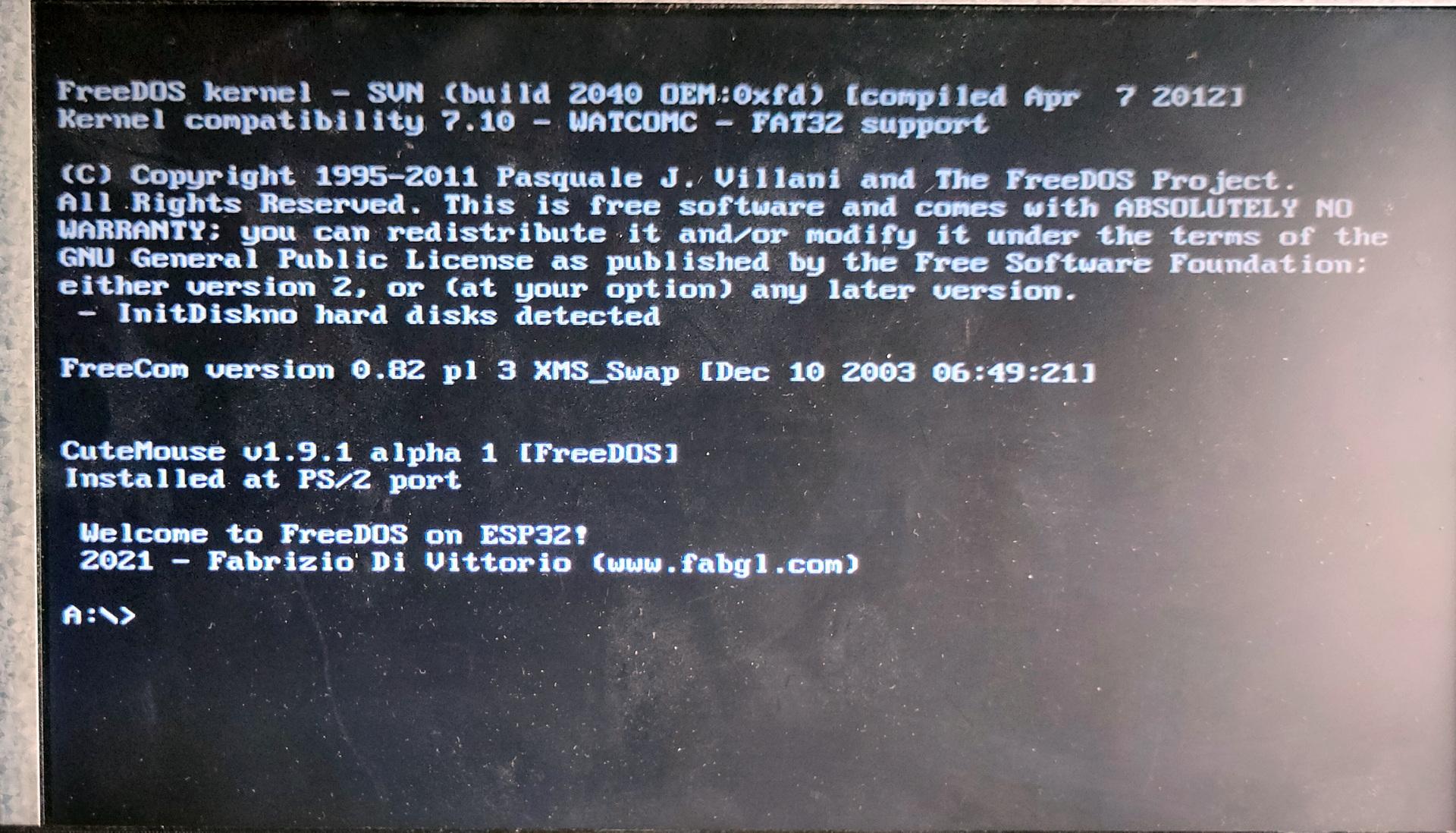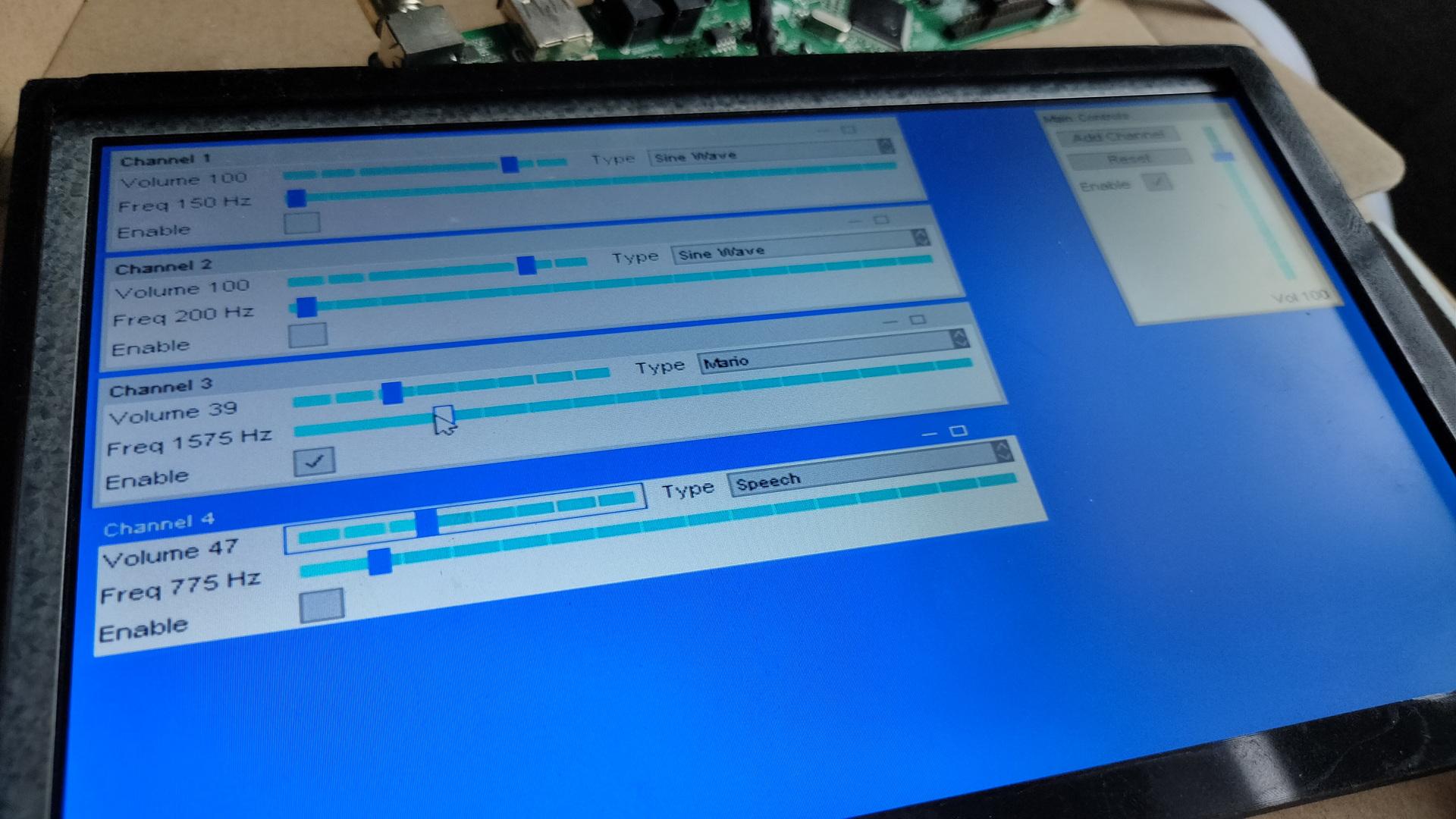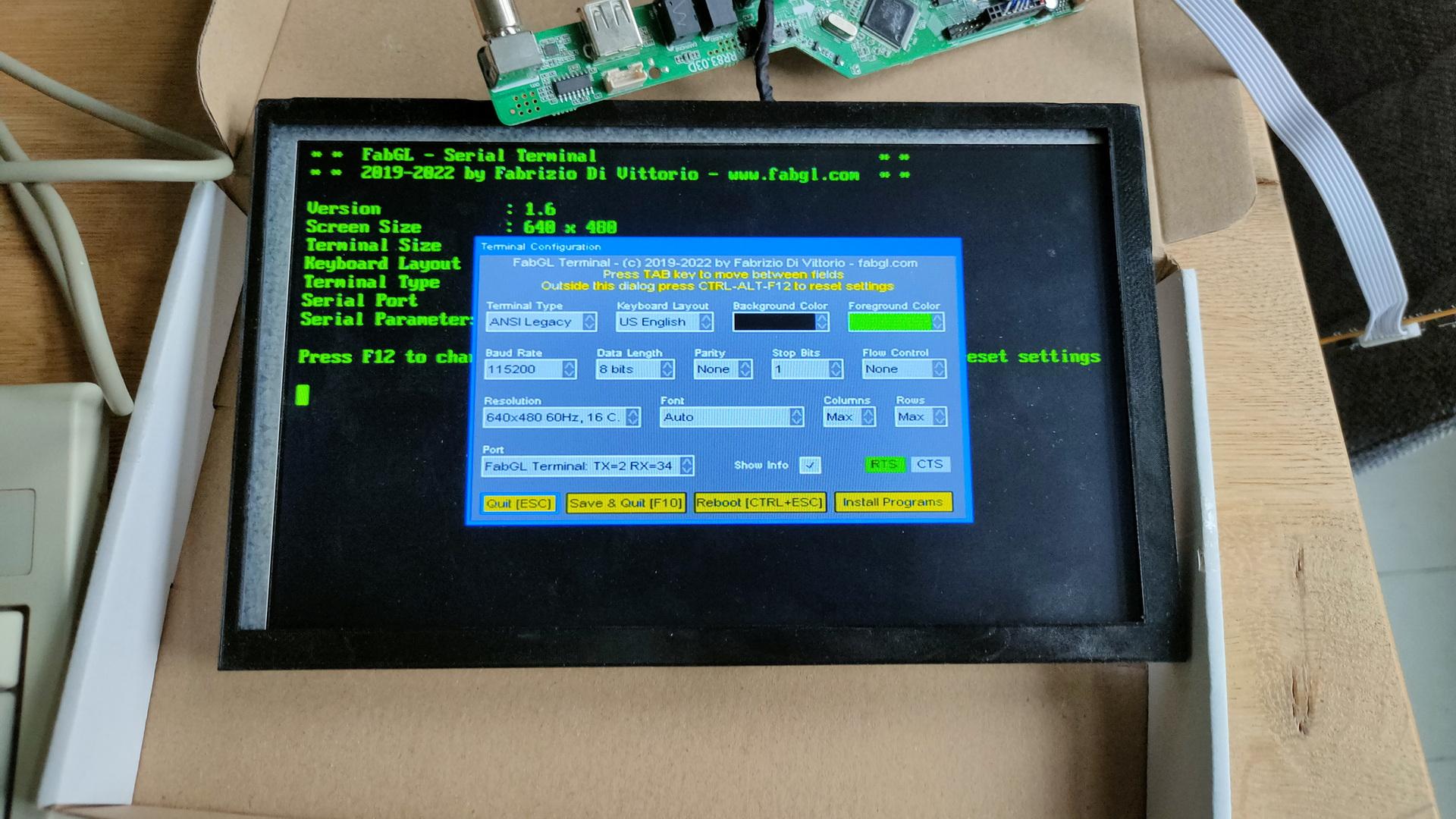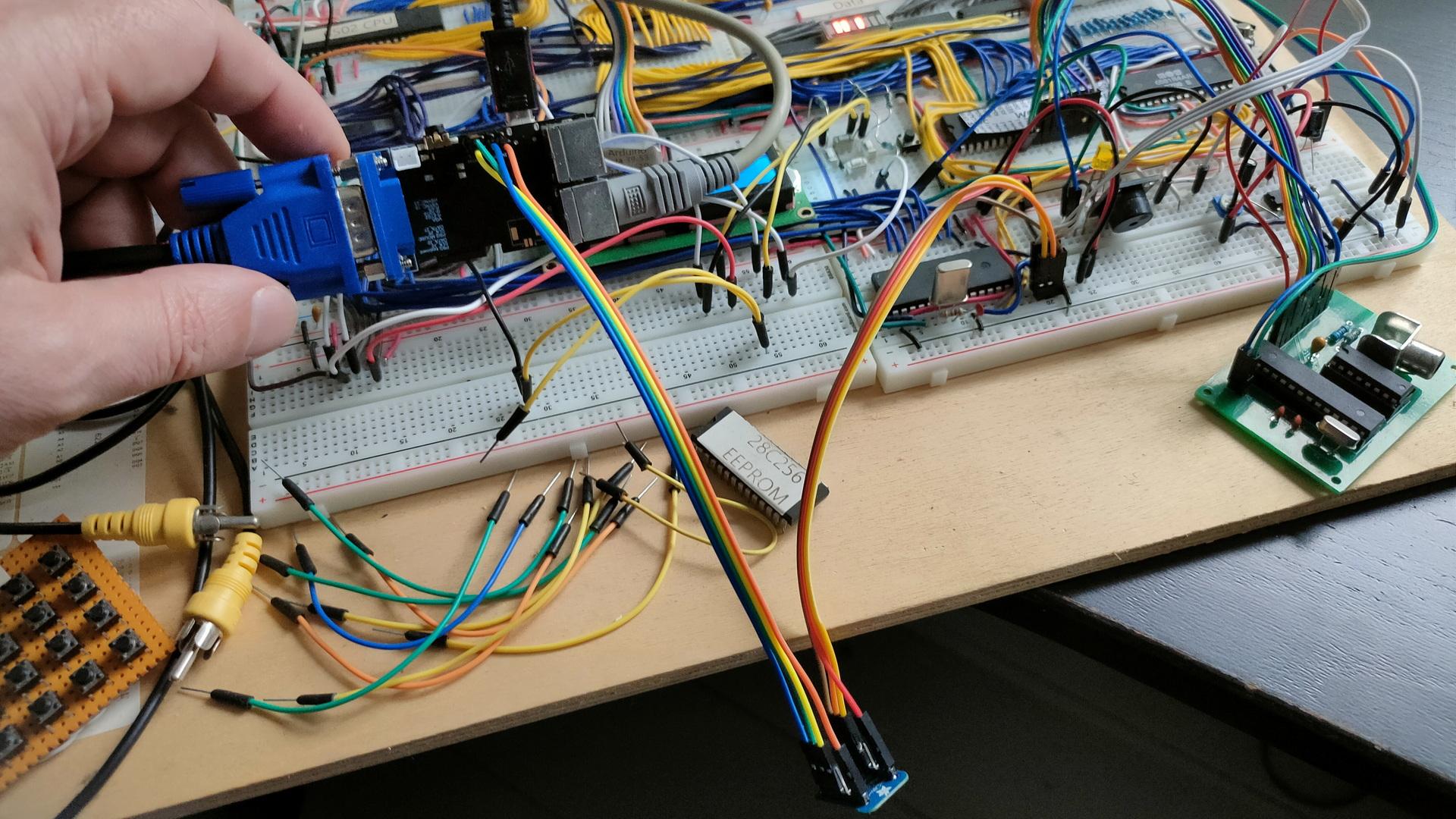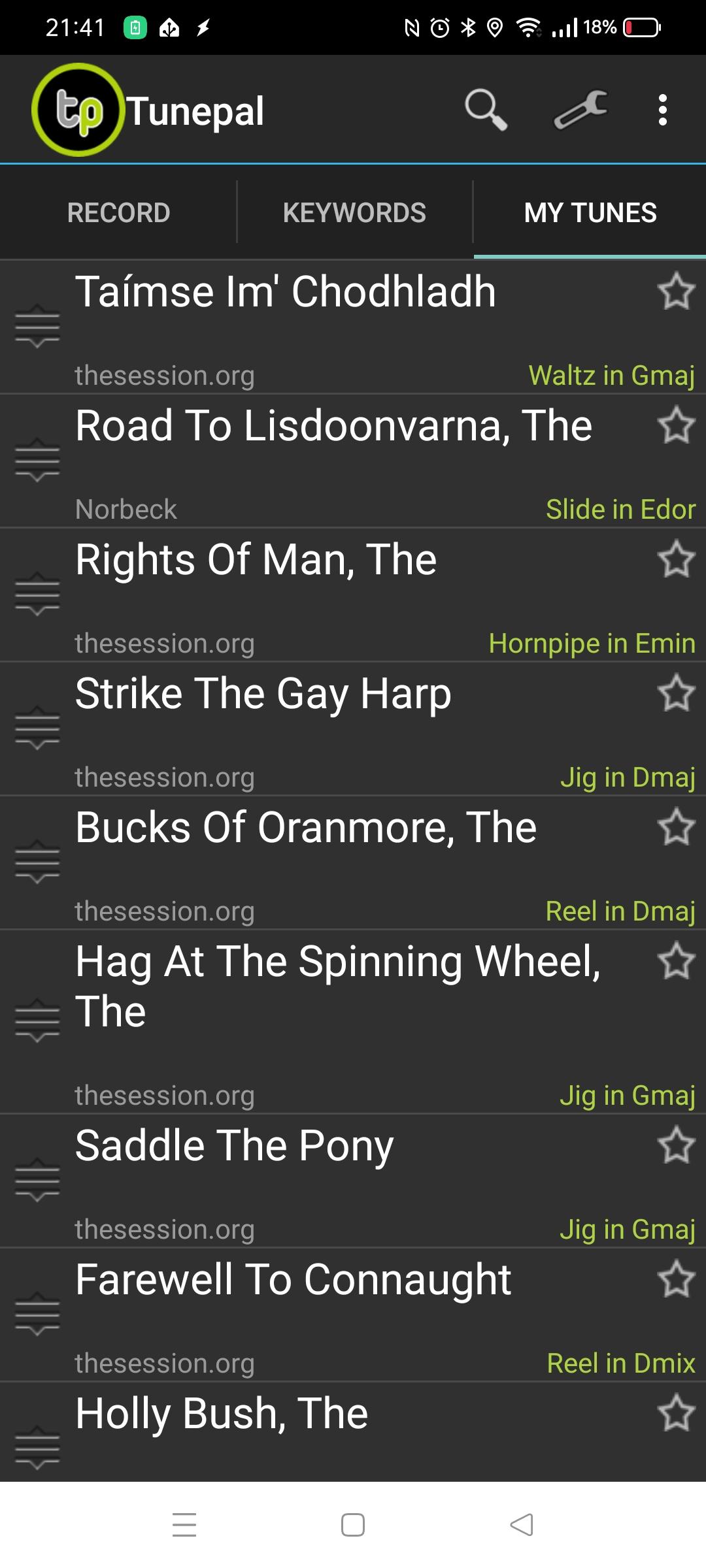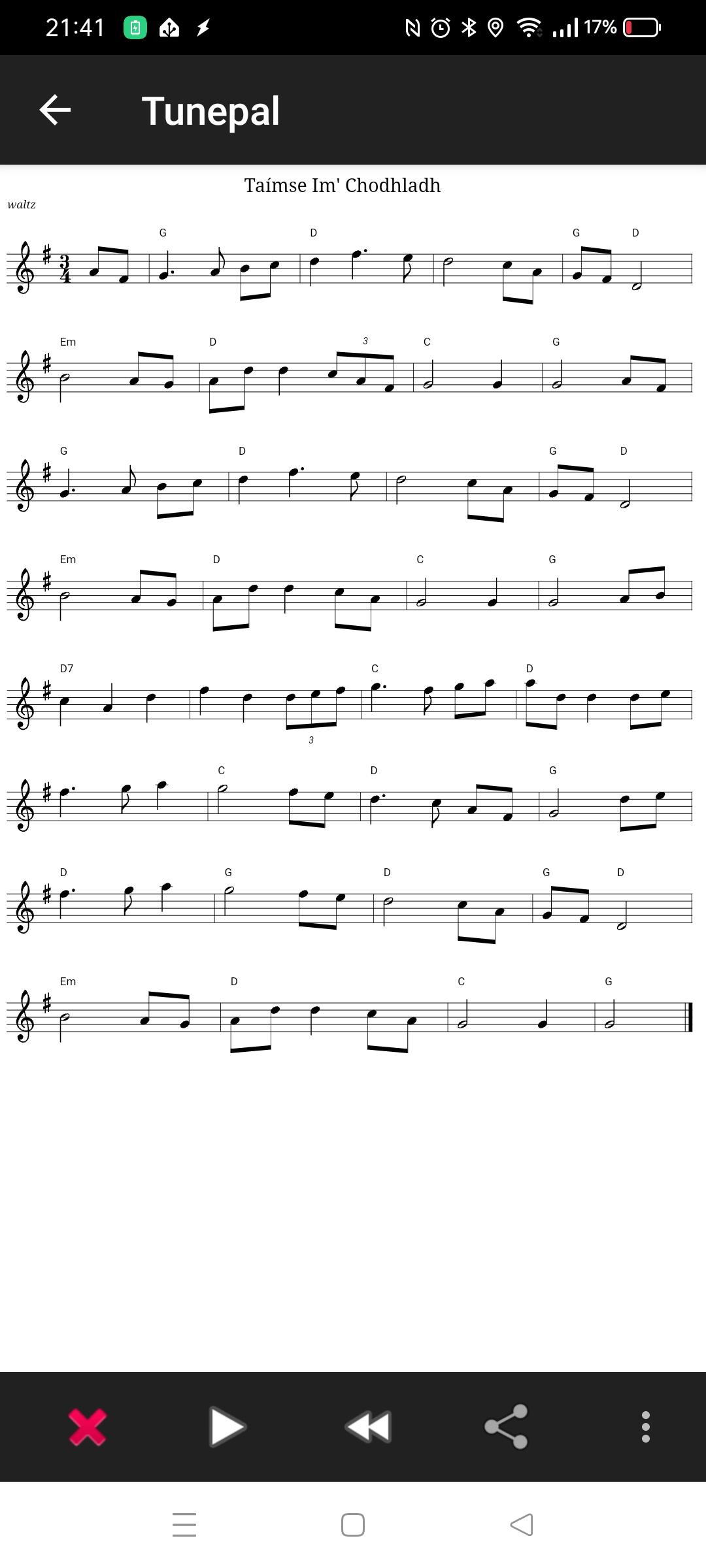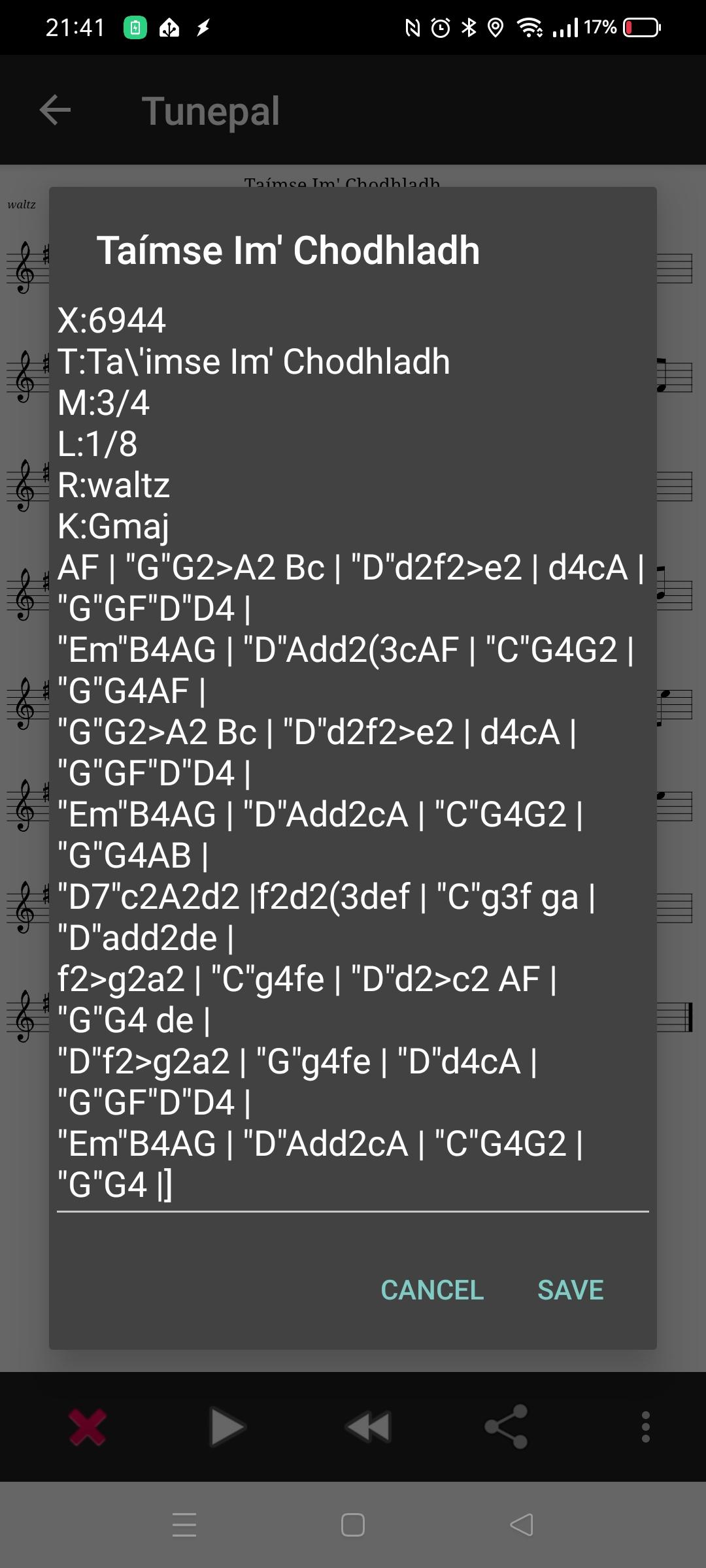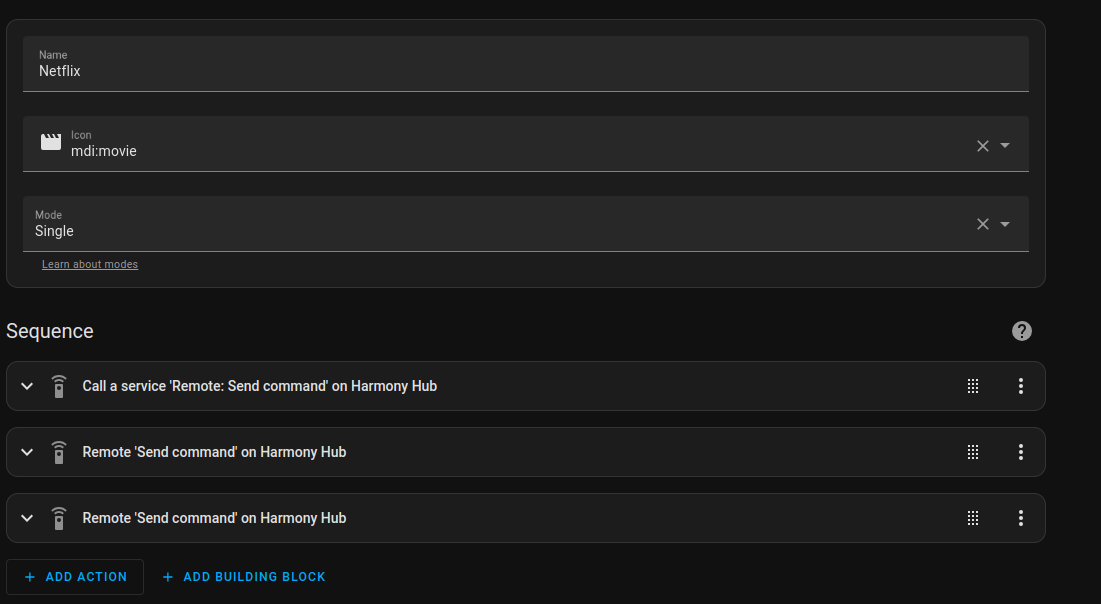Mikrotik is in netboot mode only, not accessible using winbox/web or IP.
(This is one of my smaller AP’s)
Below the log from my DHCP server
Mar 12 23:30:43 shibari dhcpd[3559351]: BOOTREQUEST from c4:ad:34:aa:aa:39 via p1p1.10 Mar 12 23:30:43 shibari dhcpd[3559351]: BOOTREPLY on to c4:ad:34:aa:aa:39 via p1p1.10
Download netinstall (linux cli) from here:
Also the latest routeros, and in my case also wireless package for HAP2.
(There was a change in packaging, due to the limited size of the Hap2.)
Steps to take: Use a UTP cable to connect the hap to a pc or laptop.
config your ethernet to 192.168.88.2/24 and make sure you change the default gateway to 192.168.1.1 !
(Disable wifi)
Start below command
./netinstall -r -a 192.168.88.1 routeros-7.14.1-arm.npk
Disconnect/connect power and uploading should start.
Here is the text from my console
root@zspot:/home/henri/Downloads/mt# route add default gw 192.168.88.1
root@zspot:/home/henri/Downloads/mt# route -n
Kernel IP routing table
Destination Gateway Genmask Flags Metric Ref Use Iface
0.0.0.0 192.168.88.1 0.0.0.0 UG 0 0 0 enp0s31f6
192.168.88.0 0.0.0.0 255.255.255.0 U 0 0 0 enp0s31f6
192.168.122.0 0.0.0.0 255.255.255.0 U 0 0 0 virbr0
root@zspot:/home/henri/Downloads/mt# ip a s
1: lo: <LOOPBACK,UP,LOWER_UP> mtu 65536 qdisc noqueue state UNKNOWN group default qlen 1000
link/loopback 00:00:00:00:00:00 brd 00:00:00:00:00:00
inet 127.0.0.1/8 scope host lo
valid_lft forever preferred_lft forever
inet6 ::1/128 scope host
valid_lft forever preferred_lft forever
2: enp0s31f6: <BROADCAST,MULTICAST,UP,LOWER_UP> mtu 1500 qdisc fq_codel state UP group default qlen 1000
link/ether e0:70:ea:53:b3:6e brd ff:ff:ff:ff:ff:ff
inet 192.168.88.2/24 brd 192.168.88.255 scope global enp0s31f6
valid_lft forever preferred_lft forever
3: wlp0s20f3: <BROADCAST,MULTICAST> mtu 1500 qdisc noqueue state DOWN group default qlen 1000
link/ether f4:4e:e3:91:27:24 brd ff:ff:ff:ff:ff:ff
4: virbr0: <NO-CARRIER,BROADCAST,MULTICAST,UP> mtu 1500 qdisc noqueue state DOWN group default qlen 1000
link/ether 52:54:00:b1:16:1a brd ff:ff:ff:ff:ff:ff
inet 192.168.122.1/24 brd 192.168.122.255 scope global virbr0
valid_lft forever preferred_lft forever
root@zspot:/home/henri/Downloads/mt# ./netinstall -r -a 192.168.88.1 routeros-7.14.1-arm.npk
Will reset config
Using server IP: 192.168.88.2
Starting PXE server
Waiting for RouterBOARD...
PXE client: C4:AD:34:AA:AA:39
Sending image: arm
Discovered RouterBOARD...
Formatting...
Sending package routeros-7.14.1-arm.npk ...
Ready for reboot...
Sent reboot command