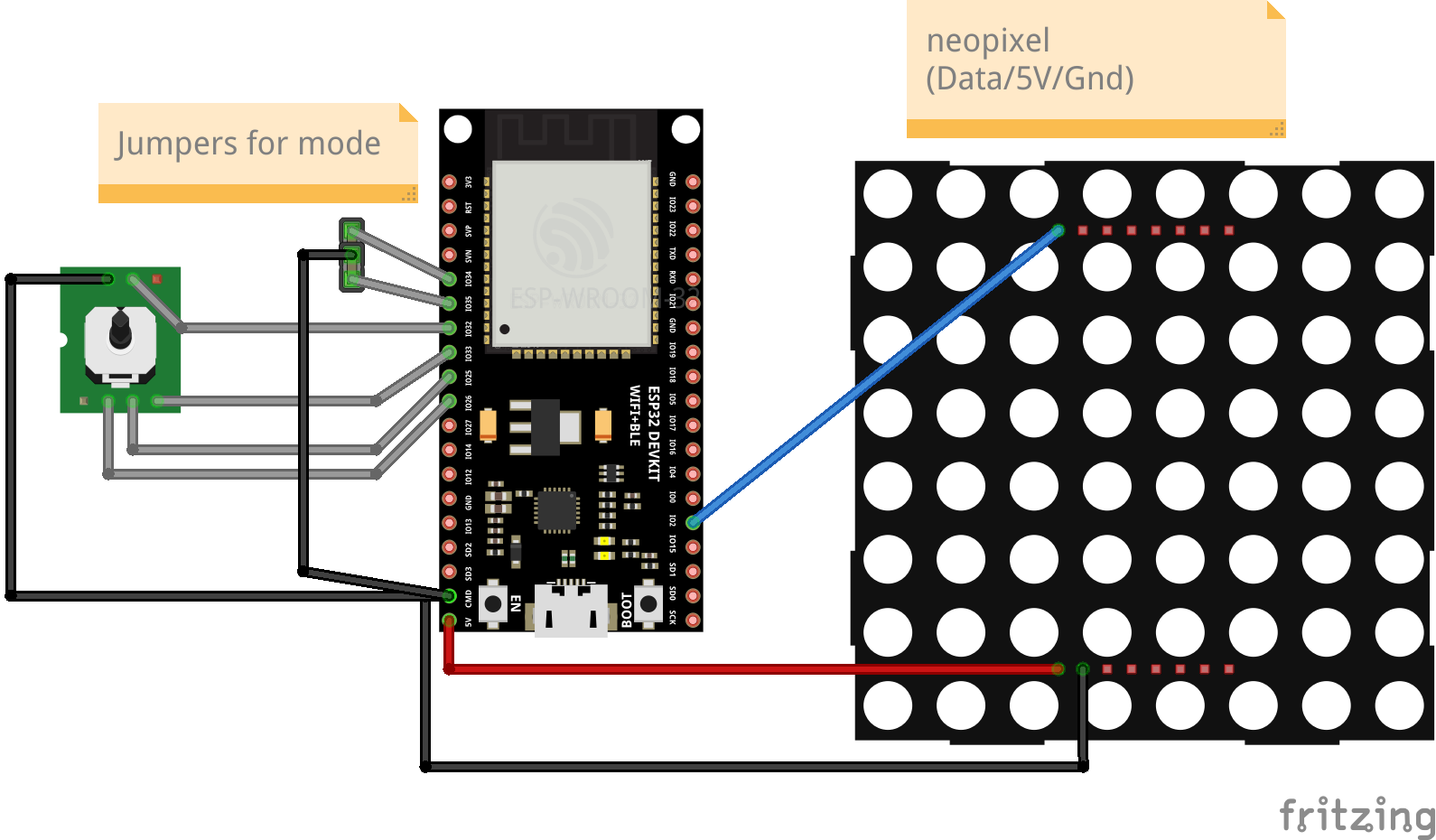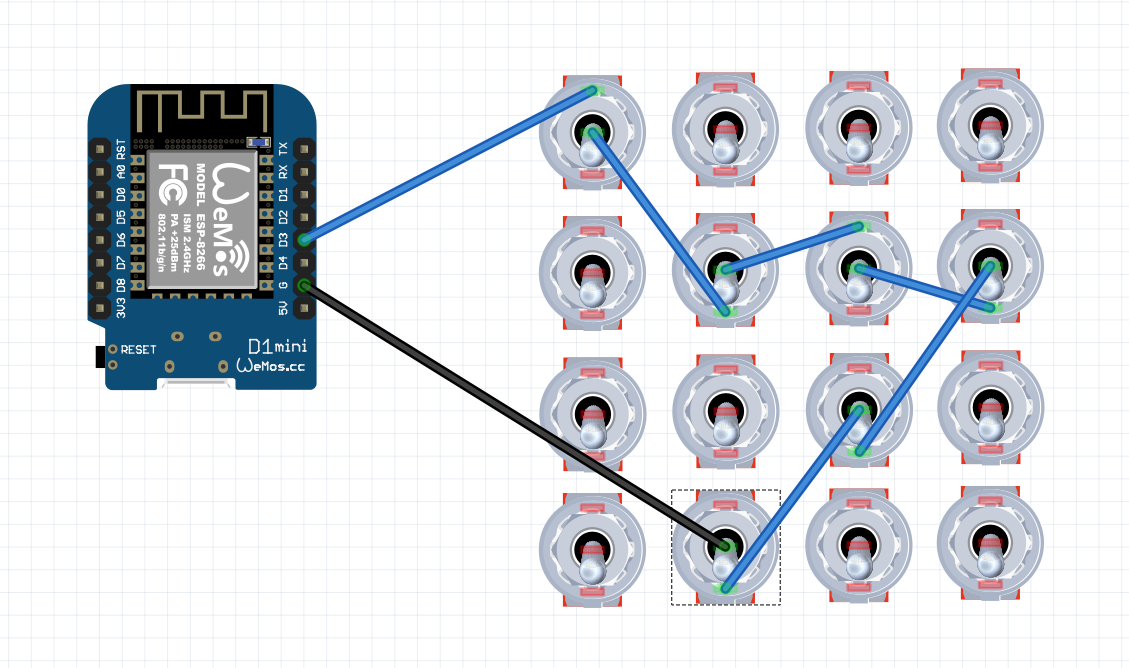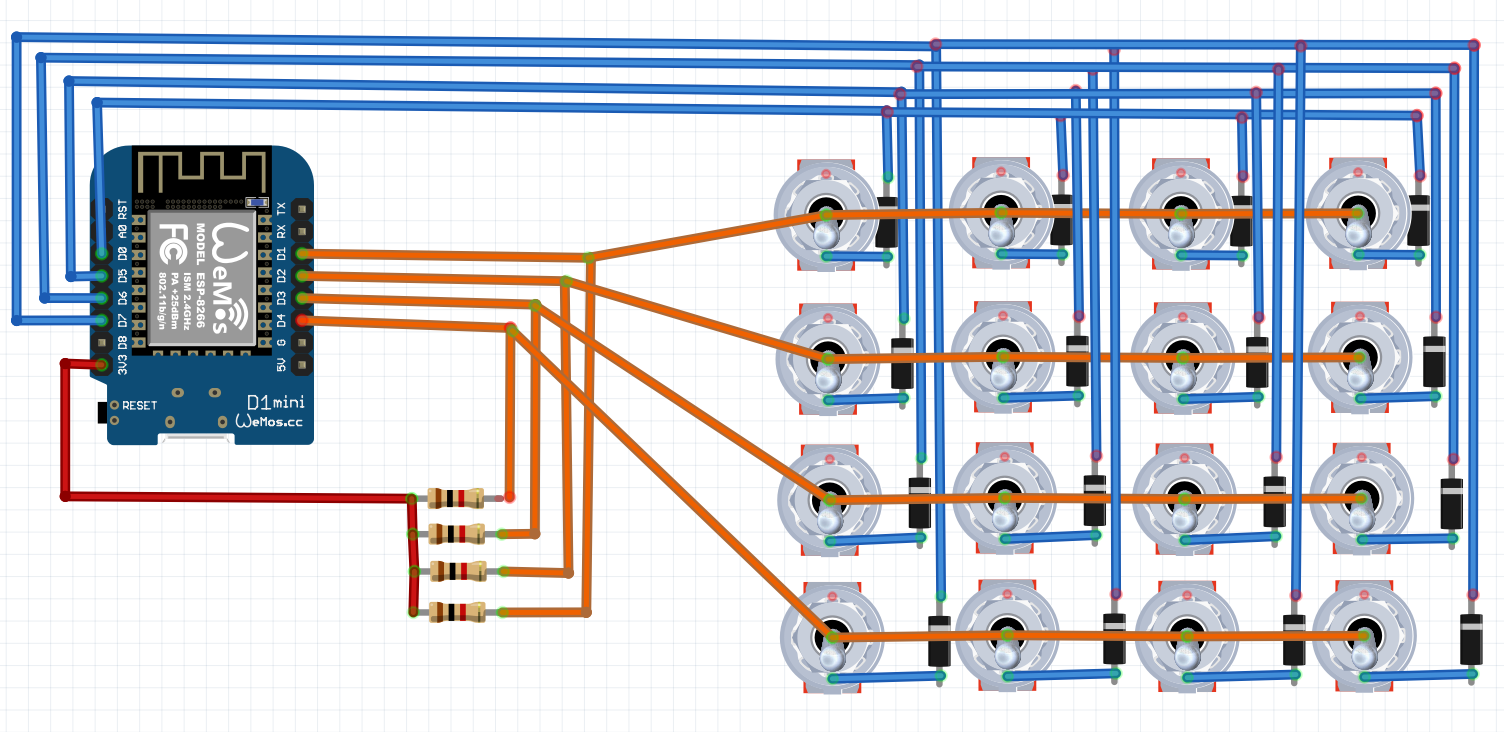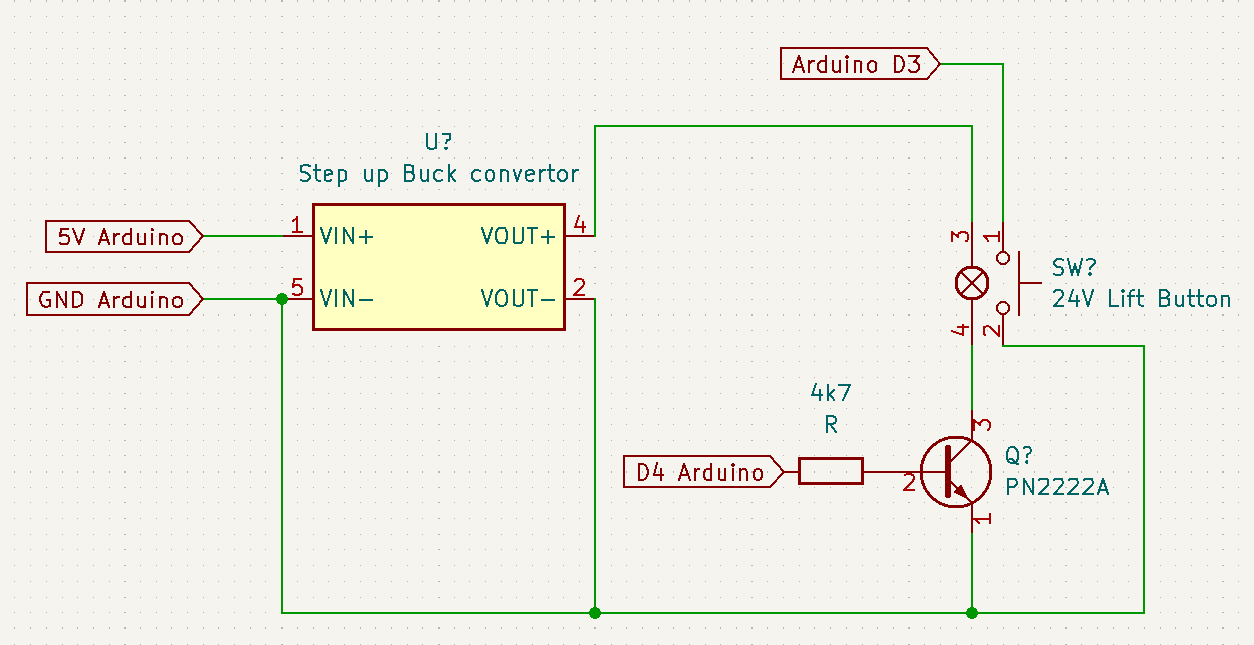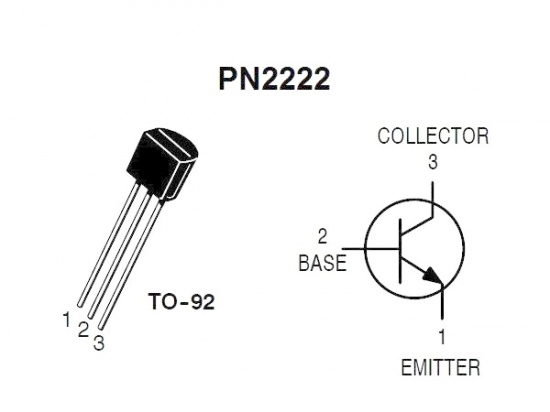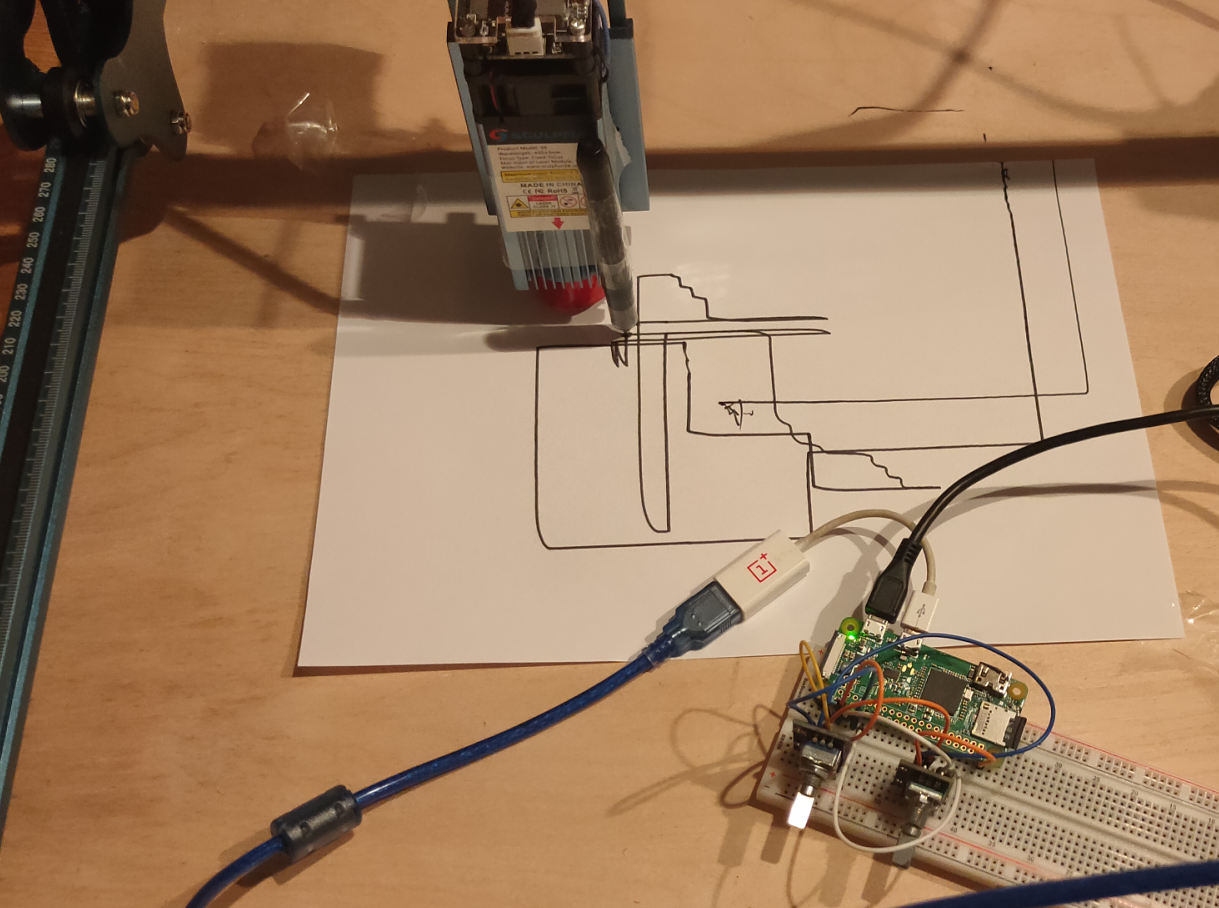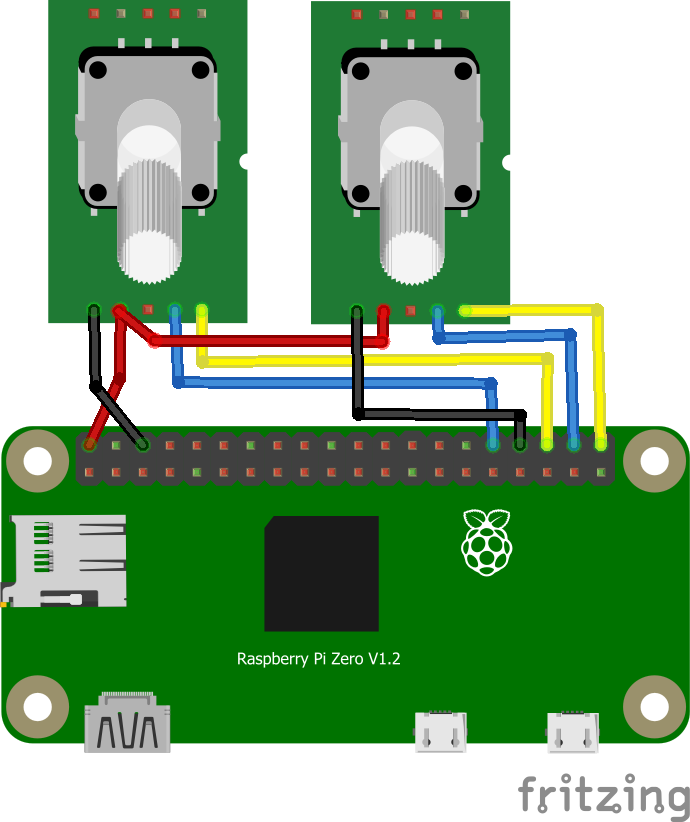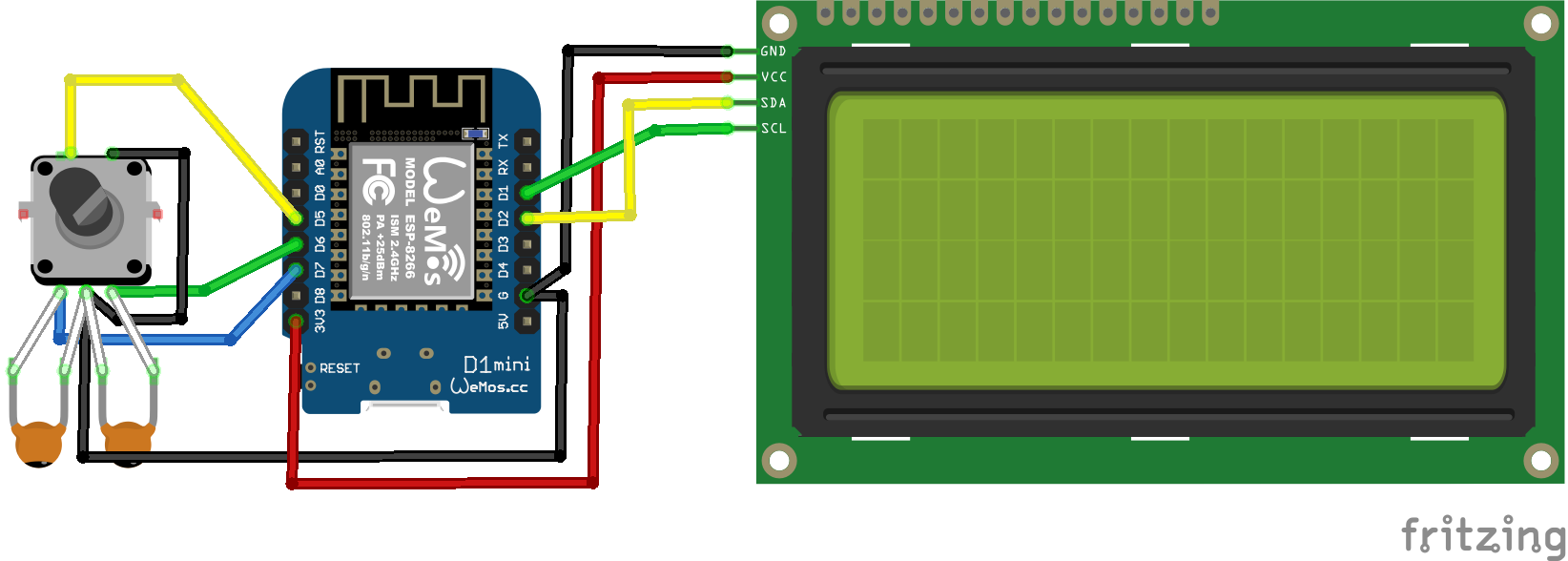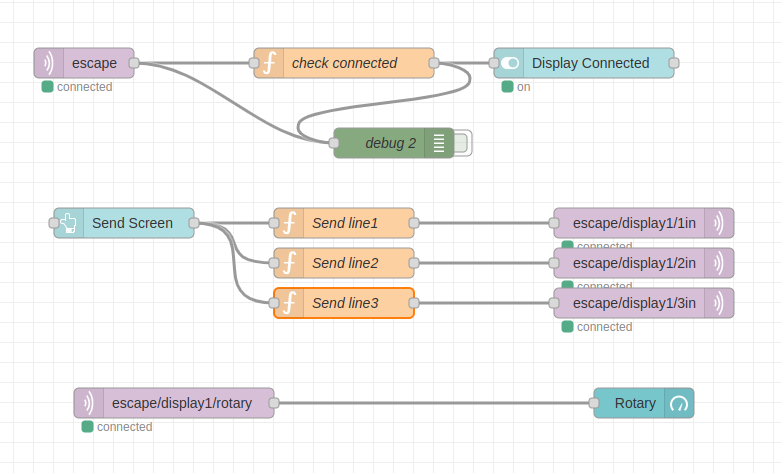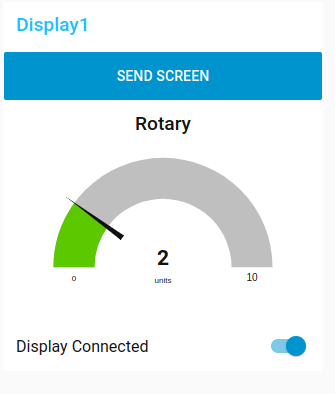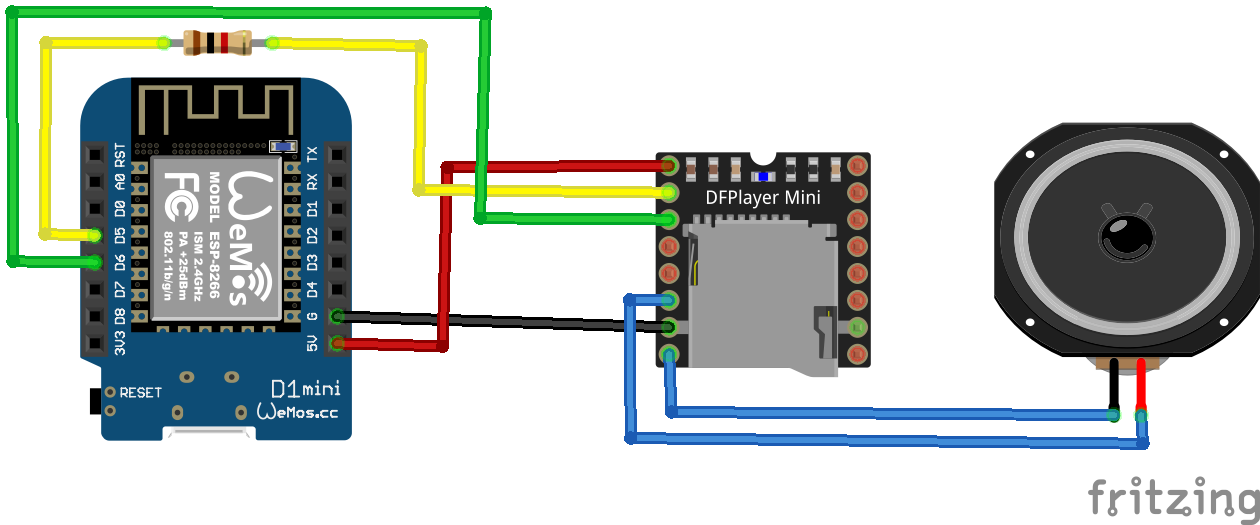As POC for the maze game.
Maze generation!
Make an initial cell the current cell
mark it as visited
While there are unvisited cells
If the current cell has any neighbours
which have not been visited
Choose randomly one of the unvisited neighbours
Push the current cell to the stack
Mark wall hole
Make the chosen cell the current cell
mark it as visited
Else if stack is not empty
Pop a cell from the stack
Make it the current cell
This is my implementation of backtracking
The displaymatrix function is a implementation of different led mappings
Still have to decide where to place endpoint …
At 8,8 or at first stack pop?
Maybe both?
Code
#include <WEMOS_Matrix_LED.h>
#include <StackArray.h>
int directions[4]{};
int notalldone = 1;
int tmpx=0;
int tmpy=0;
int x = 1;
int y = 1;
MLED mled(5); //set intensity=5
int maze[8][8] = {
};
int displaymatrix[8][8] = {
{ 0,1,2,3,4,5,6,7 },
{ 8,9,10,11,12,13,14,15 },
{16,17,18,19,20,21,22,23},
{24,25,26,27,28,29,30,31},
{32,33,34,35,36,37,38,39},
{40,41,42,43,44,45,46,47},
{48,49,50,51,52,53,54,55},
{56,57,58,59,60,61,62,63}
};
int visitmatrix[10][10] = {
1,1,1,1,1,1,1,1,1,1,
1,0,0,0,0,0,0,0,0,1,
1,0,0,0,0,0,0,0,0,1,
1,0,0,0,0,0,0,0,0,1,
1,0,0,0,0,0,0,0,0,1,
1,0,0,0,0,0,0,0,0,1,
1,0,0,0,0,0,0,0,0,1,
1,0,0,0,0,0,0,0,0,1,
1,0,0,0,0,0,0,0,0,1,
1,1,1,1,1,1,1,1,1,1
};
void setup() {
Serial.begin(115200);
randomSeed(analogRead(0));
mazegen();
drawmaze();
}
void mazegen(){
visitmatrix[x][y]=1;
StackArray <int> rowStack;
StackArray <int> colStack;
rowStack.push(x);
colStack.push(y);
while(notalldone == 1){
visitmatrix[x][y]=1;
while(!rowStack.isEmpty()) {
int count=0;
//up
if ( visitmatrix[x-1][y] == 0 ){
directions[count]=1;
count++;
}
//right
if ( visitmatrix[x][y+1] == 0 ){
directions[count]=2;
count++;
}
//down
if ( visitmatrix[x+1][y] == 0 ){
directions[count]=4;
count++;
}
//left
if ( visitmatrix[x][y-1] == 0 ){
directions[count]=8;
count++;
}
// no dir found
if (count == 0 ) {
mled.dot(x-1,y-1);
mled.display();
x = rowStack.pop();
y = colStack.pop();
Serial.println("popping ");
} else {
// count random direction
int dir = directions[random(count)];
Serial.println("push ");
rowStack.push(x);
colStack.push(y);
Serial.print("nr dir : ");
Serial.println(count);
//delay(100);
Serial.println(dir);
// move 1,1 to 0,0
mled.dot(x-1,y-1);
mled.display();
// set direction in maze, dit moet bit set worden
int mybits = maze[x-1][y-1];
int storedir = mybits | dir;
maze[x-1][y-1] = storedir;
if ( dir == 1){
int getup = maze[x-2][y-1];
int storedir = getup | 4;
maze[x-2][y-1] = storedir;
}
if ( dir == 2){
int getup = maze[x-1][y];
int storedir = getup | 8;
maze[x-1][y] = storedir;
}
if ( dir == 4){
int getup = maze[x][y-1];
int storedir = getup | 1;
maze[x][y-1] = storedir;
}
if ( dir == 8){
int getup = maze[x-1][y-2];
int storedir = getup | 2;
maze[x-1][y-2] = storedir;
}
// maze[x-1][y-1] = dir;
//set new square
if (dir == 1){ x--; }
if (dir == 2){ y++; }
if (dir == 4){ x++; }
if (dir == 8){ y--; }
visitmatrix[x][y]=1;
drawmaze();
}
}
notalldone = 0; //#2
// if found 0 in 10x10 matrix visited, do
for(int checkx=0;checkx<10;checkx++){
for(int checky=0;checky<10;checky++){
if ( visitmatrix[checkx][checky] == 0 ){
tmpx=x;
tmpy=y;
notalldone = 1;
}
}
}
}
rowStack.push(tmpx);
colStack.push(tmpy);
}
void drawmaze(){
Serial.println("Generating done - Drawing");
for(int ledx=0;ledx<8;ledx++)
{
for(int ledy=0;ledy<8;ledy++){
Serial.print(maze[ledx][ledy]);
if ( maze[ledx][ledy] != 0 ) {
mled.dot(ledx,ledy); // draw dot
mled.display();
// delay(50);
}
}
Serial.println("");
}
Serial.println("");
delay(100);
}
void loop() {
}