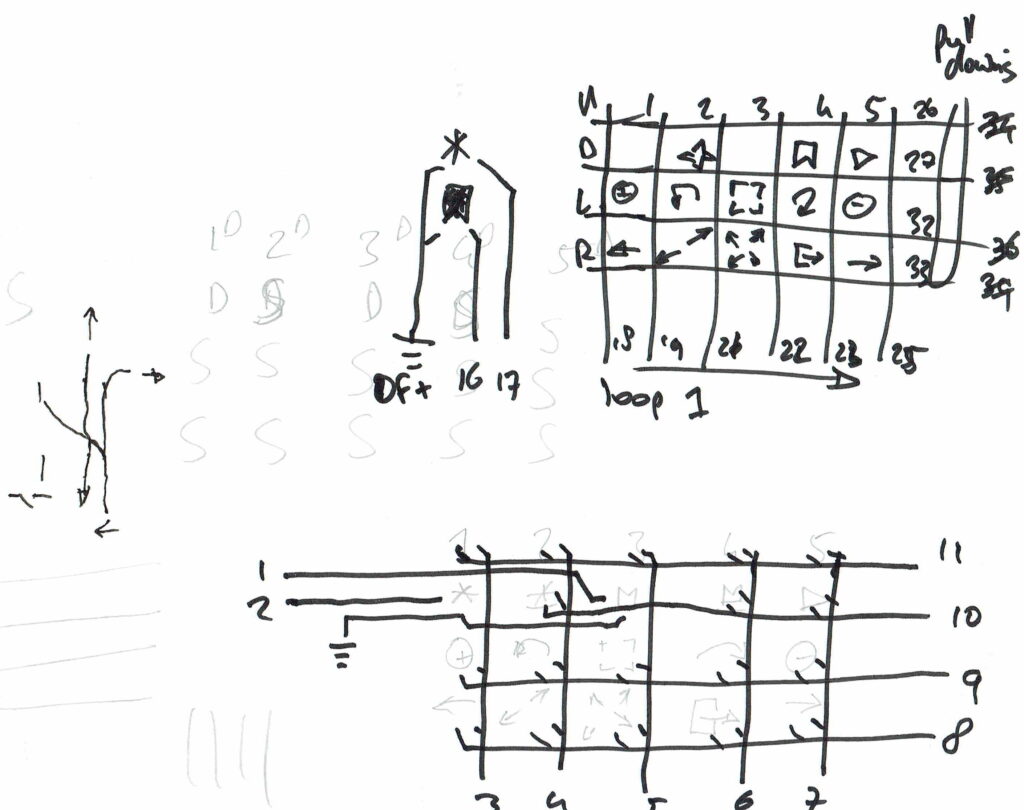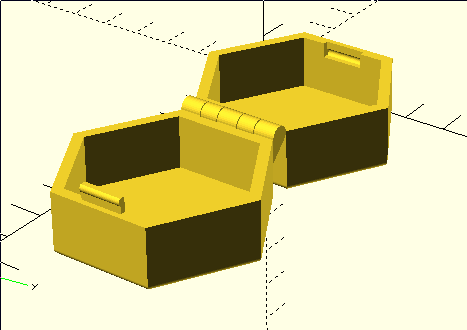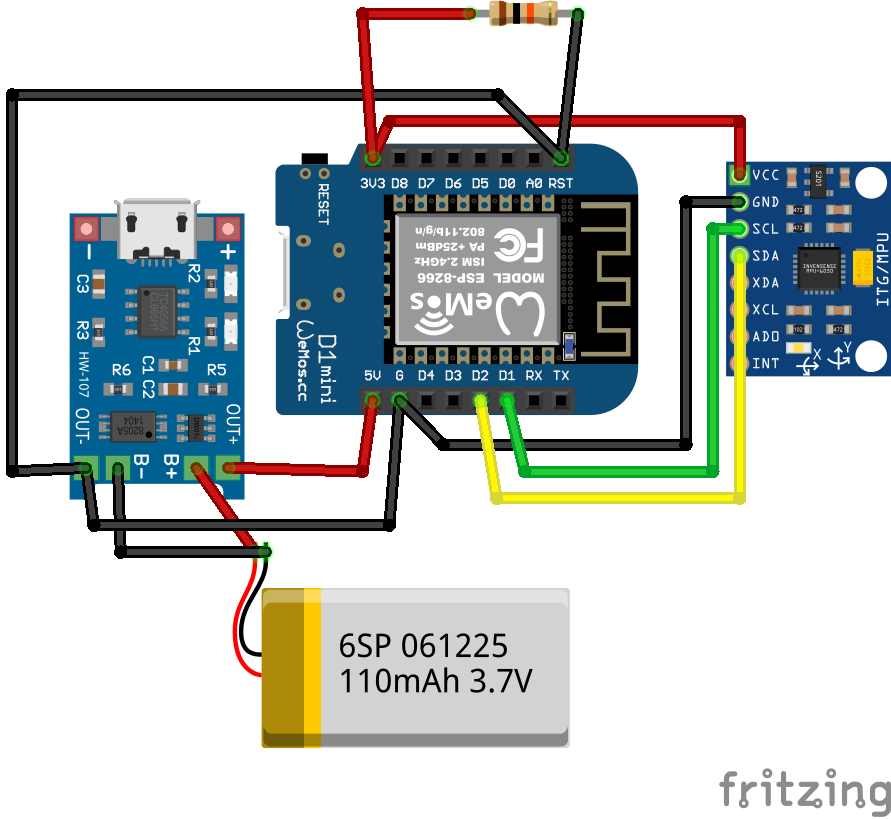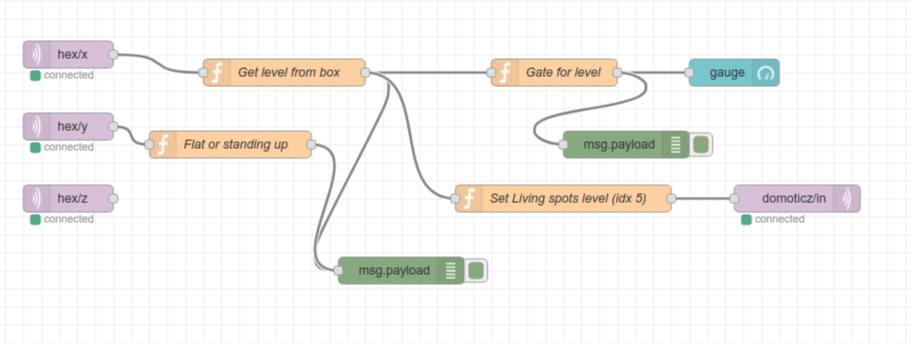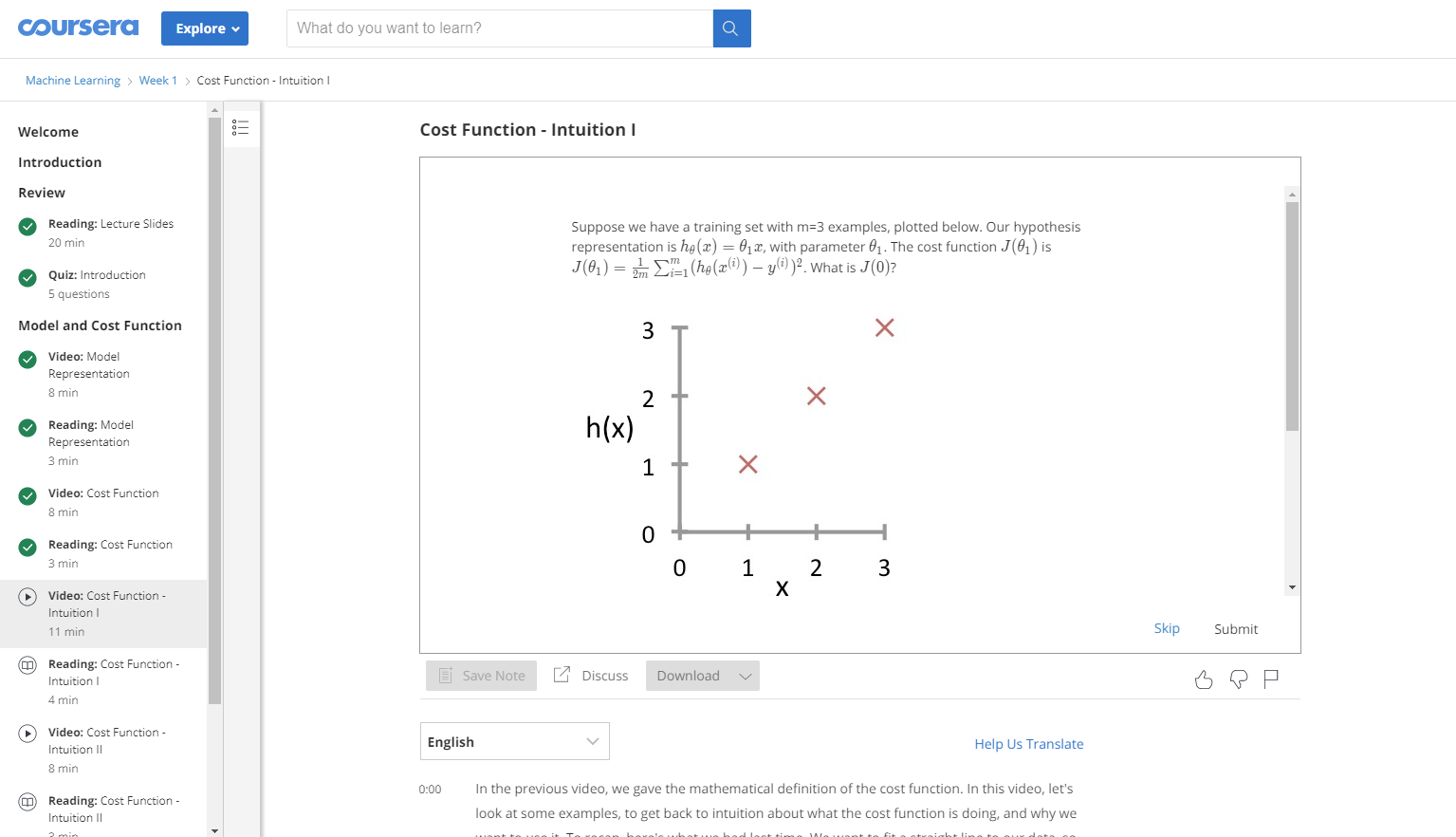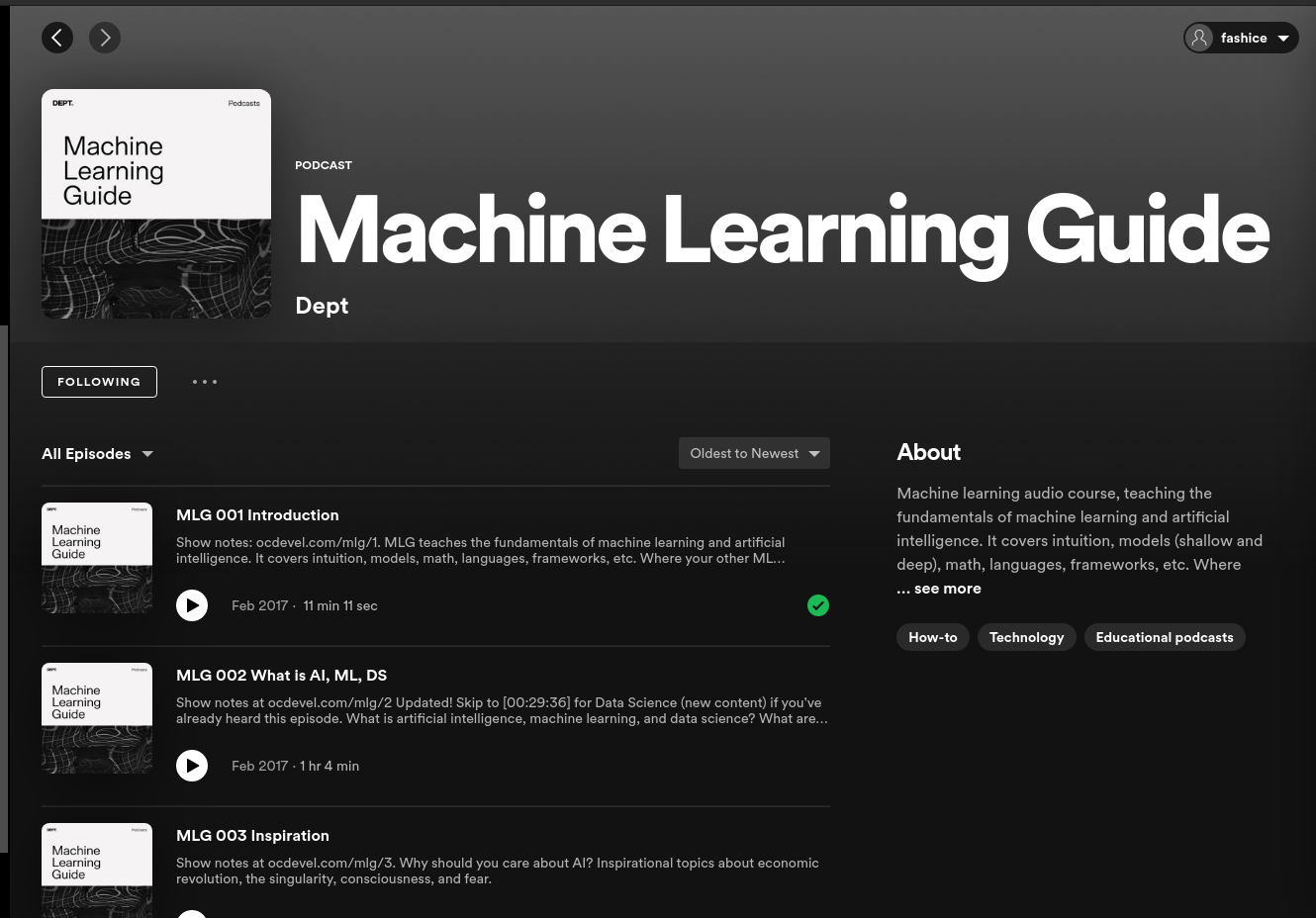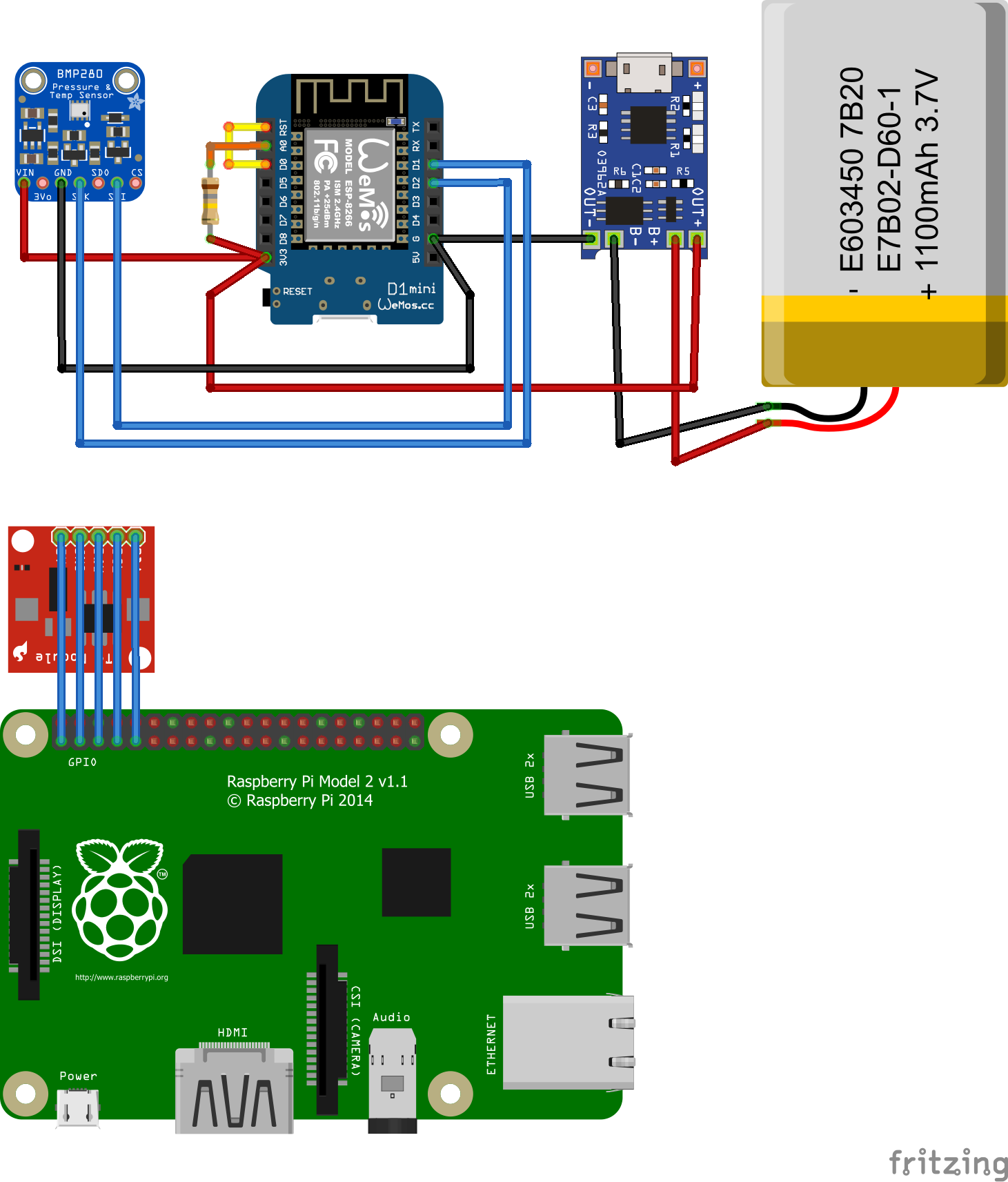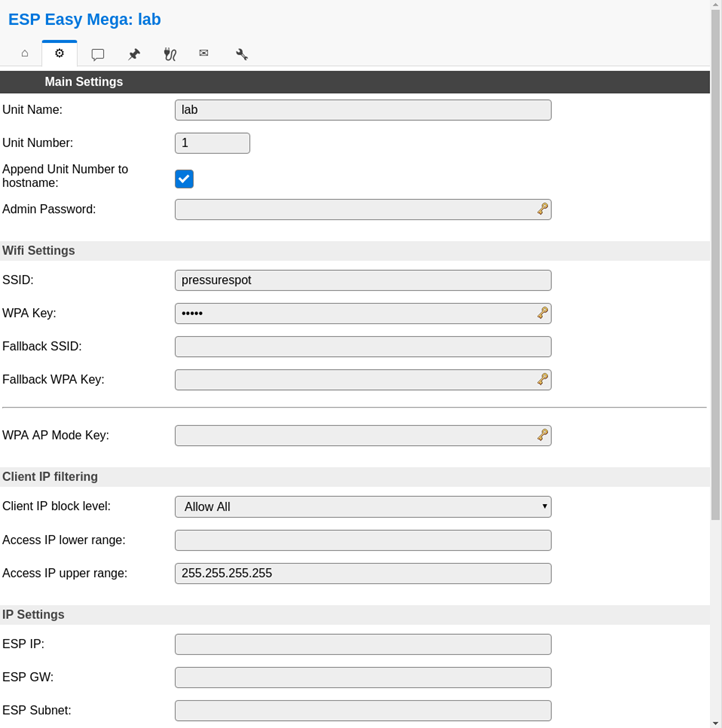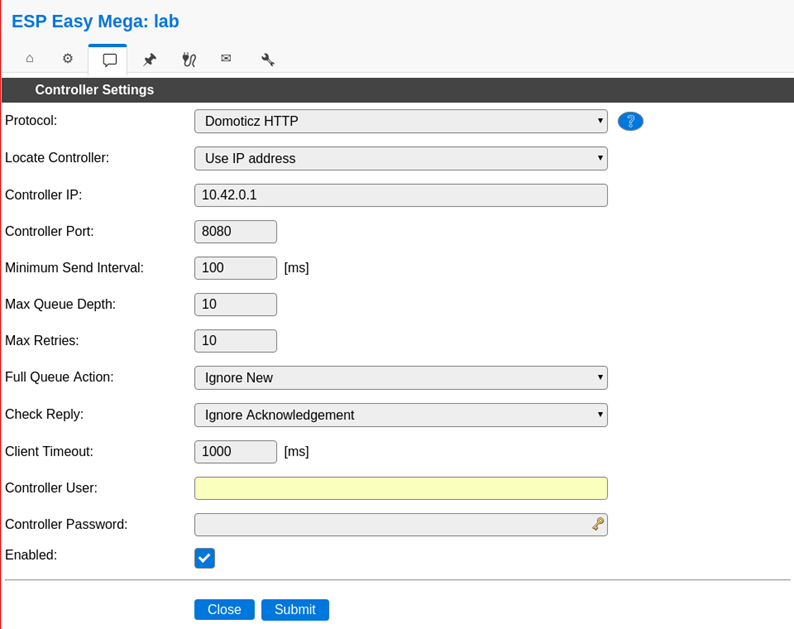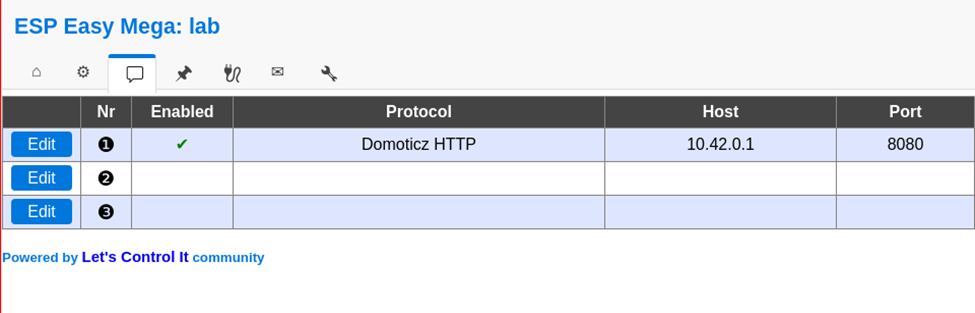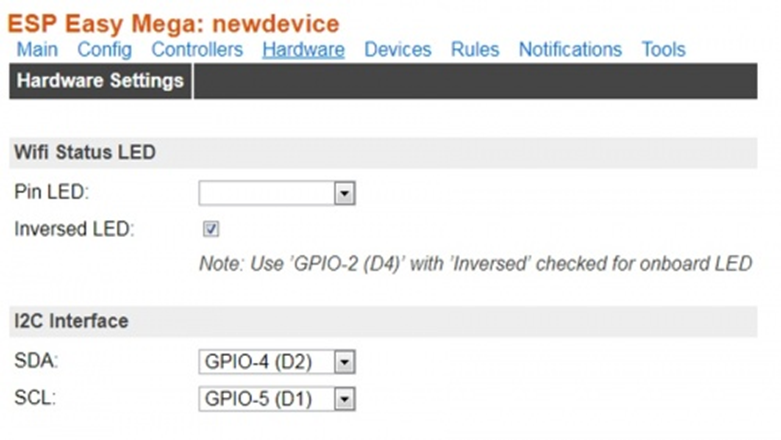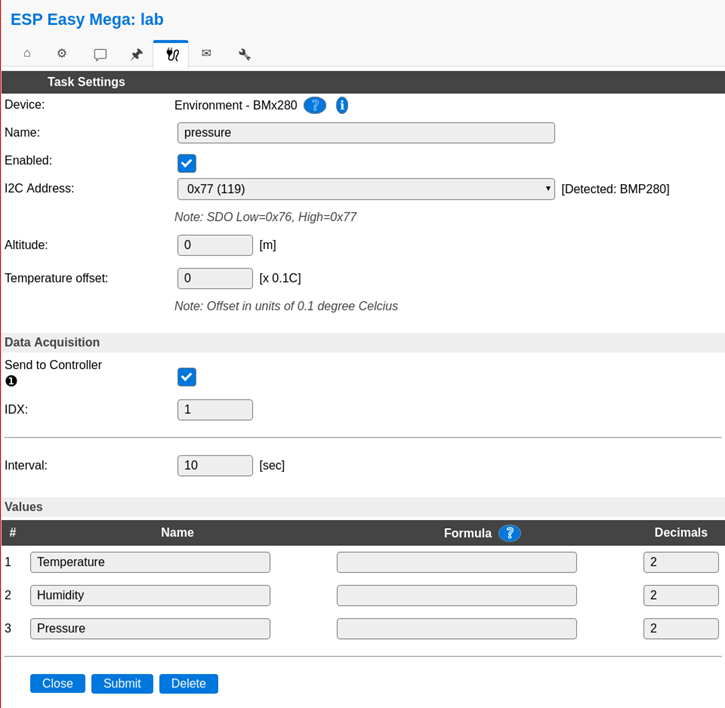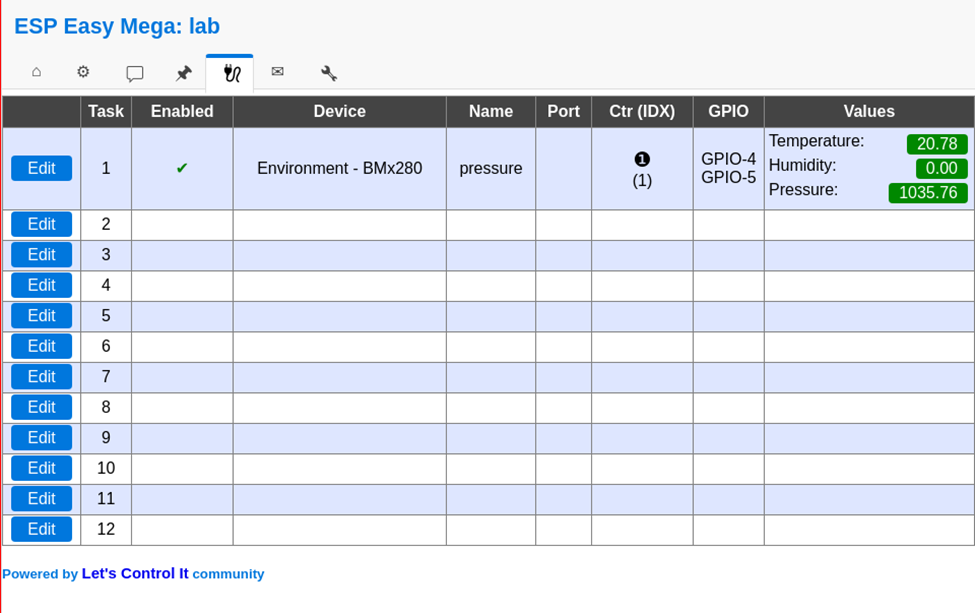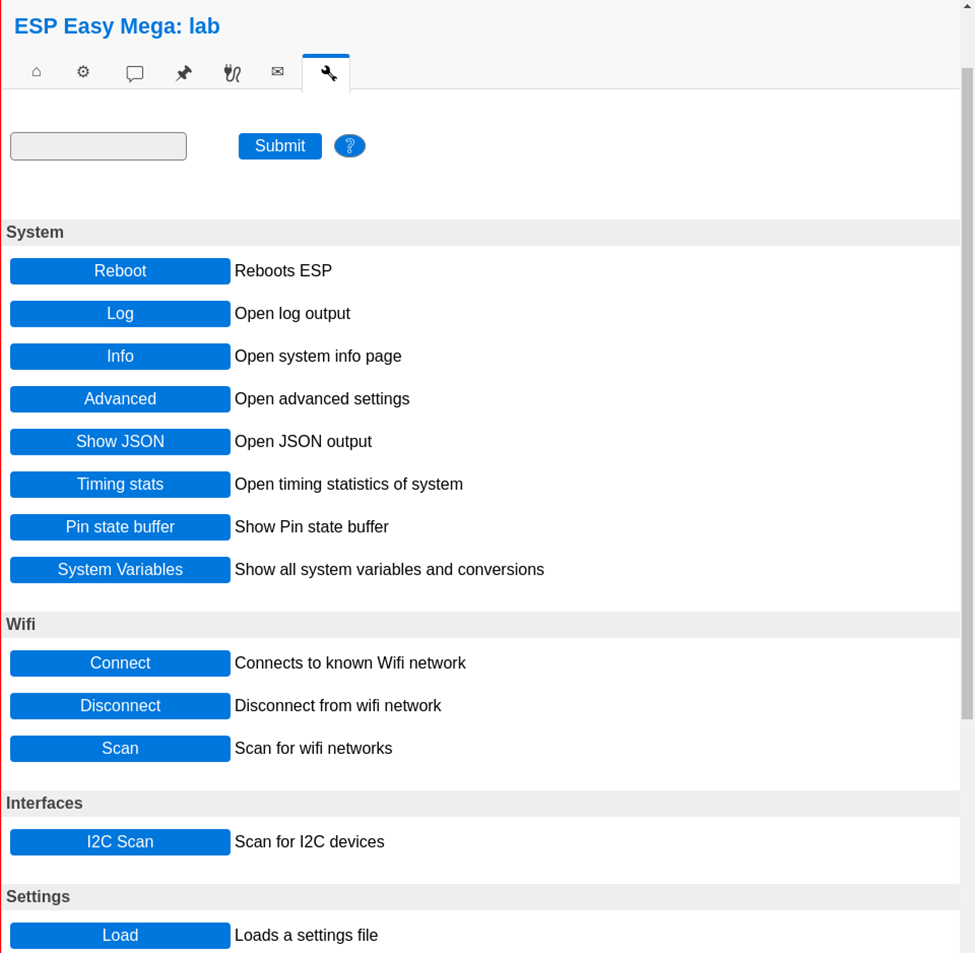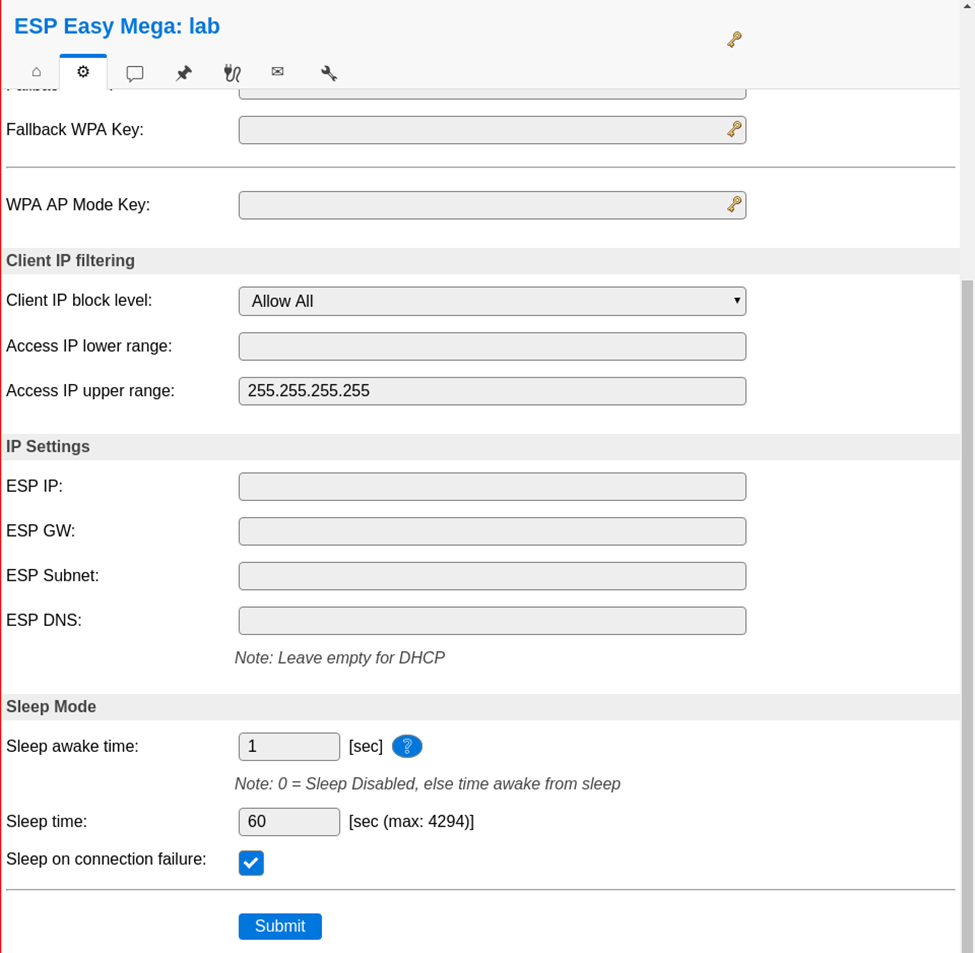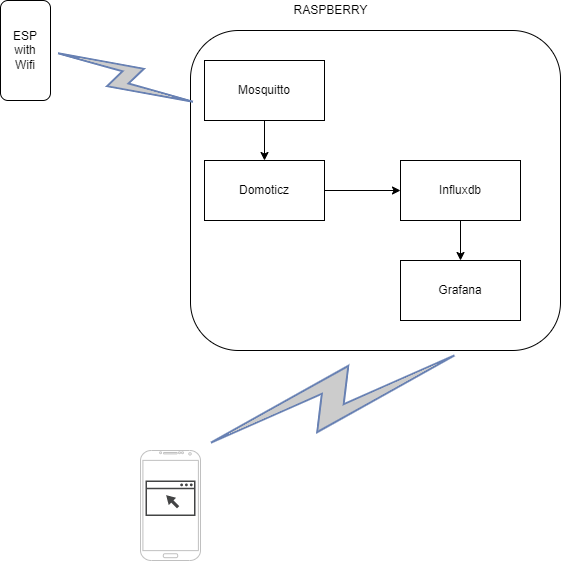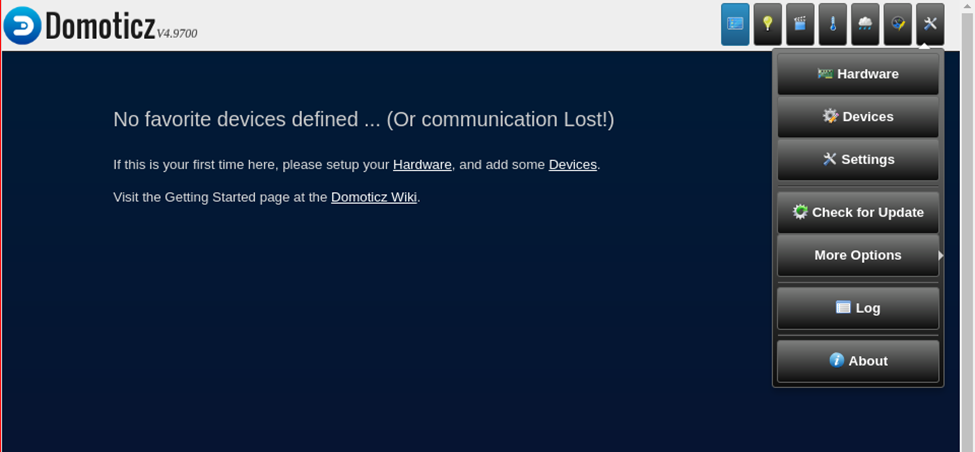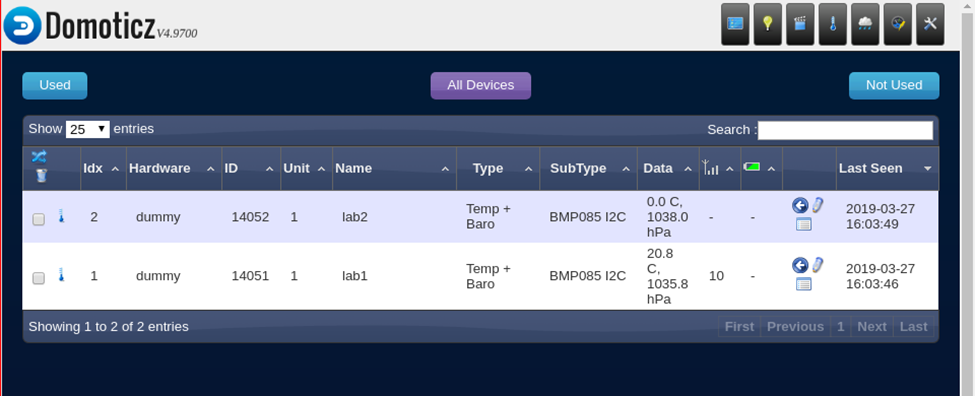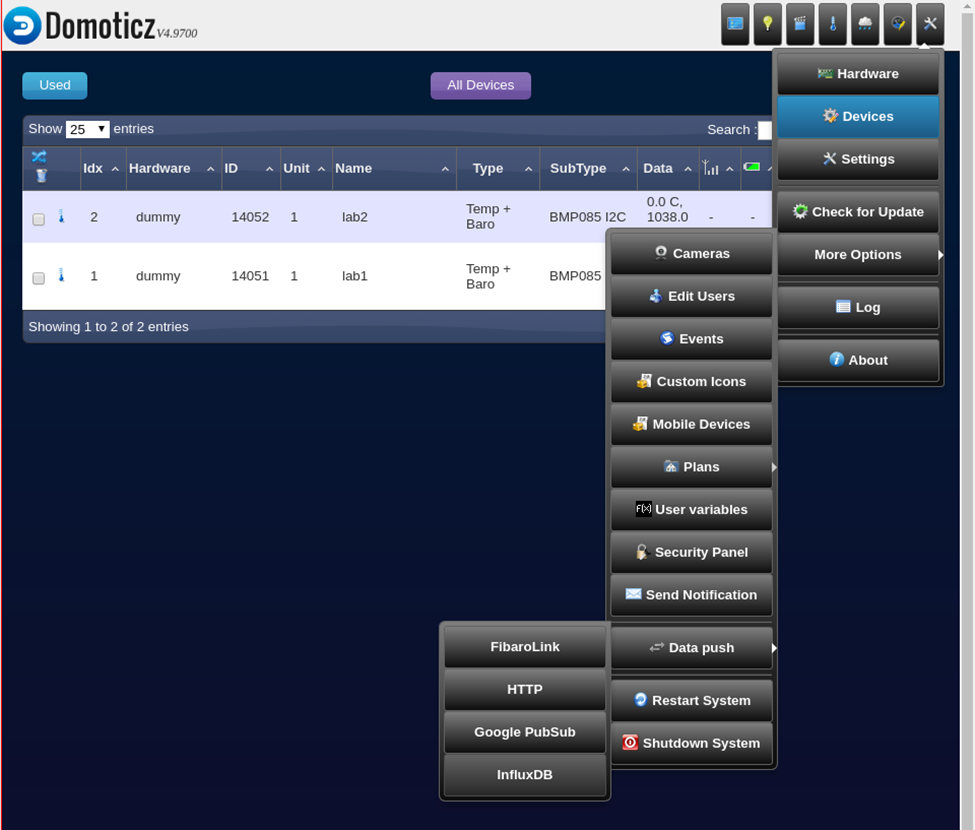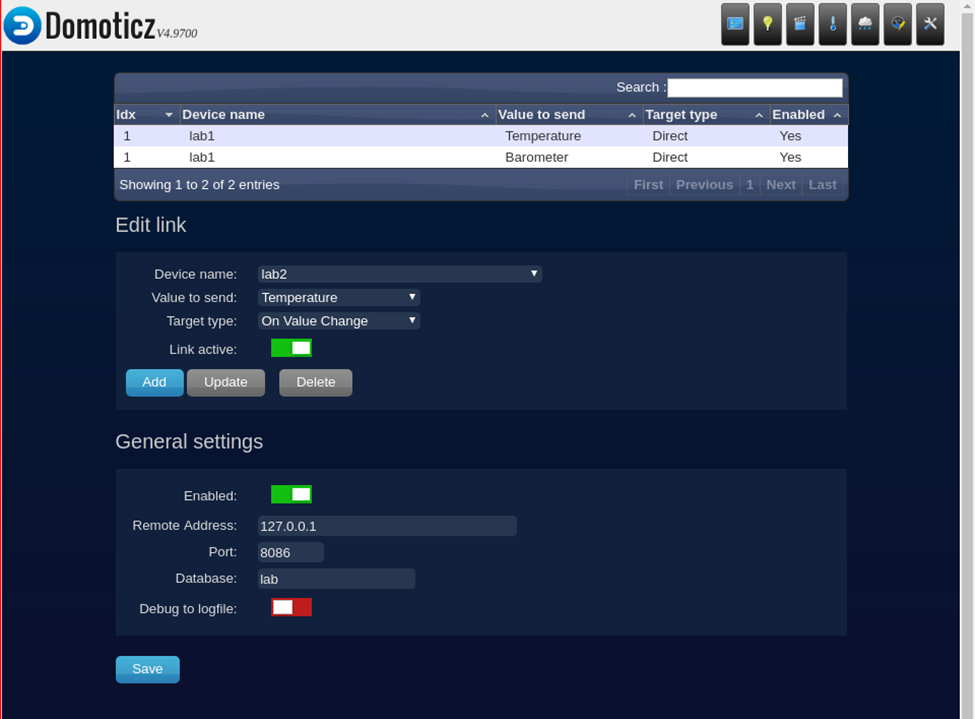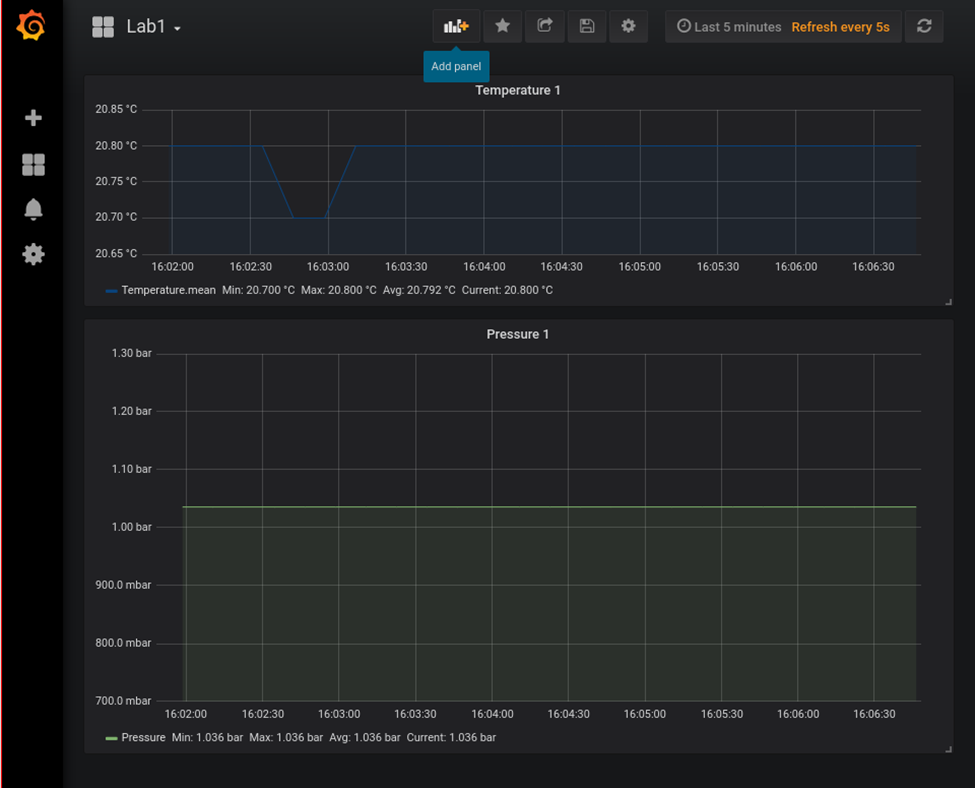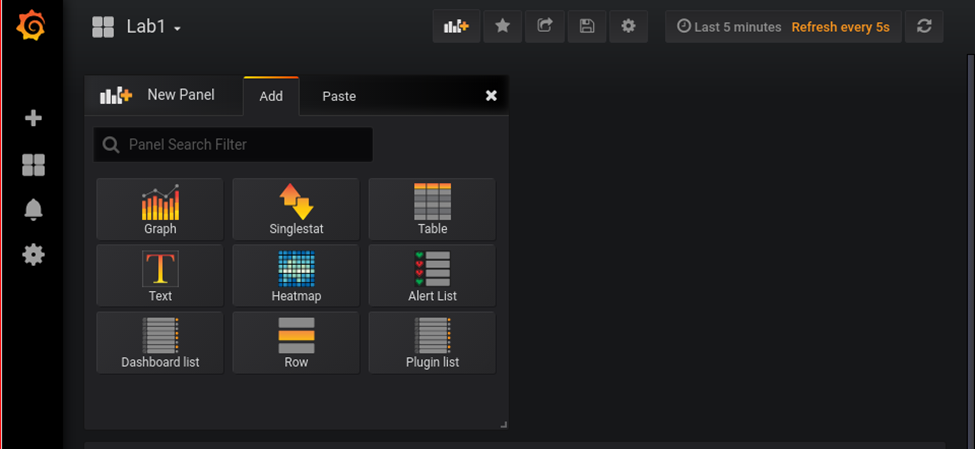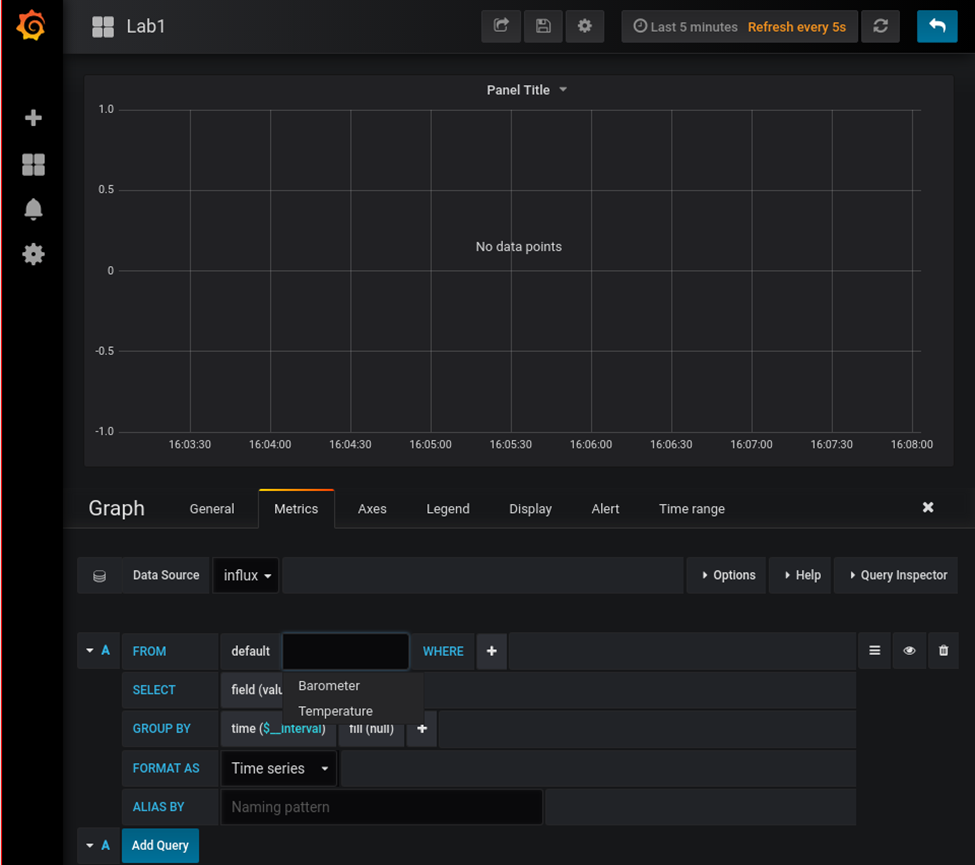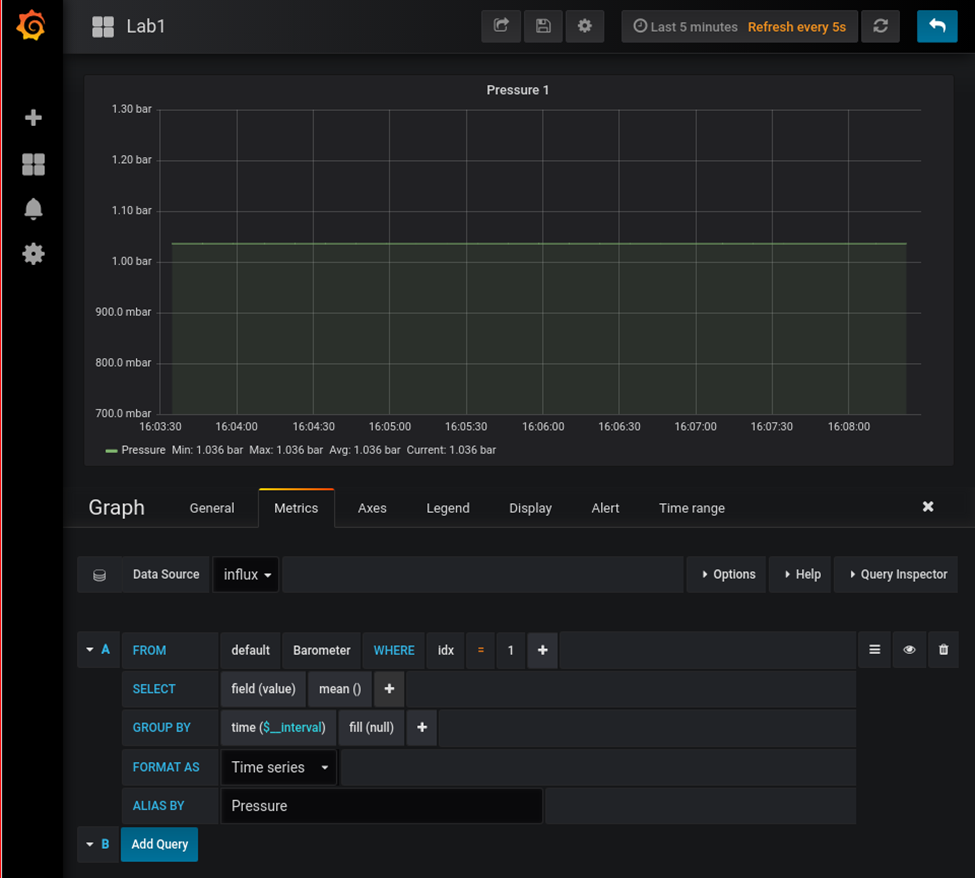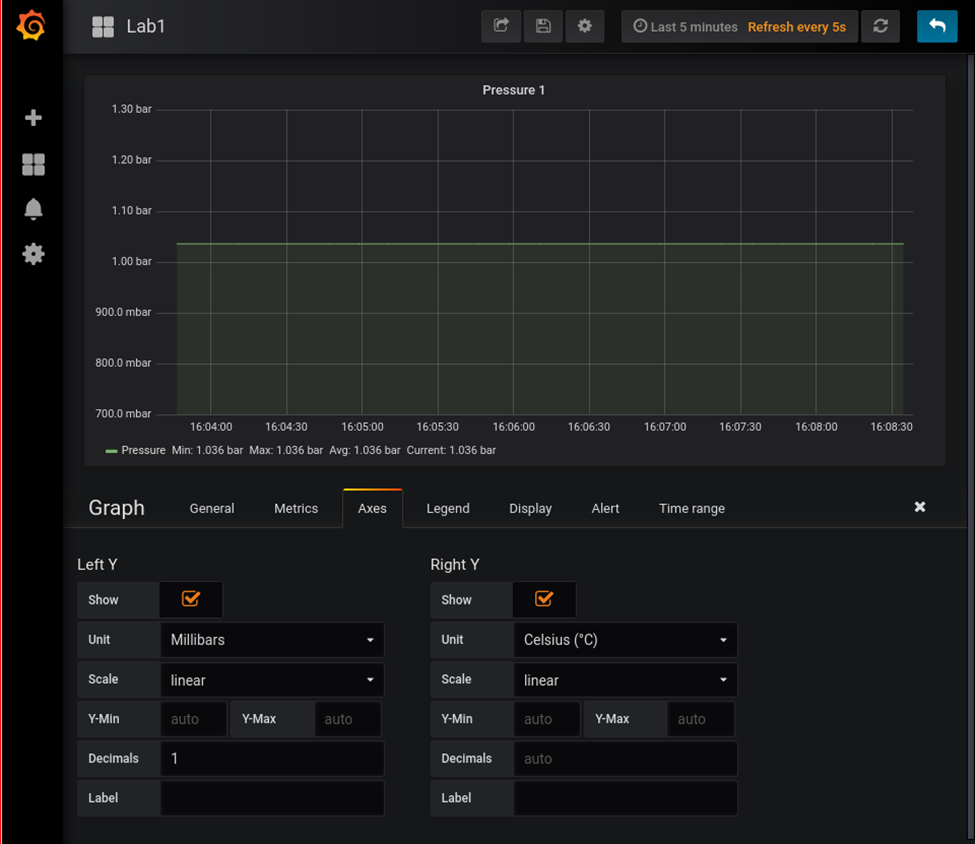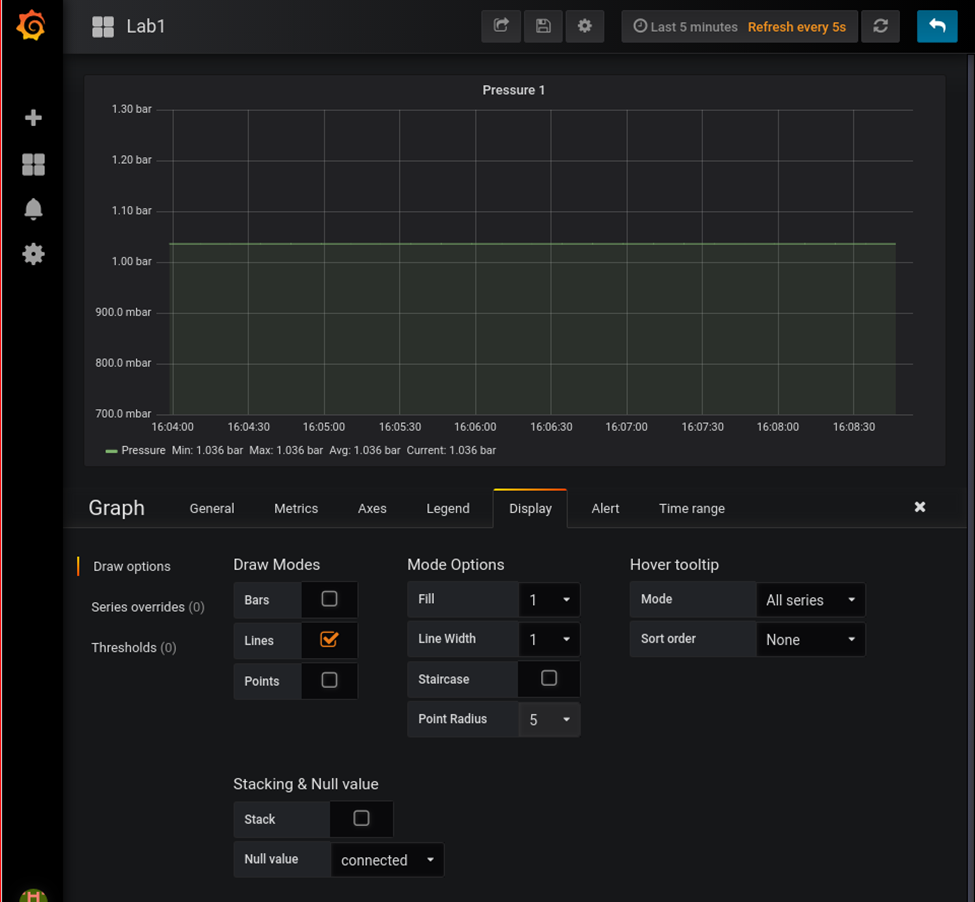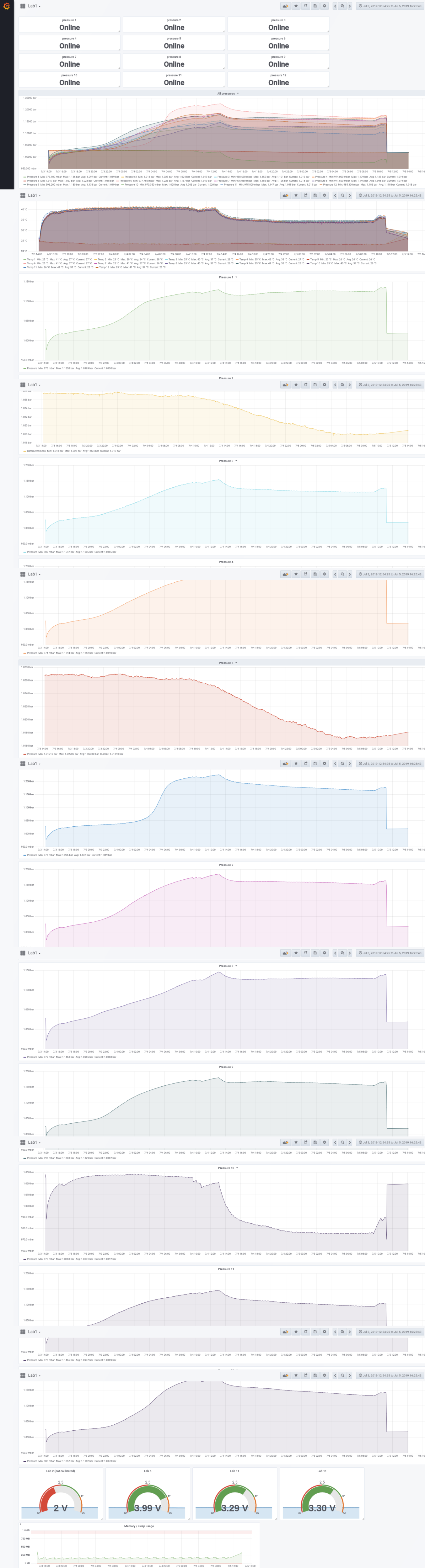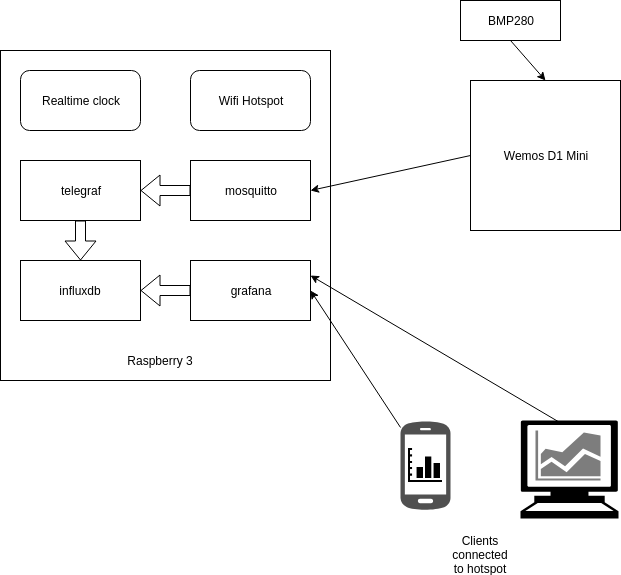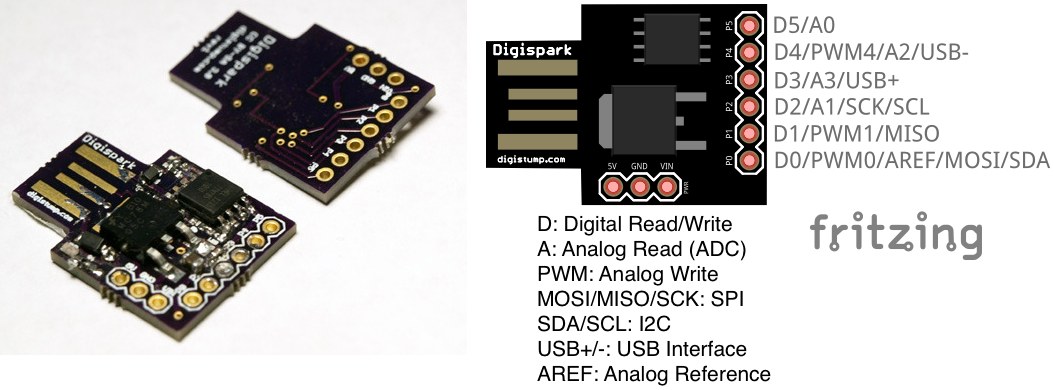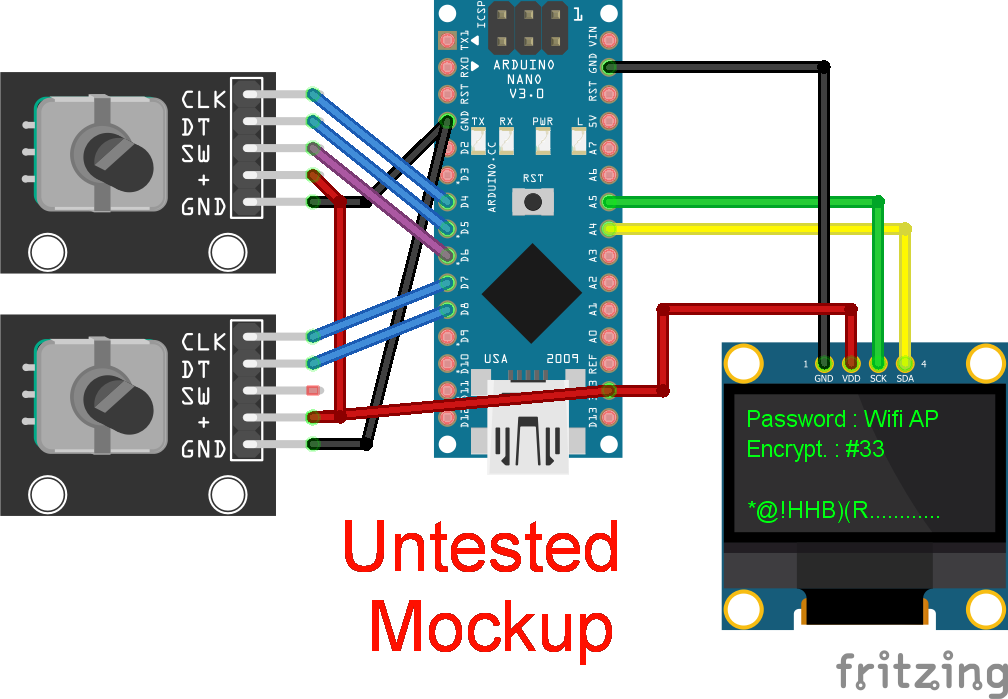I used OpenCV to track my face, and draw something that moves with me when i move.
Just a prove of concept. I will post used code when i find it back.
Tag Archives: programming
Bluetooth Macro Keyboard for Photo Management
- Cursor pad on the left
- 1 till 5 (see below)
- star + 1-5, rates 1 till 5 stars
- outline star – removes rating
- bookmark + 1-5, color marks image
- Triangle – start slideshow
- zoom-in, rotate CCW, reset zoom, rotate CW, zoom-out
- previous image, open image, fullscreen, exit fullscreen to manager and next image
I’ve used a esp32 with 18650 battery holder.
I still have to 3d print a case 🙂
Code:
#include <BleConnectionStatus.h>
#include <BleKeyboard.h>
#include <KeyboardOutputCallbacks.h>
#define DEBUG 0micro joystick
#define STAR 16
#define FLAG 17
#define COL1 18
#define COL2 19
#define COL3 21
#define COL4 22
#define COL5 23
#define COL6 25
#define ROW1 26
#define ROW2 27
#define ROW3 32
#define ROW4 33
int flagstate = 0;
int starstate = 0;
int row1state = 0;
int row2state = 0;
int row3state = 0;
int row4state = 0;
int col1state = 0;
int col2state = 0;
int col3state = 0;
int col4state = 0;
int col5state = 0;
int col6state = 0;
int colstate = 1;
BleKeyboard bleKeyboard;
void setup() {
#ifdef DEBUG
Serial.begin(9600);
#endif
bleKeyboard.begin();
pinMode(STAR, INPUT_PULLUP);
pinMode(FLAG, INPUT_PULLUP);
pinMode(ROW1, INPUT_PULLUP);
pinMode(ROW2, INPUT_PULLUP);
pinMode(ROW3, INPUT_PULLUP);
pinMode(ROW4, INPUT_PULLUP);
pinMode(COL1, OUTPUT);
pinMode(COL2, OUTPUT);
pinMode(COL3, OUTPUT);
pinMode(COL4, OUTPUT);
pinMode(COL5, OUTPUT);
pinMode(COL6, OUTPUT);
}
void loop() {
#ifdef DEBUG
Serial.print("Colstate : ");
Serial.print(colstate);
Serial.print('\n');
#endif
if (colstate == 1) {
digitalWrite(COL1, LOW);
digitalWrite(COL2, HIGH);
digitalWrite(COL3, HIGH);
digitalWrite(COL4, HIGH);
digitalWrite(COL5, HIGH);
digitalWrite(COL6, HIGH);
}
if (colstate == 2) {
digitalWrite(COL1, HIGH);
digitalWrite(COL2, LOW);
digitalWrite(COL3, HIGH);
digitalWrite(COL4, HIGH);
digitalWrite(COL5, HIGH);
digitalWrite(COL6, HIGH);
}
if (colstate == 3) {
digitalWrite(COL1, HIGH);
digitalWrite(COL2, HIGH);
digitalWrite(COL3, LOW);
digitalWrite(COL4, HIGH);
digitalWrite(COL5, HIGH);
digitalWrite(COL6, HIGH);
}
if (colstate == 4) {
digitalWrite(COL1, HIGH);
digitalWrite(COL2, HIGH);
digitalWrite(COL3, HIGH);
digitalWrite(COL4, LOW);
digitalWrite(COL5, HIGH);
digitalWrite(COL6, HIGH);
}
if (colstate == 5) {
digitalWrite(COL1, HIGH);
digitalWrite(COL2, HIGH);
digitalWrite(COL3, HIGH);
digitalWrite(COL4, HIGH);
digitalWrite(COL5, LOW);
digitalWrite(COL6, HIGH);
}
if (colstate == 6) {
digitalWrite(COL1, HIGH);
digitalWrite(COL2, HIGH);
digitalWrite(COL3, HIGH);
digitalWrite(COL4, HIGH);
digitalWrite(COL5, HIGH);
digitalWrite(COL6, LOW);
}
delay (100);
flagstate = digitalRead(FLAG);
starstate = digitalRead(STAR);
row1state = digitalRead(ROW1);
row2state = digitalRead(ROW2);
row3state = digitalRead(ROW3);
row4state = digitalRead(ROW4);
#ifdef DEBUG
Serial.print("Rowstates : ");
Serial.print(row1state);
Serial.print(row2state);
Serial.print(row3state);
Serial.print(row4state);
Serial.print('\n');
#endif
// ROW1 = UP,DOWN,LEFT,RIGHT
if (bleKeyboard.isConnected() && colstate == 1) {
// UP
#ifdef DEBUG
Serial.print("Up Pressed ");
Serial.print('\n');
#endif
if (row1state == 0) {
bleKeyboard.press(KEY_UP_ARROW);
delay (100);
bleKeyboard.releaseAll();
}
// DOWN
if (row2state == 0) {
bleKeyboard.press(KEY_DOWN_ARROW);
delay (100);
bleKeyboard.releaseAll();
}
// LEFT
if (row3state == 0) {
bleKeyboard.press(KEY_LEFT_ARROW);
delay (100);
bleKeyboard.releaseAll();
}
// RIGHT
if (row4state == 0) {
bleKeyboard.press(KEY_RIGHT_ARROW);
delay (100);
bleKeyboard.releaseAll();
}
}
// ROW2 = (1),(star),ZOOMIN,PREVIOUS
if (bleKeyboard.isConnected() && colstate == 2) {
// 1 - star
if (row1state == 0 && starstate == 0) {
bleKeyboard.press(KEY_LEFT_CTRL);
bleKeyboard.press('1');
delay (100);
bleKeyboard.releaseAll();
}
// 1 - flag
if (row1state == 0 && flagstate == 0) {
bleKeyboard.press(KEY_LEFT_ALT);
bleKeyboard.press('1');
delay (100);
bleKeyboard.releaseAll();
}
// NO ROWSTATE2
// zoom in
if (row3state == 0) {
bleKeyboard.press('+');
delay (100);
bleKeyboard.releaseAll();
}
// PREVIOUS
if (row4state == 0) {
bleKeyboard.press(KEY_LEFT_CTRL);
bleKeyboard.press(KEY_LEFT_ARROW);
delay (100);
bleKeyboard.releaseAll();
}
}
// ROW3 = (2),unstar,CCWrotate,open
if (bleKeyboard.isConnected() && colstate == 3) {
// 2 - star
if (row1state == 0 && starstate == 0) {
bleKeyboard.press(KEY_LEFT_CTRL);
bleKeyboard.press('2');
delay (100);
bleKeyboard.releaseAll();
}
// 2 - flag
if (row1state == 0 && flagstate == 0) {
bleKeyboard.press(KEY_LEFT_ALT);
bleKeyboard.press('2');
delay (100);
bleKeyboard.releaseAll();
}
// unstar
if (row2state == 0) {
bleKeyboard.press(KEY_LEFT_CTRL);
bleKeyboard.press('0');
delay (100);
bleKeyboard.releaseAll();
}
// CCW rotate
if (row3state == 0) {
bleKeyboard.press(KEY_LEFT_CTRL);
bleKeyboard.press(KEY_LEFT_ALT);
bleKeyboard.press(KEY_LEFT_ARROW);
delay (100);
bleKeyboard.releaseAll();
}
// open
if (row4state == 0) {
bleKeyboard.press(KEY_RETURN);
delay (100);
bleKeyboard.releaseAll();
}
}
// ROW4 = (3),(flag),zoom,fullscreen
if (bleKeyboard.isConnected() && colstate == 4) {
// 3 - star
if (row1state == 0 && starstate == 0) {
bleKeyboard.press(KEY_LEFT_CTRL);
bleKeyboard.press('3');
delay (100);
bleKeyboard.releaseAll();
}
// 3 - flag
if (row1state == 0 && flagstate == 0) {
bleKeyboard.press(KEY_LEFT_ALT);
bleKeyboard.press('3');
delay (100);
bleKeyboard.releaseAll();
}
// NO ROWSTATE2
// zoom reset
if (row3state == 0) {
bleKeyboard.press('*');
delay (100);
bleKeyboard.releaseAll();
}
// fullscreen
if (row4state == 0) {
bleKeyboard.press('f');
delay (100);
bleKeyboard.releaseAll();
}
}
// ROW5 = (4),unflag,CWrotate,exit
if (bleKeyboard.isConnected() && colstate == 5) {
// 4 - star
if (row1state == 0 && starstate == 0) {
bleKeyboard.press(KEY_LEFT_CTRL);
bleKeyboard.press('4');
delay (100);
bleKeyboard.releaseAll();
}
// 4 - flag
if (row1state == 0 && flagstate == 0) {
bleKeyboard.press(KEY_LEFT_ALT);
bleKeyboard.press('4');
delay (100);
bleKeyboard.releaseAll();
}
// unflag
if (row2state == 0) {
bleKeyboard.press(KEY_LEFT_ALT);
bleKeyboard.press('0');
delay (100);
bleKeyboard.releaseAll();
}
// CW rotate
if (row3state == 0) {
bleKeyboard.press(KEY_LEFT_CTRL);
bleKeyboard.press(KEY_LEFT_ALT);
bleKeyboard.press(KEY_RIGHT_ARROW);
delay (100);
bleKeyboard.releaseAll();
}
// exit
if (row4state == 0) {
bleKeyboard.press(KEY_ESC);
delay (100);
bleKeyboard.releaseAll();
}
}
// ROW6 = (5),slideshow,zoomout,next
if (bleKeyboard.isConnected() && colstate == 6) {
// 5 - star
if (row1state == 0 && starstate == 0) {
bleKeyboard.press(KEY_LEFT_CTRL);
bleKeyboard.press('5');
delay (100);
bleKeyboard.releaseAll();
}
// 5 - flag
if (row1state == 0 && flagstate == 0) {
bleKeyboard.press(KEY_LEFT_ALT);
bleKeyboard.press('5');
delay (100);
bleKeyboard.releaseAll();
}
// slideshow
if (row2state == 0) {
bleKeyboard.press(KEY_ESC);
bleKeyboard.press(KEY_LEFT_CTRL);
bleKeyboard.press('s');
delay (100);
bleKeyboard.releaseAll();
}
// zoom out
if (row3state == 0) {
bleKeyboard.press('-');
delay (100);
bleKeyboard.releaseAll();
}
// next
if (row4state == 0) {
bleKeyboard.press(KEY_LEFT_CTRL);
bleKeyboard.press(KEY_RIGHT_ARROW);
delay (100);
bleKeyboard.releaseAll();
}
}
colstate++;
if (colstate == 7) {
colstate = 1;
}
}
Hex Dimmer
Control a dimmer using a hex wireless box.
Parts
- Wemos Mini
- MPU6050 – Gyroscope Module
- 10k Resistor
- TP4056 – Battery Charger Module
- Mini Battery
- Wireless Charger
Put the box flat on the table to switch off.
When you put it on one side, it will controll your lights brightness.
20,40,60,80 and 100%, just by rotating and putting it down on its sides.
Schematics (without the wireless charging part)
Node-Red Controll part (source below)
Nice to have’s :
Arduino-sleep mode, wakeup with a movement sensor.
Arduino Code
#include <Wire.h>
//#include <SPI.h>
#include <PubSubClient.h>
//#include <string.h>
//#include <stdio.h>
#include <ESP8266WiFi.h>
// Wifi settings
const char* ssid = "xxxxxx";
const char* password = "xxxxxxxxxx";
const char* mqtt_server = "10.1.0.17";
// I2C address of the MPU-6050 - 0x68 or 0x69 if AD0 is pulled HIGH
const int MPU = 0x68;
int16_t AcX, AcY, AcZ, GyX, GyY, GyZ;
float gForceX, gForceY, gForceZ, rotX, rotY, rotZ;
// Wifi MAC address
byte mac[]= { 0xDE, 0xED, 0xBA, 0xFE, 0xFE, 0xED };
WiFiClient espClient;
IPAddress ip;
PubSubClient mqttClient(espClient);
// IP address of your MQTT server
const char* server = "10.1.0.17";
//const char* outTopic = "test/";
//const char* server = "iot.eclipse.org";
void dataReceiver(){
Wire.beginTransmission(MPU);
Wire.write(0x3B); // starting with register 0x3B (ACCEL_XOUT_H)
Wire.endTransmission(false);
Wire.requestFrom(MPU,14,true); // request a total of 14 registers
AcX = Wire.read()<<8|Wire.read(); // 0x3B (ACCEL_XOUT_H) & 0x3C (ACCEL_XOUT_L)
AcY = Wire.read()<<8|Wire.read(); // 0x3D (ACCEL_YOUT_H) & 0x3E (ACCEL_YOUT_L)
AcZ = Wire.read()<<8|Wire.read(); // 0x3F (ACCEL_ZOUT_H) & 0x40 (ACCEL_ZOUT_L)
GyX = Wire.read()<<8|Wire.read(); // 0x43 (GYRO_XOUT_H) & 0x44 (GYRO_XOUT_L)
GyY = Wire.read()<<8|Wire.read(); // 0x45 (GYRO_YOUT_H) & 0x46 (GYRO_YOUT_L)
GyZ = Wire.read()<<8|Wire.read(); // 0x47 (GYRO_ZOUT_H) & 0x48 (GYRO_ZOUT_L)
processData();
}
void processData(){
gForceX = AcX / 16384.0;
gForceY = AcY / 16384.0;
gForceZ = AcZ / 16384.0;
rotX = GyX / 131.0;
rotY = GyY / 131.0;
rotZ = GyZ / 131.0;
}
void debugFunction(int16_t AcX, int16_t AcY, int16_t AcZ, int16_t GyX, int16_t GyY, int16_t GyZ){
// Print the MPU values to the serial monitor
Serial.print("Accelerometer: ");
Serial.print("X="); Serial.print(gForceX);
Serial.print("|Y="); Serial.print(gForceY);
Serial.print("|Z="); Serial.println(gForceZ);
Serial.print("Gyroscope:");
Serial.print("X="); Serial.print(rotX);
Serial.print("|Y="); Serial.print(rotY);
Serial.print("|Z="); Serial.println(rotZ);
}
void reconnect() {
// Loop until we're reconnected
while (!mqttClient.connected()) {
Serial.print("Attempting MQTT connection...");
// Attempt to connect
if (mqttClient.connect("arduinoClient")){
Serial.println("connected");
}
else {
Serial.print("failed, rc=");
Serial.print(mqttClient.state());
Serial.println(" try again in 5 seconds");
// Wait 5 seconds before retrying
delay(1000);
}
}
}
void setup(){
Serial.begin(9600);
setup_wifi();
Wire.begin(0,2);
Wire.beginTransmission(MPU);
Wire.write(0x6B); // PWR_MGMT_1 register
Wire.write(0); // set to zero (wakes up the MPU-6050)
Wire.endTransmission(true);
mqttClient.setServer(server, 1883);
// Ethernet.begin(mac);
// ip = Ethernet.localIP();
Serial.println(ip);
Serial.println(server);
//delay(1500);
}
char* init(float val){
char buff[100];
for (int i = 0; i < 100; i++) {
dtostrf(val, 4, 2, buff); //4 is mininum width, 6 is precision
}
return buff;
}
void setup_wifi() {
delay(10);
// We start by connecting to a WiFi network
Serial.println();
Serial.print("Connecting to ");
Serial.println(ssid);
WiFi.begin(ssid, password);
while (WiFi.status() != WL_CONNECTED) {
delay(500);
Serial.print(".");
}
Serial.println("");
Serial.println("WiFi connected");
Serial.println("IP address: ");
Serial.println(WiFi.localIP());
}
void dataAcc(){
char mpu6050X[100]= "";
strcat(mpu6050X,init(gForceX));
char mpu6050Y[100]= "";
strcat(mpu6050Y,init(gForceY));
char mpu6050Z[100]= "";
strcat(mpu6050Z,init(gForceZ));
// accelerometer - "topic, mpu6050"
mqttClient.publish("AcX/", mpu6050X);
mqttClient.publish("AcY/", mpu6050Y);
mqttClient.publish("AcZ/", mpu6050Z);
// mqttClient.publish(outTopic, "text to send via mqtt");
}
void dataGy(){
char mpu6050X[100]= "";
strcat(mpu6050X,init(rotX));
char mpu6050Y[100]= "";
strcat(mpu6050Y,init(rotY));
char mpu6050Z[100]= "";
strcat(mpu6050Z,init(rotZ));
// gyroscope - "topic, mpu6050"
mqttClient.publish("GyX/", mpu6050X);
mqttClient.publish("GyY/", mpu6050Y);
mqttClient.publish("GyZ/", mpu6050Z);
// mqttClient.publish(outTopic, "text to send via mqtt");
}
void loop(){
dataReceiver();
debugFunction(AcX,AcY,AcZ,GyX,GyY,GyZ);
if (!mqttClient.connected()) {
reconnect();
}
mqttClient.loop();
dataAcc();
dataGy();
delay(2000);
}Nodered Flow
[
{
"id": "7550958a.b29dec",
"type": "mqtt in",
"z": "a0126a6a.9c70b8",
"name": "",
"topic": "hex/x",
"qos": "2",
"broker": "8c74c5f6.9a7a48",
"x": 270,
"y": 100,
"wires": [
[
"d251dd79.5700d"
]
]
},
{
"id": "e84b0a1.18096f8",
"type": "mqtt in",
"z": "a0126a6a.9c70b8",
"name": "",
"topic": "hex/y",
"qos": "2",
"broker": "8c74c5f6.9a7a48",
"x": 270,
"y": 180,
"wires": [
[
"9c27bc8f.b62dd"
]
]
},
{
"id": "6a1a0d8d.b3e754",
"type": "mqtt in",
"z": "a0126a6a.9c70b8",
"name": "",
"topic": "hex/z",
"qos": "2",
"broker": "8c74c5f6.9a7a48",
"x": 270,
"y": 260,
"wires": [
[]
]
},
{
"id": "2d2a911a.6af3fe",
"type": "ui_gauge",
"z": "a0126a6a.9c70b8",
"name": "",
"group": "d43a9f25.6c874",
"order": 23,
"width": 0,
"height": 0,
"gtype": "gage",
"title": "gauge",
"label": "units",
"format": "{{value}}",
"min": "0",
"max": "100",
"colors": [
"#00b500",
"#e6e600",
"#ca3838"
],
"seg1": "",
"seg2": "",
"x": 1010,
"y": 120,
"wires": []
},
{
"id": "d251dd79.5700d",
"type": "function",
"z": "a0126a6a.9c70b8",
"name": "Get level from box",
"func": "var my=msg.payload;\nmsg.payload = {};\nif (my == 0.85){\n msg.payload=20;\n return msg;\n}\nelse if (my == 0.86){\n msg.payload=20;\n return msg;\n}\nelse if (my == 0.87){\n msg.payload=20;\n return msg;\n}\n\nelse if (my == 0.03){\n msg.payload=40;\n return msg;\n}\nelse if (my == 0.02){\n msg.payload=40;\n return msg;\n}\n\nelse if (my == 3.17){\n msg.payload=60;\n return msg;\n}\nelse if (my == 3.18){\n msg.payload=60;\n return msg;\n}\n\nelse if (my == 0.04){\n msg.payload=80;\n return msg;\n}\nelse if (my == 0.05){\n msg.payload=80;\n return msg;\n}\n\nelse if (my == 3.95){\n msg.payload=100;\n return msg;\n}\nelse if (my == 3.96){\n msg.payload=100;\n return msg;\n}\nelse {\n return msg;\n \n}\n",
"outputs": 1,
"noerr": 0,
"x": 510,
"y": 120,
"wires": [
[
"ecd746cc.fce348",
"8721e902.45d8b8",
"39c8f1ac.86affe"
]
]
},
{
"id": "39c8f1ac.86affe",
"type": "function",
"z": "a0126a6a.9c70b8",
"name": "Set Living spots level (idx 5)",
"func": "var level = Number(msg.payload);\nmsg.payload = {};\nmsg.payload.idx = 5;\nmsg.payload.switchcmd = (\"Set Level\");\nmsg.payload.command = \"switchlight\";\nmsg.payload.level = level;\nreturn msg; ",
"outputs": 1,
"noerr": 0,
"x": 820,
"y": 260,
"wires": [
[
"bc0d6507.1d7748"
]
]
},
{
"id": "bc0d6507.1d7748",
"type": "mqtt out",
"z": "a0126a6a.9c70b8",
"name": "",
"topic": "domoticz/in",
"qos": "",
"retain": "",
"broker": "8c74c5f6.9a7a48",
"x": 1080,
"y": 260,
"wires": []
},
{
"id": "9c27bc8f.b62dd",
"type": "function",
"z": "a0126a6a.9c70b8",
"name": "Flat or standing up",
"func": "var mya=msg.payload;\nmsg.payload = {};\nif (mya < -3.80){\n flow.set(\"levely\",1);\n msg.payload = \"plat\";\n }\nelse {\n flow.set(\"levely\",2);\n msg.payload = \"rechtop\";\n}\nreturn msg;",
"outputs": 1,
"noerr": 0,
"x": 450,
"y": 200,
"wires": [
[
"ecd746cc.fce348"
]
]
},
{
"id": "ecd746cc.fce348",
"type": "debug",
"z": "a0126a6a.9c70b8",
"name": "",
"active": true,
"tosidebar": true,
"console": false,
"tostatus": false,
"complete": "false",
"x": 640,
"y": 340,
"wires": []
},
{
"id": "8721e902.45d8b8",
"type": "function",
"z": "a0126a6a.9c70b8",
"name": "Gate for level ",
"func": "\nvar x = msg.payload;\ny = flow.get(msg.payload);\nvar y = flow.get('levely') || 0;\n\nif (y == 1){\n msg.payload = {};\n msg.payload = 0;\n} else {\n msg.payload = x;\n}\n\nreturn msg;",
"outputs": 1,
"noerr": 0,
"x": 810,
"y": 120,
"wires": [
[
"2d2a911a.6af3fe",
"da72437e.88376"
]
]
},
{
"id": "da72437e.88376",
"type": "debug",
"z": "a0126a6a.9c70b8",
"name": "",
"active": true,
"tosidebar": true,
"console": false,
"tostatus": false,
"complete": "false",
"x": 890,
"y": 200,
"wires": []
},
{
"id": "8c74c5f6.9a7a48",
"type": "mqtt-broker",
"z": "",
"name": "10.1.0.17",
"broker": "10.1.0.17",
"port": "1883",
"clientid": "",
"usetls": false,
"compatmode": true,
"keepalive": "15",
"cleansession": true,
"birthTopic": "",
"birthQos": "0",
"birthPayload": "",
"closeTopic": "",
"closePayload": "",
"willTopic": "",
"willQos": "0",
"willPayload": ""
},
{
"id": "d43a9f25.6c874",
"type": "ui_group",
"z": "",
"name": "Control",
"tab": "739541e2.18396",
"order": 1,
"disp": true,
"width": "6",
"collapse": false
},
{
"id": "739541e2.18396",
"type": "ui_tab",
"z": "",
"name": "7inch",
"icon": "dashboard",
"order": 1,
"disabled": false,
"hidden": false
}
]Mattermost Mqtt Flag Integration
UPDATE 20231020 – Via USB Serial (also schematic for below integration)
https://www.henriaanstoot.nl/2023/10/20/thunderbird-mail-notification-flag-via-usb/
Using a servo which is MQTT controlled, and a slash command in Mattermost, i can be notified by friends and colleages.
Flag, and monitor-stand are 3D printed.
ESP is a simple wemos mini.
Rubber duck debugging, Pair Programming and more
Why “rubber ducking’’? While an undergraduate at Imperial College in London, Dave did a lot of work with a research assistant named Greg Pugh, one of the best developers Dave has known. For several months Greg carried around a small yellow rubber duck, which he’d place on his terminal while coding. ( From “The Pragmatic programmer” page 95)
Why rubber ducking?
A very simple but particularly useful technique for finding the cause of a problem is simply to explain it to someone else or even a object. Explain out loud (or in your mind to the duck) what each line of code is doing.
Often while doing so, you will see the problem.
Why Pair Programming?
It is no secret, i like working on a problem alone. Let me do my ‘thing’. But i like the idea of Pair Programming, why?
- Differences in thinking, gives alternative solutions
- 4 eyes principle, typo’s will be seen
- When working with a novice:
- Teaches the new guy
- Give the other space to ask stupid questions, maybe they are NOT!
- The knowledge of the new code is now known to > 1 person!
Lidar POC for Vincent
Using Python, Raspberry, a lidar module, a servo, display .. and a 3Dprinted holder.
Proof of concept was to see if it was easy to implement a lidar radar for boat navigation.
#!/usr/bin/env python
import math
import random
import pygame
from pygame.locals import *
import time
import serial
import pigpio
GPIO = 18
ser = serial.Serial("/dev/ttyUSB0", 115200)
pi = pigpio.pi()
distance = 0
pygame.init()
screen = pygame.display.set_mode((480, 320))
while True:
screen.fill((0,0,0))
pygame.draw.circle(screen, (0,128,0), (240,320), 100,1)
pygame.draw.circle(screen, (0,128,0), (240,320), 200,1)
pygame.draw.circle(screen, (0,128,0), (240,320), 300,1)
for deze in range(10,170,5):
count = ser.in_waiting
if count > 8:
recv = ser.read(9)
ser.reset_input_buffer()
if recv[0] == 'Y' and recv[1] == 'Y': # 0x59 is 'Y'
low = int(recv[2].encode('hex'), 16)
high = int(recv[3].encode('hex'), 16)
global distance
distance = low + high * 256
res = distance
#print res
x = res * math.cos(math.radians(deze))
y = res * math.sin(math.radians(deze))
xreal = x + 240
yreal = 320 - y
pygame.draw.line(screen, (0, 255, 0), (240, 320), (xreal, yreal))
pygame.time.wait(15)
pygame.display.flip()
#print(res)
pi.set_servo_pulsewidth(GPIO, deze * 11 + 500)
time.sleep(0.2)
screen.fill((0,0,0))
pygame.draw.circle(screen, (0,128,0), (240,320), 100,1)
pygame.draw.circle(screen, (0,128,0), (240,320), 200,1)
pygame.draw.circle(screen, (0,128,0), (240,320), 300,1)
for deze in range(170,10,-5):
count = ser.in_waiting
if count > 8:
#print count
recv = ser.read(9)
ser.reset_input_buffer()
if recv[0] == 'Y' and recv[1] == 'Y': # 0x59 is 'Y'
low = int(recv[2].encode('hex'), 16)
high = int(recv[3].encode('hex'), 16)
global distance
distance = low + high * 256
res = distance
x = res * math.cos(math.radians(deze))
y = res * math.sin(math.radians(deze))
xreal = x + 240
yreal = 320 - y
pygame.draw.line(screen, (0, 255, 0), (240, 320), (xreal, yreal))
pygame.time.wait(15)
pygame.display.flip()
pi.set_servo_pulsewidth(GPIO, deze * 11 + 500)
time.sleep(0.2)
#pi.set_servo_pulsewidth(GPIO, 0)Machine Learning
Today i started with Coursera’s Machine Learning course.
My friend aloha is doing interesting stuff with ML, but recently i’ve been interested in a work related ML project.
Besides this course i’m following a spotify Podcast called “Machine Learning Guide”, i listen to this on my way to work and back.
I’ve been playing with a lot of code after that. Luckily there are many ebooks about this subject.
- One of the first was a python program wich used the length of a person and shoesize to determine if it was a man or a woman
- Another fun one was a program with could determine if a wine was red or white only based by a description
- There are several graphic based programs i’ve tried. Deepfake, 8mm film enhancers, image classifiers, openface
- For sound there was voice cloner to test. And audio to text (which i used to transcribe old cassette tapes and VHS tapes.
UPDATE: In 2022 i used what i have learned to enrich my photo metadata.
https://www.henriaanstoot.nl/2022/05/29/photo-manager-addition-using-ml/
CPU / Memory analog meters
Today i used some analog meters to display cpu load and memory usage.
Using below 12 bit DAC (MCP4725 ) and a Wemos Mini
Usage: (Anything you can come up with, if you got a value, you can display it)
curl http://IP/specificArgs?dac_value=$(grep 'cpu ' /proc/stat | awk '{usage=($2+$4)*1000} END {print usage }' |cut -f1 -d.)
Arduino code
#include <ESP8266WiFi.h>
#include <ESP8266WebServer.h>
#include <Wire.h>
#include <Adafruit_MCP4725.h>
#define MCP4725 0x62
unsigned int adc;
byte buffer[3];
Adafruit_MCP4725 dac;
char dac_value_tmp[6] = "0";
int dac_value = 0;
ESP8266WebServer server(80); //Web server
void setup() {
Wire.begin();
Serial.begin(115200);
WiFi.begin("accesspoint", "accesspointpass");
while (WiFi.status() != WL_CONNECTED) {
delay(500);
Serial.println("Waiting to connect…");
}
Serial.print("IP address: ");
Serial.println(WiFi.localIP()); //Print IP
server.on("/genericArgs", handleGenericArgs);
server.on("/specificArgs", handleSpecificArg);
server.begin(); //Start the server
Serial.println("Server listening");
dac.begin(0x60); // The I2C Address
}
void loop() {
uint32_t dac_value;
int adcValueRead = 0;
float voltageRead = 0;
server.handleClient();
}
void handleGenericArgs() { //Handler
String message = "Number of args received:";
message += server.args(); //Get number of parameters
message += "\n";
for (int i = 0; i < server.args(); i++) {
message += "Arg nº" + (String)i + " –> ";
message += server.argName(i) + ": ";
message += server.arg(i) + "\n";
}
server.send(200, "text/plain", message);
}
void handleSpecificArg() {
String message = "";
if (server.arg("dac_value")== ""){ //Parameter not found
message = "dac_value Argument not found";
}else{
message = "dac_value = ";
message += server.arg("dac_value"); //Gets the value of the query parameter
int dac_value = server.arg("dac_value").toInt();
Serial.print("DAC Value: ");
Serial.print(dac_value);
buffer[0] = 0b01000000;
buffer[1] = dac_value >> 4; //Puts the most significant bit values
buffer[2] = dac_value << 4; //Puts the Least significant bit values
Wire.beginTransmission(MCP4725); //Joins I2C bus with MCP4725 with 0x61 address
Wire.write(buffer[0]); //Sends control byte
Wire.write(buffer[1]); //Sends the MSB to I2C
Wire.write(buffer[2]); //Sends the LSB to I2C
Wire.endTransmission(); //Ends the transmission
}
server.send(200, "text/plain", message); //Returns the HTTP response
}

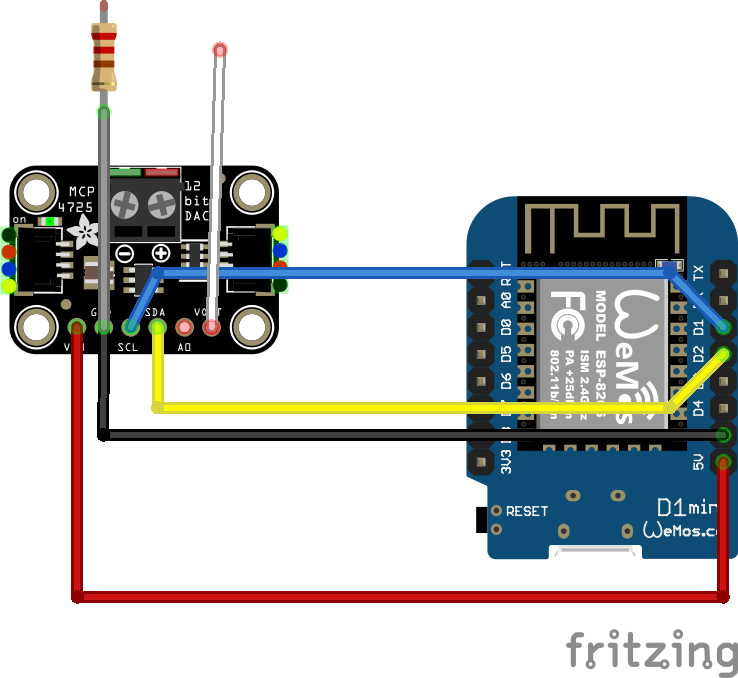
Resistor depends on the range of your analog meters
Pressure Lab
For measuring pressure in fermentation containers, I designed a pressure sensor which could be wireless connected to a fermentation container.
The sensor would transmit the values to a Raspberry which was configured as a Access Point and would store the measurements and generated graphs using Grafana.








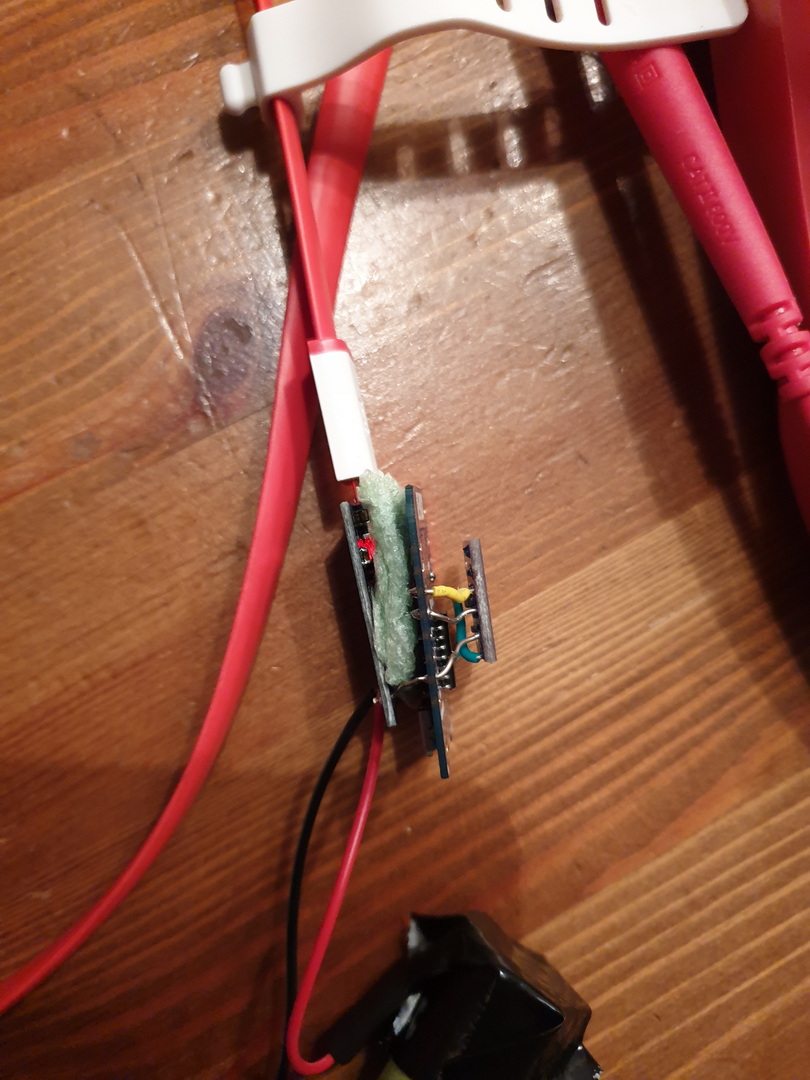




Nodes config:
Esp configuration, connect with micro-usb
Flashing with linux
esptool.py -p /dev/ttyUSB0 write_flash 0x00000 ESP_Easy_mega-20190311_normal_ESP8266_4M.binMake a connection with the ESP Access point
Connect esp with a power source.
Look for a AP with ESP_Easy_0
Use password “configesp” to connect
Start you browser and enter http://192.168.4.1
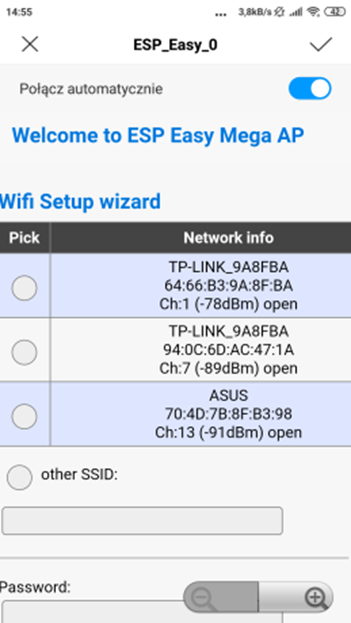
In wifi wizard setup select “pressurespot”
Enter password “pressurespot”
Press connect
Wait 20s and look in the raspberry logs which IP the ESP got.
Connect laptop/mobile to wifi “pressurespot”and connect
Enter found IP from ESP in your browser.
Proceed to main config
Main setting table, set the following
- Unit name & number + append
- SSID and WPA key pressurespot
- Client IP block level allow all
- Press submit
Press controller tab
Press first edit button and set following
– Protocol: domoticz http
Next set
– Controller IP : 10.42.0.1
– Toggle enabled and press submit
Resulting in:
Next we got to Hardware
I2C interface switch GPIO-4 and GPIO-5
- GPIO – SDA: GPIO-4 (D2) change to GPIO-5 (D1)
- GPIO – SCL: GPIO-5 (D1) change to GPIO-4 (D2)
- Press “Submit”
Devices TAB
Press edit, and select device “Environment – BMx280” from the pulldown menu.
Next, set the following
- Name: pressure
- Enable on
- I2C address : 0x76 ( Is there is no 0x76 of 0x77 .. do a i2c scan on the next tab )
- Send to controller , mark this
- IDX: give this the number you had given this node (this is the one you have to use in domoticz )
- interval 10Seconds
- and press submit
In the Devices tab, you should be able to see the sensor with the values (Temperature and pressure)
No values? Do a i2c scan and/or reboot ESP ( You can find these in the tools tab)
Tools TAB
Press I2C scan, when seeing a address like 0x76 or 0x77 use this in previous tabs.
Still nothing, even after reboot? Maybe faulty hardware?
Everything okay? Back to the config tab
We are going to set the sleep mode.
Warning ! .. when setting this it is hard to get into the config pages again.
ESP will startup, connect to wifi, send values and goes to sleep again.
At the bottom set: Sleep awake time 1 sec
Buttons on the raspberry / pressurespot
Red button :
- Less than 3 seconds is reboot
- Longer than 3 seconds is shut down
- Charger can be removed, when the green light is off
Led lights on the sensors
- Red light (R2; constant): battery is charging
- Blue light (R1; constant): battery is full
- Blue light (R1; constant) & red light (R2; blinking): trying to charge, but no battery connected
Add shutdown script to /etc/rc.local
python /usr/local/bin/power-switch.py &
/usr/local/bin/power-switch.py
#!/usr/bin/python
import threading, subprocess
import RPi.GPIO as GPIO
def shutdown():
subprocess.call('sudo shutdown -h now', shell=True)
def edge_detected(pin):
if GPIO.input(pin):
t.cancel()
subprocess.call('sudo reboot', shell=True)
else:
t.start()
if __name__ == '__main__':
try:
GPIO.setmode(GPIO.BOARD)
GPIO.setup(5, GPIO.IN)
GPIO.add_event_detect(5, GPIO.BOTH, callback=edge_detected, bouncetime=10)
t = threading.Timer(3.0, shutdown)
while True:
pass
finally:
GPIO.cleanup()
/usr/local/bin/ledoff.py
#!/usr/bin/python import RPi.GPIO as GPIO import time GPIO.setmode(GPIO.BCM) GPIO.setwarnings(False) GPIO.setup(18,GPIO.OUT) GPIO.output(18,GPIO.LOW)
/usr/local/bin/ledon.py
#!/usr/bin/python import RPi.GPIO as GPIO import time GPIO.setmode(GPIO.BCM) GPIO.setwarnings(False) GPIO.setup(18,GPIO.OUT) GPIO.output(18,GPIO.HIGH)
nmcli device wifi hotspot ssid pressurespot password pressurespot
/etc/NetworkManager/system-connections/Hotspot-1
[connection]
id=Hotspot-1
uuid=c2c05528-63f9-44c7-93ce-264187a45086
type=wifi
permissions=
timestamp=1553708934
[wifi]
hidden=true
mac-address=B8:27:EB:7F:D5:E7
mac-address-blacklist=
mode=ap
seen-bssids=B8:27:EB:7F:D5:E7;
ssid=pressurespot
[wifi-security]
group=ccmp;
key-mgmt=wpa-psk
pairwise=ccmp;
proto=rsn;
psk=pressurespot
[ipv4]
dns-search=
method=shared
[ipv6]
addr-gen-mode=stable-privacy
dns-search=
method=ignore
/usr/bin/servicecheck.sh (in rc.local and crontab root user – every minute
#!/bin/bash
nmcli connection show | grep "Hotspot-1 c2c05528-63f9-44c7-93ce-264187a45086 802-11-wireless wlan0" >/dev/null && touch /tmp/wlan || rm -f /tmp/wlan
for f in influx domoticz telegraf grafana mosquitto ; do
pgrep $f >/dev/null && touch /tmp/$f || rm -f /tmp/$f
done
count=$(ls /tmp/influx /tmp/domoticz /tmp/telegraf /tmp/grafana /tmp/mosquitto /tmp/wlan | wc -l)
if [ $count -eq 6 ] ; then
/usr/local/bin/ledon.py
exit 0
fi
for timer in {1..10} ; do
/usr/local/bin/ledon.py
sleep 1
/usr/local/bin/ledoff.py
sleep 1
done
Rest services to be installed on Raspberry
At the moment the raspberry uses domoticz between the Mqtt broker (Mosquitto) and the database (Influx)
Data wil be displayed using grafana.
tail -f /var/log/syslog shows which ip to which ESP
DHCPACK(wlan0) 10.42.0.104 cc:50:e3:c4:96:61 lab-
DHCPACK(wlan0) 10.42.0.181 cc:50:e3:c4:8d:73 lab-4
DHCPACK(wlan0) 10.42.0.186 cc:50:e3:c4:9b:ef lab-1
Configuring the raspberry
Install influx and grafana
First we add Influx repositories to apt:
wget -qO- https://repos.influxdata.com/influxdb.key | sudo apt-key add - source /etc/os-release echo "deb https://repos.influxdata.com/debian $(lsb_release -cs) stable" | sudo tee /etc/apt/sources.list.d/influxdb.list
Update apt with the new repo & install.
sudo apt update && sudo apt install -y influxdb
Then start the influxdb service and set it to run at boot:
sudo systemctl enable influxdb --now
Again we need to add the Grafana packages to apt:
wget -q -O - https://packages.grafana.com/gpg.key | sudo apt-key add - echo "deb https://packages.grafana.com/oss/deb stable main" | sudo tee /etc/apt/sources.list.d/grafana.list
We can now update and install the binaries:
sudo apt update && sudo apt install -y grafana
Then simply enable the service and set to run at boot:
sudo systemctl enable grafana-server.service --now
Now we can check that grafana is up by loading it in a browser: http://10.42.0.1:3000. If so, you can log in with the username and password = admin and set a new admin password.
Install mosquitto
sudo apt install mosquitto mosquitto-clients
Install domoticz using below command
<code><strong>curl -sSL install.domoticz.com | sudo bash</strong></code>
Under hardware add MQTT server adress 127.0.0.1
Add virtual sensors to domoticz.
Click hardware and create virtual sensor, lab with sensornumber. Sensor type is Temp+Baro.
When looking at devices you will see the virtual devices.
Pushing the data into Influxdb:
Goto settings > more options > data push > influxdb
Add temperature
- Device name: lab* (lab plus unit number)
- Value to send: temperature
- Target type: direct (NOTE screenshot below is wrong)
- press add
Add barometer
- Device name: lab* (lab plus unit number)
- Value to send: Barometer
- Target type: direct (NOTE screenshot below is wrong)
- press add
Configure Grafana
Go with your browser to http://10.42.0.1 when connected to the rpi access point
Goto settings and data sources, add influxdb with source http://localhost:8086
Goto dashboard and create a new one.
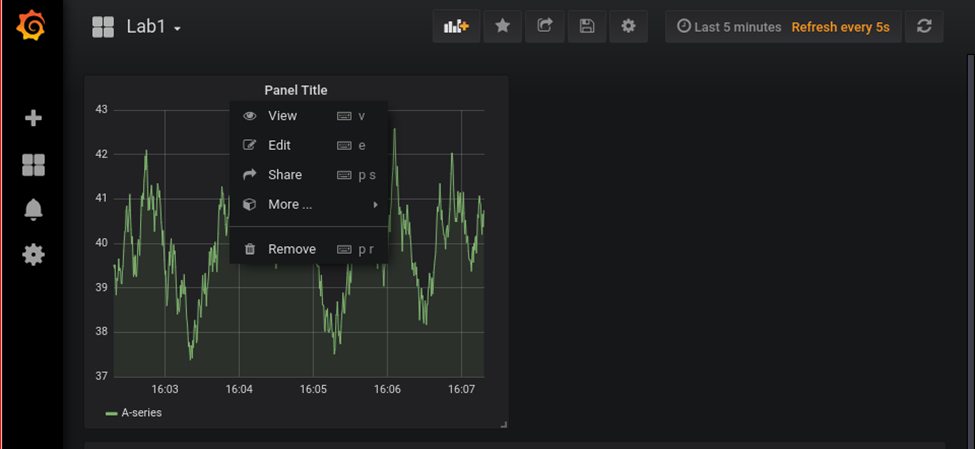
TODO
Telegraf/mosquito
Services in domoticz
Rpi status display
Sensor test / monitor
Little USB password paster
When using Spice and VNC to virtual machine consoles, and remote consoles like idrac and ilo, it is not alway possible to copy-paste.
When doing maintenance it is a annoyance to type a super strong and long password by hand, Prone to typing errors, timeouts. And following lockouts.
So i wanted to auto type the password.
First solution was to bind a little bash script to a key combination.
#!/bin/bash # Usage: make a keypress shortcut to this script # activate shortcut, and the script wil give you 10 seconds to click and focus remote console window. # It pastes the password, and you can press enter to login # ( you can use xdotool also to press enter for you ) sleep 10 xdotool type "SUP3Rl00000ngandcompl3xpasswo0d@#@#@#%$%$%%$-you-cant-type-me-without-erors"
I’ve bound this to a key combination on my workstation.
gsettings set org.gnome.settings-daemon.plugins.media-keys custom-keybindings "['/org/gnome/settings-daemon/plugins/media-keys/custom-keybindings/custom0/']" gsettings set org.gnome.settings-daemon.plugins.media-keys.custom-keybinding:/org/gnome/settings-daemon/plugins/media-keys/custom-keybindings/custom0/ name 'passpaste' gsettings set org.gnome.settings-daemon.plugins.media-keys.custom-keybinding:/org/gnome/settings-daemon/plugins/media-keys/custom-keybindings/custom0/ command '~/bin/passpaste.sh' gsettings set org.gnome.settings-daemon.plugins.media-keys.custom-keybinding:/org/gnome/settings-daemon/plugins/media-keys/custom-keybindings/custom0/ binding '<Super>p'
This works, but only where this script is installed.
So not on colleagues machines, workstations with windows, and the super secret admin/root account sits in a file.
So i made a password key, which count be behind lock and key.
Using a digistump, a push-button and a resistor, the passpaster was born.
Program to flash on the digistump
#include "DigiKeyboard.h"
void setup() {
DigiKeyboard.sendKeyStroke(0);
DigiKeyboard.delay(1000);
}
void loop() {
if (digitalRead(0) == HIGH) WorkPass();
if (digitalRead(1) == HIGH) LtPass();
}
void WorkPass() {
DigiKeyboard.print("SUP3Rl00000ngandcompl3xpasswo0d@#@#@#%$%$%%$-you-cant-type-me-without-erors");
DigiKeyboard.println();
DigiKeyboard.delay(50);
setup();
}
void LtPass() {
DigiKeyboard.print("secondlongpasswordifyouareusingtwobuttons");
DigiKeyboard.println();
DigiKeyboard.delay(50);
setup();
}
Plug the Digispark into you machine, it wil emulate a HID device (Keyboard).
Get your remote console into focus, press button .. presto!

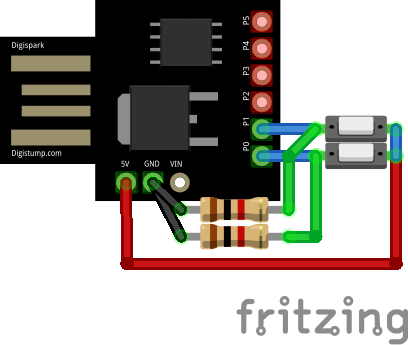
TODO:
- 3D print a little case
- pin protect?
- rotary + display? (Like below)
It would be nice to have something like:
Rotary encoder 1 – selects which password to paste
Rotary encoder 2 – (1-255) does a encryption method on the password
Display shows : Password #32 – Crypt # 88
So you can have for example 255 passwords with 255 encryptions .. which to use when? Only you know.
Above can’t be done with a Digispark, so i’ll have to use a Arduino Pro Mini or a equivalent