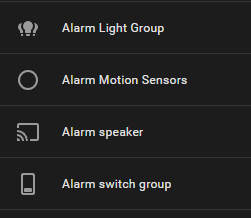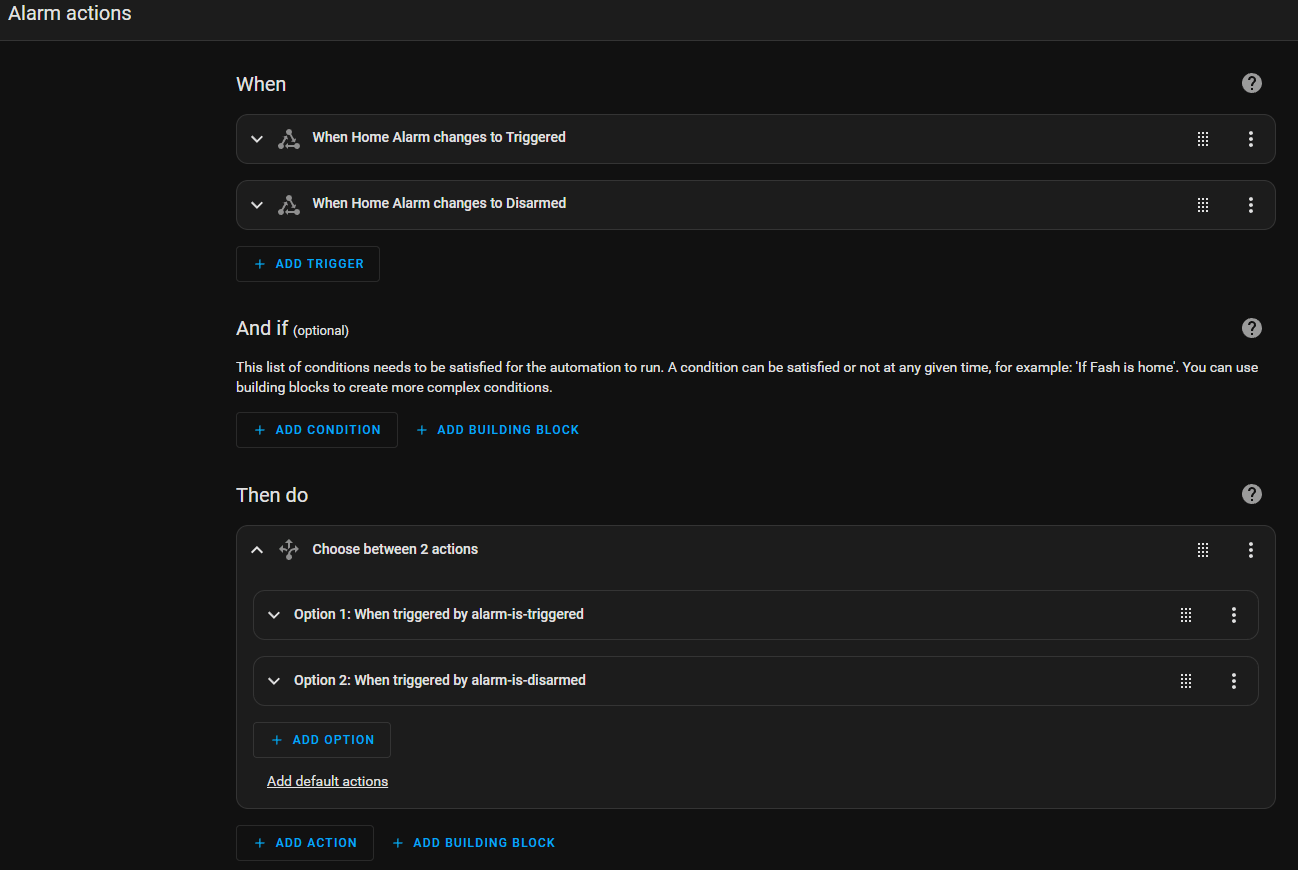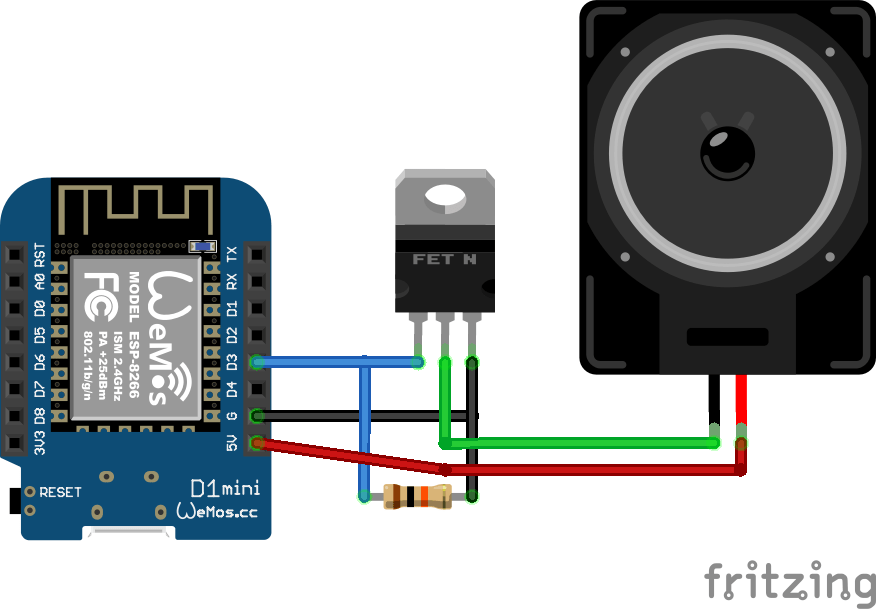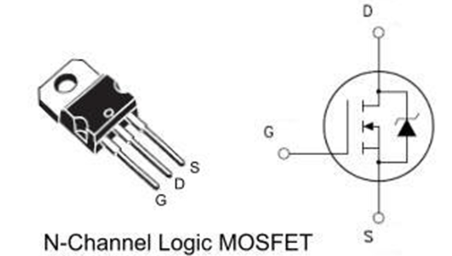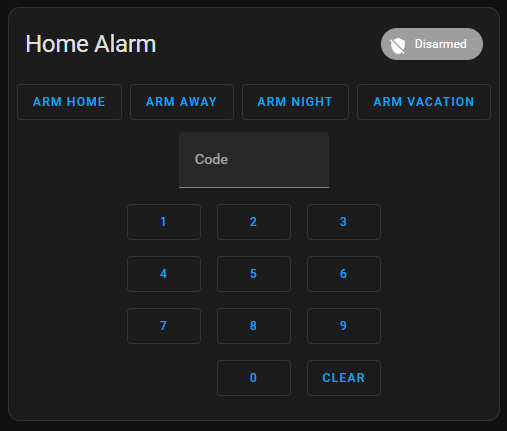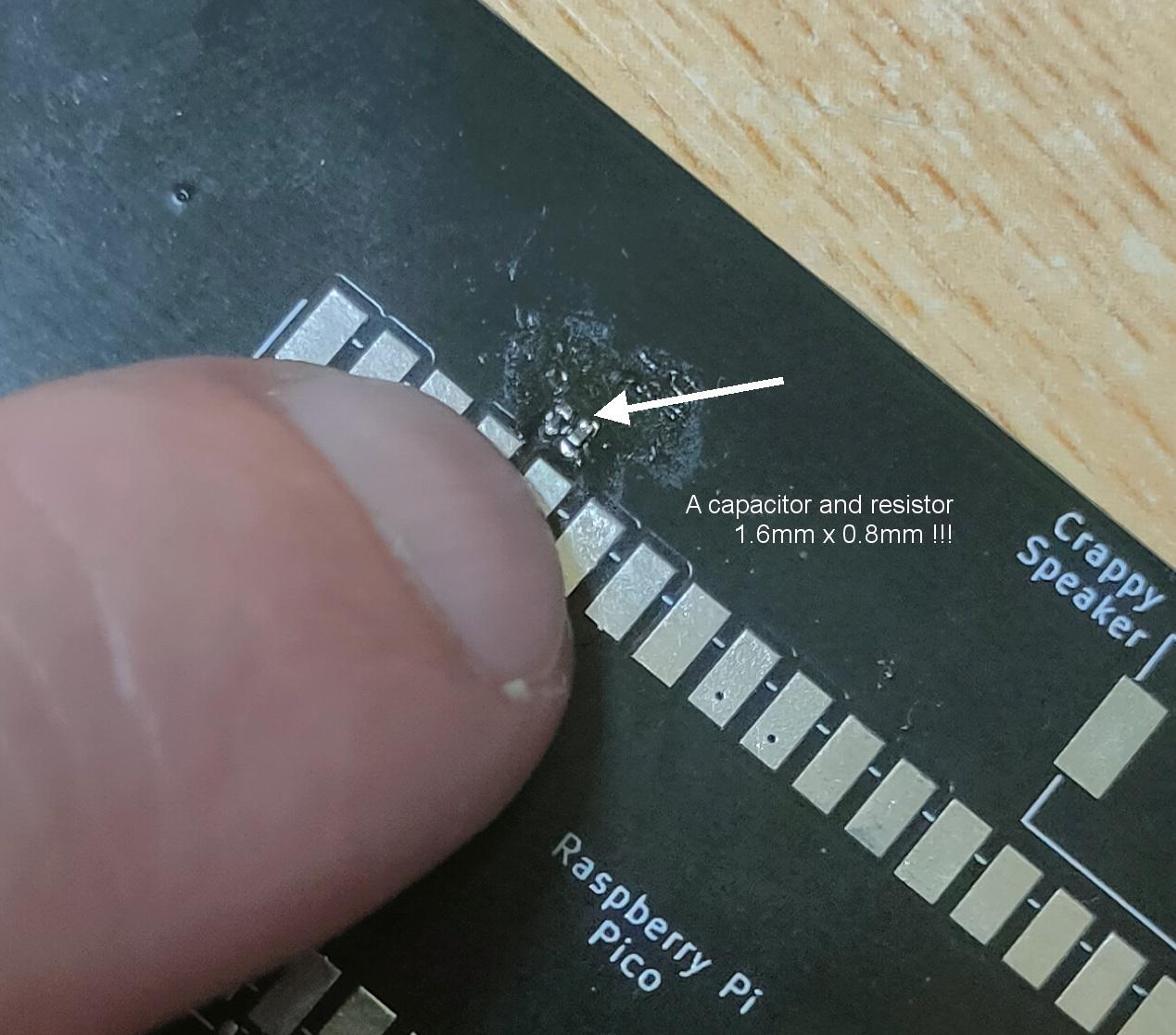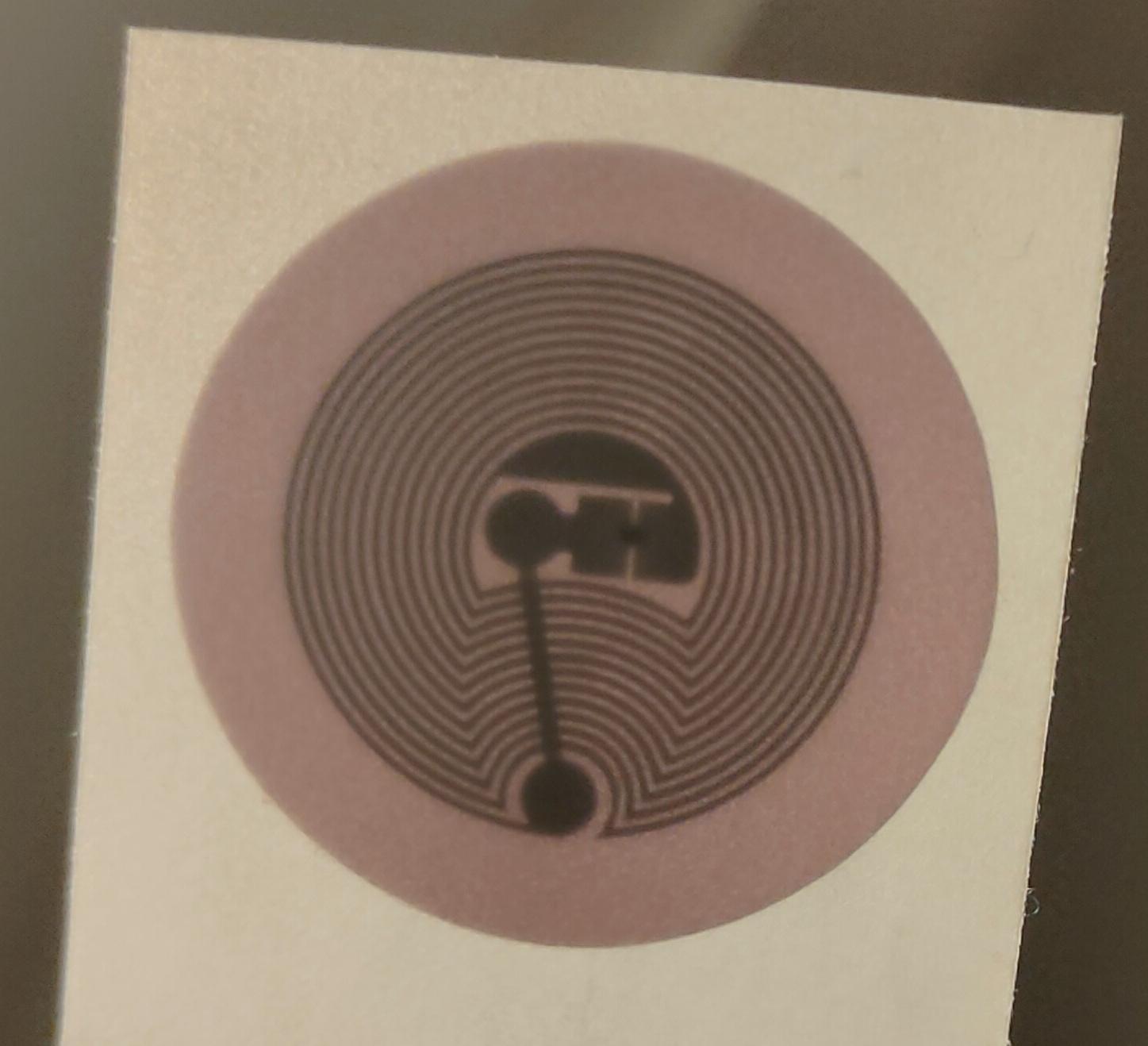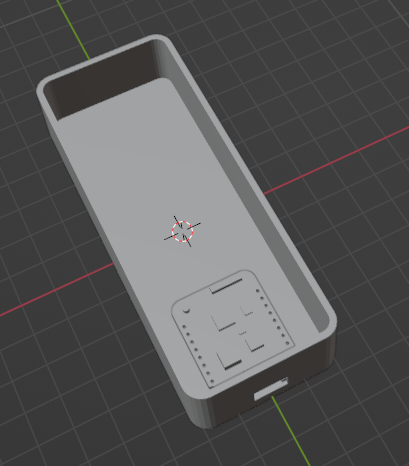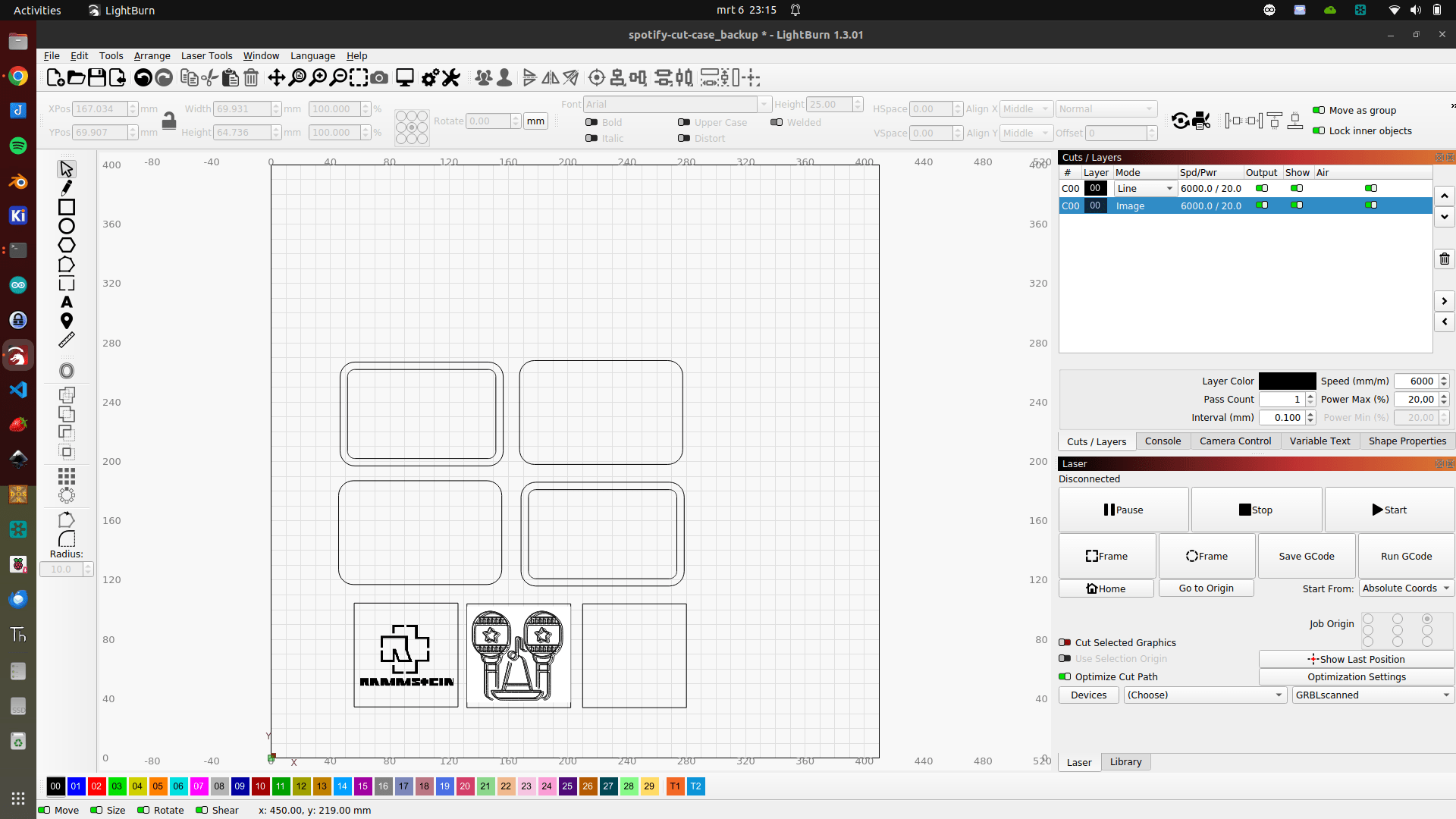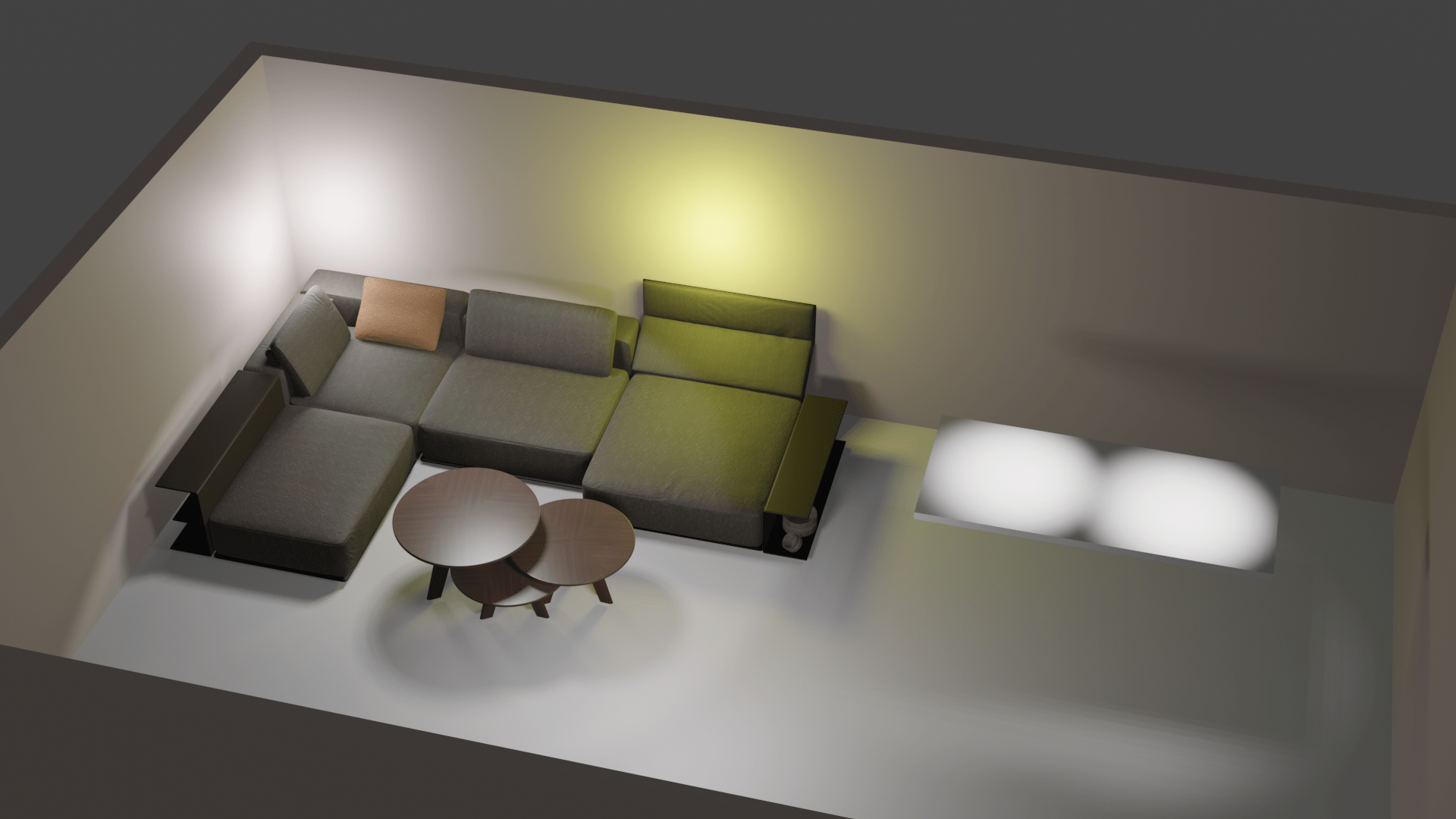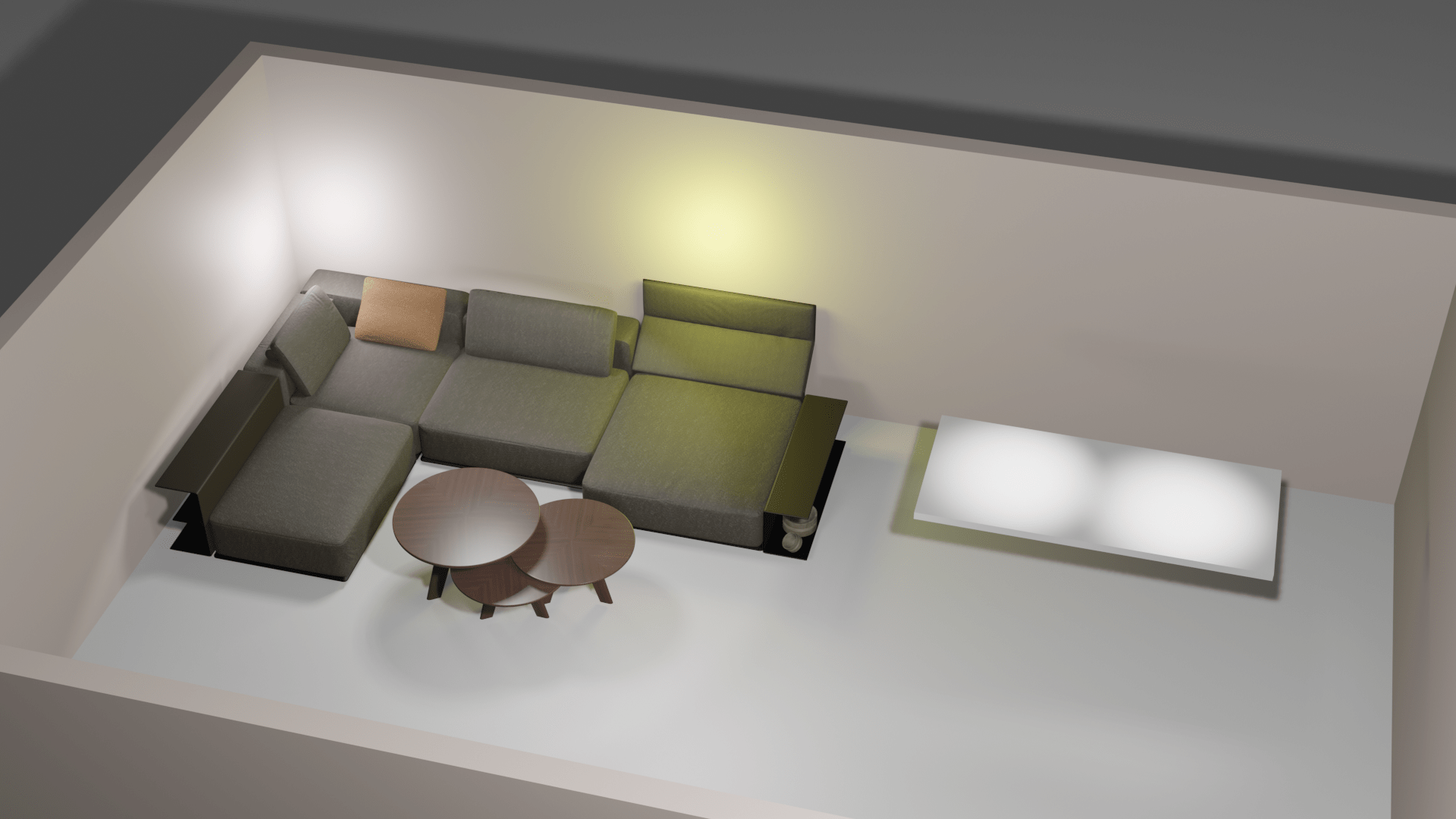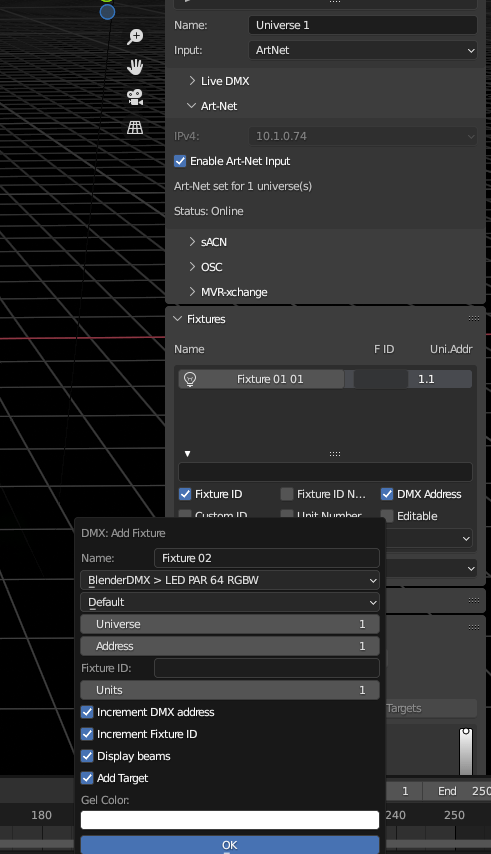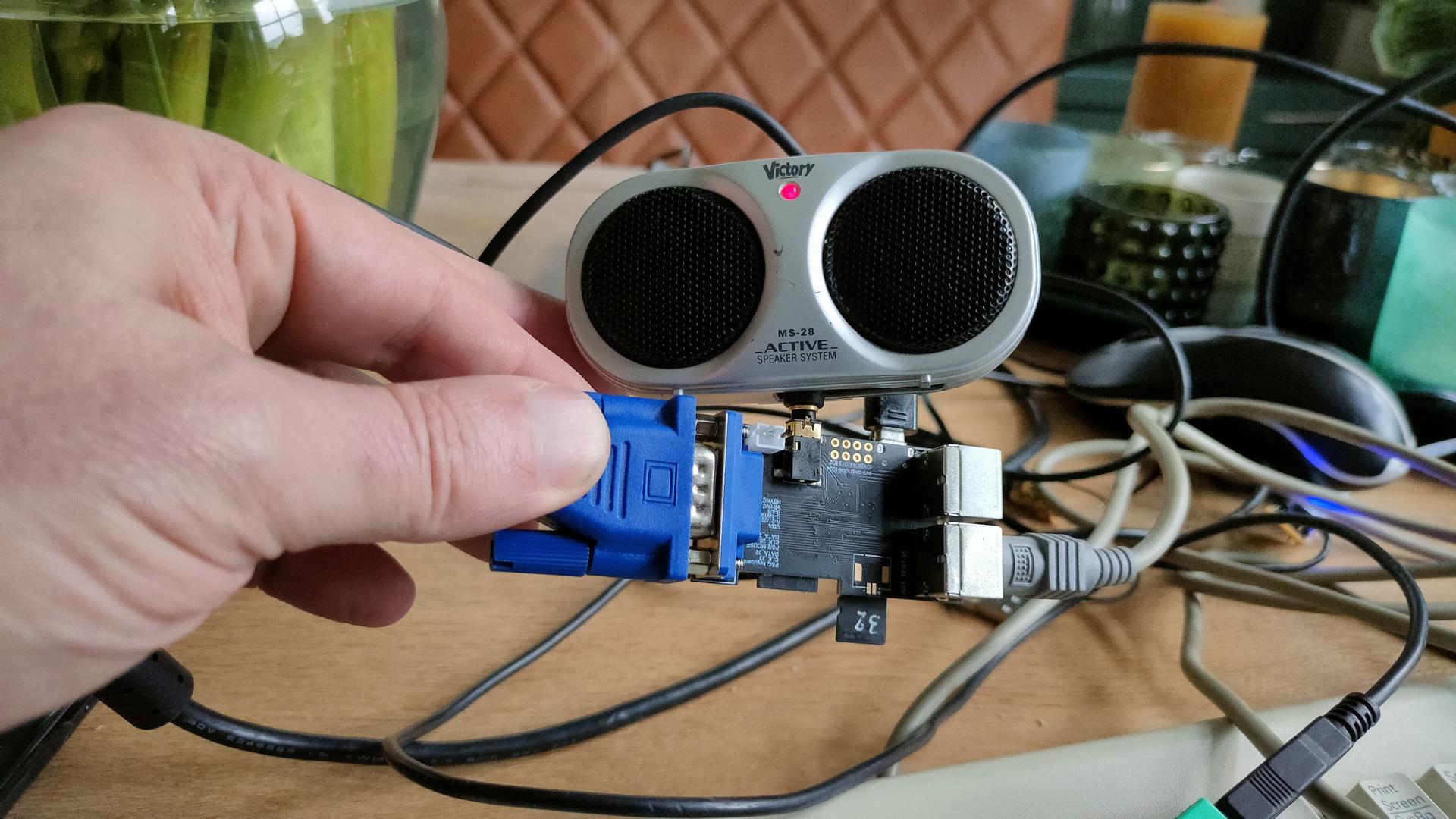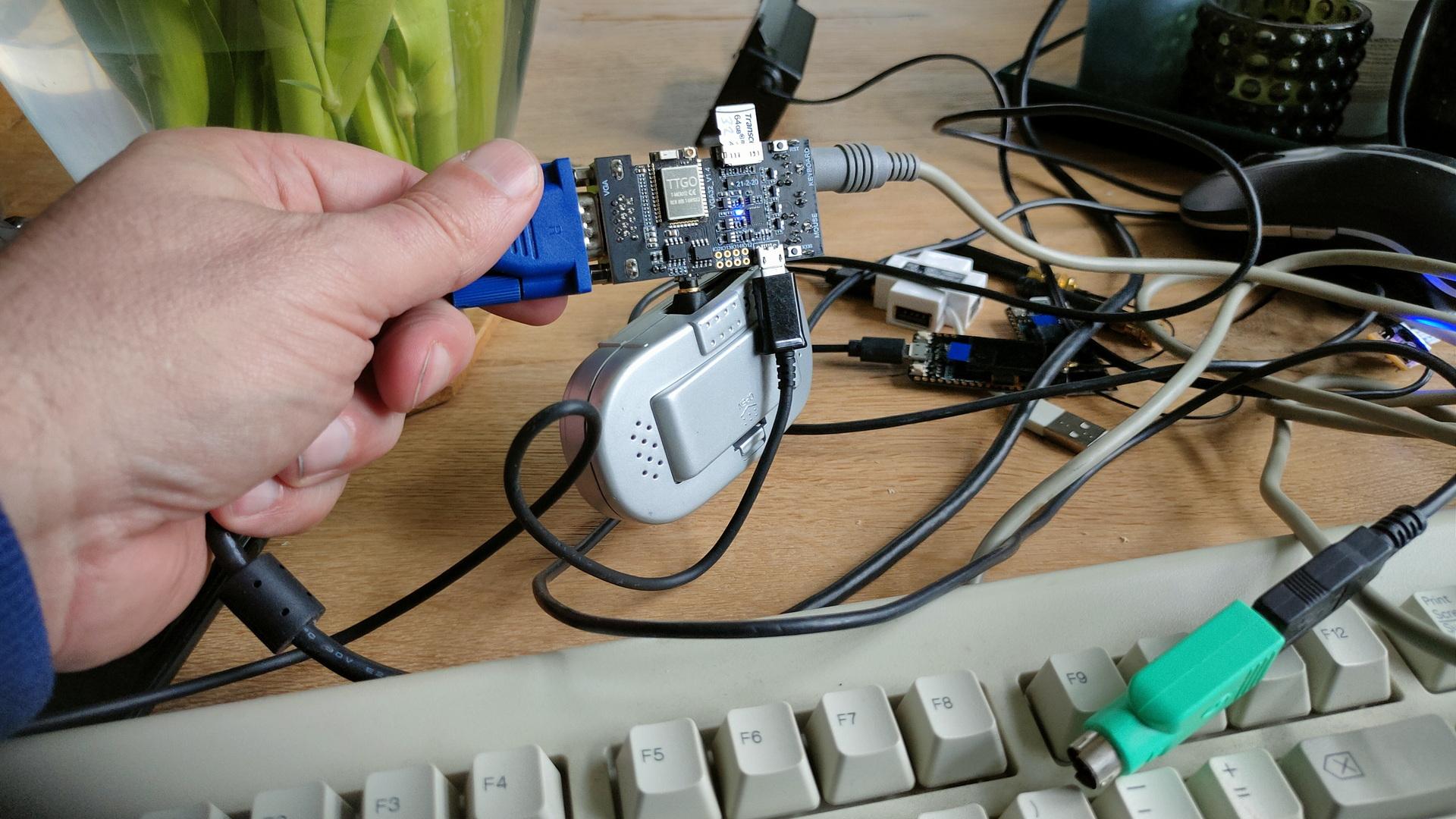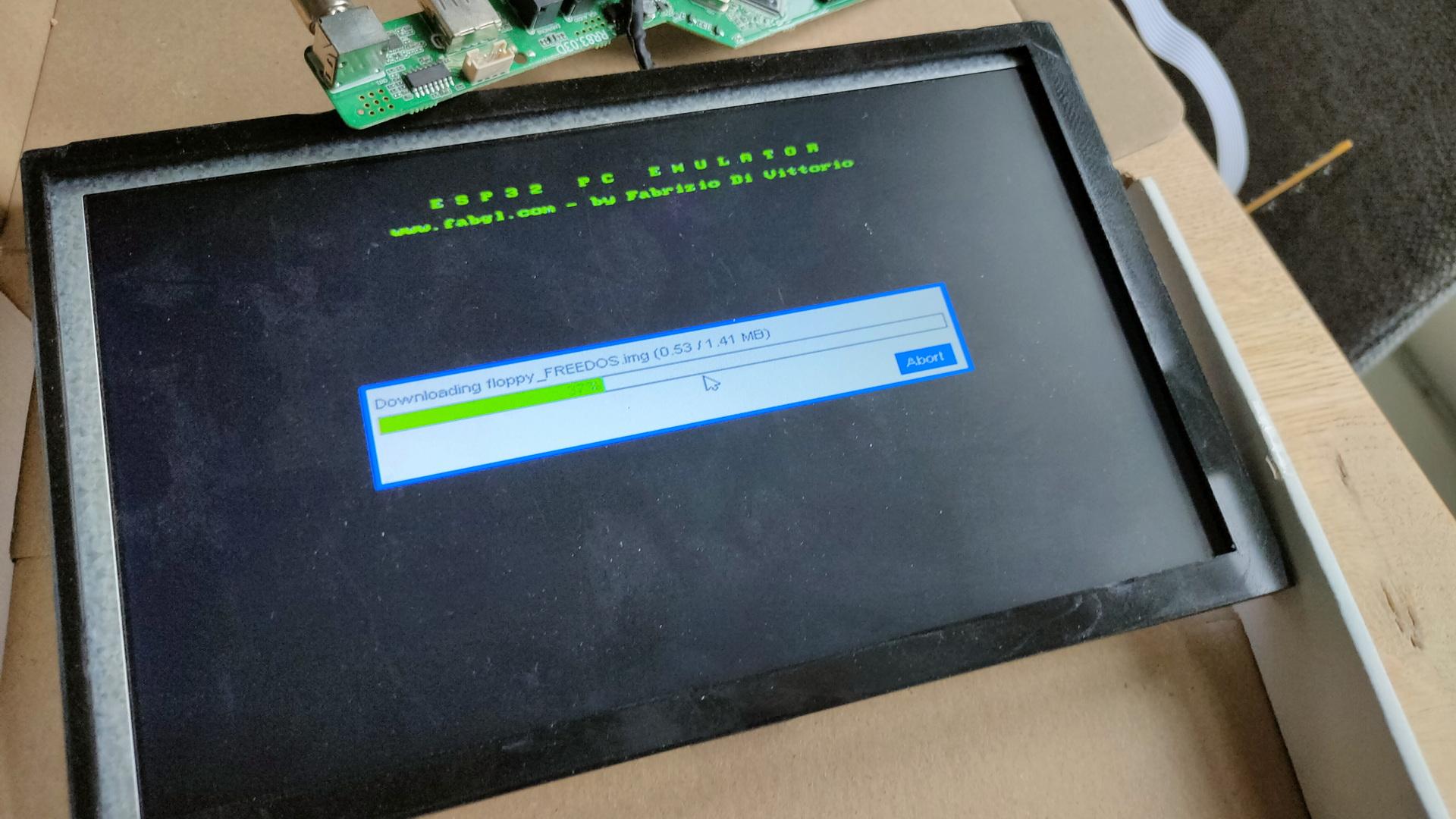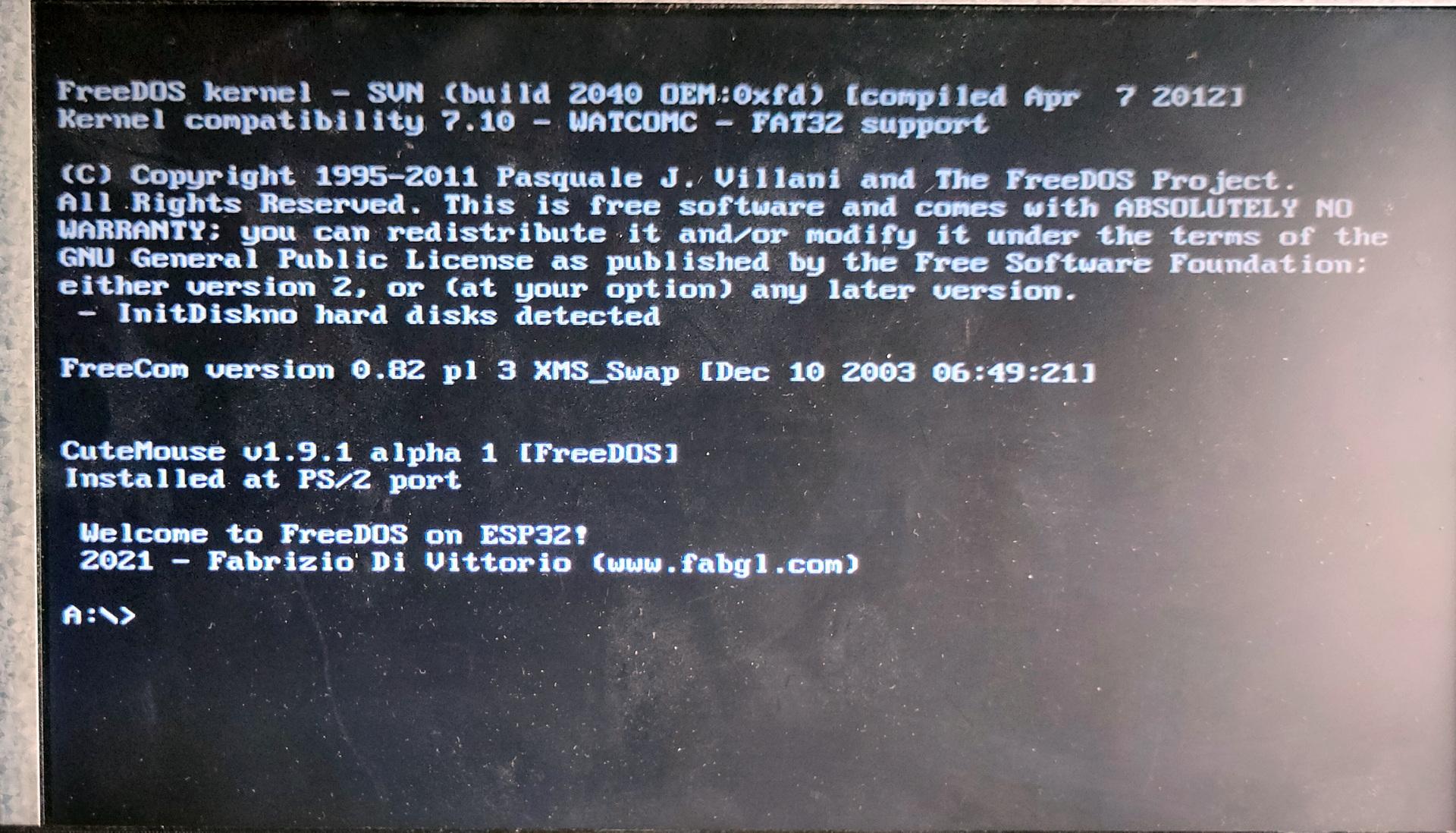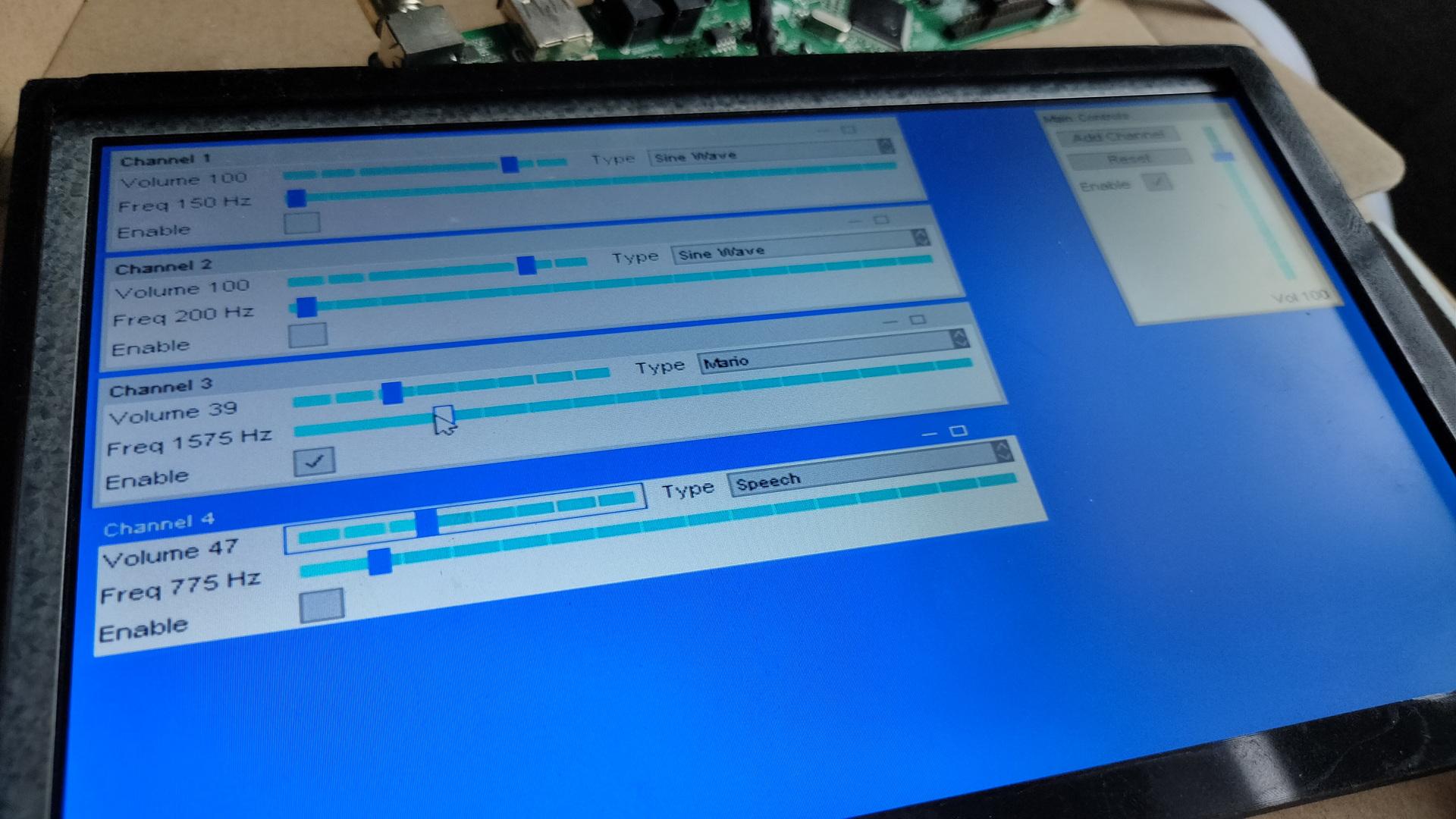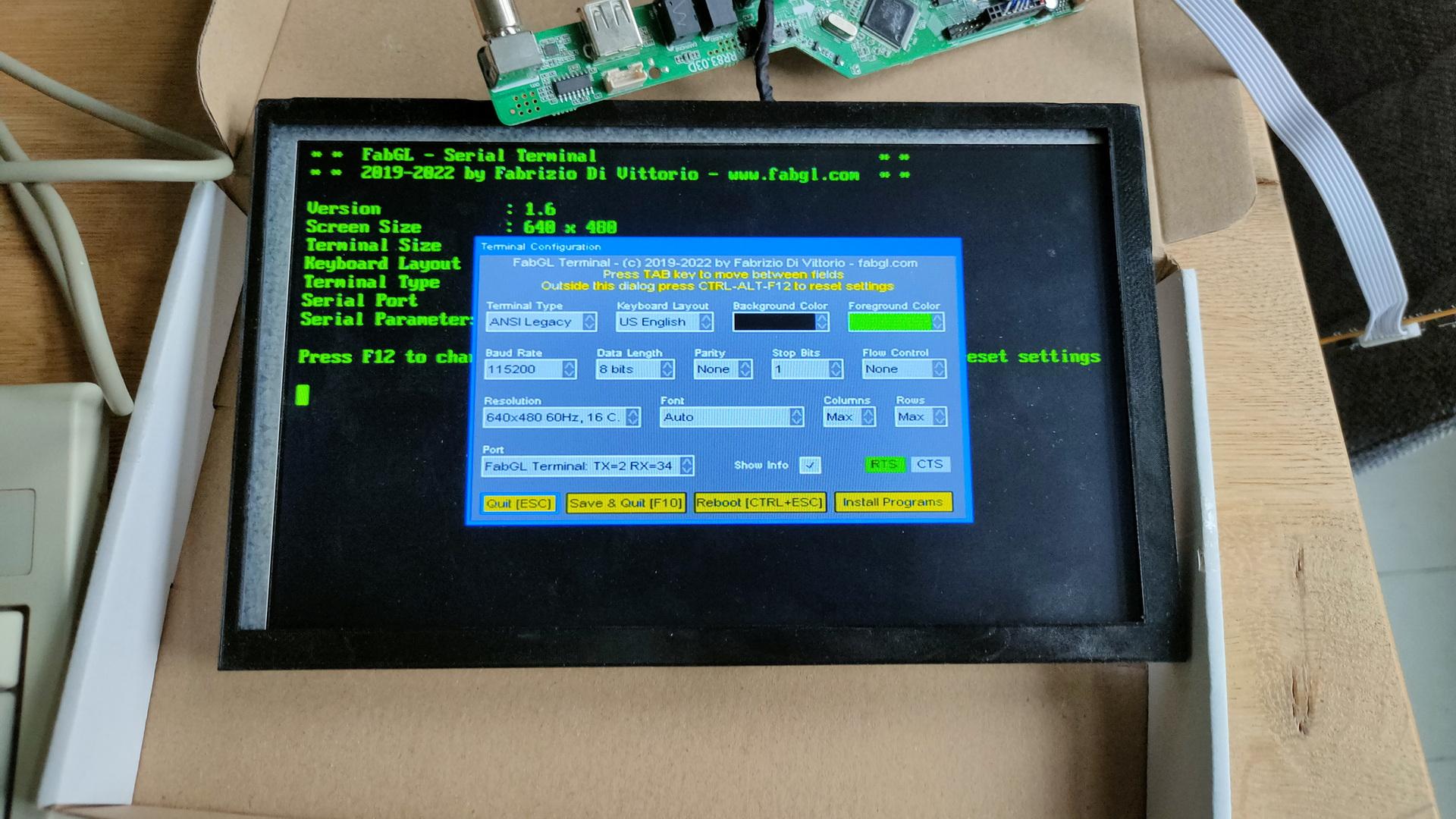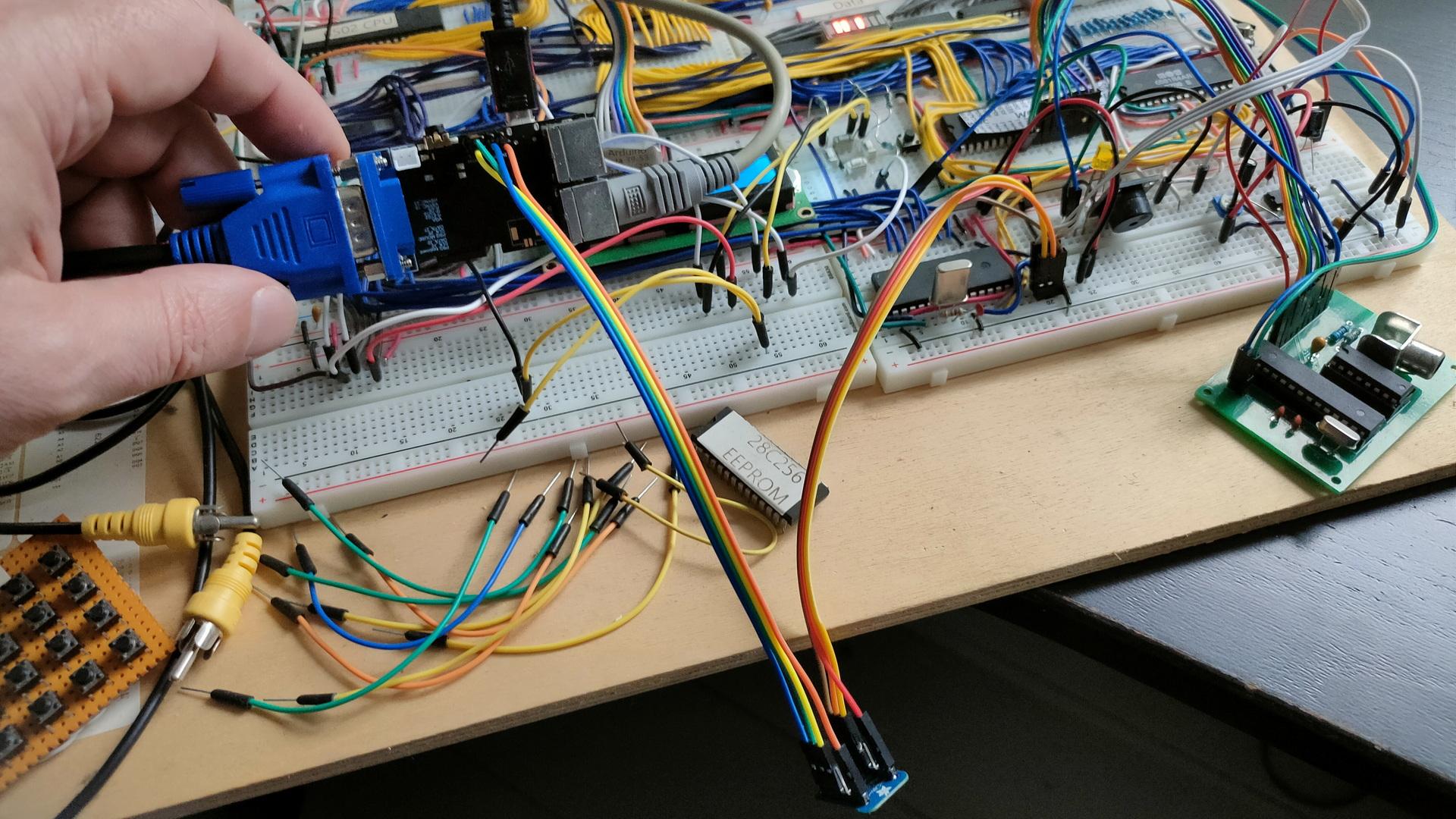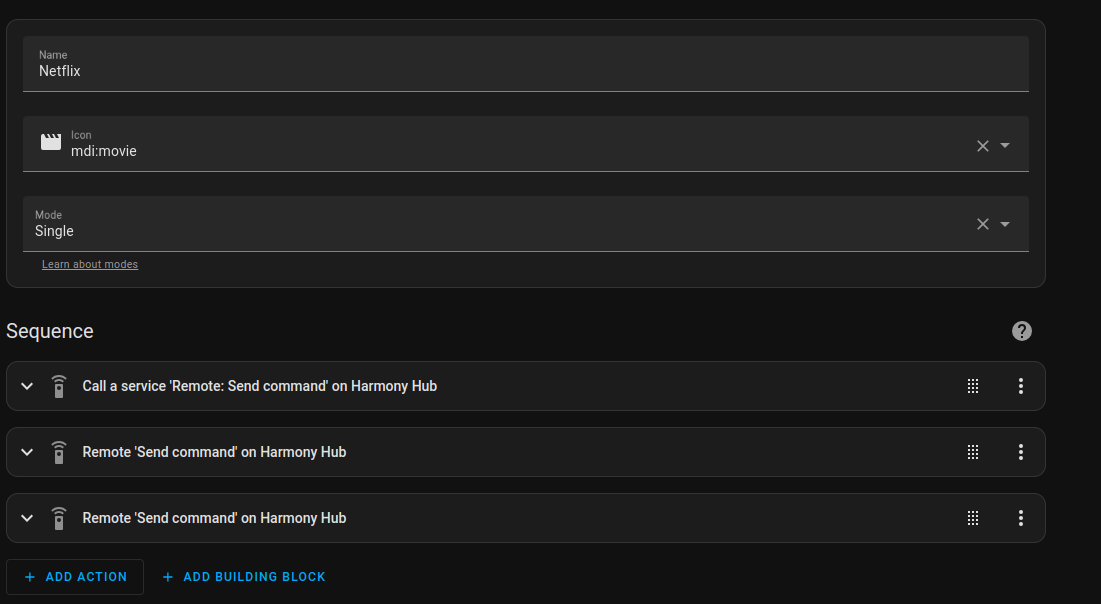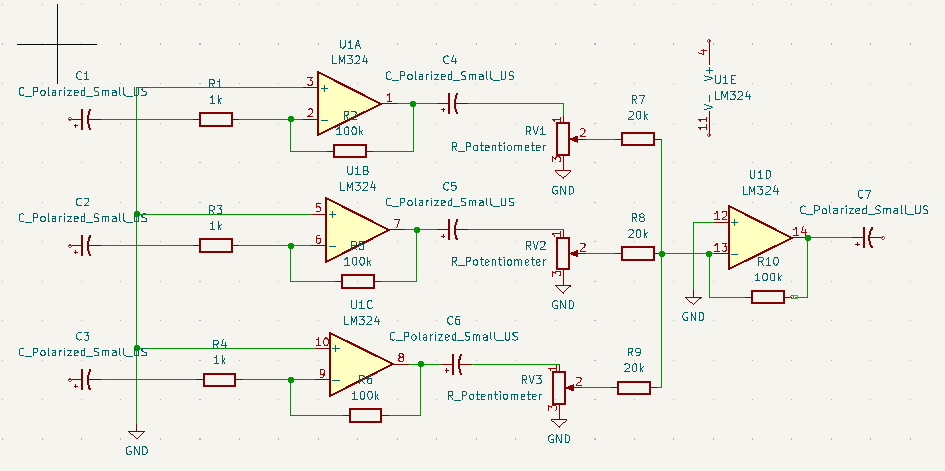I used to have a “professional” alarm system, but it was too limited.
But when making a new alarm system using Home Assistant I thought I could reuse some sensors and the very loud alarm.
Setting up the Alarm within HA was as described on the HA website.
I made a group for door and motion sensors.
Then I made groups for lighting and switches.
Now I can “ARM” the house.
- Motion sensors like PIR and camera sensors are being used for detection.
- Lights and sound will be turned on when motion is detected.
- When arming the system, the siren mode of the camera’s is also turned on.
- When intrusion is detected I get a pushover notification on my phone and watch.


The siren is about 4-5 Euro’s on Ali
https://nl.aliexpress.com/item/1005006066524139.html
Schematic of the wemos controller
Used mosfet is a N-Channel 30N06L, resistor is 10K
ESPHome code
esphome:
name: bigalarm
friendly_name: BigAlarm
esp8266:
board: d1_mini
# Enable logging
logger:
# Enable Home Assistant API
api:
encryption:
key: "1xxfIYKv6tpzt7HQKYOxxxxxxxxTBETHkmy7cwDE="
ota:
password: "5d23a3af438fe0xxxxxxxx2ff29ab6"
wifi:
ssid: !secret wifi_ssid
password: !secret wifi_password
# Enable fallback hotspot (captive portal) in case wifi connection fails
ap:
ssid: "Bigalarm Fallback Hotspot"
password: "6muixxxxxoA"
captive_portal:
output:
- platform: gpio
pin: 0
id: 'generic_out'
switch:
- platform: output
name: "BigAlarm"
output: 'generic_out'