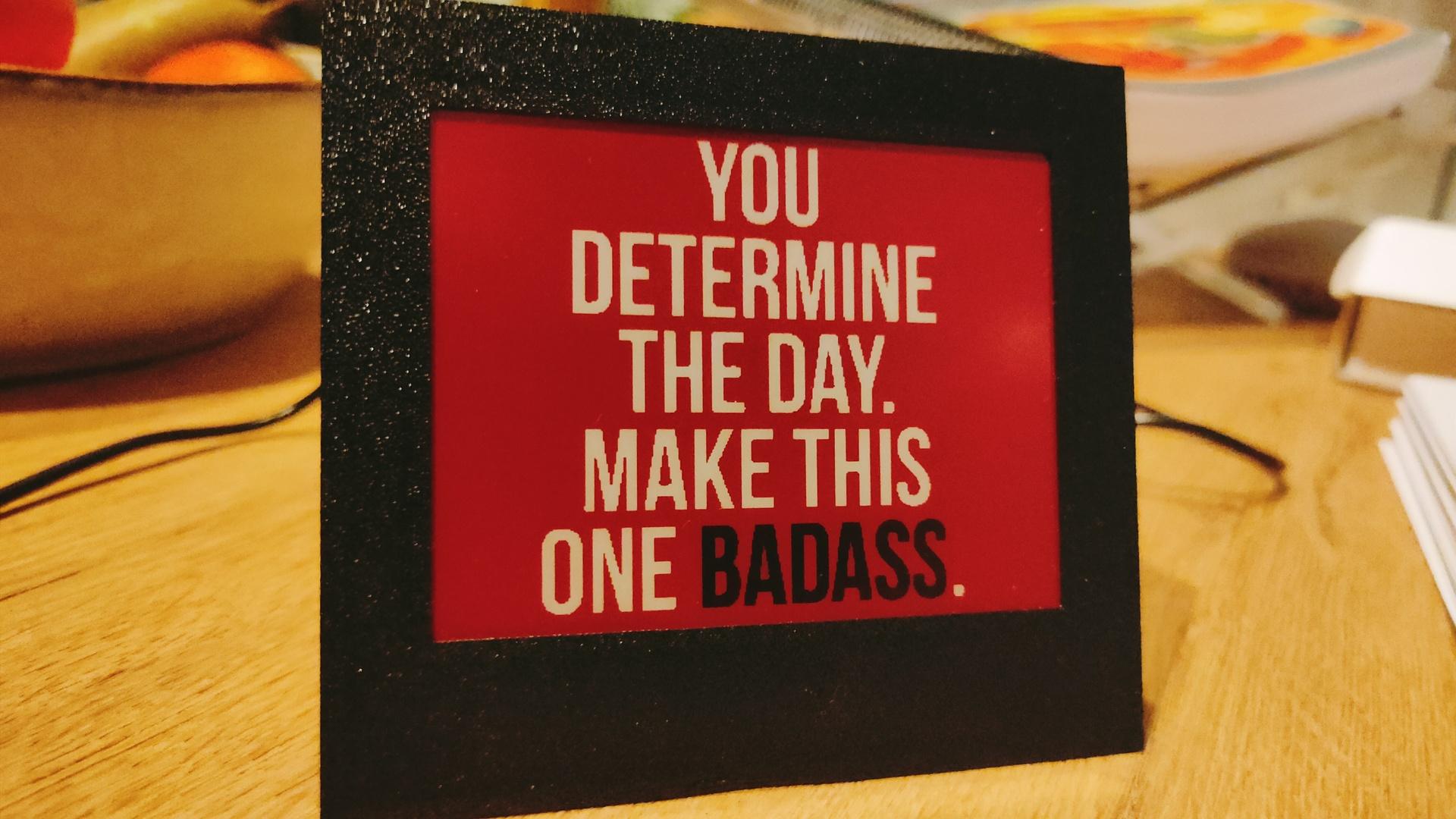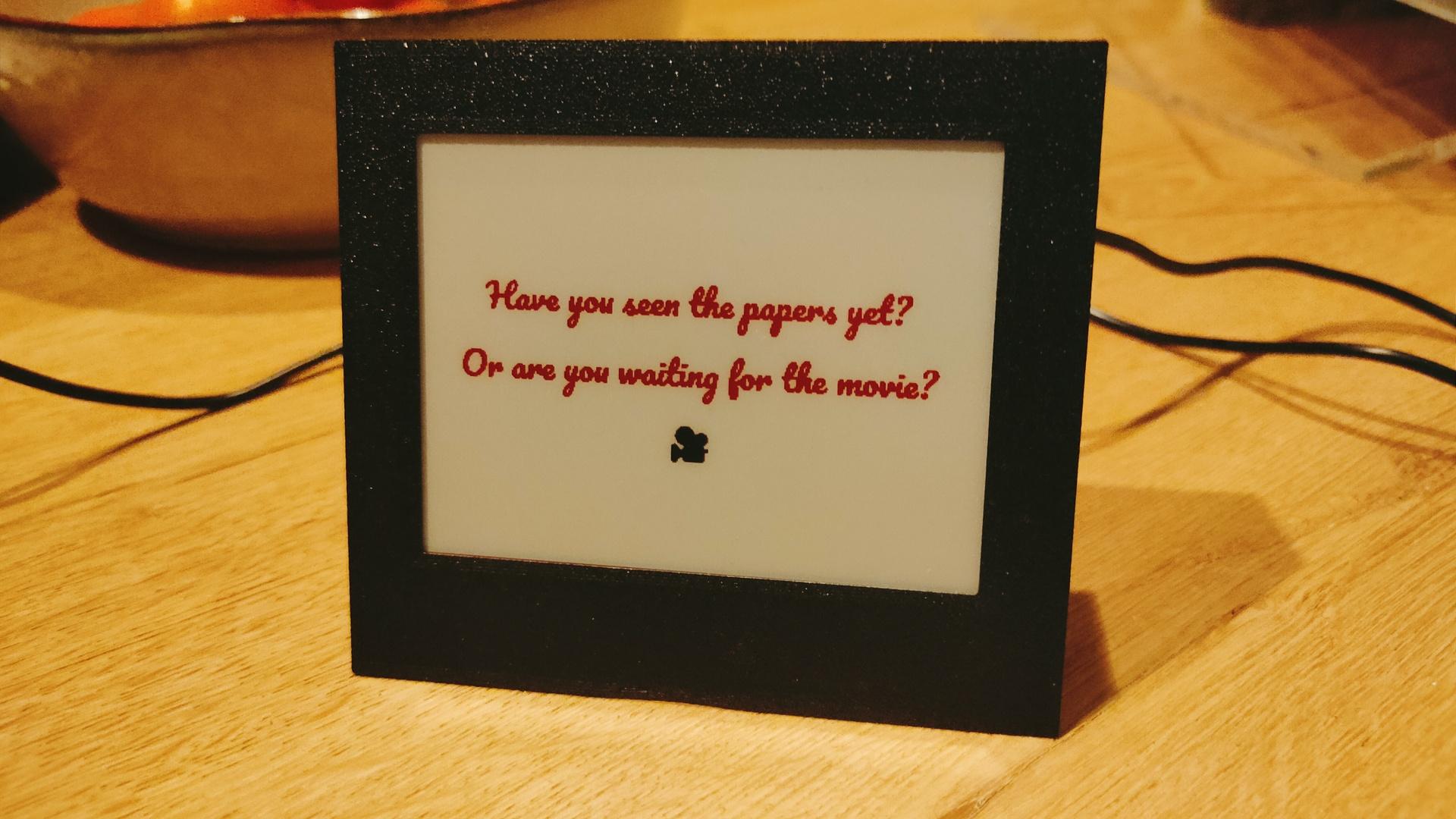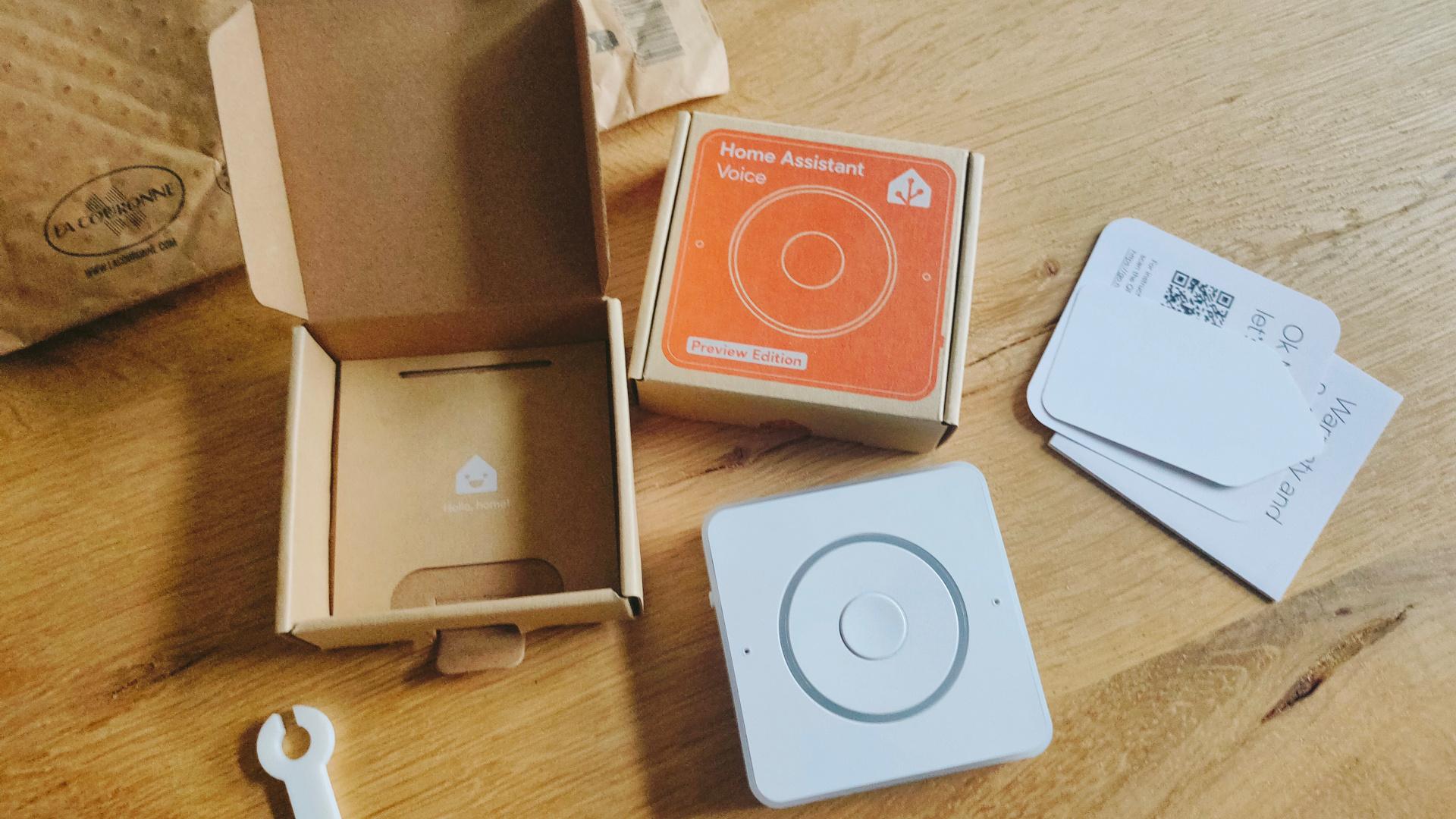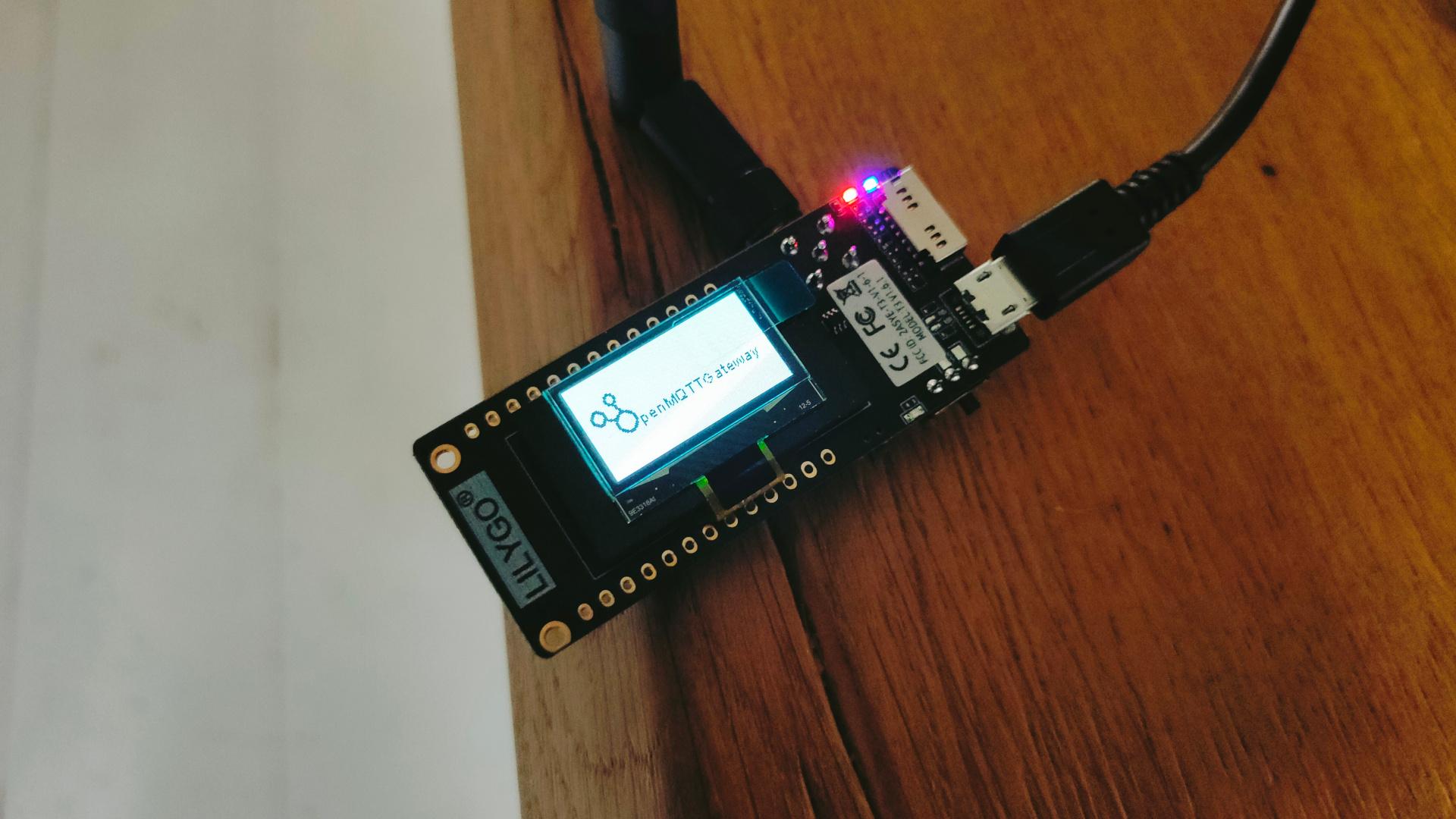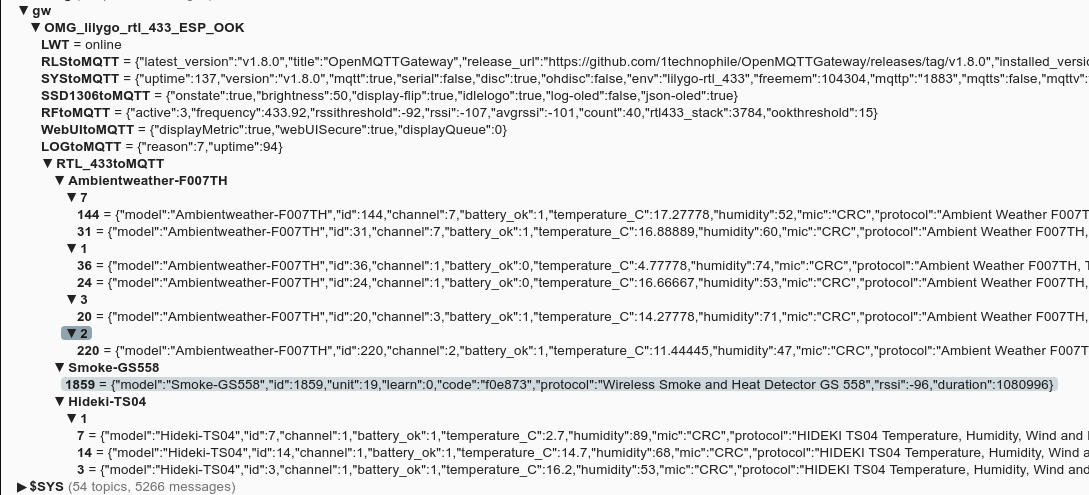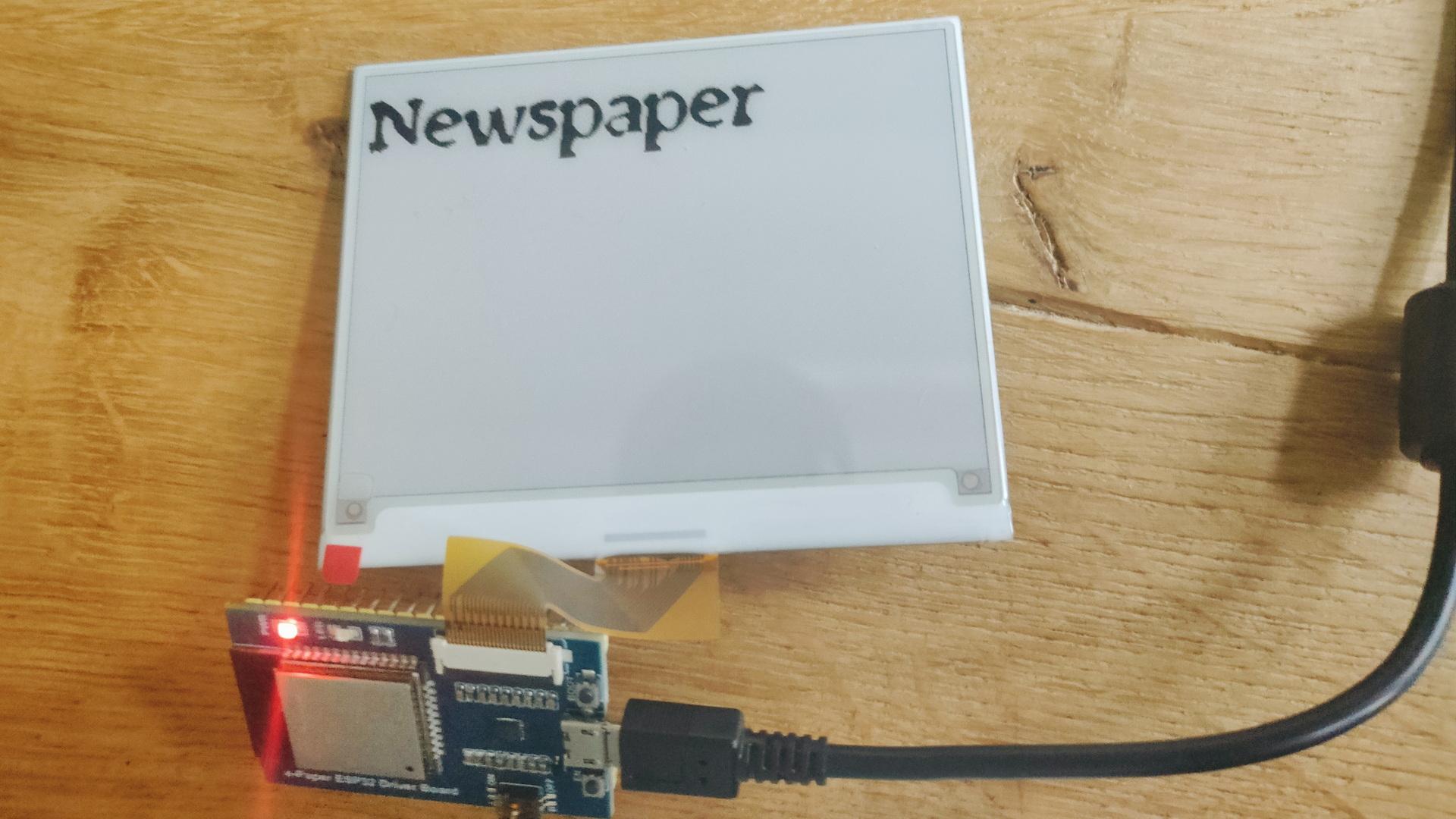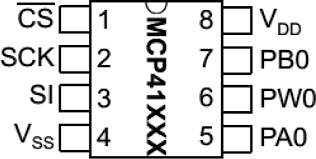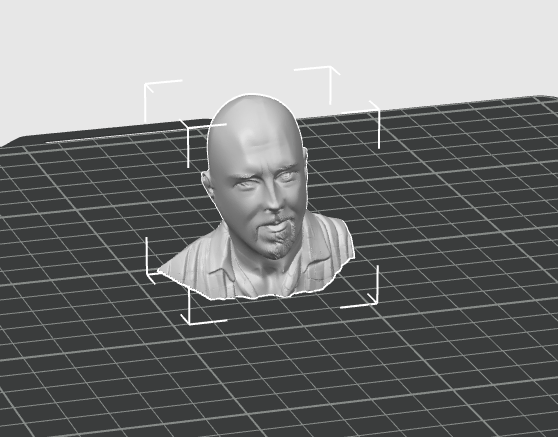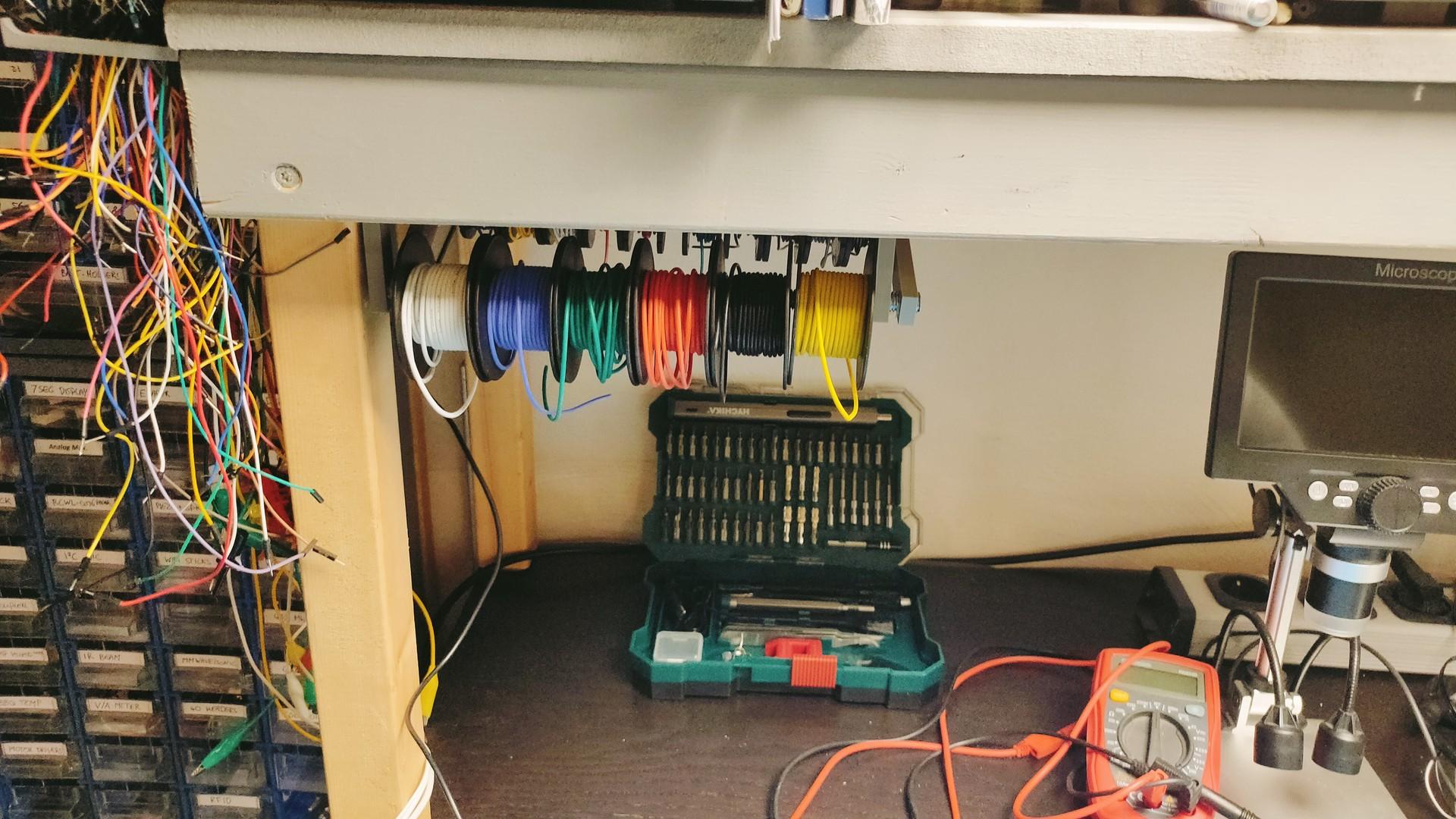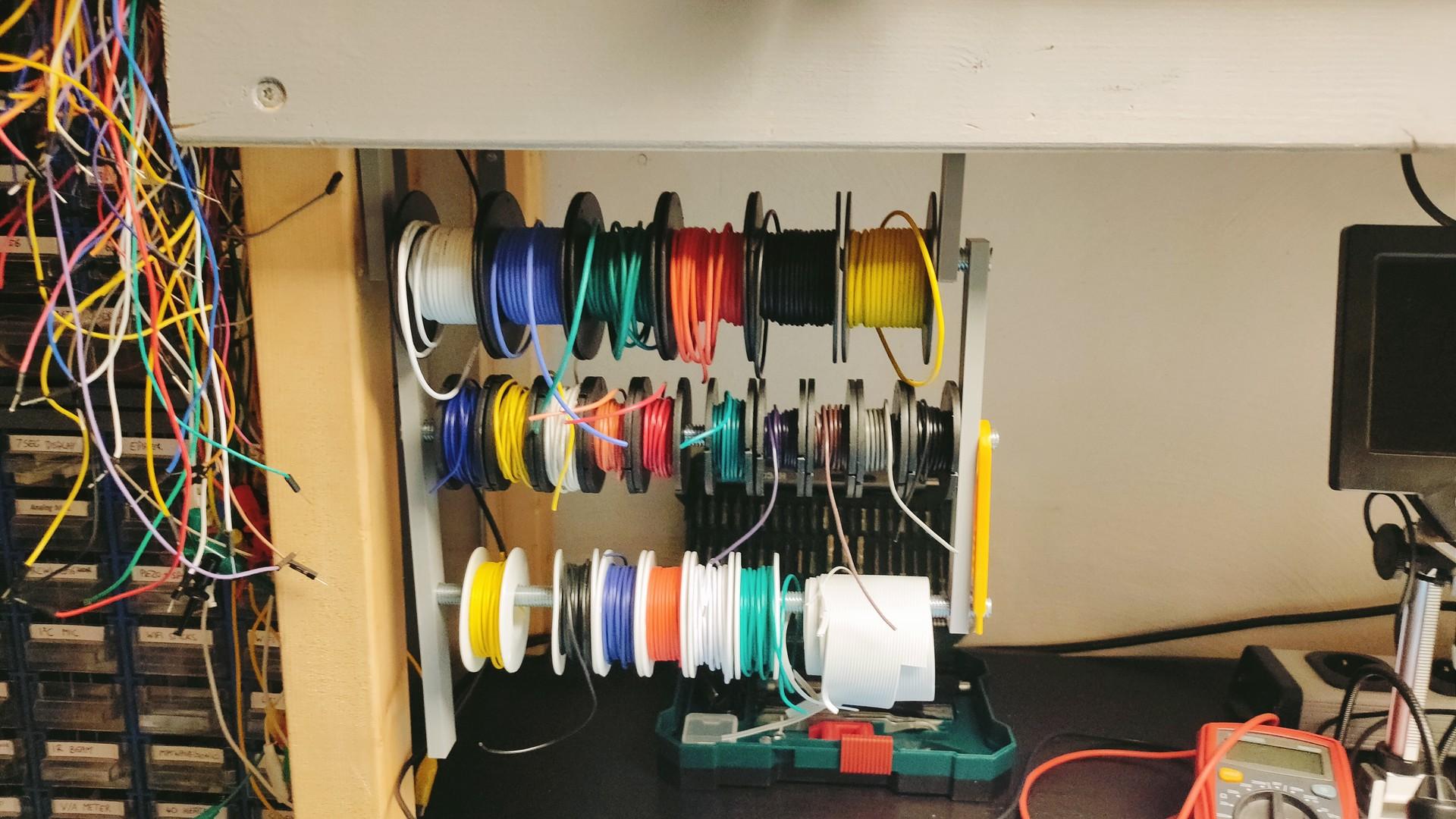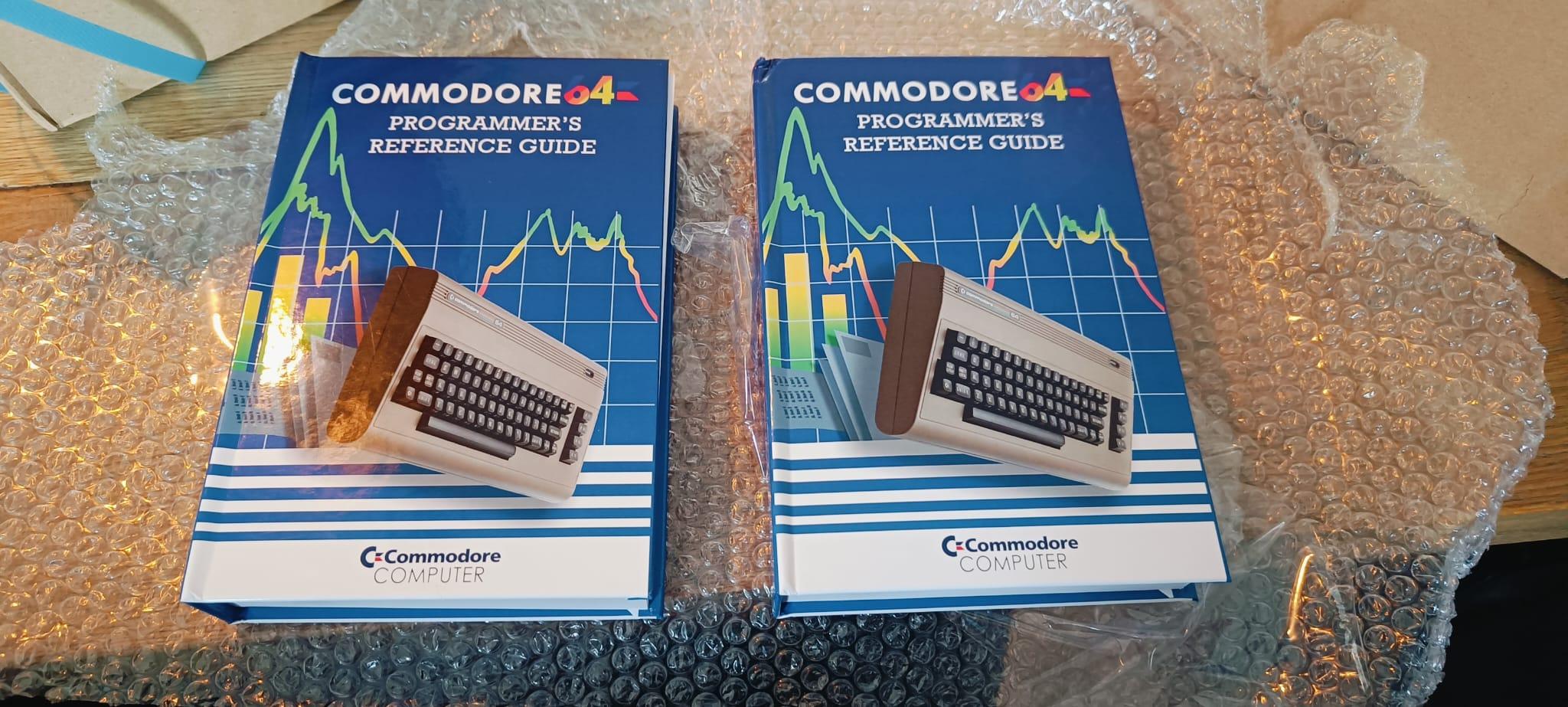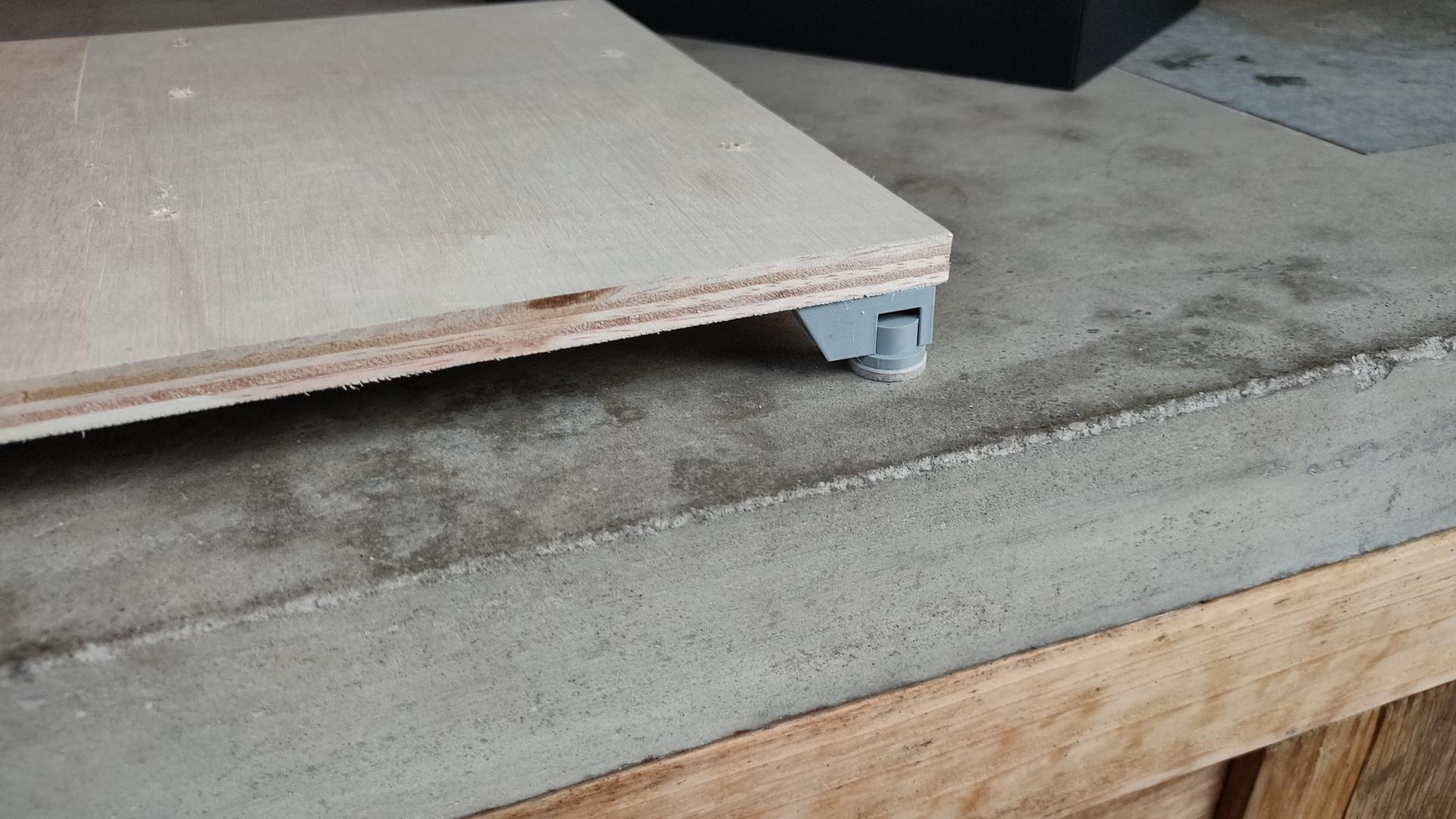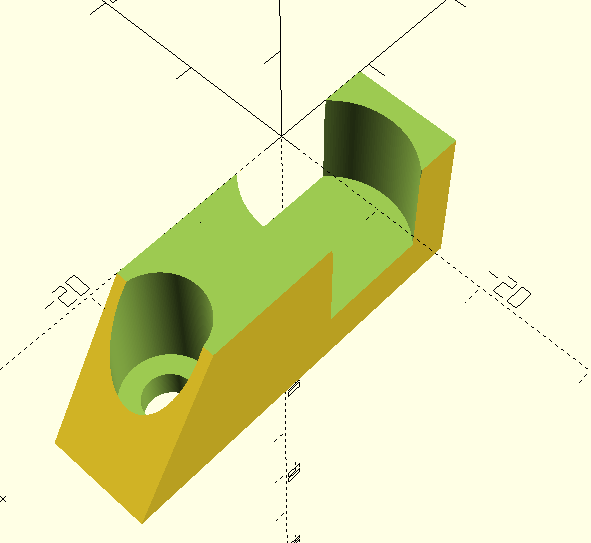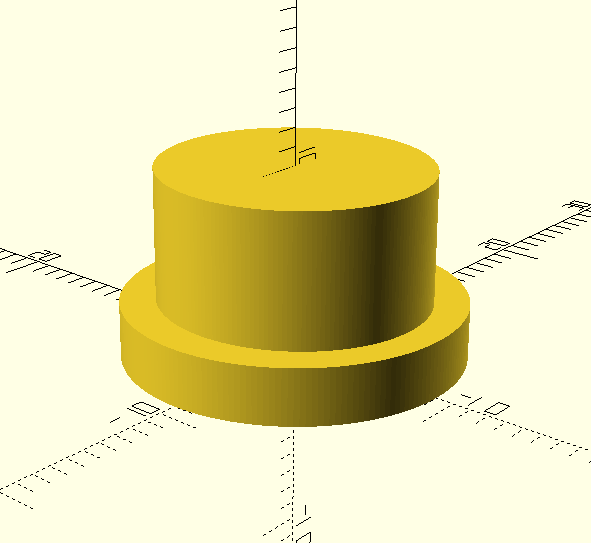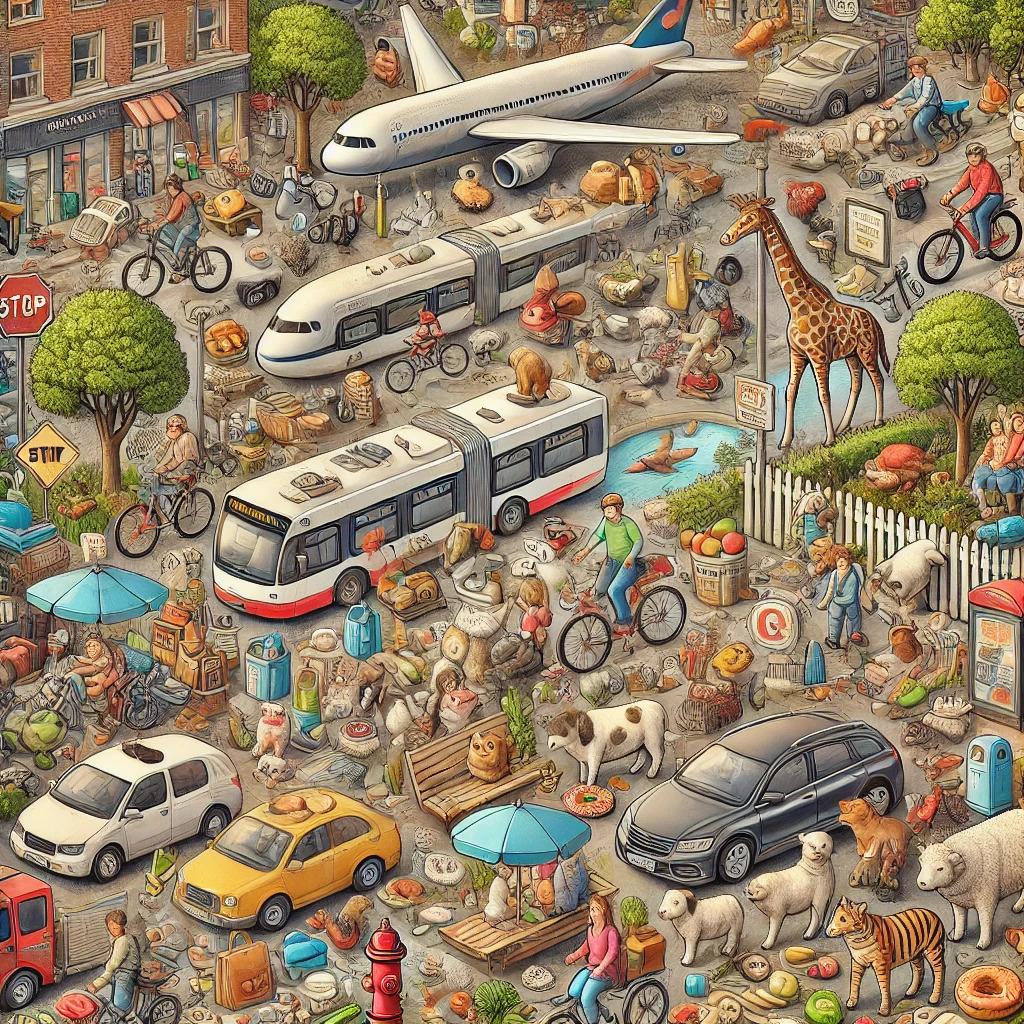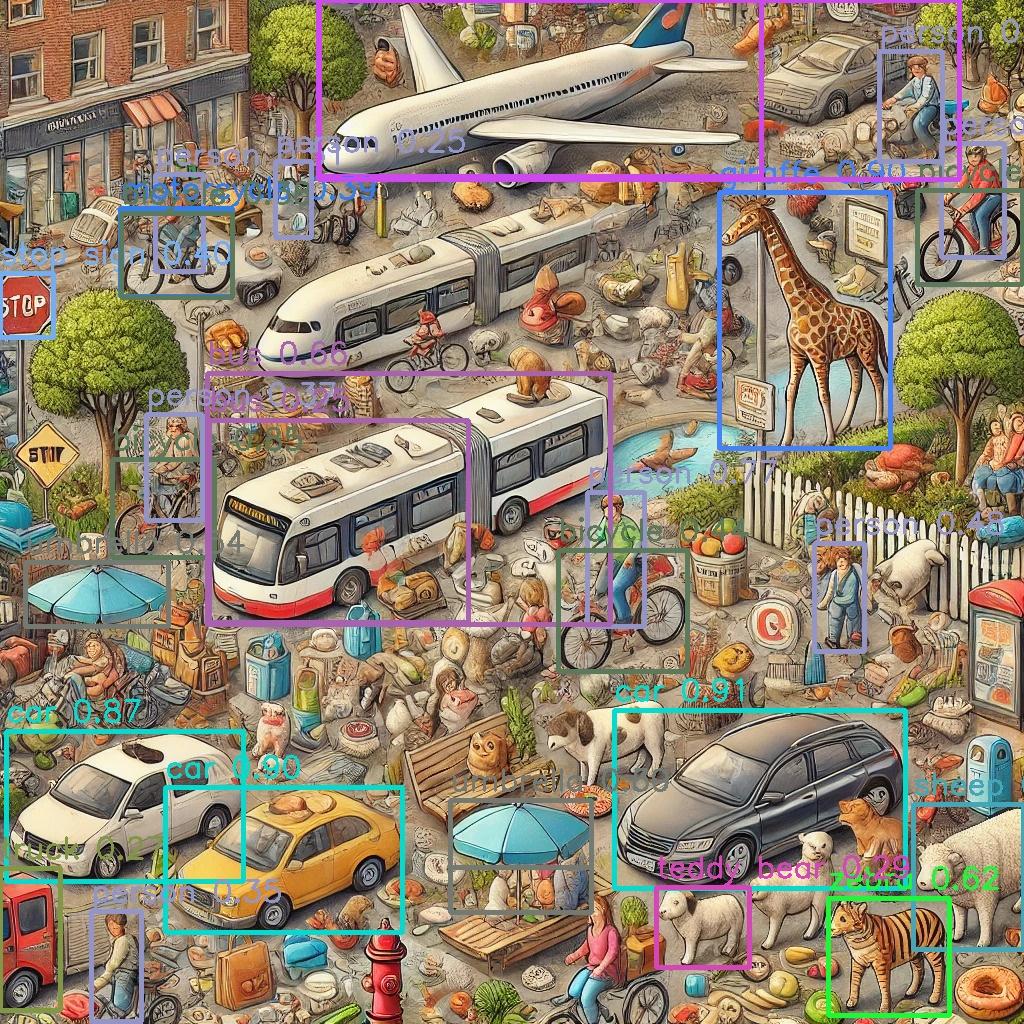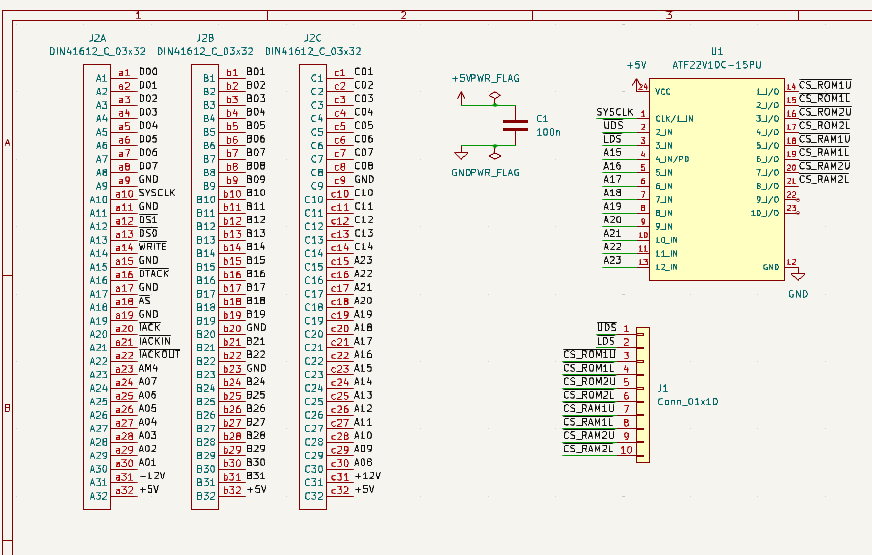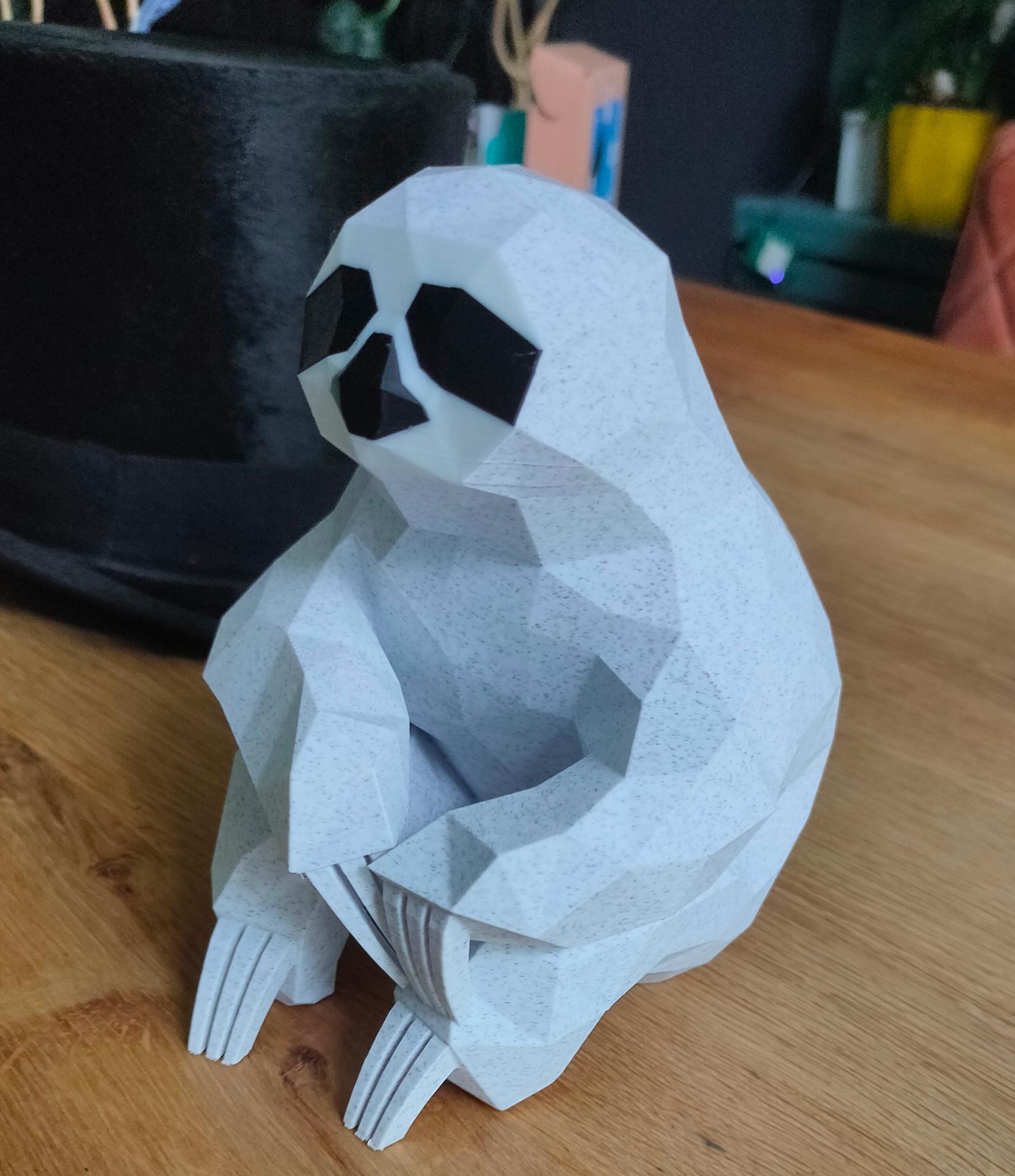I’ve got a flipper zero at last.
https://flipperzero.one/
I know, it’s more an useful toy than a serious tool.
It’s too limited. But useful for me.
Learning about tools and sub gigahertz monitoring.
I hoped to get a BFFB for it, that will be a big plus.
https://www.justcallmekokollc.com/product/flipper-zero-bffb/31
One of the first things was reflashing the device with Momentum firmware.
I’ve ordered a Wi-Fi Dev Board, so I can use Marauder.
Here are some qFlipper screenshots.
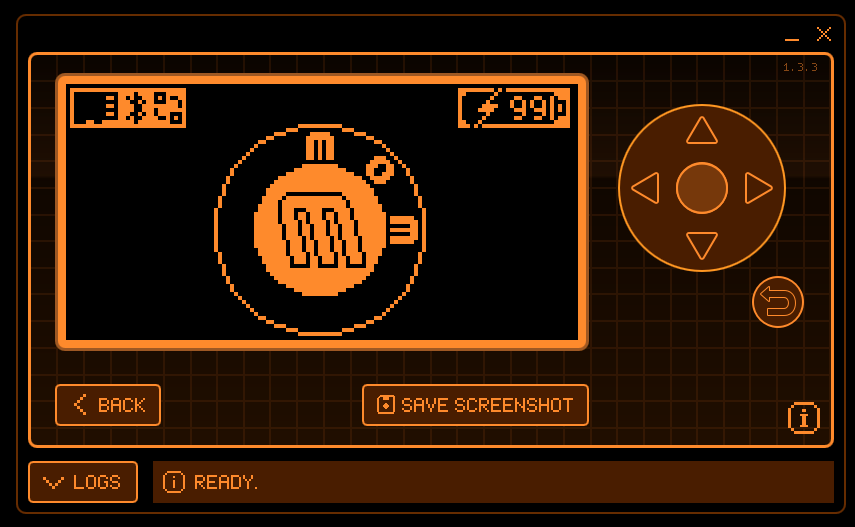
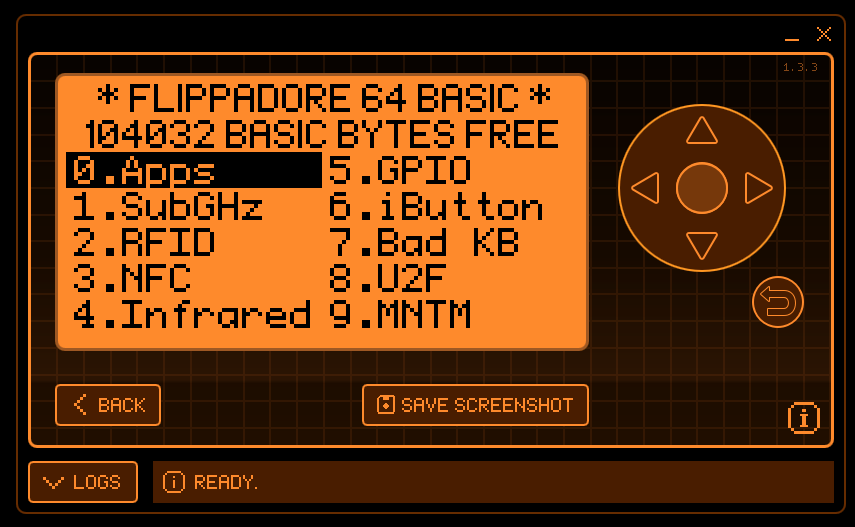
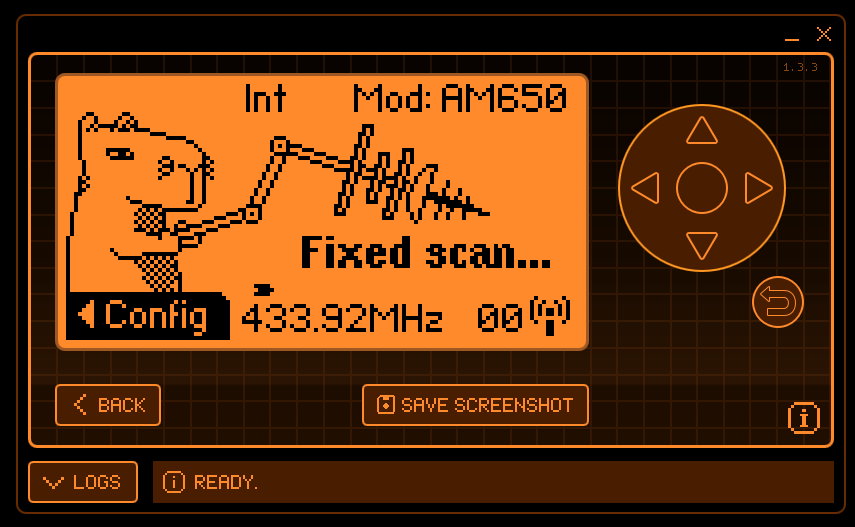
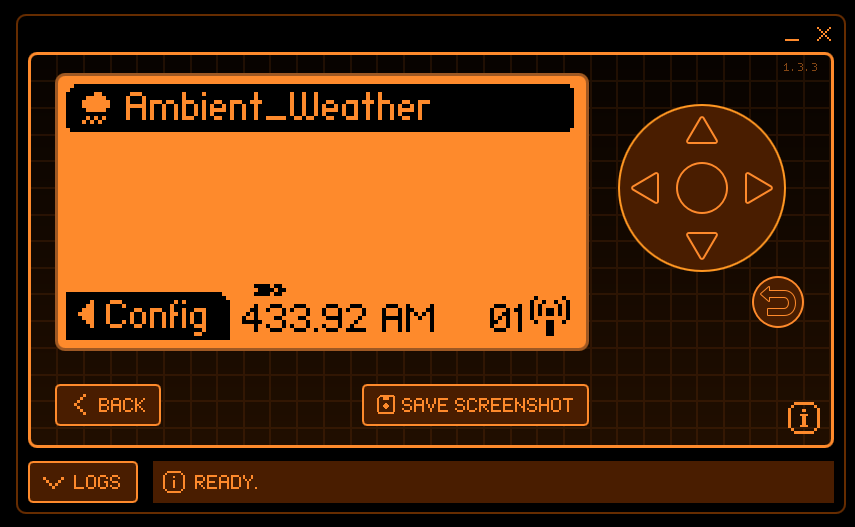
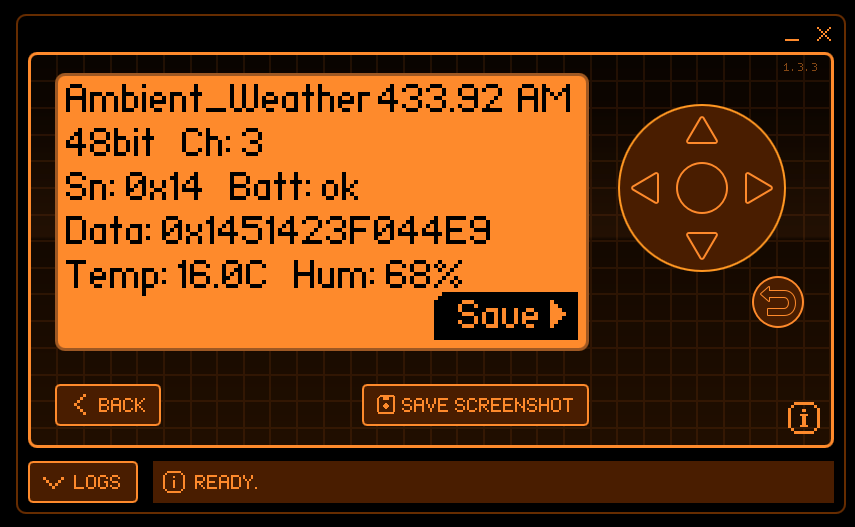
Will add pictures and info about the Wifi dev board.
Some information:
The Flipper Zero is a versatile multi-tool for geeks, hackers, and hardware enthusiasts. It is designed as a portable, open-source device with numerous capabilities for interacting with digital systems and hardware. Here’s an overview of what the Flipper Zero can do:
1. RFID and NFC Communication
- Read and Emulate: Supports RFID cards (low-frequency 125 kHz) and NFC cards (high-frequency 13.56 MHz). It can read, emulate, and clone certain types of RFID/NFC tags, such as access cards and contactless payment cards (within legal limits).
- Protocols Supported: Includes MIFARE, HID Prox, and others used in access control systems.
2. Sub-GHz Radio Transmission
- Works with a wide range of sub-GHz frequencies (300-900 MHz) used in garage door openers, key fobs, IoT devices, and wireless sensors.
- Transmit and Analyze: It can capture, analyze, and even replay radio signals for research and testing purposes.
3. Infrared (IR) Control
- Universal Remote: The Flipper Zero has an IR transmitter/receiver that allows it to control TVs, air conditioners, and other IR-enabled devices.
- It can learn IR commands and replay them for universal control.
4. GPIO Pins for Custom Projects
- Hardware Hacking: Provides GPIO (General Purpose Input/Output) pins for connecting to external hardware.
- You can use the GPIO pins to interact with sensors, control relays, or debug devices like routers or microcontrollers.
5. Bluetooth and Wi-Fi (with Modules)
- Bluetooth LE: Built-in Bluetooth Low Energy support allows communication with BLE-enabled devices.
- Wi-Fi: Optional Wi-Fi dev board attachment (like the ESP8266 or ESP32) expands its capabilities for network penetration testing or IoT device research.
6. BadUSB and HID Attacks
- Emulate USB Devices: Can act as a USB keyboard or mouse for automating tasks or security testing.
- Useful for penetration testing with scripts (similar to tools like Rubber Ducky).
7. Universal Debugging
- The Flipper can debug and interact with devices via UART, SPI, and I2C protocols, making it a powerful tool for developers and hackers.
8. Tamagotchi Mode
- Includes a fun “pet” feature where you care for and interact with a digital creature that grows and evolves based on how you use the device.
9. Extensible and Open Source
- The Flipper Zero’s firmware is open-source, allowing developers to modify and expand its capabilities.
- It supports custom plugins, applications, and firmware modifications.
10. Signal Analysis and Replay
- Capture, analyze, and replay signals (e.g., remote controls) for testing and research.
- Legal Disclaimer: Using these features responsibly and within the bounds of the law is crucial.
Common Uses
- Security auditing and penetration testing.
- Reverse engineering and debugging hardware.
- Researching IoT devices and wireless communications.
- Fun DIY projects and learning electronics.
The Flipper Zero is a powerful tool, but its legality depends on how it is used. Be sure to respect laws and ethical guidelines when exploring its capabilities.