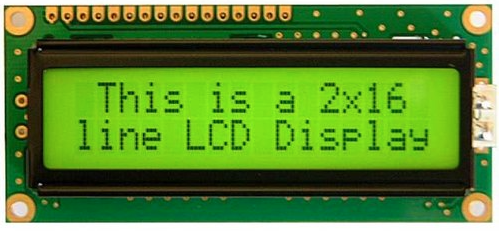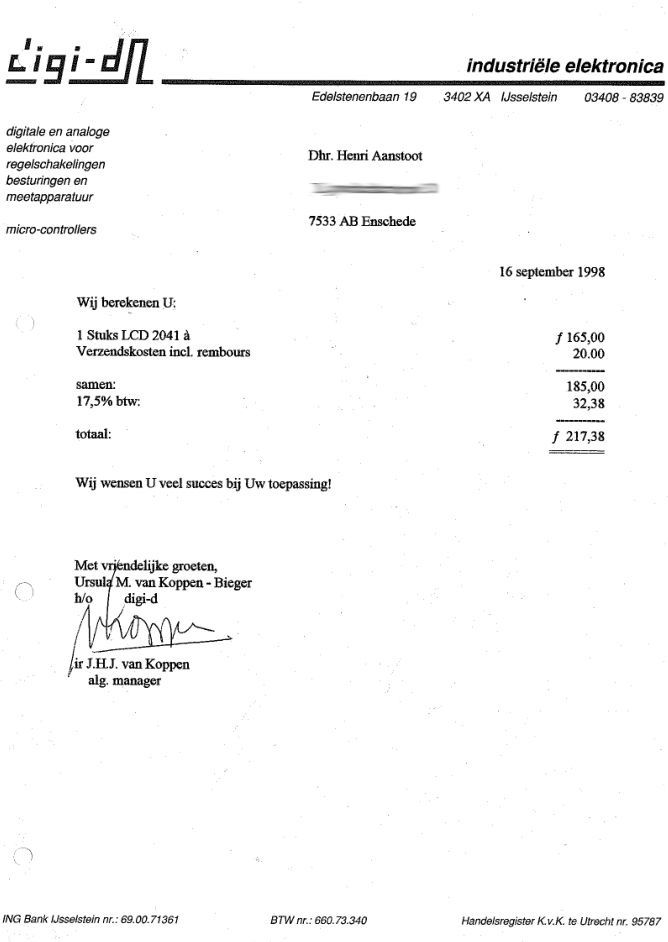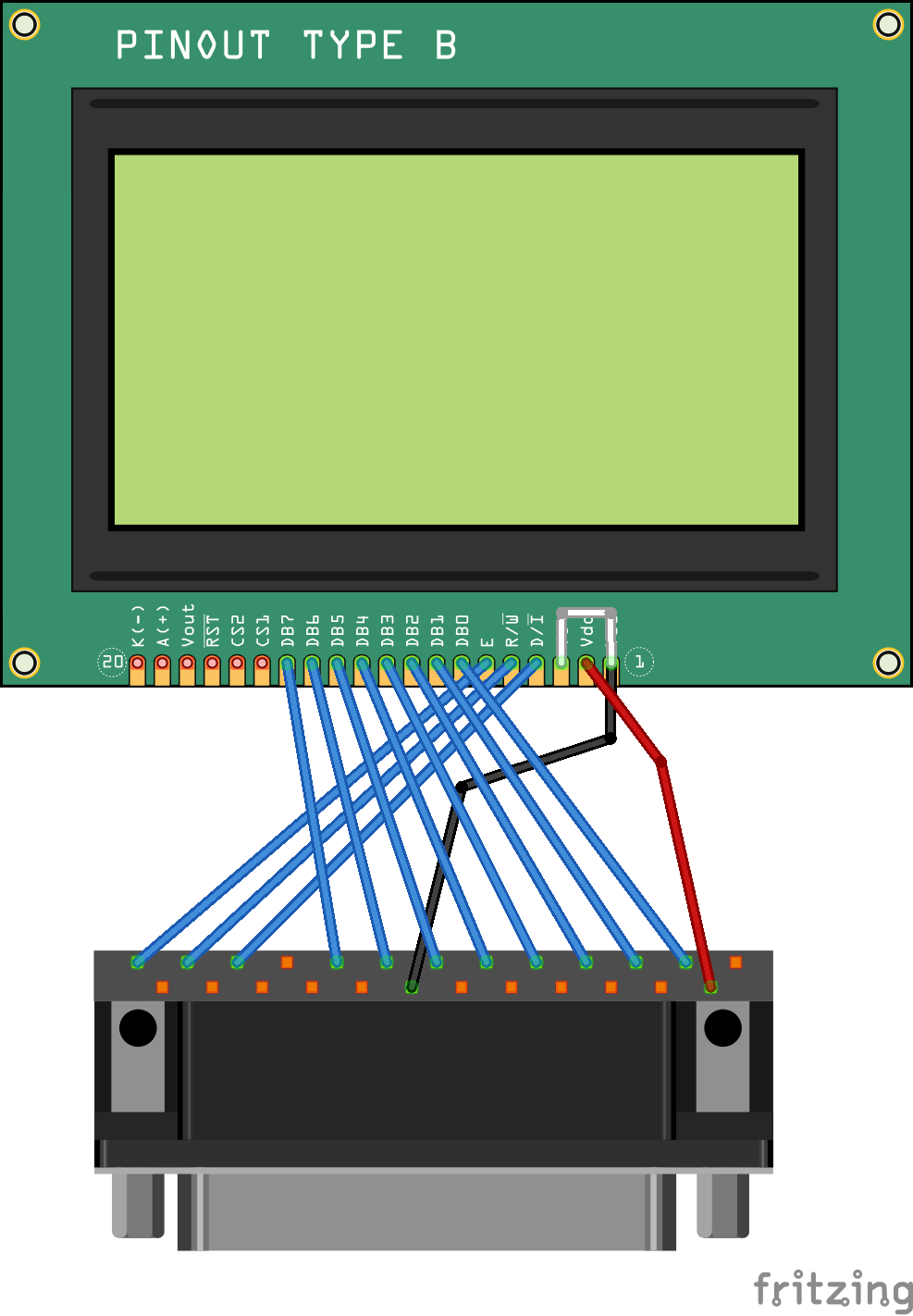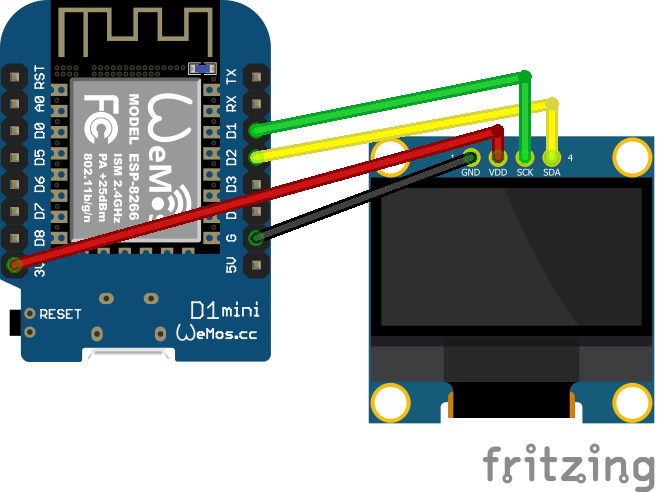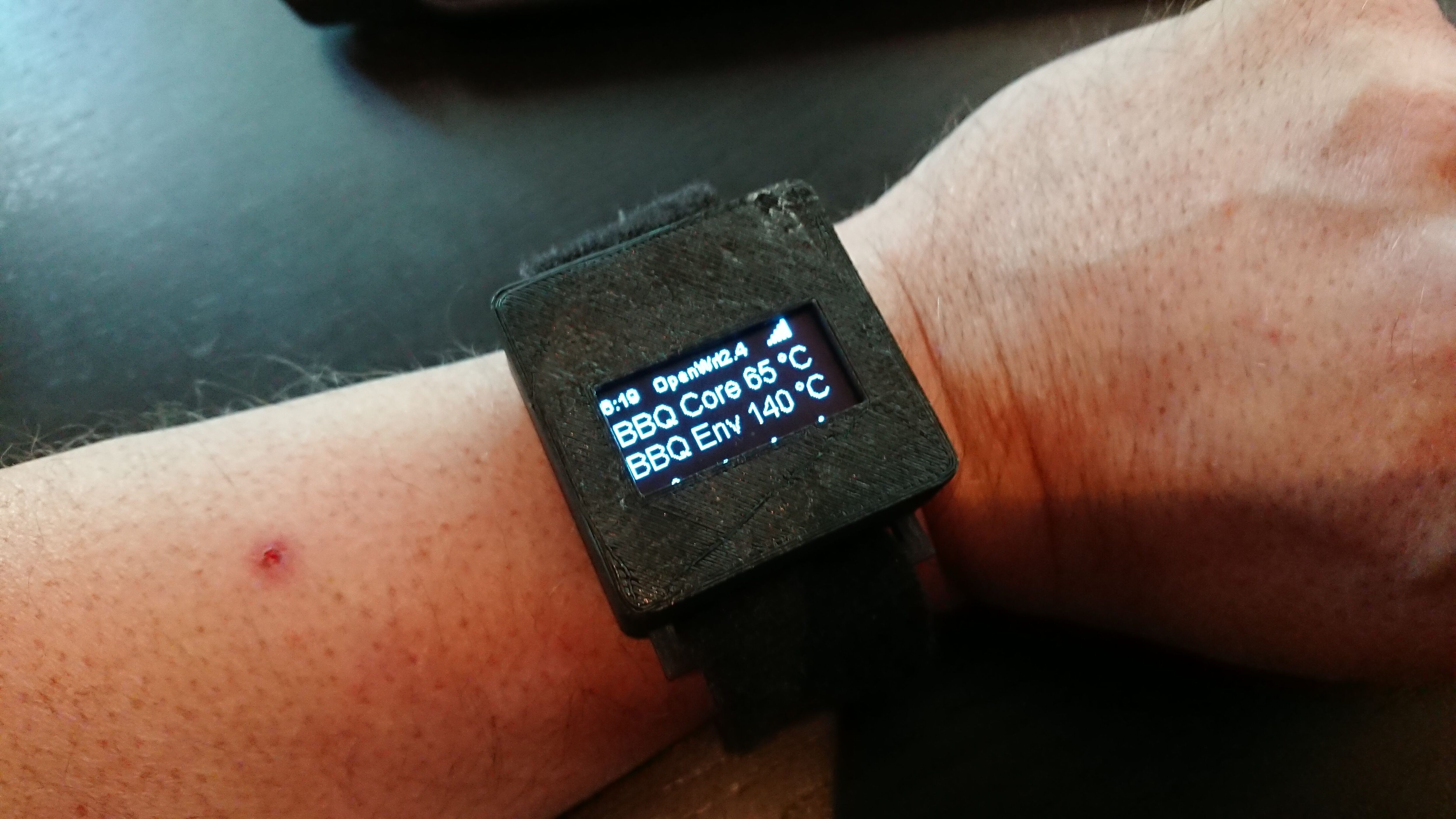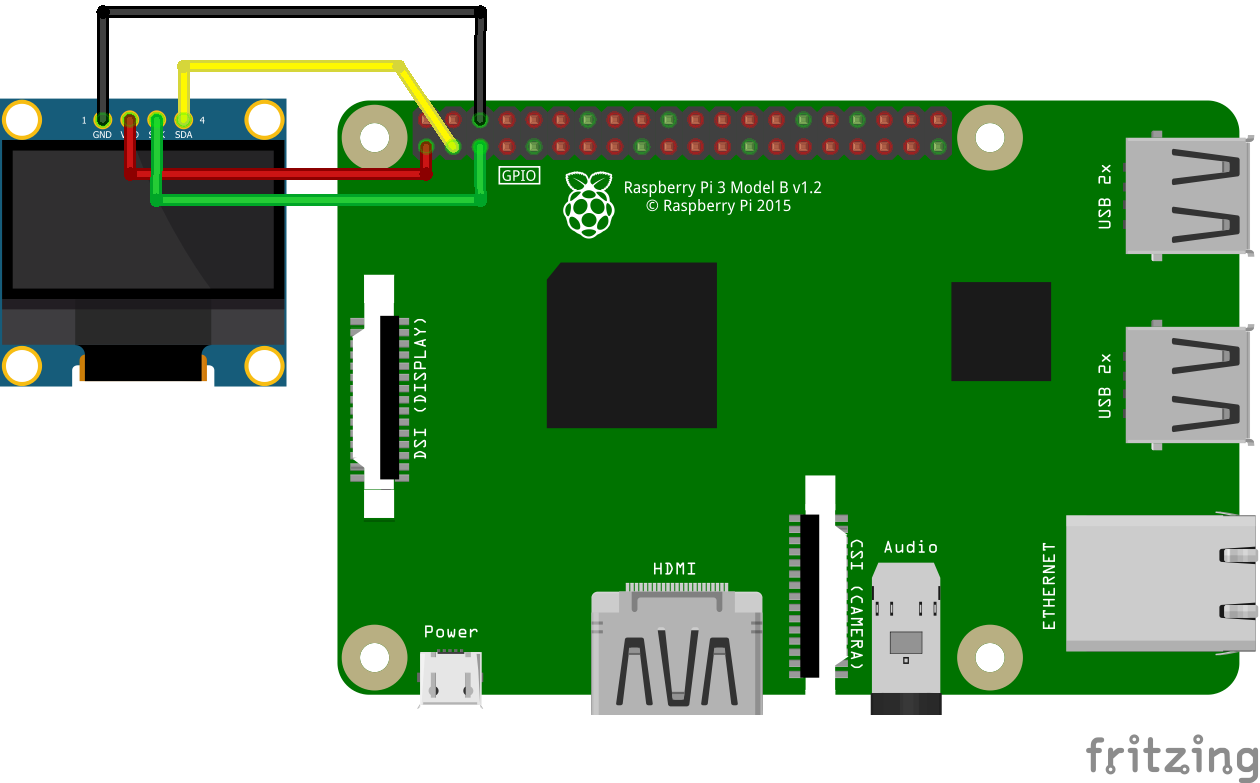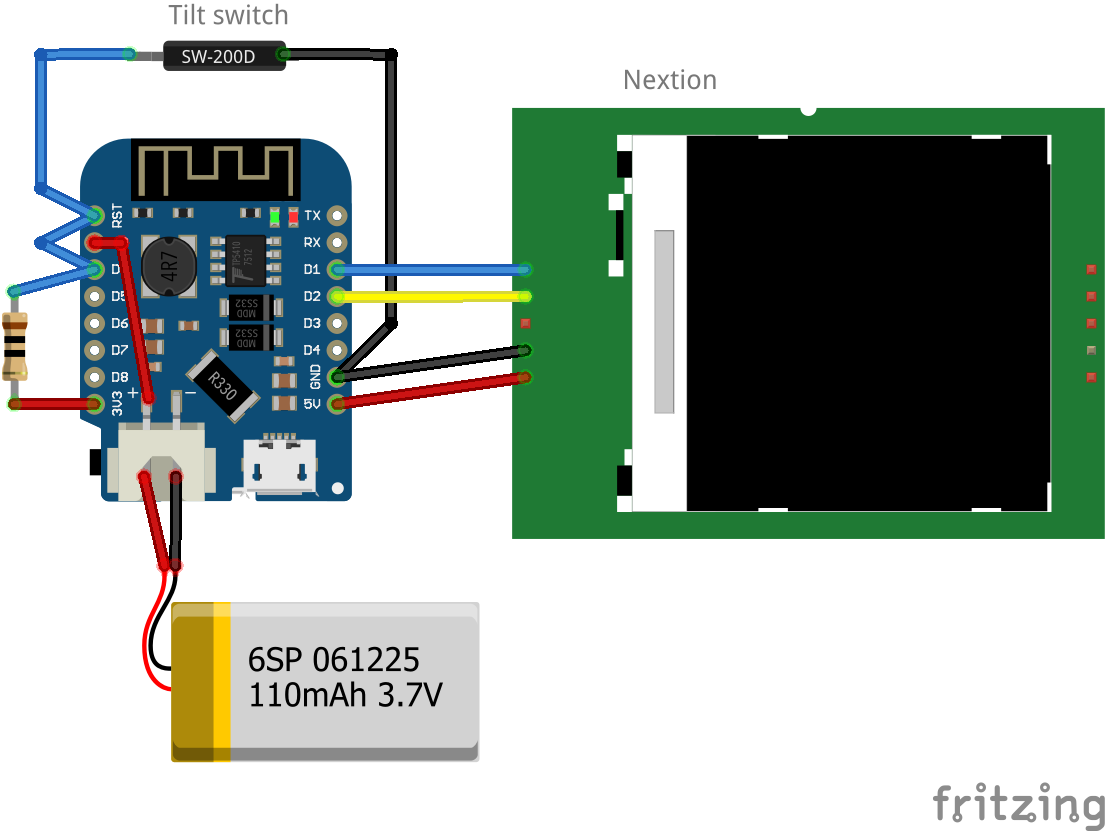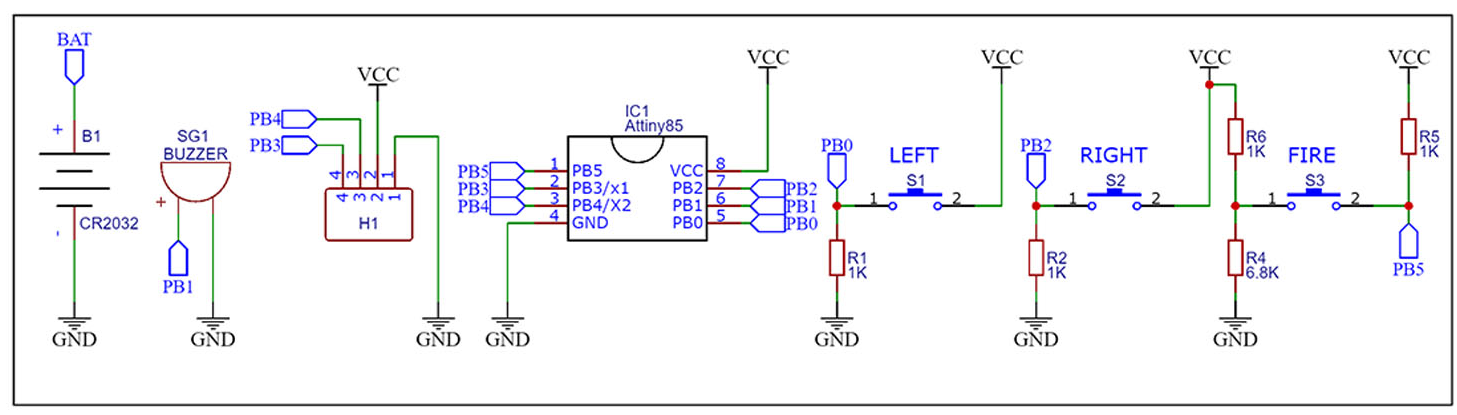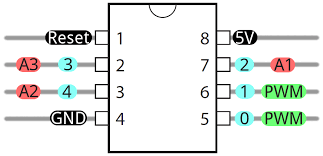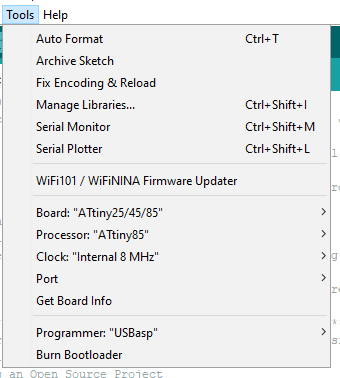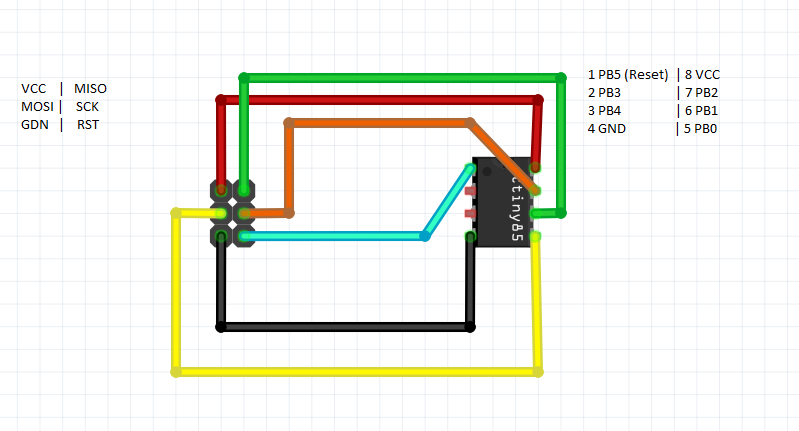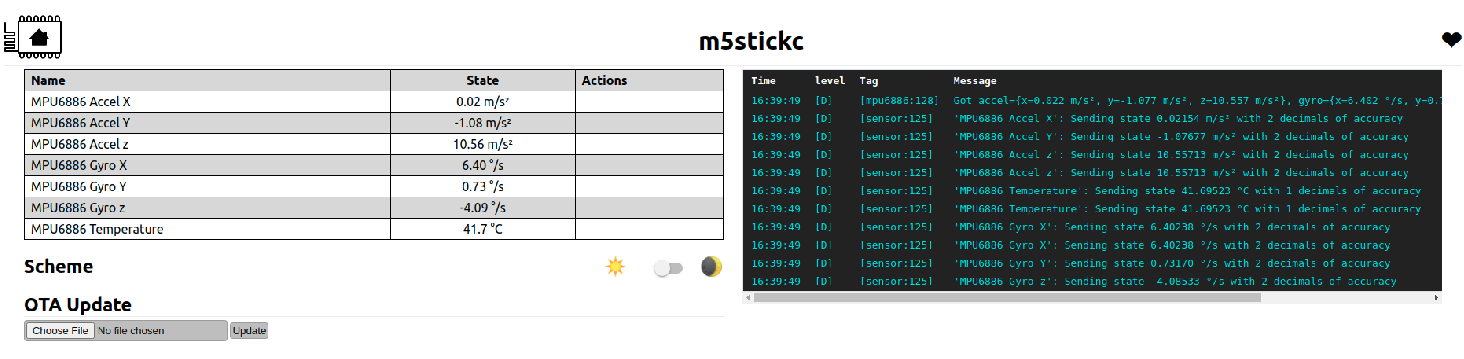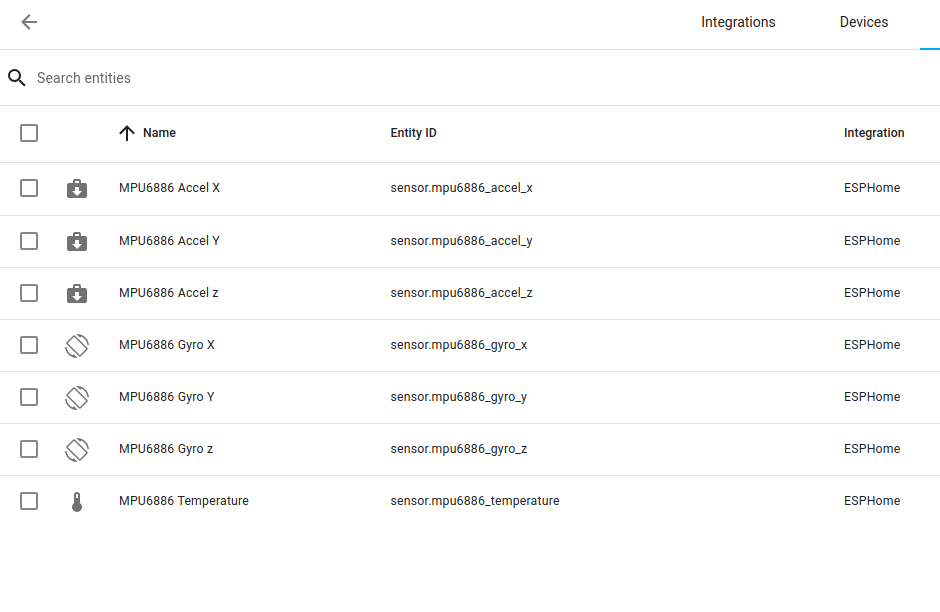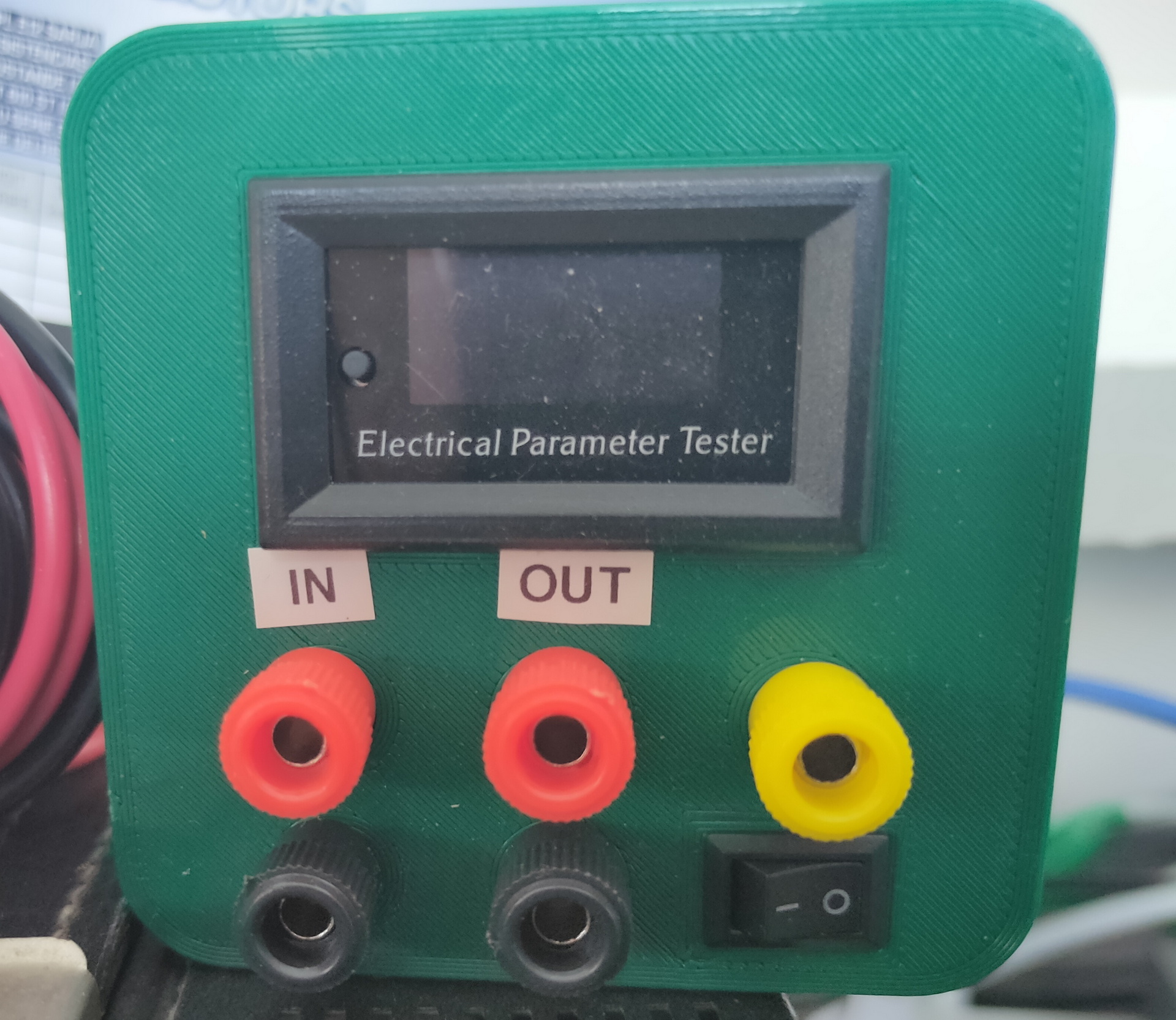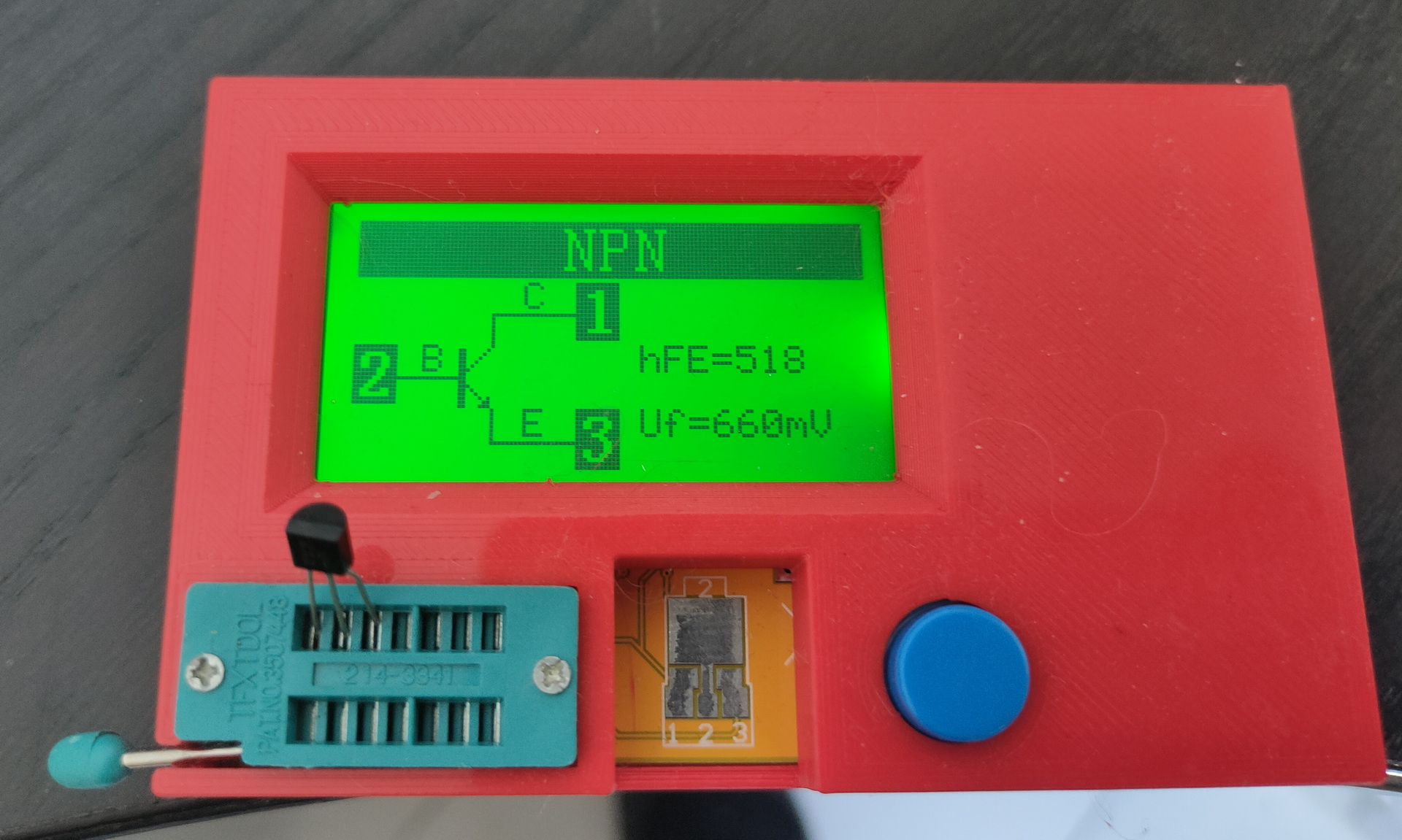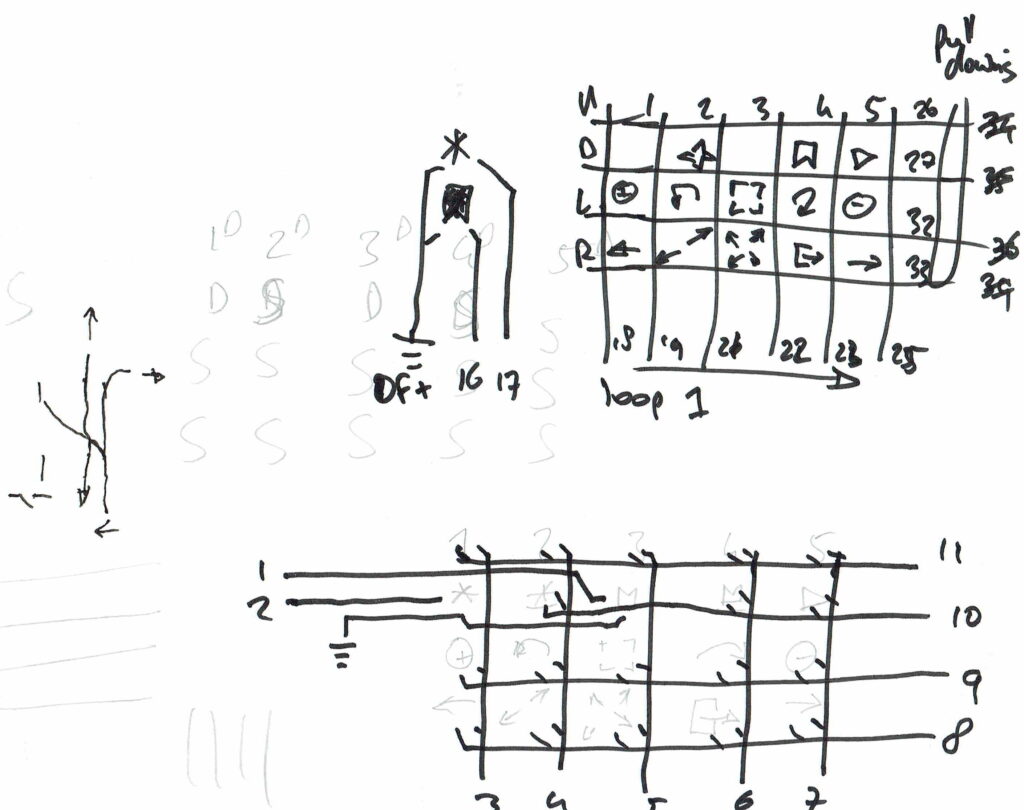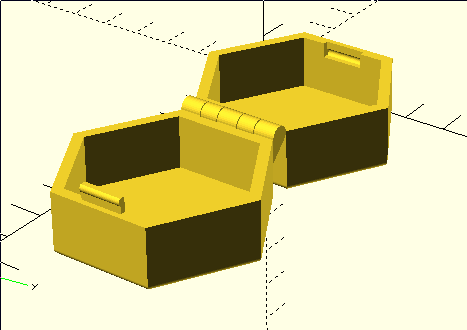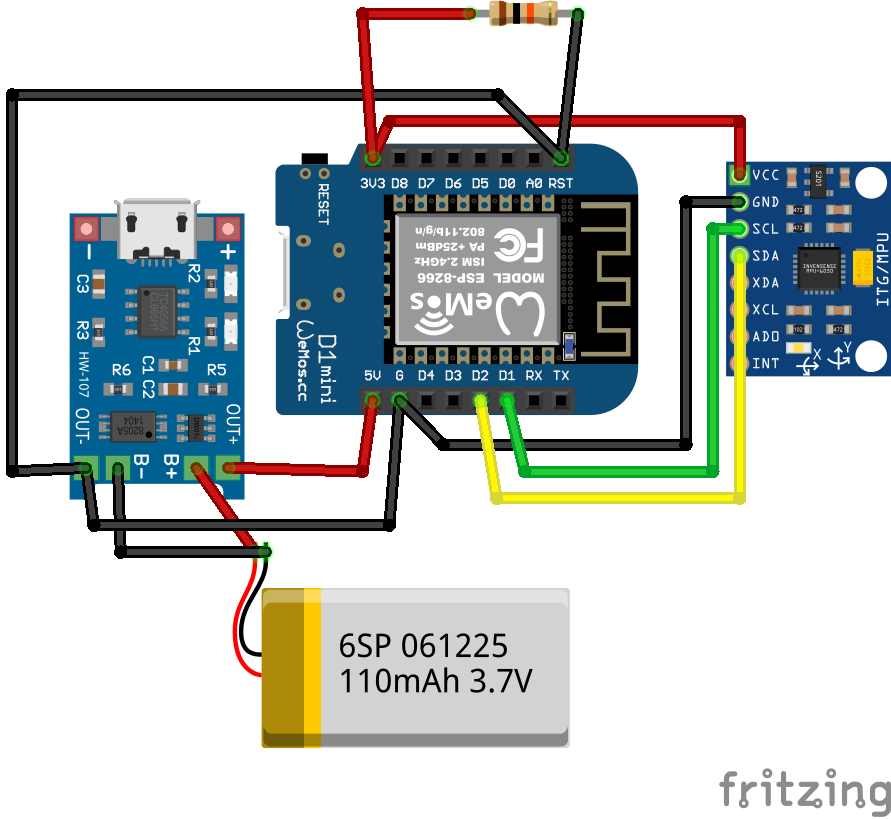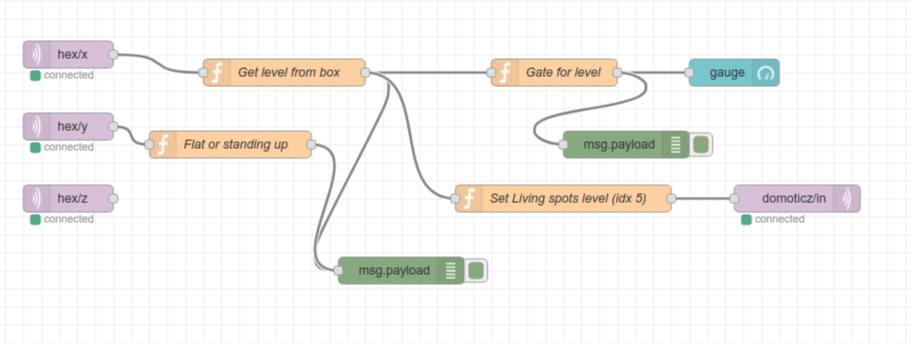Below some examples and connection diagrams to control displays.
More code and complete schematics will be added on this page or on a separate projects page.
UPDATE 20230119 Cost of 20×4 display in 1998
LCD
I’ve used a LCD display like this (HITACHI HD44780) on my PC in the 90s, and also written code to use this as a monitoring device on my amiga.
;LCD Display Module Parallel port
; 1 Vss 20 GND
; 2 Vdd 14 +5V
; 3 Vlc 20 GND (contrast LCD display)
; 4 RS (register select) 11 BUSY
; 5 R/W 12 POUT
; 6 E (enable) 13 SEL
; 7 DB0 2 D0
; 8 DB1 3 D1
; 9 DB2 4 D2
; 10 DB3 5 D3
; 11 DB4 6 D4
; 12 DB5 7 D5
; 13 DB6 8 D6
; 14 DB7 9 D7
Amiga code part
bsr initprt ; CIA 8520 init
bsr initlcd ; init lcd display module
move.l #0,d0
rts
initprt:move.b #$ff,$bfe301 ; parallel port is output
move.b $bfd200,d0
ori.b #$07,d0 ; select, p-out and busy
move.b d0,$bfd200
rts
initlcd:move.w #$38,d0 ; multiple reset
bsr send
bsr delay2
move.w #$38,d0
bsr send
bsr delay2
move.w #$38,d0 ; 2*8 lines
bsr send
bsr delay2
move.w #$01,d0 ; clear display
bsr send
bsr delay2 ; wait
move.w #$0c,d0 ; display on
bsr send
move.w #$06,d0 ; Entry Mode Set
bsr send
rts
send: bsr delay
btst #8,d0 ; test rs bit
beq reg0
bsr rs1 ; select register 1
bra skip
reg0: bsr rs0 ; select register 0
skip:
bsr delay
bsr rw0 ; read/write=0
bsr delay
bsr e1 ; enable = 1
bsr delay
move.b d0,$bfe101 ; push data
bsr delay
bsr e0
bsr delay
rts
delay: move.w #$20,d1
dloop: subi #1,d1
bne dloop
rts
delay2: move.w #$800,d1
dloop2: subi #1,d1
bne dloop2
rts
#include <ESP8266WiFi.h>
#include <PubSubClient.h>
#include <Wire.h>
#include <LiquidCrystal_I2C.h>
LiquidCrystal_I2C lcd(0x27, 20, 4);
const char* ssid = "MYACCESSPOINT";
const char* password = "MYPASSWORD";
const char* mqtt_server = "mymqttserver";
const byte ledRed = 12;
const byte horn = 13;
int button = 2;
int press = 0;
boolean buttonToggle = true;
// Todo : DISPLAY 2ND LINE, DISPLAY SILENT, ...
WiFiClient espClient;
PubSubClient client(espClient);
bool toggle = false;
void setup_wifi() {
delay(100);
Serial.print("Connecting to ");
Serial.println(ssid);
WiFi.begin(ssid, password);
while (WiFi.status() != WL_CONNECTED)
{
delay(500);
Serial.print(".");
}
randomSeed(micros());
Serial.println("");
Serial.println("WiFi connected");
Serial.println("IP address: ");
Serial.println(WiFi.localIP());
}
void callback(char* topic, byte* payload, unsigned int length)
{
if (length > 0) {
toggle = true;
}
if (length == 0) {
toggle = false;
}
Serial.print("Command from MQTT broker is : [");
Serial.print(topic);
Serial.println();
Serial.print(" publish data is:");
lcd.clear();
lcd.backlight(); // turn off backlight
{
for (int i = 0; i < length; i++)
{
Serial.print((char)payload[i]);
if (i < 16){
lcd.setCursor(0, 0);
lcd.setCursor(i, 0);
} else {
lcd.setCursor(0, 1);
lcd.setCursor(i-16, 1);
}
lcd.write((char)payload[i]);
}
}
Serial.println();
}
void reconnect() {
while (!client.connected())
{
Serial.print("Attempting MQTT connection...");
String clientId = "mqttlcd";
clientId += String(random(0xffff), HEX);
if (client.connect(clientId.c_str()))
{
Serial.println("connected");
client.subscribe("mqttlcd/message");
} else {
Serial.print("failed, rc=");
Serial.print(client.state());
Serial.println(" try again in 5 seconds");
delay(6000);
}
}
}
void setup() {
Serial.begin(115200);
pinMode(button, INPUT);
digitalWrite(2, HIGH);
pinMode(ledRed, OUTPUT);
digitalWrite(ledRed, LOW);
pinMode(horn, OUTPUT);
digitalWrite(horn, LOW);
setup_wifi();
client.setServer(mqtt_server, 1883);
lcd.init();
lcd.backlight();
}
void loop() {
if (!client.connected()) {
reconnect();
}
if (toggle == true) {
digitalWrite(ledRed, HIGH);
digitalWrite(horn, HIGH);
delay(200);
digitalWrite(ledRed, LOW);
digitalWrite(horn, LOW);
delay(200);
}
if (toggle == false) {
digitalWrite(ledRed, LOW);
digitalWrite(horn, LOW);
}
client.setCallback(callback);
client.loop();
press = digitalRead(button);
if (press == LOW)
{
if (buttonToggle)
{
digitalWrite(ledRed, HIGH);
digitalWrite(horn, HIGH);
buttonToggle = !buttonToggle;
}
else
{
digitalWrite(ledRed, LOW);
digitalWrite(horn, LOW);
buttonToggle = !buttonToggle;
toggle = false;
client.publish("mqttlcd/button","pressed");
lcd.clear();
lcd.noBacklight(); // turn off backlight
}
}
delay(500); //delay for debounce
}
Oled
There are several oled displays, mostly controllable with i2c but some of them are SPI
SSD1306 – I2c connected
pip3 install adafruit-circuitpython-ssd1306
git clone https://github.com/adafruit/Adafruit_Python_SSD1306 (old)
Edit file - comment SPI sectionSome arduino’s have embedded displays like those i’ve used for a Lora project.



Other means of connecting : SPI
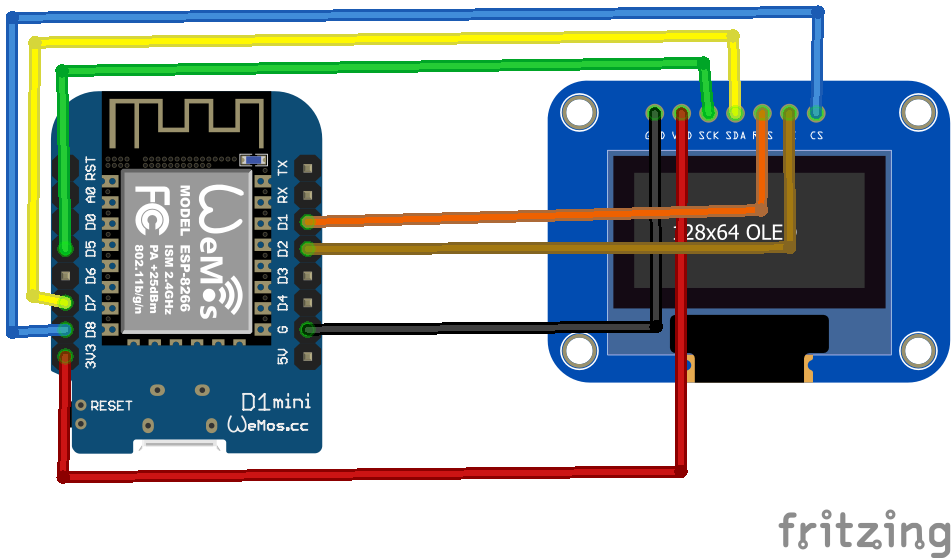
Nextion
Nextion is a Human Machine Interface (HMI) solution combining an onboard processor and memory touch display with Nextion Editor software for HMI GUI project development.
Using the Nextion Editor software, you can quickly develop the HMI GUI by drag-and-drop components (graphics, text, button, slider, etc.) and ASCII text-based instructions for coding how components interact on the display side.
Nextion HMI display connects to peripheral MCU via TTL Serial (5V, TX, RX, GND) to provide event notifications that peripheral MCU can act on, the peripheral MCU can easily update progress, and status back to Nextion display utilizing simple ASCII text-based instructions.

Raspberry displays
edit cmdline.txt
add "fbcon=map:10 fbcon=font:ProFont6x11 logo.nologo"
at the end
edit config.txt
add between custom comments at the bottom
dtoverlay=piscreen,speed=24000000,rotate=90
# Or check http://www.lcdwiki.com/3.5inch_RPi_Display
Above display’s i’ve used for Picore Players and the Lidar POC
To try: Getting above display running with a arduino
https://github.com/PaulStoffregen/XPT2046_Touchscreen
Raspberry HDMI display

Easiest of them all, just connect with HDMI, there is a adaptor for hdmi-hdmi (versions 1,2,3) and hdmi-mini-hdmi for RPi4 variants.
Epaper and 7-Segment displays
Other means of displaying information are for example
Epaper
7 Segment displays
I used a lot of 7-Segment display’s in the past. They look cool and are hardcore.
My homebrew computer uses this

Nixie tubes!
And there are https://en.wikipedia.org/wiki/Nixie_tube .. I’ve never had those

Above bigger 2D display i used with Wled and a digital microphone, so its sound reactive. The lower part i got in recently .